ASRock 880GMH-LE/USB3 driver and firmware
Drivers and firmware downloads for this ASRock item

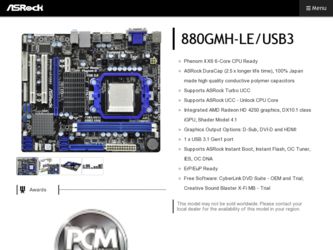
Related ASRock 880GMH-LE/USB3 Manual Pages
Download the free PDF manual for ASRock 880GMH-LE/USB3 and other ASRock manuals at ManualOwl.com
User Manual - Page 3
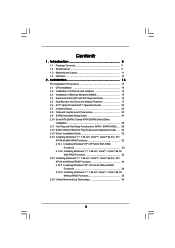
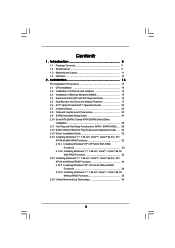
... Setup Guide 27 2.10 Serial ATA (SATA) / Serial ATAII (SATAII) Hard Disks
Installation 28 2.11 Hot Plug and Hot Swap Functions for SATA / SATAII HDDs .... 29 2.12 SATA / SATAII HDD Hot Plug Feature and Operation Guide ..... 30 2.13 Driver Installation Guide 32 2.14 Installing Windows® 7 / 7 64-bit / VistaTM / VistaTM 64-bit / XP /
XP 64-bit With RAID Functions 32 2.14.1 Installing Windows...
User Manual - Page 4
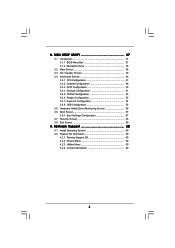
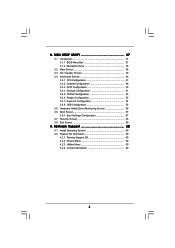
... Chipset Configuration 48 3.4.3 ACPI Configuration 50 3.4.4 Storage Configuration 51 3.4.5 PCIPnP Configuration 53 3.4.6 Floppy Configuration 53 3.4.7 Super IO Configuration 54 3.4.8 USB Configuration 55 3.5 Hardware Health Event Monitoring Screen 56 3.6 Boot Screen 57 3.6.1 Boot Settings Configuration 57 3.7 Security Screen 58 3.8 Exit Screen 59
4 . Software Support 60
4.1 Install...
User Manual - Page 5
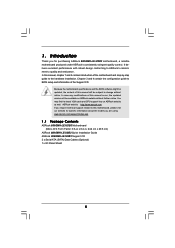
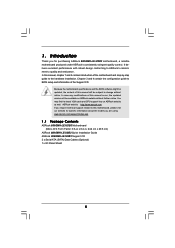
... guide to BIOS setup and information of the Support CD.
Because the motherboard specifications and the BIOS software might be updated, the content of this manual will be subject to change without notice. In case any modifications of this manual occur, the updated version will be available on ASRock website without further notice. You may find the latest VGA cards and CPU support lists on ASRock...
User Manual - Page 9
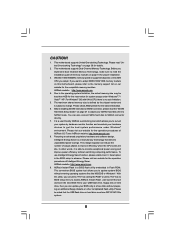
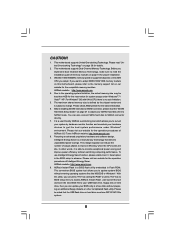
... a BIOS flash utility embedded in Flash ROM. This convenient BIOS update tool allows you to update system BIOS without entering operating systems first like MS-DOS or Windows®. With this utility, you can press key during the POST or press key to BIOS setup menu to access ASRock Instant Flash. Just launch this tool and save the new BIOS file to your USB flash drive, floppy disk...
User Manual - Page 18
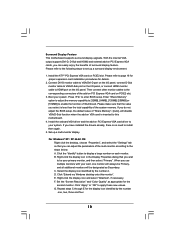
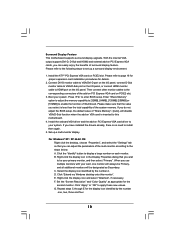
... not adjust the BIOS setup, the default value of "Share Memory", [Auto], will disable VGA/D-Sub function when the add-on VGA card is inserted to this motherboard.
4. Install the onboard VGA driver and the add-on PCI Express VGA card driver to your system. If you have installed the drivers already, there is no need to install them again.
5. Set up a multi-monitor display.
For Windows® XP / XP...
User Manual - Page 20
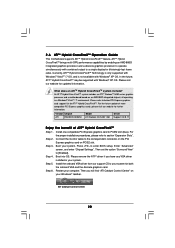
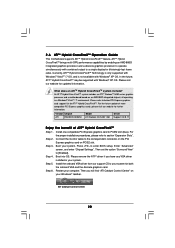
... to enter BIOS setup. Enter "Advanced" screen, and enter "Chipset Settings". Then set the option "Surround View" to [Enabled].
Step 4. Boot into OS. Please remove the ATITM driver if you have any VGA driver installed in your system.
Step 5. Install the onboard VGA driver from our support CD to your system for both the onboard VGA and the discrete graphics card.
Step 6. Restart your computer. Then...
User Manual - Page 27
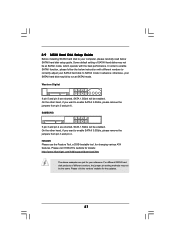
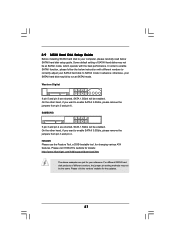
2.9 SATAII Hard Disk Setup Guide
Before installing SATAII hard disk to your computer, please carefully read below SATAII hard disk setup guide. Some default setting of SATAII hard disks may not be at SATAII mode, which operate with the best performance. In order to enable SATAII function, please follow the below instruction with different vendors to correctly adjust your SATAII hard disk to SATAII...
User Manual - Page 32
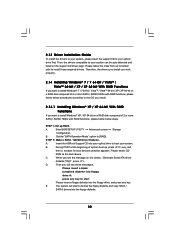
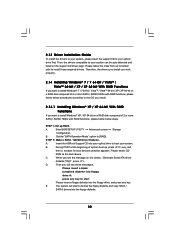
... to install Windows® XP / XP 64-bit on a RAID disk composed of 2 or more SATA / SATAII HDDs with RAID functions, please follow below steps.
STEP 1: Set up BIOS.
A.
Enter BIOS SETUP UTILITY Advanced screen Storage
Configuration.
B.
Set the "SATA Operation Mode" option to [RAID].
STEP 2: Make a SATA / SATAII Driver Diskette.
A.
Insert the ASRock Support CD into your optical drive to...
User Manual - Page 33
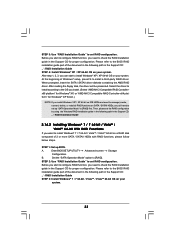
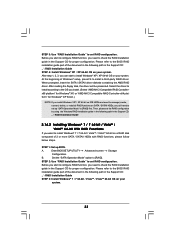
... in the Support CD: .. \ RAID Installation Guide
2.14.2 Installing Windows® 7 / 7 64-bit / VistaTM / VistaTM 64-bit With RAID Functions
If you want to install Windows® 7 / 7 64-bit / VistaTM / VistaTM 64-bit on a RAID disk composed of 2 or more SATA / SATAII HDDs with RAID functions, please follow below steps.
STEP 1: Set up BIOS.
A.
Enter BIOS SETUP UTILITY Advanced screen Storage...
User Manual - Page 34
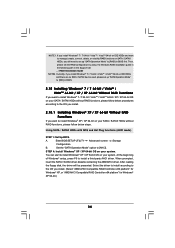
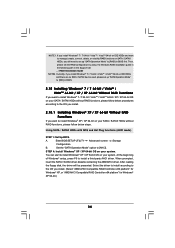
...still need to set up "SATA Operation Mode" to [RAID] in BIOS first. Then, please set the RAID configuration by using the Windows RAID installation guide in the following path in the Support CD: .. \ RAID Installation Guide
NOTE2. Currently, if you install Windows® 7 / 7 64-bit / VistaTM / VistaTM 64-bit on IDE HDDs and there are no SATA / SATAII device used, please set up "SATA Operation Mode...
User Manual - Page 37
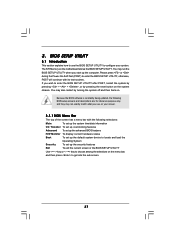
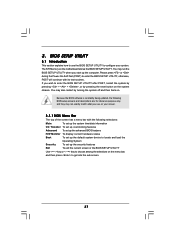
.../date information
OC Tweaker To set up overclocking features
Advanced To set up the advanced BIOS features
H/W Monitor To display current hardware status
Boot
To set up the default system device to locate and load the
Operating System
Security
To set up the security features
Exit
To exit the current screen or the BIOS SETUP UTILITY
Use < > key or < > key...
User Manual - Page 60
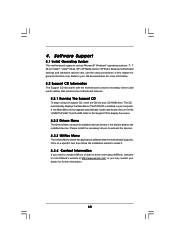
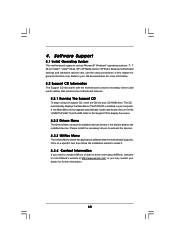
...-ROM drive. The CD automatically displays the Main Menu if "AUTORUN" is enabled in your computer. If the Main Menu did not appear automatically, locate and double click on the file "ASSETUP.EXE" from the BIN folder in the Support CD to display the menus.
4.2.2 Drivers Menu
The Drivers Menu shows the available devices drivers if the system detects the installed devices...
Quick Installation Guide - Page 4
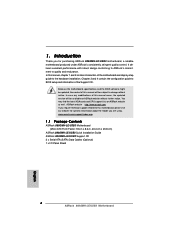
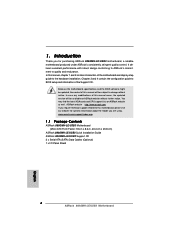
... guide to BIOS setup and information of the Support CD.
Because the motherboard specifications and the BIOS software might be updated, the content of this manual will be subject to change without notice. In case any modifications of this manual occur, the updated version will be available on ASRock website without further notice. You may find the latest VGA cards and CPU support lists on ASRock...
Quick Installation Guide - Page 8
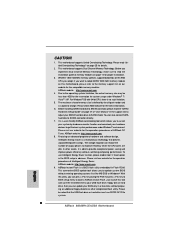
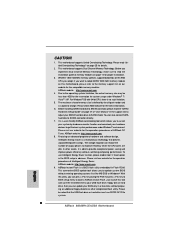
... BIOS setup menu to access ASRock Instant Flash. Just launch this tool and save the new BIOS file to your USB flash drive, floppy disk or hard drive, then you can update your BIOS only in a few clicks without preparing an additional floppy diskette or other complicated flash utility. Please be noted that the USB flash drive or hard drive must use FAT32/16/12 file system.
8 ASRock 880GMH-LE/USB3...
Quick Installation Guide - Page 15
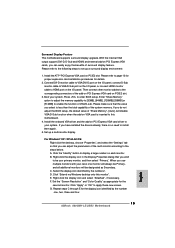
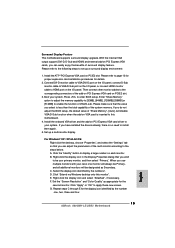
... my Windows desktop onto this monitor". E. Right-click the display icon and select "Attached", if necessary. F. Set the "Screen Resolution" and "Color Quality" as appropriate for the second monitor. Click "Apply" or "OK" to apply these new values. G. Repeat steps C through E for the diaplay icon identified by the number one, two, three and four.
15 ASRock 880GMH-LE/USB3 Motherboard...
Quick Installation Guide - Page 17
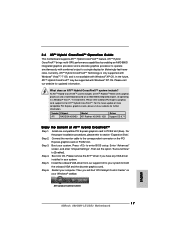
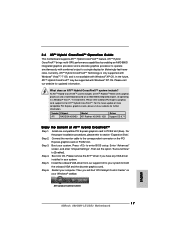
... remove the ATITM driver if you have any VGA driver installed in your system.
Step 5. Install the onboard VGA driver from our support CD to your system for both the onboard VGA and the discrete graphics card.
Step 6. Restart your computer. Then you will find "ATI Catalyst Control Center" on your Windows® taskbar.
ATI Catalyst Control Center
English
17 ASRock 880GMH-LE/USB3 Motherboard
Quick Installation Guide - Page 24
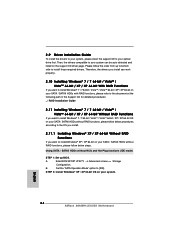
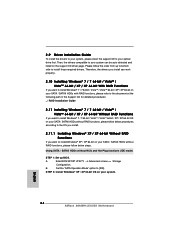
... SATA / SATAII HDDs without RAID functions, please follow below steps.
Using SATA / SATAII HDDs without NCQ and Hot Plug functions (IDE mode)
STEP 1: Set up BIOS.
A.
Enter BIOS SETUP UTILITY Advanced screen Storage
Configuration.
B.
Set the "SATA Operation Mode" option to [IDE].
STEP 2: Install Windows® XP / XP 64-bit OS on your system.
English
24 ASRock 880GMH-LE/USB3 Motherboard
Quick Installation Guide - Page 26
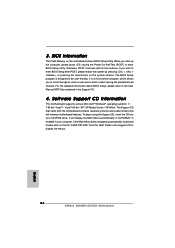
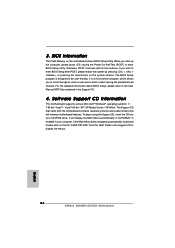
... using the Support CD, insert the CD into your CD-ROM drive. It will display the Main Menu automatically if "AUTORUN" is enabled in your computer. If the Main Menu does not appear automatically, locate and double-click on the file "ASSETUP.EXE" from the "BIN" folder in the Support CD to display the menus.
26 ASRock 880GMH-LE/USB3 Motherboard
English
RAID Installation Guide - Page 1
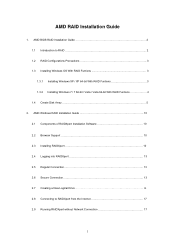
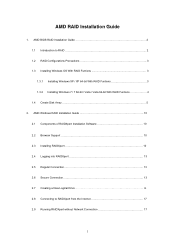
...RAID Funtions 4 1.4 Create Disk Array 5
2. AMD Windows RAID Installation Guide 10 2.1 Components of RAIDXpert Installation Software 10 2.2 Browser Support 10 2.3 Installing RAIDXpert 10 2.4 Logging into RAIDXpert 13 2.5 Regular Connection 13 2.6 Secure Connection 13 2.7 Creating a New Logical Drive 14 2.8 Connecting to RAIDXpert from the Internet 17 2.9 Running RAIDXpert without Network...
RAID Installation Guide - Page 10
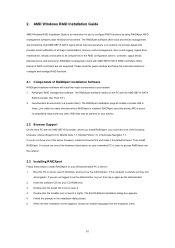
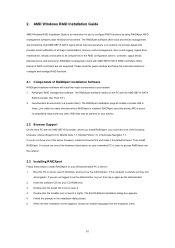
... (server, controller, logical drives, physical drives, and enclosure). RAIDXpert is designed to work with AMD SB710 SATA RAID controllers. Other brands of RAID controllers are not supported. Please read this guide carefully and follow the instructions below to configure and manage RAID functions.
2.1 Components of RAIDXpert Installation Software
RAIDXpert installation software will install two...
