ASRock A55M-VS driver and firmware
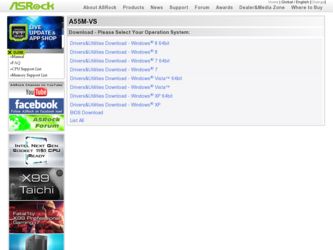
Related ASRock A55M-VS Manual Pages
Download the free PDF manual for ASRock A55M-VS and other ASRock manuals at ManualOwl.com
RAID Installation Guide - Page 2
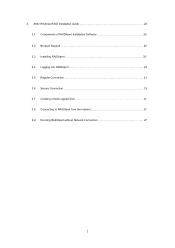
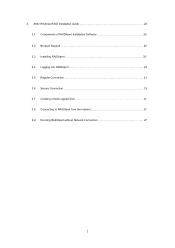
2. AMD Windows RAID Installation Guide 20 2.1 Components of RAIDXpert Installation Software 20 2.2 Browser Support 20 2.3 Installing RAIDXpert 20 2.4 Logging into RAIDXpert 23 2.5 Regular Connection 23 2.6 Secure Connection 23 2.7 Creating a New Logical Drive 24 2.8 Connecting to RAIDXpert from the Internet 27 2.9 Running RAIDXpert without Network Connection 27
2
RAID Installation Guide - Page 3
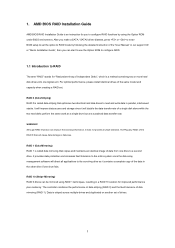
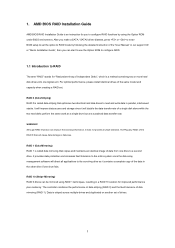
... driver diskette, press or to enter BIOS setup to set the option to RAID mode by following the detailed instruction of the "User Manual" in our support CD or "Quick Installation Guide", then you can start to use the Option ROM to configure RAID.
1.1 Introduction to RAID
The term "RAID" stands for "Redundant Array of Independent Disks", which is a method combining two or more hard disk drives...
RAID Installation Guide - Page 5
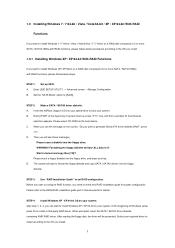
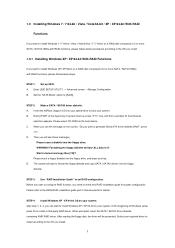
... you want to install Windows XP/ XP 64-bit on a RAID disk composed of 2 or more SATA / SATAII HDDs with RAID functions, please follow below steps.
STEP 1: Set up UEFI. A. Enter UEFI SETUP UTILITY → Advanced screen →Storage Configuration. B. Set the "SATA Mode" option to [RAID].
STEP 2: Make a SATA / SATAII driver diskette. A. Insert the ASRock Support CD into your optical drive to boot...
RAID Installation Guide - Page 6
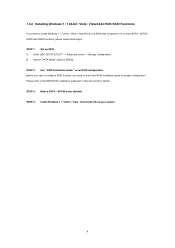
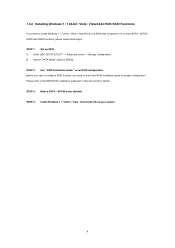
...Storage Configuration. B. Set the "SATA Mode" option to [RAID]. STEP 2: Use "RAID Installation Guide" to set RAID configuration. Before you start to configure RAID function, you need to check this RAID installation guide for proper configuration. Please refer to the BIOS RAID installation guide part in this document for details. STEP 3: Make a SATA / SATAII driver diskette. STEP 4: Install Windows...
RAID Installation Guide - Page 20
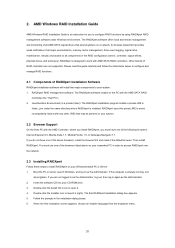
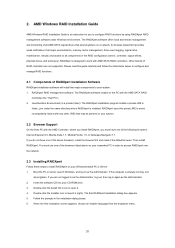
... Guide
AMD Windows RAID Installation Guide is an instruction for you to configure RAID functions by using RAIDXpert RAID management software under Windows environment. The RAIDXpert software offers local and remote management and monitoring of all AMD SATA logical drives that exist anywhere on a network. Its browser-based GUI provides email notification of all major events/alarms, memory...
User Manual - Page 3
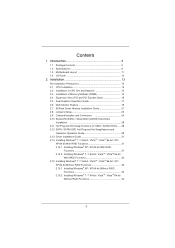
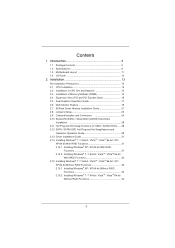
... 2.1 CPU Installation 14 2.2 Installation of CPU Fan and Heatsink 14 2.3 Installation of Memory Modules (DIMM 15 2.4 Expansion Slots (PCI and PCI Express Slots 16 2.5 Dual Graphics Operation Guide 17 2.6 Multi Monitor Feature 19 2.7 ASRock Smart Remote Installation Guide 21 2.8 Jumpers Setup 23 2.9 Onboard Headers and Connectors 24 2.10 Serial ATA (SATA) / Serial ATAII (SATAII) Hard Disks...
User Manual - Page 4
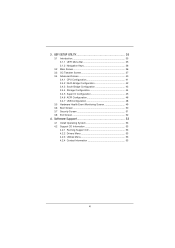
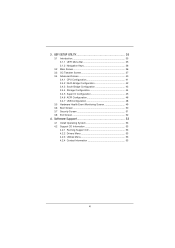
...43 3.4.4 Storage Configuration 44 3.4.5 Super IO Configuration 45 3.4.6 ACPI Configuration 46 3.4.7 USB Configuration 48 3.5 Hardware Health Event Monitoring Screen 49 3.6 Boot Screen 50 3.7 Security Screen 51 3.8 Exit Screen 52
4. Software Support 53
4.1 Install Operating System 53 4.2 Support CD Information 53
4.2.1 Running Support CD 53 4.2.2 Drivers Menu 53...
User Manual - Page 5
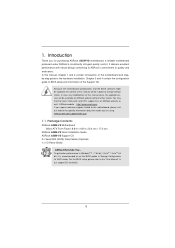
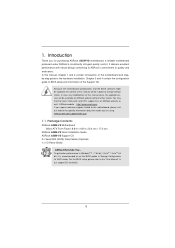
... cm)
ASRock A55M-VS Quick Installation Guide ASRock A55M-VS Support CD 2 x Serial ATA (SATA) Data Cables (Optional) 1 x I/O Panel Shield
ASRock Reminds You... To get better performance in Windows® 7 / 7 64-bit / VistaTM / VistaTM 64 bit, it is recommended to set the BIOS option in Storage Configuration to AHCI mode. For the BIOS setup, please refer to the "User Manual" in our support CD...
User Manual - Page 8
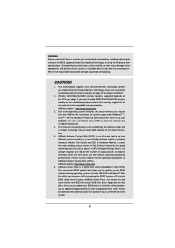
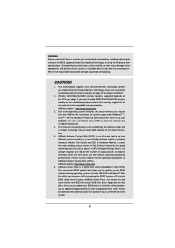
... Flash ROM. This convenient BIOS update tool allows you to update system BIOS without entering operating systems first like MS-DOS or Windows®. With this utility, you can press key during the POST or press key to BIOS setup menu to access ASRock Instant Flash. Just launch this tool and save the new BIOS file to your USB flash drive...
User Manual - Page 9
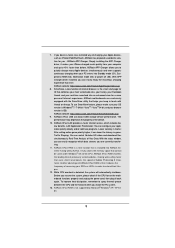
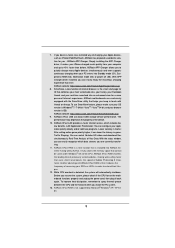
... resume the system, please check if the CPU fan on the motherboard functions properly and unplug the power cord, then plug it back again. To improve heat dissipation, remember to spray thermal grease between the CPU and the heatsink when you install the PC system.
13. ASRock XFast RAM is not supported by Microsoft® Windows® XP / XP 64bit.
9
User Manual - Page 17
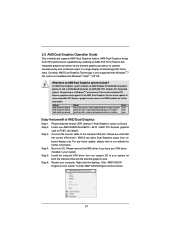
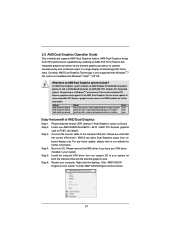
... the default UEFI setting of "Dual Graphics" option on [Auto]. Step 2. Install one AMD RADEON HD6670 / 6570 / 6450 PCI Express graphics
card to PCIE1 slot (black). Step 3. Connect the monitor cable to the onboard VGA port. Please be noted that
the current VGA driver / VBIOS can allow Dual Graphics output from onboard display only. For any future update, please refer to...
User Manual - Page 19
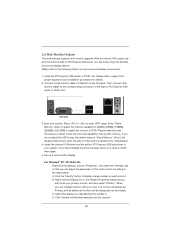
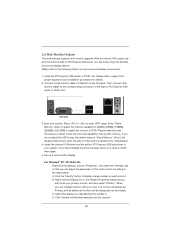
... not adjust the UEFI setup, the default value of "Share Memory", [Auto], will disable VGA function when the add-on VGA card is inserted to this motherboard.
4. Install the onboard VGA driver and the add-on PCI Express VGA card driver to your system. If you have installed the drivers already, there is no need to install them again.
5. Set up a multi-monitor display.
For Windows® XP / XP...
User Manual - Page 21
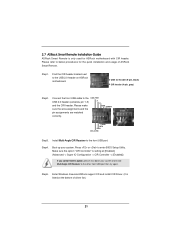
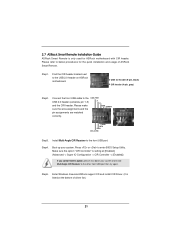
... to enter BIOS Setup Utility. Make sure the option "CIR Controller" is setting at [Enabled]. (Advanced -> Super IO Configuration -> CIR Controller -> [Enabled])
If you cannot find this option, please shut down your system and install Multi-Angle CIR Receiver to the other front USB port then try again.
Step5. Enter Windows. Execute ASRock support CD and install CIR Driver. (It is...
User Manual - Page 31
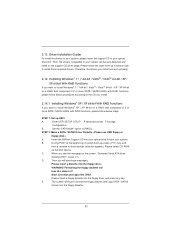
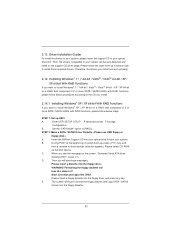
... UEFI SETUP UTILITY Advanced screen Storage
Configuration.
B.
Set the "SATA Mode" option to [RAID].
STEP 2: Make a SATA / SATAII Driver Diskette. (Please use USB floppy or
floppy disk.)
A.
Insert the ASRock Support CD into your optical drive to boot your system.
B.
During POST at the beginning of system boot-up, press key, and
then a window for boot devices selection...
User Manual - Page 35
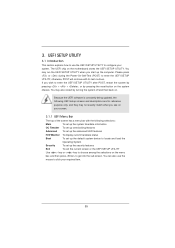
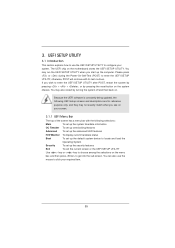
...Because the UEFI software is constantly being updated, the following UEFI setup screens and ...set up overclocking features
Advanced To set up the advanced UEFI features
H/W Monitor To display current hardware status
Boot
To set up the default system device to locate and load the
Operating System
Security
To set up the security features
Exit
To exit the current screen or the UEFI SETUP...
User Manual - Page 53
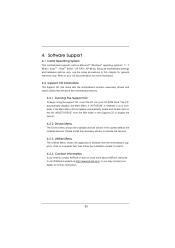
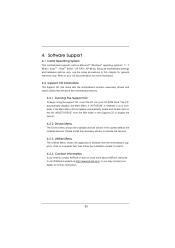
... "ASSETUP.EXE" from the BIN folder in the Support CD to display the menus.
4.2.2 Drivers Menu
The Drivers Menu shows the available devices drivers if the system detects the installed devices. Please install the necessary drivers to activate the devices.
4.2.3 Utilities Menu
The Utilities Menu shows the applications software that the motherboard supports. Click on a specific item then follow...
Quick Installation Guide - Page 4
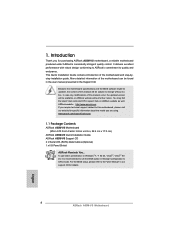
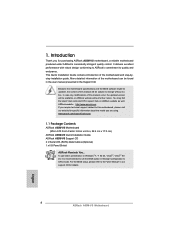
... cm)
ASRock A55M-VS Quick Installation Guide ASRock A55M-VS Support CD 2 x Serial ATA (SATA) Data Cables (Optional) 1 x I/O Panel Shield
ASRock Reminds You... To get better performance in Windows® 7 / 7 64-bit / VistaTM / VistaTM 64bit, it is recommended to set the BIOS option in Storage Configuration to AHCI mode. For the BIOS setup, please refer to the "User Manual" in our support CD...
Quick Installation Guide - Page 8
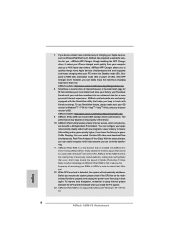
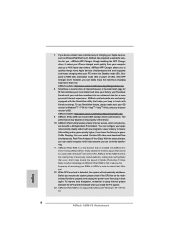
... the system, please check if the CPU fan on the motherboard functions properly and unplug the power cord, then plug it back again. To improve heat dissipation, remember to spray thermal grease between the CPU and the heatsink when you install the PC system.
13. ASRock XFast RAM is not supported by Microsoft® Windows® XP / XP 64bit.
8 ASRock A55M-VS Motherboard
English
Quick Installation Guide - Page 14
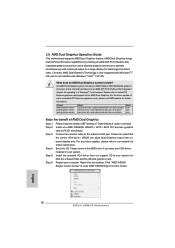
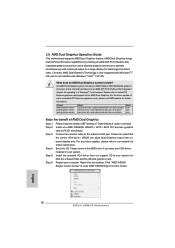
... OS. Please remove the AMD driver if you have any VGA driver installed in your system. Step 5. Install the onboard VGA driver from our support CD to your system for both the onboard VGA and the discrete graphics card. Step 6. Restart your computer. Right-click the desktop. Click "AMD VISION Engine Control Center" to enter AMD VISION Engine Control Center.
English
14 ASRock A55M-VS Motherboard
Quick Installation Guide - Page 16
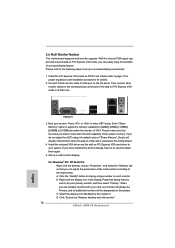
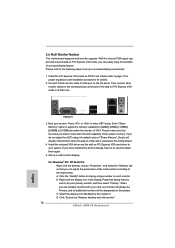
... not adjust the UEFI setup, the default value of "Share Memory", [Auto], will disable VGA function when the add-on VGA card is inserted to this motherboard.
4. Install the onboard VGA driver and the add-on PCI Express VGA card driver to your system. If you have installed the drivers already, there is no need to install them again.
5. Set up a multi-monitor display.
For Windows® XP / XP...

