ASRock ALiveNF5-VSTA driver and firmware
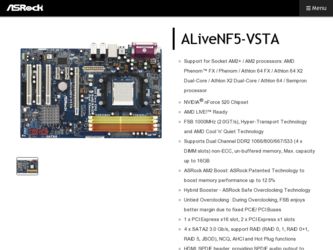
Related ASRock ALiveNF5-VSTA Manual Pages
Download the free PDF manual for ASRock ALiveNF5-VSTA and other ASRock manuals at ManualOwl.com
RAID Installation Guide - Page 8
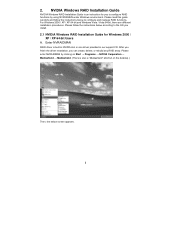
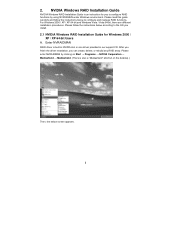
... Vista / Vista 64-bit, there are different installation procedures. Please follow the instructions below according to the OS you install.
2.1 NVIDIA Windows RAID Installation Guide for Windows 2000 / XP / XP 64-bit Users
A. Enter NVRAIDMAN
RAID driver is built in NVIDIA ALL in one driver provided in our support CD. After you finish the driver installation, you can create, delete, or rebuild any...
RAID Installation Guide - Page 18
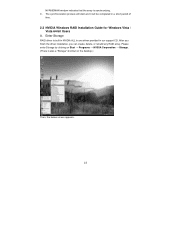
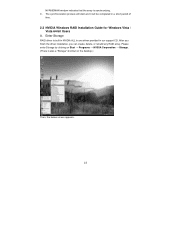
... Installation Guide for Windows Vista / Vista 64-bit Users
A. Enter Storage
RAID driver is built in NVIDIA ALL in one driver provided in our support CD. After you finish the driver installation, you can create, delete, or rebuild any RAID array. Please enter Storage by clicking on Start → Programs → NVIDIA Corporation → Storage. (There is also a "Storage" shortcut on the desktop...
User Manual - Page 3
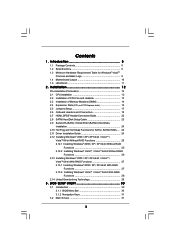
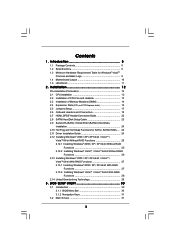
...HDMI_SPDIF Header Connection Guide 22 2.8 SATAII Hard Disk Setup Guide 23 2.9 Serial ATA (SATA) / Serial ATAII (SATAII) Hard Disks
Installation 24 2.10 Hot Plug and Hot Swap Functions for SATA / SATAII HDDs .... 24 2.11 Driver Installation Guide 24 2.12 Installing Windows® 2000 / XP / XP 64-bit / VistaTM /
VistaTM 64-bit Without RAID Functions 25 2.12.1 Installing Windows® 2000 / XP...
User Manual - Page 4
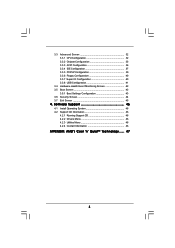
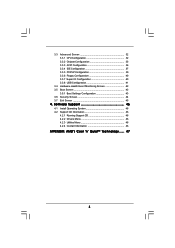
... Floppy Configuration 40 3.3.7 Super IO Configuration 40 3.3.8 USB Configuration 41
3.4 Hardware Health Event Monitoring Screen 42 3.5 Boot Screen 43
3.5.1 Boot Settings Configuration 43 3.6 Security Screen 44 3.7 Exit Screen 45
4 . Software Support 46
4.1 Install Operating System 46 4.2 Support CD Information 46
4.2.1 Running Support CD 46 4.2.2 Drivers Menu 46 4.2.3 Utilities Menu...
User Manual - Page 5


...www.asrock.com
1.1 Package Contents
1 x ASRock ALiveNF5-VSTA Motherboard (ATX Form Factor: 12.0-in x 7.6-in, 30.5 cm x 19.3 cm)
1 x ASRock ALiveNF5-VSTA Quick Installation Guide 1 x ASRock ALiveNF5-VSTA Support CD 1 x Ultra ATA 66/100/133 IDE Ribbon Cable (80-conductor) 1 x 3.5-in Floppy Drive Ribbon Cable 1 x Serial ATA (SATA) Data Cable (Optional) 1 x Serial ATA (SATA) HDD Power Cable (Optional...
User Manual - Page 7
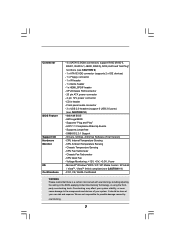
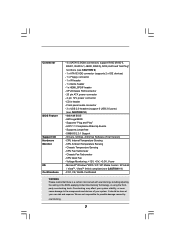
... - 20 pin ATX power connector - 4 pin 12V power connector - CD in header - Front panel audio connector - 3 x USB 2.0 headers (support 6 USB 2.0 ports) (see CAUTION 10) - 4Mb AMI BIOS - AMI Legal BIOS - Supports "Plug and Play" - ACPI 1.1 Compliance Wake Up Events - Supports jumperfree - SMBIOS 2.3.1 Support - Drivers, Utilities, AntiVirus Software (Trial Version) - CPU Internal Temperature Sensing...
User Manual - Page 8
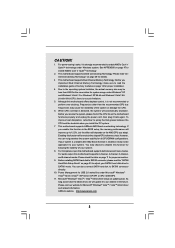
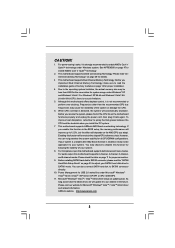
... page 11 for proper connection.
9. Before installing SATAII hard disk to SATAII connector, please read the "SATAII Hard Disk Setup Guide" on page 23 to adjust your SATAII hard disk drive to SATAII mode. You can also connect SATA hard disk to SATAII connector directly.
10. Power Management for USB 2.0 works fine under Microsoft® Windows® VistaTM 64-bit / VistaTM / XP...
User Manual - Page 23
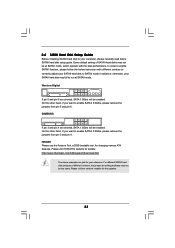
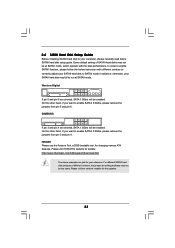
2.8 SATAII Hard Disk Setup Guide
Before installing SATAII hard disk to your computer, please carefully read below SATAII hard disk setup guide. Some default setting of SATAII hard disks may not be at SATAII mode, which operate with the best performance. In order to enable SATAII function, please follow the below instruction with different vendors to correctly adjust your SATAII hard disk to SATAII...
User Manual - Page 25
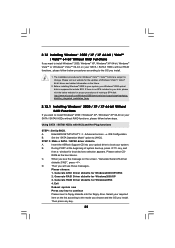
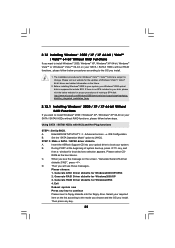
... Set Up BIOS.
A.
Enter BIOS SETUP UTILITY Advanced screen IDE Configuration.
B.
Set the "SATA Operation Mode" option to [AHCI].
STEP 2: Make a SATA / SATAII driver diskette.
A.
Insert the ASRock Support CD into your optical drive to boot your system.
B.
During POST at the beginning of system boot-up, press key, and
then a window for boot devices selection appears. Please select CD-
ROM...
User Manual - Page 26


....
Insert the Windows® VistaTM / Windows® VistaTM 64-bit optical disk into the optical
drive to boot your system, and follow the instruction to install Windows® VistaTM /
Windows® VistaTM 64-bit OS on your system. When you see "Where do you want to
install Windows?" page, please insert the ASRock Support CD into your optical drive,
and click the "Load Driver" button on...
User Manual - Page 27
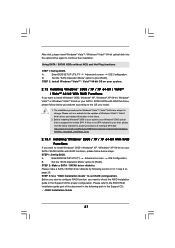
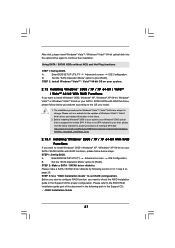
... that, please insert Windows® VistaTM / Windows® VistaTM 64-bit optical disk into the optical drive again to continue the installation.
Using SATA / SATAII HDDs without NCQ and Hot Plug functions
STEP 1: Set Up BIOS.
A.
Enter BIOS SETUP UTILITY Advanced screen IDE Configuration.
B.
Set the "SATA Operation Mode" option to [non-RAID].
STEP 2: Install Windows® VistaTM / VistaTM...
User Manual - Page 28
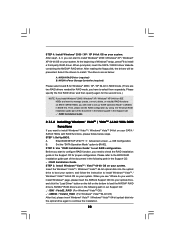
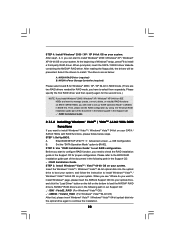
... the BIOS RAID
installation guide part of the document in the following path in the Support CD:
.. \ RAID Installation Guide
STEP 3: Install Windows® VistaTM / VistaTM 64-bit OS on your system.
Insert the Windows® VistaTM / Windows® VistaTM 64-bit optical disk into the optical
drive to boot your system, and follow the instruction to install Windows® VistaTM /
Windows®...
User Manual - Page 30
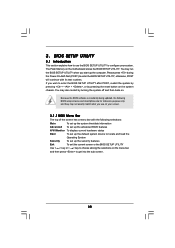
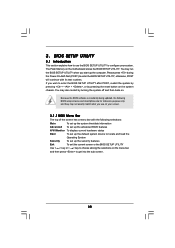
...BIOS SETUP UTILITY to configure your system. The Flash Memory on the motherboard stores the BIOS SETUP UTILITY. You may run the BIOS SETUP UTILITY when you start up the computer. Please press during the Power-On-Self-Test (POST) to enter the BIOS SETUP...and then back on.
Because the BIOS software is constantly being updated, the following BIOS setup screens and descriptions are for reference ...
User Manual - Page 46
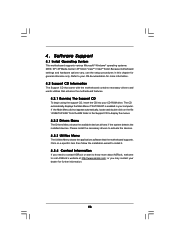
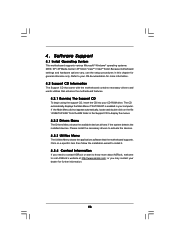
...-ROM drive. The CD automatically displays the Main Menu if "AUTORUN" is enabled in your computer. If the Main Menu did not appear automatically, locate and double click on the file "ASSETUP.EXE" from the BIN folder in the Support CD to display the menus.
4.2.2 Drivers Menu
The Drivers Menu shows the available devices drivers if the system detects the installed devices...
User Manual - Page 47
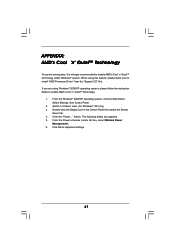
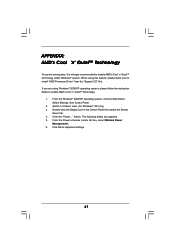
... using this feature, please make sure to install "AMD Processor Driver" from the "Support CD" first. If you are using Windows® 2000/XP operating system, please follow the instruction below to enable AMD's Cool 'n' QuietTM technology:
1. From the Windows® 2000/XP operating system, click the Start button. Select Settings, then Control Panel.
2. Switch to Classic View. (for...
Quick Installation Guide - Page 4


... x 7.6-in, 30.5 cm x 19.3 cm)
1 x ASRock ALiveNF5-VSTA Quick Installation Guide 1 x ASRock ALiveNF5-VSTA Support CD 1 x Ultra ATA 66/100/133 IDE Ribbon Cable (80-conductor) 1 x 3.5-in Floppy Drive Ribbon Cable 1 x Serial ATA (SATA) Data Cable (Optional) 1 x Serial ATA (SATA) HDD Power Cable (Optional) 1 x HDMI_SPDIF Cable (Optional) 1 x HD 8CH I/O Shield
4 ASRock ALiveNF5-VSTA Motherboard
English
Quick Installation Guide - Page 7
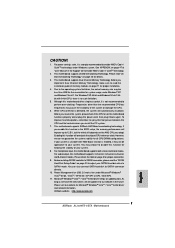
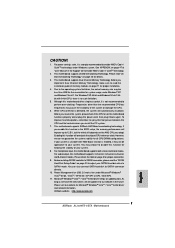
... on page 3 for proper connection.
9. Before installing SATAII hard disk to SATAII connector, please read the "SATAII Hard Disk Setup Guide" on page 20 to adjust your SATAII hard disk drive to SATAII mode. You can also connect SATA hard disk to SATAII connector directly.
10. Power Management for USB 2.0 works fine under Microsoft® Windows® VistaTM 64-bit / VistaTM / XP...
Quick Installation Guide - Page 22
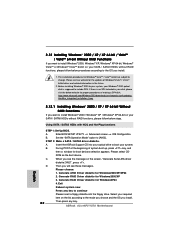
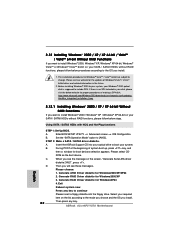
... Set Up BIOS.
A.
Enter BIOS SETUP UTILITY Advanced screen IDE Configuration.
B.
Set the "SATA Operation Mode" option to [AHCI].
STEP 2: Make a SATA / SATAII driver diskette.
A.
Insert the ASRock Support CD into your optical drive to boot your system.
B.
During POST at the beginning of system boot-up, press key, and
then a window for boot devices selection appears. Please select CD-
ROM...
Quick Installation Guide - Page 23
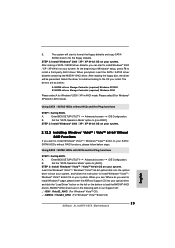
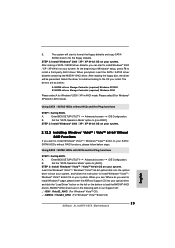
... insert the ASRock Support CD into your optical drive,
and click the "Load Driver" button on the left on the bottom to load the NVIDIA® AHCI
drivers. NVIDIA® AHCI drivers are in the following path in our Support CD:
.. \ I386 \ Vista32_AHCI (For Windows® VistaTM OS)
.. \ AMD64 \ Vista64_AHCI (For Windows® VistaTM 64-bit OS)
English
23 ASRock ALiveNF5-VSTA Motherboard
Quick Installation Guide - Page 24


...page 22.
STEP 3: Use "RAID Installation Guide" to set RAID configuration.
Before you start to configure RAID function, you need to check the RAID installation
guide in the Support CD for proper configuration. Please refer to the BIOS RAID
installation guide part of the document in the following path in the Support CD:
.. \ RAID Installation Guide
English
24 ASRock ALiveNF5-VSTA Motherboard

