ASRock ALiveNF5-eSATA2 driver and firmware
Drivers and firmware downloads for this ASRock item

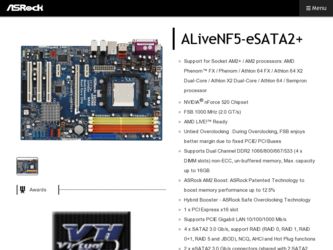
Related ASRock ALiveNF5-eSATA2 Manual Pages
Download the free PDF manual for ASRock ALiveNF5-eSATA2 and other ASRock manuals at ManualOwl.com
RAID Installation Guide - Page 8
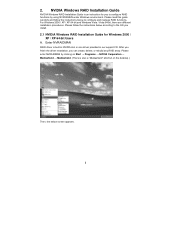
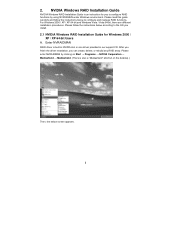
... Vista / Vista 64-bit, there are different installation procedures. Please follow the instructions below according to the OS you install.
2.1 NVIDIA Windows RAID Installation Guide for Windows 2000 / XP / XP 64-bit Users
A. Enter NVRAIDMAN
RAID driver is built in NVIDIA ALL in one driver provided in our support CD. After you finish the driver installation, you can create, delete, or rebuild any...
RAID Installation Guide - Page 18
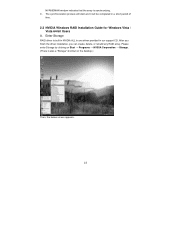
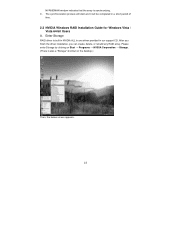
... Installation Guide for Windows Vista / Vista 64-bit Users
A. Enter Storage
RAID driver is built in NVIDIA ALL in one driver provided in our support CD. After you finish the driver installation, you can create, delete, or rebuild any RAID array. Please enter Storage by clicking on Start → Programs → NVIDIA Corporation → Storage. (There is also a "Storage" shortcut on the desktop...
User Manual - Page 3
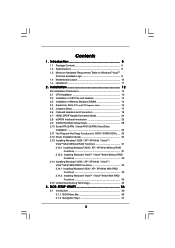
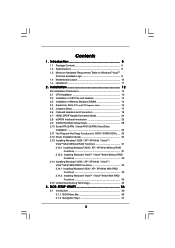
... Interface Introduction 25 2.9 SATAII Hard Disk Setup Guide 28 2.10 Serial ATA (SATA) / Serial ATAII (SATAII) Hard Disks
Installation 29 2.11 Hot Plug and Hot Swap Functions for SATA / SATAII HDDs .... 30 2.12 Driver Installation Guide 30 2.13 Installing Windows® 2000 / XP / XP 64-bit / VistaTM /
VistaTM 64-bit Without RAID Functions 31 2.13.1 Installing Windows® 2000 / XP / XP 64...
User Manual - Page 4
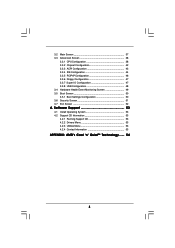
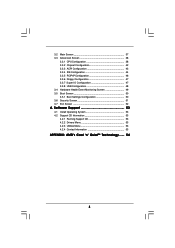
... Floppy Configuration 47 3.3.7 Super IO Configuration 47 3.3.8 USB Configuration 48 3.4 Hardware Health Event Monitoring Screen 49 3.5 Boot Screen 50 3.5.1 Boot Settings Configuration 50 3.6 Security Screen 51 3.7 Exit Screen 52
4 . Software Support 53
4.1 Install Operating System 53 4.2 Support CD Information 53
4.2.1 Running Support CD 53 4.2.2 Drivers Menu 53 4.2.3 Utilities Menu...
User Manual - Page 5
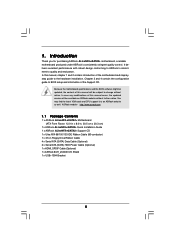
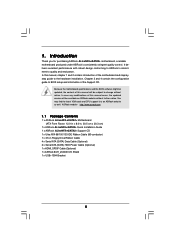
...www.asrock.com
1.1 Package Contents
1 x ASRock ALiveNF5-eSATA2+ Motherboard (ATX Form Factor: 12.0-in x 8.0-in, 30.5 cm x 20.3 cm)
1 x ASRock ALiveNF5-eSATA2+ Quick Installation Guide 1 x ASRock ALiveNF5-eSATA2+ Support CD 1 x Ultra ATA 66/100/133 IDE Ribbon Cable (80-conductor) 1 x 3.5-in Floppy Drive Ribbon Cable 4 x Serial ATA (SATA) Data Cable (Optional) 2 x Serial ATA (SATA) HDD Power Cable...
User Manual - Page 7
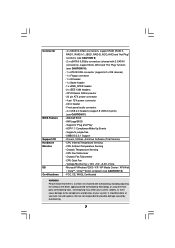
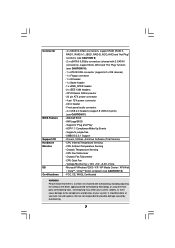
... - 20 pin ATX power connector - 4 pin 12V power connector - CD in header - Front panel audio connector - 4 x USB 2.0 headers (support 8 USB 2.0 ports) (see CAUTION 11) - 4Mb AMI BIOS - AMI Legal BIOS - Supports "Plug and Play" - ACPI 1.1 Compliance Wake Up Events - Supports jumperfree - SMBIOS 2.3.1 Support - Drivers, Utilities, AntiVirus Software (Trial Version) - CPU Internal Temperature Sensing...
User Manual - Page 8
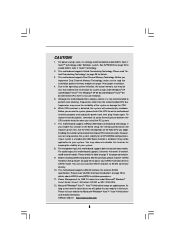
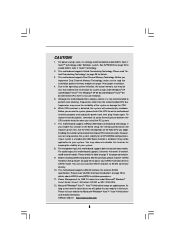
... Hard Disk Setup Guide" on page 28 to adjust your SATAII hard disk drive to SATAII mode. You can also connect SATA hard disk to SATAII connector directly.
10. This motherboard supports eSATAII interface, the external SATAII specification. Please read "eSATAII Interface Introduction" on page 25 for details about eSATAII and eSATAII installation procedures.
11. Power Management for USB 2.0 works...
User Manual - Page 28
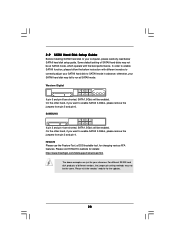
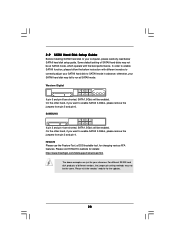
2.9 SATAII Hard Disk Setup Guide
Before installing SATAII hard disk to your computer, please carefully read below SATAII hard disk setup guide. Some default setting of SATAII hard disks may not be at SATAII mode, which operate with the best performance. In order to enable SATAII function, please follow the below instruction with different vendors to correctly adjust your SATAII hard disk to SATAII...
User Manual - Page 31
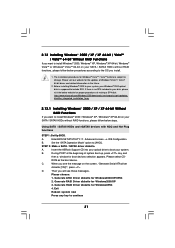
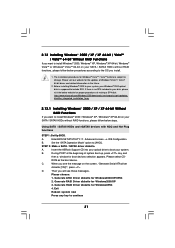
.../ SATAII HDDs without RAID functions, please follow below steps.
Using SATA / SATAII HDDs and eSATAII devices with NCQ and Hot Plug functions
STEP 1: Set Up BIOS.
A.
Enter BIOS SETUP UTILITY Advanced screen IDE Configuration.
B.
Set the "SATA Operation Mode" option to [AHCI].
STEP 2: Make a SATA / SATAII driver diskette.
A.
Insert the ASRock Support CD into your optical drive to boot your...
User Manual - Page 32
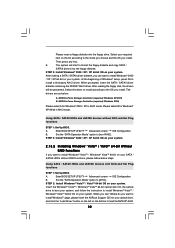
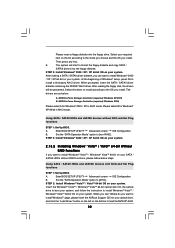
...SATAII HDDs and eSATAII devices with NCQ and Hot Plug functions
STEP 1: Set Up BIOS.
A.
Enter BIOS SETUP UTILITY Advanced screen IDE Configuration.
B.
Set the "SATA Operation Mode" option to [AHCI].
STEP 2: Install Windows® VistaTM / VistaTM 64-bit OS on your system.
Insert the Windows® VistaTM / Windows® VistaTM 64-bit optical disk into the optical
drive to boot your system...
User Manual - Page 33
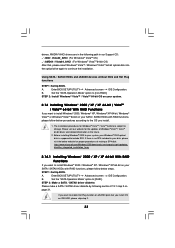
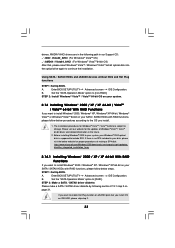
... insert Windows® VistaTM / Windows® VistaTM 64-bit optical disk into the optical drive again to continue the installation.
Using SATA / SATAII HDDs and eSATAII devices without NCQ and Hot Plug functions
STEP 1: Set Up BIOS.
A.
Enter BIOS SETUP UTILITY Advanced screen IDE Configuration.
B.
Set the "SATA Operation Mode" option to [non-RAID].
STEP 2: Install Windows® VistaTM...
User Manual - Page 34
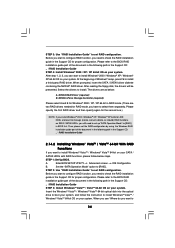
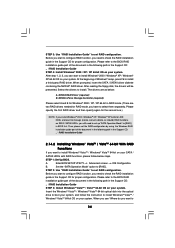
... the BIOS RAID
installation guide part of the document in the following path in the Support CD:
.. \ RAID Installation Guide
STEP 3: Install Windows® VistaTM / VistaTM 64-bit OS on your system.
Insert the Windows® VistaTM / Windows® VistaTM 64-bit optical disk into the optical
drive to boot your system, and follow the instruction to install Windows® VistaTM /
Windows®...
User Manual - Page 35
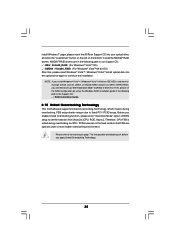
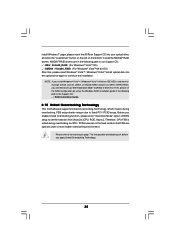
... into the optical drive again to continue the installation.
NOTE. If you install Windows® VistaTM / Windows® VistaTM 64-bit on IDE HDDs and want to manage (create, convert, delete, or rebuild) RAID functions on SATA / SATAII HDDs, you still need to set up "SATA Operation Mode" to [RAID] in BIOS first. Then, please set the RAID configuration by using the Windows RAID installation guide in...
User Manual - Page 36
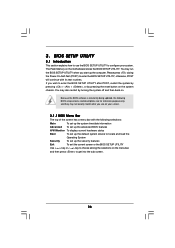
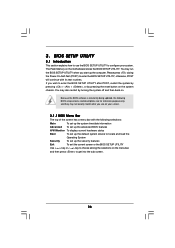
...BIOS SETUP UTILITY to configure your system. The Flash Memory on the motherboard stores the BIOS SETUP UTILITY. You may run the BIOS SETUP UTILITY when you start up the computer. Please press during the Power-On-Self-Test (POST) to enter the BIOS SETUP...and then back on.
Because the BIOS software is constantly being updated, the following BIOS setup screens and descriptions are for reference ...
User Manual - Page 53
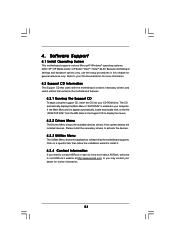
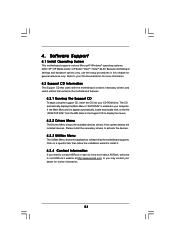
...-ROM drive. The CD automatically displays the Main Menu if "AUTORUN" is enabled in your computer. If the Main Menu did not appear automatically, locate and double click on the file "ASSETUP.EXE" from the BIN folder in the Support CD to display the menus.
4.2.2 Drivers Menu
The Drivers Menu shows the available devices drivers if the system detects the installed devices...
User Manual - Page 54
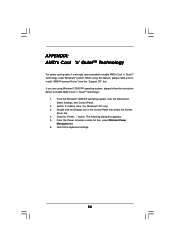
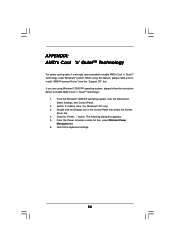
... using this feature, please make sure to install "AMD Processor Driver" from the "Support CD" first. If you are using Windows® 2000/XP operating system, please follow the instruction below to enable AMD's Cool 'n' QuietTM technology:
1. From the Windows® 2000/XP operating system, click the Start button. Select Settings, then Control Panel.
2. Switch to Classic View. (for...
Quick Installation Guide - Page 7
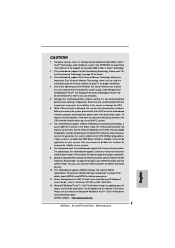
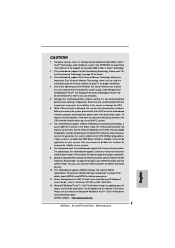
... Hard Disk Setup Guide" on page 25 to adjust your SATAII hard disk drive to SATAII mode. You can also connect SATA hard disk to SATAII connector directly.
10. This motherboard supports eSATAII interface, the external SATAII specification. Please read "eSATAII Interface Introduction" on page 22 for details about eSATAII and eSATAII installation procedures.
11. Power Management for USB 2.0 works...
Quick Installation Guide - Page 28
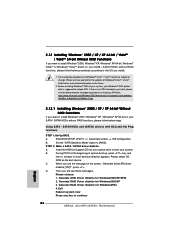
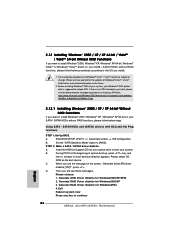
.../ SATAII HDDs without RAID functions, please follow below steps.
Using SATA / SATAII HDDs and eSATAII devices with NCQ and Hot Plug functions
STEP 1: Set Up BIOS.
A.
Enter BIOS SETUP UTILITY Advanced screen IDE Configuration.
B.
Set the "SATA Operation Mode" option to [AHCI].
STEP 2: Make a SATA / SATAII driver diskette.
A.
Insert the ASRock Support CD into your optical drive to boot your...
Quick Installation Guide - Page 29
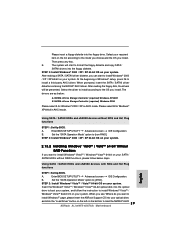
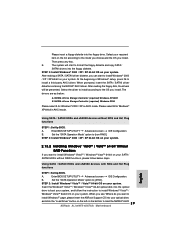
... optical
drive to boot your system, and follow the instruction to install Windows® VistaTM /
Windows® VistaTM 64-bit OS on your system. When you see "Where do you want to
install Windows?" page, please insert the ASRock Support CD into your optical drive,
and click the "Load Driver" button on the left on the bottom to load the NVIDIA® AHCI 29
ASRock ALiveNF5-eSATA2+ Motherboard
Quick Installation Guide - Page 30
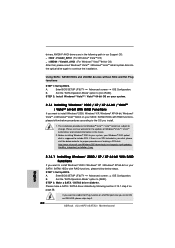
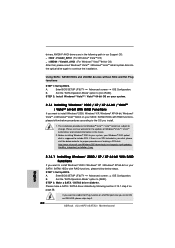
...Enter BIOS SETUP UTILITY Advanced screen IDE Configuration.
B.
Set the "SATA Operation Mode" option to [RAID].
STEP 2: Make a SATA / SATAII driver diskette.
Please make a SATA / SATAII driver diskette by following section 2.13.1 step 2 on
page 28.
If you want to enable Hot Plug function on eSATAII ports but you install OS on IDE HDD, please skip step 2.
30 ASRock ALiveNF5-eSATA2+ Motherboard
