ASRock ALiveNF5SLI-1394 driver and firmware
Drivers and firmware downloads for this ASRock item


Related ASRock ALiveNF5SLI-1394 Manual Pages
Download the free PDF manual for ASRock ALiveNF5SLI-1394 and other ASRock manuals at ManualOwl.com
User Manual - Page 3
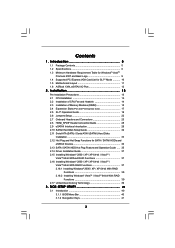
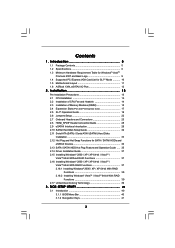
... Hard Disk Setup Guide 32 2.11 Serial ATA (SATA) / Serial ATAII (SATAII) Hard Disks
Installation 33 2.12 Hot Plug and Hot Swap Functions for SATA / SATAII HDDs and
eSATAII Devices 34 2.13 SATA / SATAII HDD Hot Plug Feature and Operation Guide ..... 35 2.14 Driver Installation Guide 37 2.15 Installing Windows® 2000 / XP / XP 64-bit / VistaTM /
VistaTM 64-bit Without RAID Functions 37...
User Manual - Page 4
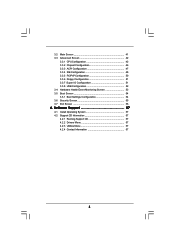
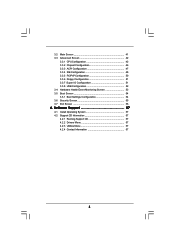
... Floppy Configuration 51 3.3.7 Super IO Configuration 51 3.3.8 USB Configuration 52 3.4 Hardware Health Event Monitoring Screen 53 3.5 Boot Screen 54 3.5.1 Boot Settings Configuration 54 3.6 Security Screen 55 3.7 Exit Screen 56
4 . Software Support 57
4.1 Install Operating System 57 4.2 Support CD Information 57
4.2.1 Running Support CD 57 4.2.2 Drivers Menu 57 4.2.3 Utilities Menu...
User Manual - Page 5
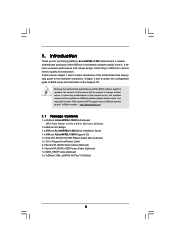
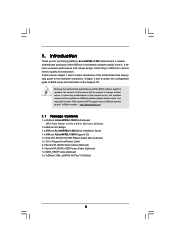
...
1 x ASRock ALiveNF5SLI-1394 Motherboard (ATX Form Factor: 12.0-in x 9.0-in, 30.5 cm x 22.9 cm)
1 x ASRock SLI Bridge 1 x ASRock ALiveNF5SLI-1394 Quick Installation Guide 1 x ASRock ALiveNF5SLI-1394 Support CD 1 x Ultra ATA 66/100/133 IDE Ribbon Cable (80-conductor) 1 x 3.5-in Floppy Drive Ribbon Cable 2 x Serial ATA (SATA) Data Cables (Optional) 1 x Serial ATA (SATA) HDD Power Cable (Optional...
User Manual - Page 7
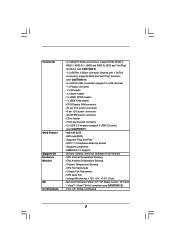
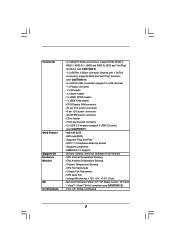
... ATX power connector - 4 pin 12V power connector - SLI/XFIRE power connector - CD in header - Front panel audio connector - 2 x USB 2.0 headers (support 4 USB 2.0 ports) (see CAUTION 11) - 4Mb AMI BIOS - AMI Legal BIOS - Supports "Plug and Play" - ACPI 1.1 Compliance Wake Up Events - Supports jumperfree - SMBIOS 2.3.1 Support - Drivers, Utilities, AntiVirus Software (Trial Version) - CPU Internal...
User Manual - Page 9
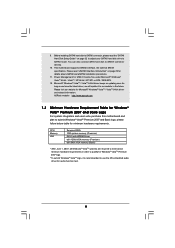
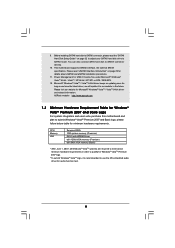
... Hard Disk Setup Guide" on page 32 to adjust your SATAII hard disk drive to SATAII mode. You can also connect SATA hard disk to SATAII connector directly.
10. This motherboard supports eSATAII interface, the external SATAII specification. Please read "eSATAII Interface Introduction" on page 29 for details about eSATAII and eSATAII installation procedures.
11. Power Management for USB 2.0 works...
User Manual - Page 12
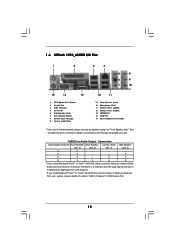
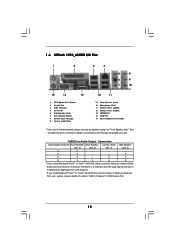
... 64-bit OS, please correctly select the channel of the
audio source (2-channel, 4-channel, 6-channel or 8-channel), then the copy source function of
C-Media audio application can work properly. * If you install Windows® VistaTM or VistaTM 64-bit OS and want to remove C-Media audio driver
from your system, please disable the option "USB 2.0 Support" in BIOS setup first.
12
User Manual - Page 18


2.5 SLITM Operation Guide
This motherboard supports NVIDIA® SLITM (Scalable Link Interface) technology that allows you to install two identical NVIDIA® SLITM enabled PCI Express x16 graphics cards. Currently, NVIDIA® SLITM technology supports Windows® XP, XP 64-bit, VistaTM and VistaTM 64-bit OS. Please follow the installation procedures in this section.
SLITM Technology ...
User Manual - Page 19
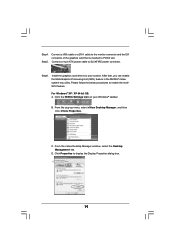
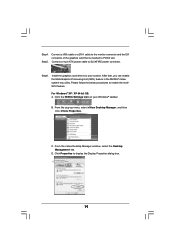
Step4. Step5.
Connect a VGA cable or a DVI-I cable to the monitor connector and the DVI connector of the graphics card that is inserted to PCIE2 slot. Connect a 4-pin ATX power cable to SLI/XFIRE power connector.
Step6.
Install the graphics card drivers to your system. After that, you can enable the Multi-Graphics Processing Unit (GPU) feature in the NVIDIA® nView system tray...
User Manual - Page 32
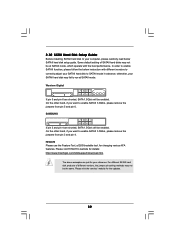
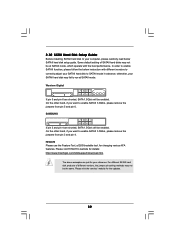
... Hard Disk Setup Guide
Before installing SATAII hard disk to your computer, please carefully read below SATAII hard disk setup guide. Some default setting of SATAII hard disks may not be at SATAII mode, which operate with the best performance. In order to enable SATAII function, please follow the below instruction with different vendors to correctly adjust your SATAII hard disk to SATAII...
User Manual - Page 37
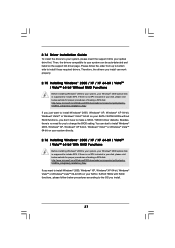
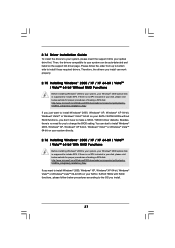
... and listed on the support CD driver page. Please follow the order from up to bottom side to install those required drivers. Therefore, the drivers you install can work properly.
2.15 Installing Windows® 2000 / XP / XP 64-bit / VistaTM / VistaTM 64-bit Without RAID Functions
Before installing Windows® 2000 to your system, your Windows® 2000 optical disk is supposed to include...
User Manual - Page 38
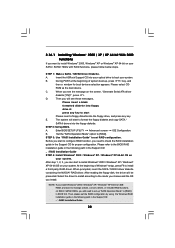
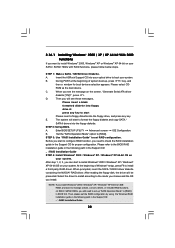
... RAID functions, please follow below steps.
STEP 1: Make a SATA / SATAII Driver Diskette.
A.
Insert the ASRock Support CD into your optical drive to boot your system.
B.
During POST at the beginning of system boot-up, press key, and
then a window for boot devices selection appears. Please select CD-
ROM as the boot device.
C.
When you see the message on the screen, "Generate Serial ATA...
User Manual - Page 39
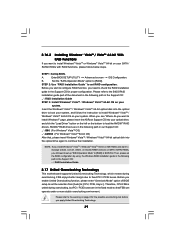
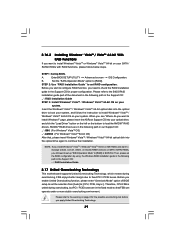
... the BIOS RAID
installation guide part of the document in the following path in the Support CD:
.. \ RAID Installation Guide
STEP 3: Install Windows® VistaTM / Windows® VistaTM 64-bit OS on your
system.
Insert the Windows® VistaTM / Windows® VistaTM 64-bit optical disk into the optical
drive to boot your system, and follow the instruction to install Windows® VistaTM...
User Manual - Page 40
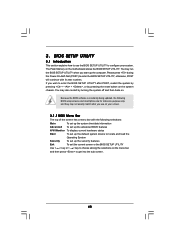
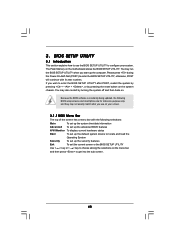
...BIOS SETUP UTILITY to configure your system. The Flash Memory on the motherboard stores the BIOS SETUP UTILITY. You may run the BIOS SETUP UTILITY when you start up the computer. Please press during the Power-On-Self-Test (POST) to enter the BIOS SETUP...and then back on.
Because the BIOS software is constantly being updated, the following BIOS setup screens and descriptions are for reference ...
User Manual - Page 57
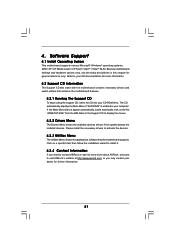
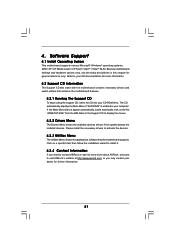
...-ROM drive. The CD automatically displays the Main Menu if "AUTORUN" is enabled in your computer. If the Main Menu did not appear automatically, locate and double click on the file "ASSETUP.EXE" from the BIN folder in the Support CD to display the menus.
4.2.2 Drivers Menu
The Drivers Menu shows the available devices drivers if the system detects the installed devices...
Quick Installation Guide - Page 3
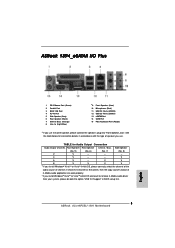
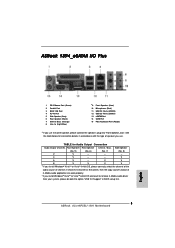
... select the channel of the
audio source (2-channel, 4-channel, 6-channel or 8-channel), then the copy source function of
C-Media audio application can work properly.
* If you install Windows® VistaTM or VistaTM 64-bit OS and want to remove C-Media audio driver
from your system, please disable the option "USB 2.0 Support" in BIOS setup first.
3 ASRock ALiveNF5SLI-1394 Motherboard
English
Quick Installation Guide - Page 4


...
1 x ASRock ALiveNF5SLI-1394 Motherboard (ATX Form Factor: 12.0-in x 9.0-in, 30.5 cm x 22.9 cm)
1 x ASRock SLI Bridge 1 x ASRock ALiveNF5SLI-1394 Quick Installation Guide 1 x ASRock ALiveNF5SLI-1394 Support CD 1 x Ultra ATA 66/100/133 IDE Ribbon Cable (80-conductor) 1 x 3.5-in Floppy Drive Ribbon Cable 2 x Serial ATA (SATA) Data Cables (Optional) 1 x Serial ATA (SATA) HDD Power Cable (Optional...
Quick Installation Guide - Page 6
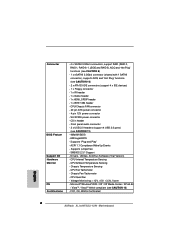
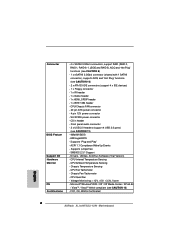
... ATX power connector - 4 pin 12V power connector - SLI/XFIRE power connector - CD in header - Front panel audio connector - 2 x USB 2.0 headers (support 4 USB 2.0 ports) (see CAUTION 11) - 4Mb AMI BIOS - AMI Legal BIOS - Supports "Plug and Play" - ACPI 1.1 Compliance Wake Up Events - Supports jumperfree - SMBIOS 2.3.1 Support - Drivers, Utilities, AntiVirus Software (Trial Version) - CPU Internal...
Quick Installation Guide - Page 8
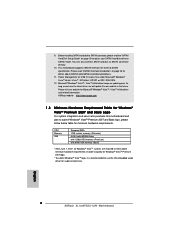
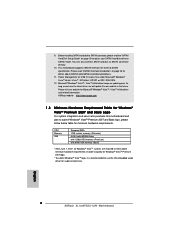
... VGA memory (Premium) with 64bit VGA memory (Basic)
* After June 1, 2007, all Windows® VistaTM systems are required to meet above minimum hardware requirements in order to qualify for Windows® VistaTM Premium 2007 logo.
* To submit Windows® VistaTM logo, it is recommended to use the OS embedded audio driver for audio function test.
English
8 ASRock ALiveNF5SLI-1394 Motherboard
Quick Installation Guide - Page 15
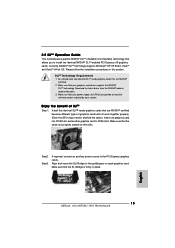
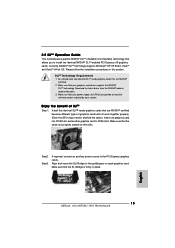
... and another graphics card to PCIE4 slot. Make sure that the cards are properly seated on the slots.
Step2. Step3.
If required, connect an auxiliary power source to the PCI Express graphics cards. Align and insert the SLI Bridge to the goldfingers on each graphics card. Make sure that the SLI Bridge is firmly in place.
English
15 ASRock ALiveNF5SLI-1394 Motherboard
Quick Installation Guide - Page 32
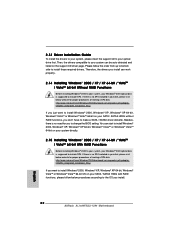
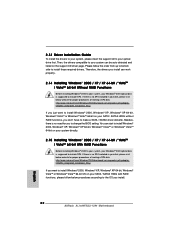
....com/Windows2000/downloads/servicepacks/sp4/spdeploy. htm#the_integrated_installation_fmay
If you want to install Windows® 2000, Windows® XP, Windows® XP 64-bit, Windows® VistaTM or Windows® VistaTM 64-bit OS on your SATA / SATAII HDDs with RAID functions, please follow below procedures according to the OS you install.
32 ASRock ALiveNF5SLI-1394 Motherboard
English
