ASRock ALiveNF6P-VSTA driver and firmware
Drivers and firmware downloads for this ASRock item

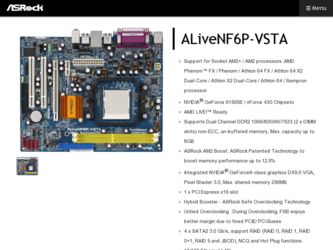
Related ASRock ALiveNF6P-VSTA Manual Pages
Download the free PDF manual for ASRock ALiveNF6P-VSTA and other ASRock manuals at ManualOwl.com
RAID Installation Guide - Page 8
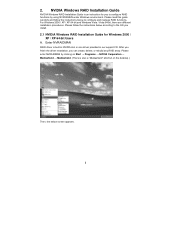
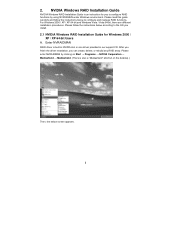
... Vista / Vista 64-bit, there are different installation procedures. Please follow the instructions below according to the OS you install.
2.1 NVIDIA Windows RAID Installation Guide for Windows 2000 / XP / XP 64-bit Users
A. Enter NVRAIDMAN
RAID driver is built in NVIDIA ALL in one driver provided in our support CD. After you finish the driver installation, you can create, delete, or rebuild any...
RAID Installation Guide - Page 18
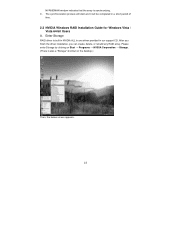
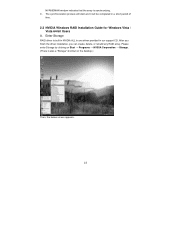
... Installation Guide for Windows Vista / Vista 64-bit Users
A. Enter Storage
RAID driver is built in NVIDIA ALL in one driver provided in our support CD. After you finish the driver installation, you can create, delete, or rebuild any RAID array. Please enter Storage by clicking on Start → Programs → NVIDIA Corporation → Storage. (There is also a "Storage" shortcut on the desktop...
User Manual - Page 3
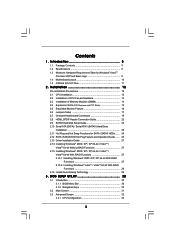
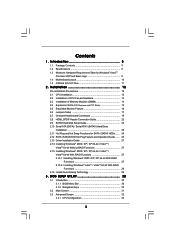
... Hard Disk Setup Guide 23 2.10 Serial ATA (SATA) / Serial ATAII (SATAII) Hard Disks
Installation 24 2.11 Hot Plug and Hot Swap Functions for SATA / SATAII HDDs ....... 24 2.12 SATA / SATAII HDD Hot Plug Feature and Operation Guide ....... 25 2.13 Driver Installation Guide 27 2.14 Installing Windows® 2000 / XP / XP 64-bit / VistaTM /
VistaTM 64-bit Without RAID Functions 27 2.15 Installing...
User Manual - Page 4
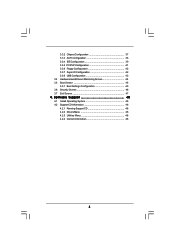
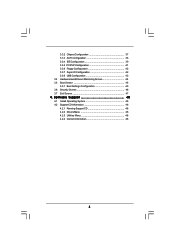
... Floppy Configuration 42 3.3.7 Super IO Configuration 42 3.3.8 USB Configuration 43 3.4 Hardware Health Event Monitoring Screen 44 3.5 Boot Screen 45 3.5.1 Boot Settings Configuration 45 3.6 Security Screen 46 3.7 Exit Screen 47
4 . Software Support 48
4.1 Install Operating System 48 4.2 Support CD Information 48
4.2.1 Running Support CD 48 4.2.2 Drivers Menu 48 4.2.3 Utilities Menu...
User Manual - Page 5
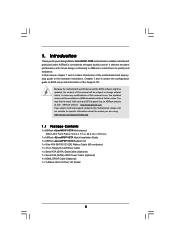
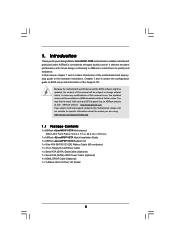
...support/index.asp
1.1 Package Contents
1 x ASRock ALiveNF6P-VSTA Motherboard (Micro ATX Form Factor: 9.6-in x 7.7-in, 24.4 cm x 19.6 cm)
1 x ASRock ALiveNF6P-VSTA Quick Installation Guide 1 x ASRock ALiveNF6P-VSTA Support CD 1 x Ultra ATA 66/100/133 IDE Ribbon Cable (80-conductor) 1 x 3.5-in Floppy Drive Ribbon Cable 1 x Serial ATA (SATA) Data Cable (Optional) 1 x Serial ATA (SATA) HDD Power Cable...
User Manual - Page 7
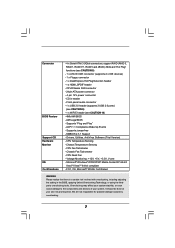
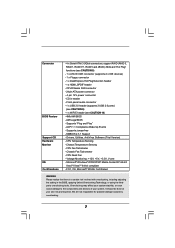
... - 4 pin 12V power connector - CD in header - Front panel audio connector - 1 x USB 2.0 header (supports 2 USB 2.0 ports) (see CAUTION 9) - 1 x WiFi/E header (see CAUTION 10) - 4Mb AMI BIOS - AMI Legal BIOS - Supports "Plug and Play" - ACPI 1.1 Compliance Wake Up Events - Supports jumperfree - SMBIOS 2.3.1 Support - Drivers, Utilities, AntiVirus Software (Trial Version) - CPU Temperature Sensing...
User Manual - Page 16
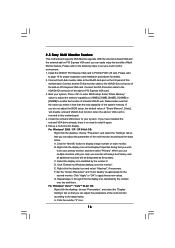
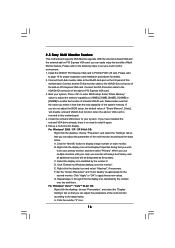
... the D-Sub monitor cable to the VGA/D-Sub port on the I/O panel of this
motherboard. Connect another D-Sub monitor cable to the VGA/D-Sub connector of the add-on PCI Express VGA card. Connect the DVI-D monitor cable to the VGA/DVI-D connector of the add-on PCI Express VGA card. 3. Boot your system. Press to enter BIOS setup. Enter "Share Memory" option to adjust the memory capability to [16MB...
User Manual - Page 23
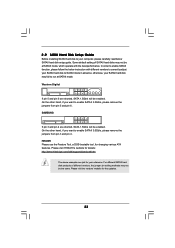
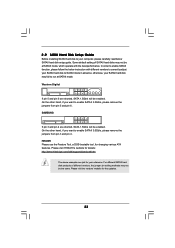
... Hard Disk Setup Guide
Before installing SATAII hard disk to your computer, please carefully read below SATAII hard disk setup guide. Some default setting of SATAII hard disks may not be at SATAII mode, which operate with the best performance. In order to enable SATAII function, please follow the below instruction with different vendors to correctly adjust your SATAII hard disk to SATAII...
User Manual - Page 27
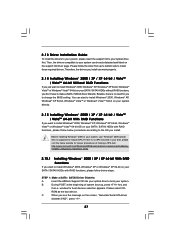
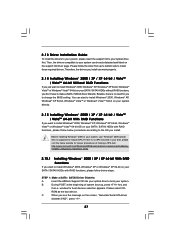
... RAID functions, please follow below steps.
STEP 1: Make a SATA / SATAII Driver Diskette.
A.
Insert the ASRock Support CD into your optical drive to boot your system.
B.
During POST at the beginning of system boot-up, press key, and
then a window for boot devices selection appears. Please select CD-
ROM as the boot device.
C.
When you see the message on the screen, "Generate Serial ATA...
User Manual - Page 28
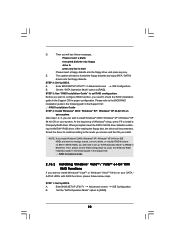
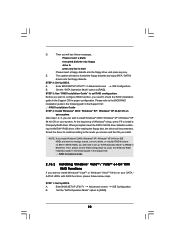
... the Windows RAID installation guide in the following path in the Support CD: .. \ RAID Installation Guide
2.15.2 Installing Windows® VistaTM / VistaTM 64-bit With RAID Functions
If you want to install Windows® VistaTM or Windows® VistaTM 64-bit on your SATA / SATAII HDDs with RAID functions, please follow below steps.
STEP 1: Set Up BIOS.
A.
Enter BIOS SETUP UTILITY Advanced...
User Manual - Page 29
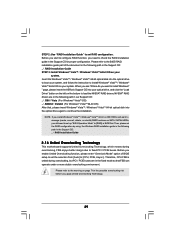
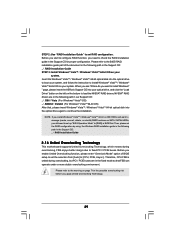
... BIOS RAID installation guide part of the document in the following path in the Support CD: .. \ RAID Installation Guide STEP 3: Install Windows® VistaTM / Windows® VistaTM 64-bit OS on your
system. Insert the Windows® VistaTM / Windows® VistaTM 64-bit optical disk into the optical drive to boot your system, and follow the instruction to install Windows® VistaTM / Windows...
User Manual - Page 30
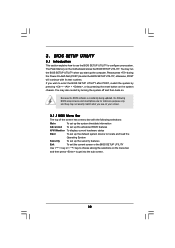
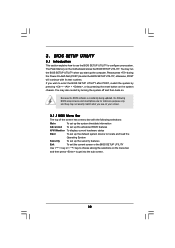
...BIOS SETUP UTILITY to configure your system. The Flash Memory on the motherboard stores the BIOS SETUP UTILITY. You may run the BIOS SETUP UTILITY when you start up the computer. Please press during the Power-On-Self-Test (POST) to enter the BIOS SETUP...and then back on.
Because the BIOS software is constantly being updated, the following BIOS setup screens and descriptions are for reference ...
User Manual - Page 48
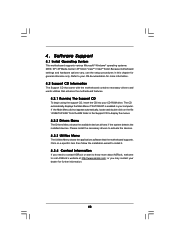
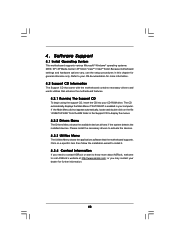
...-ROM drive. The CD automatically displays the Main Menu if "AUTORUN" is enabled in your computer. If the Main Menu did not appear automatically, locate and double click on the file "ASSETUP.EXE" from the BIN folder in the Support CD to display the menus.
4.2.2 Drivers Menu
The Drivers Menu shows the available devices drivers if the system detects the installed devices...
Quick Installation Guide - Page 4
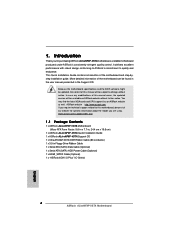
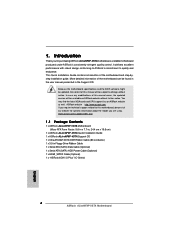
... x 19.6 cm)
1 x ASRock ALiveNF6P-VSTA Quick Installation Guide 1 x ASRock ALiveNF6P-VSTA Support CD 1 x Ultra ATA 66/100/133 IDE Ribbon Cable (80-conductor) 1 x 3.5-in Floppy Drive Ribbon Cable 1 x Serial ATA (SATA) Data Cable (Optional) 1 x Serial ATA (SATA) HDD Power Cable (Optional) 1 x HDMI_SPDIF Cable (Optional) 1 x "ASRock 6CH I/O Plus" I/O Shield
4 ASRock ALiveNF6P-VSTA Motherboard
English
Quick Installation Guide - Page 6
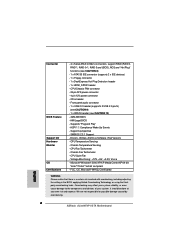
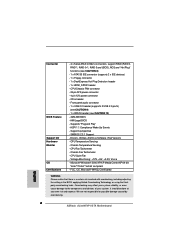
... - 4 pin 12V power connector - CD in header - Front panel audio connector - 1 x USB 2.0 header (supports 2 USB 2.0 ports) (see CAUTION 9) - 1 x WiFi/E header (see CAUTION 10) - 4Mb AMI BIOS - AMI Legal BIOS - Supports "Plug and Play" - ACPI 1.1 Compliance Wake Up Events - Supports jumperfree - SMBIOS 2.3.1 Support - Drivers, Utilities, AntiVirus Software (Trial Version) - CPU Temperature Sensing...
Quick Installation Guide - Page 12
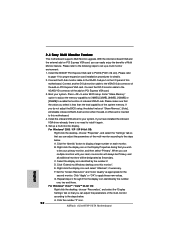
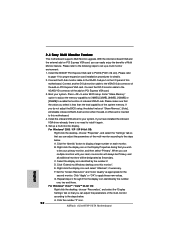
... the D-Sub monitor cable to the VGA/D-Sub port on the I/O panel of this
motherboard. Connect another D-Sub monitor cable to the VGA/D-Sub connector of the add-on PCI Express VGA card. Connect the DVI-D monitor cable to the VGA/DVI-D connector of the add-on PCI Express VGA card. 3. Boot your system. Press to enter BIOS setup. Enter "Share Memory" option to adjust the memory capability to [16MB...
Quick Installation Guide - Page 19
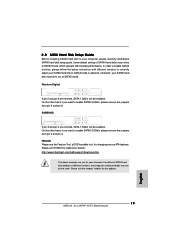
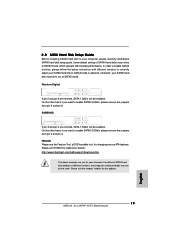
..., for changing various ATA features. Please visit HITACHI's website for details: http://www.hitachigst.com/hdd/support/download.htm
The above examples are just for your reference. For different SATAII hard disk products of different vendors, the jumper pin setting methods may not be the same. Please visit the vendors' website for the updates.
19 ASRock ALiveNF6P-VSTA Motherboard
English
Quick Installation Guide - Page 21


... Driver Diskette.
A.
Insert the ASRock Support CD into your optical drive to boot your system.
B.
During POST at the beginning of system boot-up, press key, and
then a window for boot devices selection appears. Please select CD-ROM
as the boot device.
C.
When you see the message on the screen, "Generate Serial ATA driver
diskette [YN]?", press .
21 ASRock ALiveNF6P-VSTA Motherboard
Quick Installation Guide - Page 22
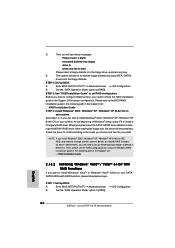
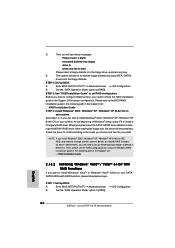
....2 Installing Windows® VistaTM / VistaTM 64-bit With RAID Functions
If you want to install Windows® VistaTM or Windows® VistaTM 64-bit on your SATA / SATAII HDDs with RAID functions, please follow below steps.
STEP 1: Set Up BIOS.
A.
Enter BIOS SETUP UTILITY Advanced screen
B.
Set the "SATA Operation Mode" option to [RAID].
IDE Configuration.
English
22 ASRock ALiveNF6P-VSTA...
Quick Installation Guide - Page 23
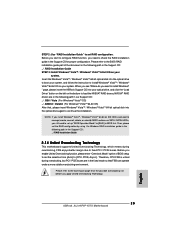
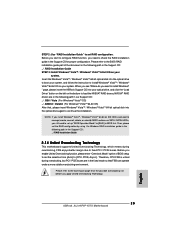
... BIOS RAID installation guide part of the document in the following path in the Support CD: .. \ RAID Installation Guide STEP 3: Install Windows® VistaTM / Windows® VistaTM 64-bit OS on your
system. Insert the Windows® VistaTM / Windows® VistaTM 64-bit optical disk into the optical drive to boot your system, and follow the instruction to install Windows® VistaTM / Windows...
