ASRock ALiveNF7G-HDready driver and firmware
Drivers and firmware downloads for this ASRock item

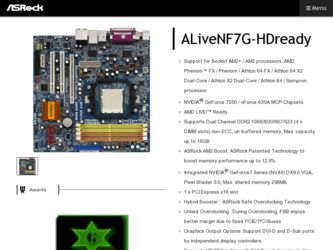
Related ASRock ALiveNF7G-HDready Manual Pages
Download the free PDF manual for ASRock ALiveNF7G-HDready and other ASRock manuals at ManualOwl.com
User Manual - Page 3
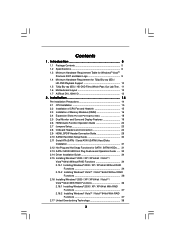
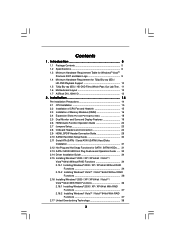
... of CPU Fan and Heatsink 15 2.3 Installation of Memory Modules (DIMM 16 2.4 Expansion Slots (PCI and PCI Express Slots 18 2.5 Dual Monitor and Surround Display Features 19 2.6 HDMI Audio Function Operation Guide 22 2.7 Jumpers Setup 23 2.8 Onboard Headers and Connectors 24 2.9 HDMI_SPDIF Header Connection Guide 29 2.10 SATAII Hard Disk Setup Guide 30 2.11 Serial ATA (SATA) / Serial ATAII...
User Manual - Page 4
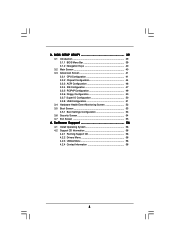
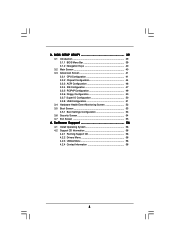
... Floppy Configuration 50 3.3.7 Super IO Configuration 50 3.3.8 USB Configuration 51 3.4 Hardware Health Event Monitoring Screen 52 3.5 Boot Screen 53 3.5.1 Boot Settings Configuration 53 3.6 Security Screen 54 3.7 Exit Screen 55
4 . Software Support 56
4.1 Install Operating System 56 4.2 Support CD Information 56
4.2.1 Running Support CD 56 4.2.2 Drivers Menu 56 4.2.3 Utilities Menu...
User Manual - Page 5
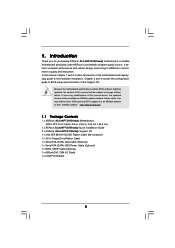
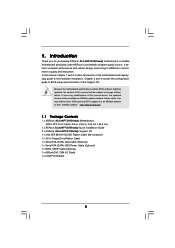
...x ASRock ALiveNF7G-HDready Motherboard (Micro ATX Form Factor: 9.6-in x 9.6-in, 24.4 cm x 24.4 cm)
1 x ASRock ALiveNF7G-HDready Quick Installation Guide 2 x ASRock ALiveNF7G-HDready Support CD 1 x Ultra ATA 66/100/133 IDE Ribbon Cable (80-conductor) 1 x 3.5-in Floppy Drive Ribbon Cable 1 x Serial ATA (SATA) Data Cable (Optional) 1 x Serial ATA (SATA) HDD Power Cable (Optional) 1 x HDMI_SPDIF Cable...
User Manual - Page 7
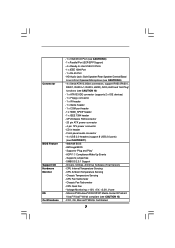
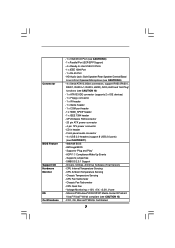
...
BIOS Feature Support CD Hardware Monitor OS Certifications
- 1 x VGA/DVI-D Port (see CAUTION 8) - 1 x Parallel Port (ECP/EPP Support) - 4 x Ready-to-Use USB 2.0 Ports - 1 x IEEE 1394 Port - 1 x RJ-45 Port - HD Audio Jack: Side Speaker/Rear Speaker/Central/Bass/
Line in/Front Speaker/Microphone (see CAUTION 9) - 4 x Serial ATAII 3.0Gb/s connectors, support RAID (RAID 0, RAID 1, RAID 0+1, RAID...
User Manual - Page 9


10. Before installing SATAII hard disk to SATAII connector, please read the "SATAII Hard Disk Setup Guide" on page 30 to adjust your SATAII hard disk drive to SATAII mode. You can also connect SATA hard disk to SATAII connector directly.
11. Power Management for USB 2.0 works fine under Microsoft® Windows® VistaTM 64-bit / VistaTM / XP 64-bit / XP SP1 or...
User Manual - Page 20
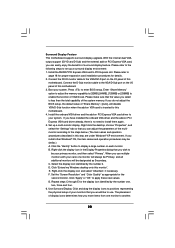
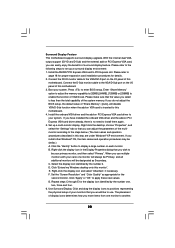
...® PCI Express VGA card to PCI Express slot. Please refer to
page 18 for proper expansion card installation procedures for details. 2. Connect the DVI-D monitor cable to the VGA/DVI-D port on the I/O panel of this
motherboard. Connect the D-Sub monitor cable to the VGA/D-Sub port on the I/O panel of this motherboard. 3. Boot your system. Press to enter BIOS setup. Enter "Share Memory" option...
User Manual - Page 22
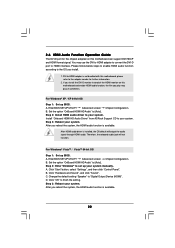
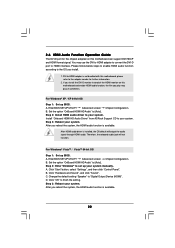
...
Step 1: Set up BIOS. A. Enter BIOS SETUP UTILITY Advanced screen Chipset Configuration. B. Set the option "OnBoard HDMI HD Audio" to [Auto]. Step 2: Enter Windows® to set up your system manually. A. Click "Start" button, select "Settings", and then click "Control Panel". B. Click "Hardware and Sound", and click "Sound". C. Change the default setting "Speaker" to "Digital Output Device (HDMI...
User Manual - Page 30
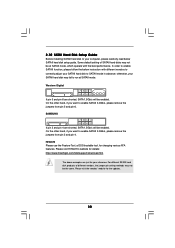
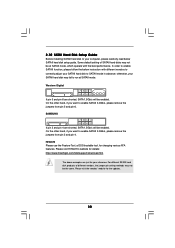
... Hard Disk Setup Guide
Before installing SATAII hard disk to your computer, please carefully read below SATAII hard disk setup guide. Some default setting of SATAII hard disks may not be at SATAII mode, which operate with the best performance. In order to enable SATAII function, please follow the below instruction with different vendors to correctly adjust your SATAII hard disk to SATAII...
User Manual - Page 34
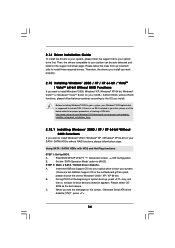
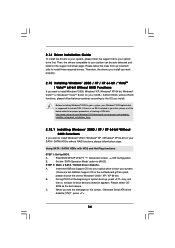
... Plug functions
STEP 1: Set Up BIOS.
A.
Enter BIOS SETUP UTILITY Advanced screen IDE Configuration.
B.
Set the "SATA Operation Mode" option to [AHCI].
STEP 2: Make a SATA / SATAII driver diskette.
A.
Insert the ASRock Support CD into your optical drive to boot your system.
(There are two ASRock Support CD in the motherboard gift box pack,
please choose the one for Windows® 2000 / XP...
User Manual - Page 35
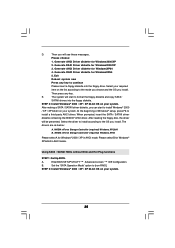
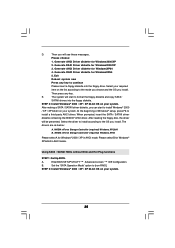
... nForce Storage Controller (required) Windows XP64
Please select A for Windows® 2000 / XP in AHCI mode. Please select B for Windows® XP 64-bit in AHCI mode.
Using SATA / SATAII HDDs without NCQ and Hot Plug functions
STEP 1: Set Up BIOS.
A.
Enter BIOS SETUP UTILITY Advanced screen IDE Configuration.
B.
Set the "SATA Operation Mode" option to [non-RAID].
STEP 2: Install Windows...
User Manual - Page 36
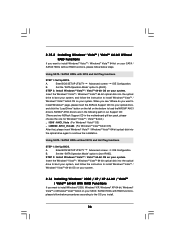
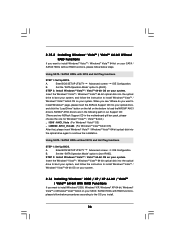
...STEP 1: Set Up BIOS.
A.
Enter BIOS SETUP UTILITY Advanced screen IDE Configuration.
B.
Set the "SATA Operation Mode" option to [non-RAID].
STEP 2: Install Windows® VistaTM / VistaTM 64-bit OS on your system.
Insert the Windows® VistaTM / Windows® VistaTM 64-bit optical disk into the optical
drive to boot your system, and follow the instruction to install Windows® VistaTM...
User Manual - Page 37
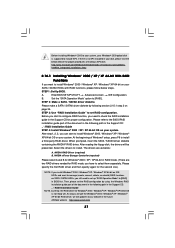
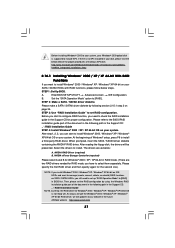
... the beginning of Windows® setup, press F6 to install
a third-party RAID driver. When prompted, insert the SATA / SATAII driver diskette containing the NVIDIA® RAID driver. After reading the floppy disk, the drivers will be
presented. Select the drivers to install. The drivers are as below:
A. NVIDIA RAID Driver (required) B. NVIDIA nForce Storage Controller (required)
Please select...
User Manual - Page 38
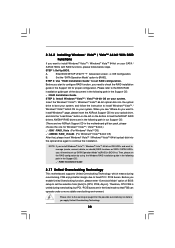
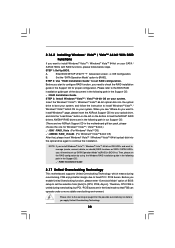
... the BIOS RAID
installation guide part of the document in the following path in the Support CD:
.. \ RAID Installation Guide
STEP 3: Install Windows® VistaTM / VistaTM 64-bit OS on your system.
Insert the Windows® VistaTM / Windows® VistaTM 64-bit optical disk into the optical
drive to boot your system, and follow the instruction to install Windows® VistaTM /
Windows®...
User Manual - Page 39
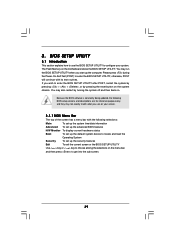
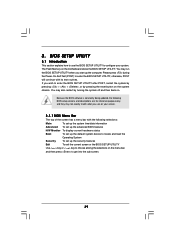
...BIOS SETUP UTILITY to configure your system. The Flash Memory on the motherboard stores the BIOS SETUP UTILITY. You may run the BIOS SETUP UTILITY when you start up the computer. Please press during the Power-On-Self-Test (POST) to enter the BIOS SETUP...and then back on.
Because the BIOS software is constantly being updated, the following BIOS setup screens and descriptions are for reference ...
User Manual - Page 56
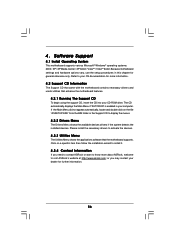
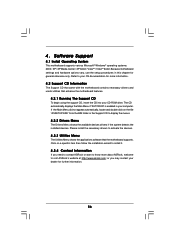
...-ROM drive. The CD automatically displays the Main Menu if "AUTORUN" is enabled in your computer. If the Main Menu did not appear automatically, locate and double click on the file "ASSETUP.EXE" from the BIN folder in the Support CD to display the menus.
4.2.2 Drivers Menu
The Drivers Menu shows the available devices drivers if the system detects the installed devices...
Quick Installation Guide - Page 8
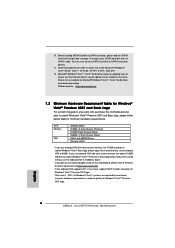
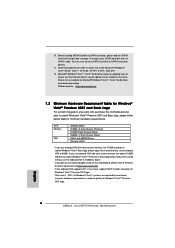
10. Before installing SATAII hard disk to SATAII connector, please read the "SATAII Hard Disk Setup Guide" on page 27 to adjust your SATAII hard disk drive to SATAII mode. You can also connect SATA hard disk to SATAII connector directly.
11. Power Management for USB 2.0 works fine under Microsoft® Windows® VistaTM 64-bit / VistaTM / XP 64-bit / XP SP1 or...
Quick Installation Guide - Page 17
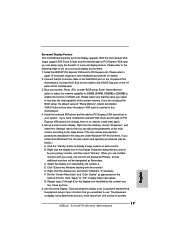
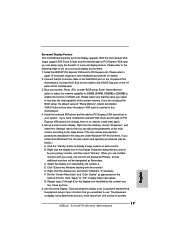
...® PCI Express VGA card to PCI Express slot. Please refer to
page 15 for proper expansion card installation procedures for details. 2. Connect the DVI-D monitor cable to the VGA/DVI-D port on the I/O panel of this
motherboard. Connect the D-Sub monitor cable to the VGA/D-Sub port on the I/O panel of this motherboard. 3. Boot your system. Press to enter BIOS setup. Enter "Share Memory" option...
Quick Installation Guide - Page 29
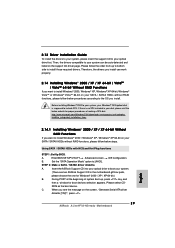
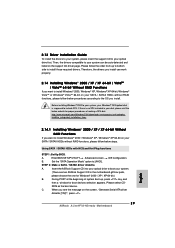
... motherboard gift box pack,
please choose the one for Windows® 2000 / XP / XP 64-bit.)
B.
During POST at the beginning of system boot-up, press key, and
then a window for boot devices selection appears. Please select CD-
ROM as the boot device.
C.
When you see the message on the screen, "Generate Serial ATA driver
diskette [YN]?", press .
29 ASRock ALiveNF7G-HDready Motherboard...
Quick Installation Guide - Page 30
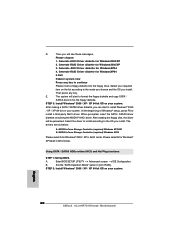
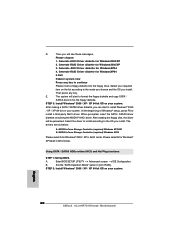
... in AHCI mode. Please select B for Windows® XP 64-bit in AHCI mode.
Using SATA / SATAII HDDs without NCQ and Hot Plug functions
STEP 1: Set Up BIOS.
A.
Enter BIOS SETUP UTILITY Advanced screen IDE Configuration.
B.
Set the "SATA Operation Mode" option to [non-RAID].
STEP 2: Install Windows® 2000 / XP / XP 64-bit OS on your system.
English
30 ASRock ALiveNF7G-HDready Motherboard
Quick Installation Guide - Page 32
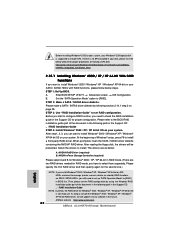
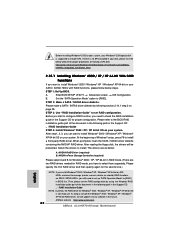
... the Support CD: .. \ RAID Installation Guide
NOTE. Currently, the RAID driver for Windows® 2000 / Windows® XP / Windows® XP 64-bit OS is not ready yet. As long as we get the Windows® 2000 / Windows® XP / Windows® XP 64-bit RAID driver, we will update it to our website in the future. ASRock website http://www.asrock.com
32 ASRock ALiveNF7G-HDready Motherboard
English
