ASRock AM2NF6G-VSTA driver and firmware
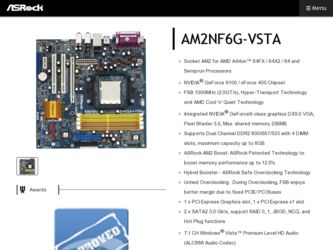
Related ASRock AM2NF6G-VSTA Manual Pages
Download the free PDF manual for ASRock AM2NF6G-VSTA and other ASRock manuals at ManualOwl.com
RAID Installation Guide - Page 8
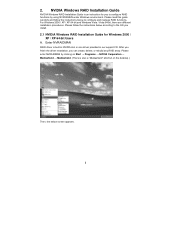
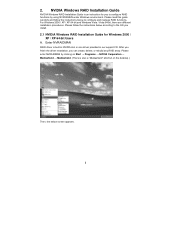
... Vista / Vista 64-bit, there are different installation procedures. Please follow the instructions below according to the OS you install.
2.1 NVIDIA Windows RAID Installation Guide for Windows 2000 / XP / XP 64-bit Users
A. Enter NVRAIDMAN
RAID driver is built in NVIDIA ALL in one driver provided in our support CD. After you finish the driver installation, you can create, delete, or rebuild any...
RAID Installation Guide - Page 18
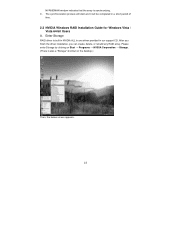
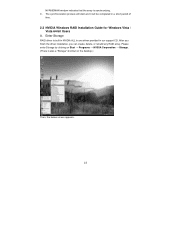
... Installation Guide for Windows Vista / Vista 64-bit Users
A. Enter Storage
RAID driver is built in NVIDIA ALL in one driver provided in our support CD. After you finish the driver installation, you can create, delete, or rebuild any RAID array. Please enter Storage by clicking on Start → Programs → NVIDIA Corporation → Storage. (There is also a "Storage" shortcut on the desktop...
User Manual - Page 3
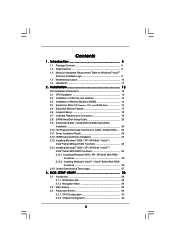
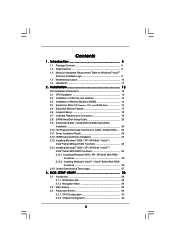
...19 2.8 SATAII Hard Disk Setup Guide 23 2.9 Serial ATA (SATA) / Serial ATAII (SATAII) Hard Disks
Installation 24 2.10 Hot Plug and Hot Swap Functions for SATA / SATAII HDDs .... 24 2.11 Driver Installation Guide 24 2.12 HDMR Card and Driver Installation 25 2.13 Installing Windows® 2000 / XP / XP 64-bit / VistaTM /
VistaTM 64-bit Without RAID Functions 25 2.14 Installing Windows® 2000...
User Manual - Page 4
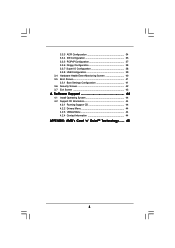
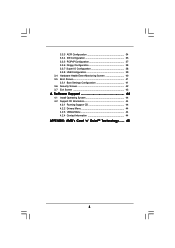
... Floppy Configuration 38 3.3.7 Super IO Configuration 38 3.3.8 USB Configuration 39 3.4 Hardware Health Event Monitoring Screen 40 3.5 Boot Screen 41 3.5.1 Boot Settings Configuration 41 3.6 Security Screen 42 3.7 Exit Screen 43
4 . Software Support 44
4.1 Install Operating System 44 4.2 Support CD Information 44
4.2.1 Running Support CD 44 4.2.2 Drivers Menu 44 4.2.3 Utilities Menu...
User Manual - Page 5
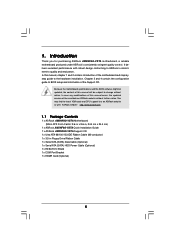
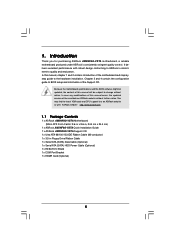
... x ASRock AM2NF6G-VSTA Motherboard (Micro ATX Form Factor: 9.6-in x 9.6-in, 24.4 cm x 24.4 cm)
1 x ASRock AM2NF6G-VSTA Quick Installation Guide 1 x ASRock AM2NF6G-VSTA Support CD 1 x Ultra ATA 66/100/133 IDE Ribbon Cable (80-conductor) 1 x 3.5-in Floppy Drive Ribbon Cable 1 x Serial ATA (SATA) Data Cable (Optional) 1 x Serial ATA (SATA) HDD Power Cable (Optional) 1 x HD 8CH I/O Shield 1 x COM Port...
User Manual - Page 7
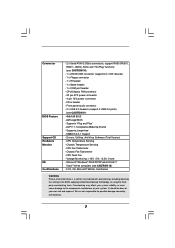
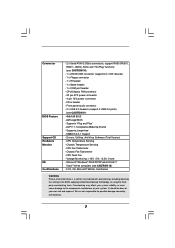
...- 20 pin ATX power connector - 4 pin 12V power connector - CD in header - Front panel audio connector - 2 x USB 2.0 headers (support 4 USB 2.0 ports)
(see CAUTION 11) - 4Mb AMI BIOS - AMI Legal BIOS - Supports "Plug and Play" - ACPI 1.1 Compliance Wake Up Events - Supports jumperfree - SMBIOS 2.3.1 Support - Drivers, Utilities, AntiVirus Software (Trial Version) - CPU Temperature Sensing - Chassis...
User Manual - Page 8
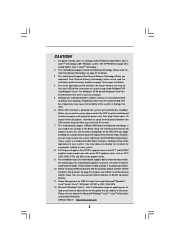
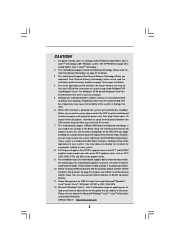
... 11 for proper connection.
10. Before installing SATAII hard disk to SATAII connector, please read the "SATAII Hard Disk Setup Guide" on page 23 to adjust your SATAII hard disk drive to SATAII mode. You can also connect SATA hard disk to SATAII connector directly.
11. Power Management for USB 2.0 works fine under Microsoft® Windows® VistaTM 64-bit / VistaTM / XP...
User Manual - Page 17
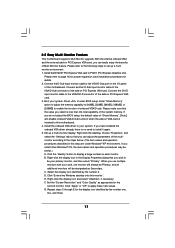
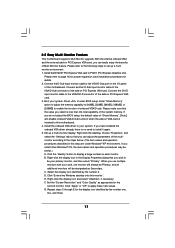
... the D-Sub input monitor cable to the VGA/D-Sub port on the I/O panel of this motherboard. Connect another D-Sub input monitor cable to the VGA/D-Sub connector of the add-on PCI Express VGA card. Connect the DVI-D input monitor cable to the VGA/DVI-D connector of the add-on PCI Express VGA card. 3. Boot your system. Press to enter BIOS setup. Enter "Share Memory" option to adjust the...
User Manual - Page 23
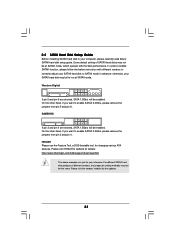
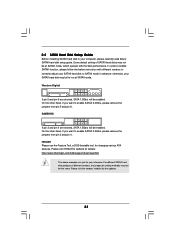
2.8 SATAII Hard Disk Setup Guide
Before installing SATAII hard disk to your computer, please carefully read below SATAII hard disk setup guide. Some default setting of SATAII hard disks may not be at SATAII mode, which operate with the best performance. In order to enable SATAII function, please follow the below instruction with different vendors to correctly adjust your SATAII hard disk to SATAII...
User Manual - Page 25
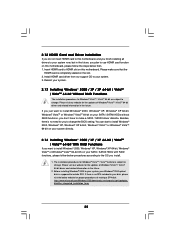
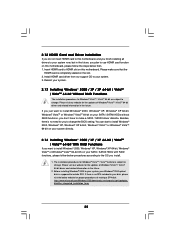
... below then. 1. Insert HDMR card to HDMR slot on this motherboard. Please make sure that the
HDMR card is completely seated on the slot. 2. Install HDMR card driver from our support CD to your system. 3. Reboot your system.
2.13 Installing Windows® 2000 / XP / XP 64-bit / VistaTM / VistaTM 64-bit Without RAID Functions
The installation procedures for Windows® VistaTM / VistaTM...
User Manual - Page 26
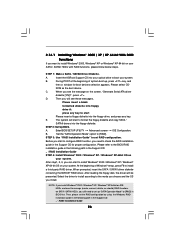
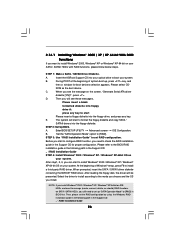
... RAID functions, please follow below steps.
STEP 1: Make a SATA / SATAII Driver Diskette.
A.
Insert the ASRock Support CD into your optical drive to boot your system.
B.
During POST at the beginning of system boot-up, press key, and
then a window for boot devices selection appears. Please select CD-
ROM as the boot device.
C.
When you see the message on the screen, "Generate Serial ATA...
User Manual - Page 27
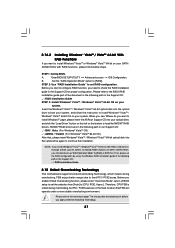
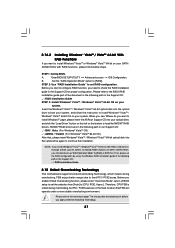
... the BIOS RAID
installation guide part of the document in the following path in the Support CD:
.. \ RAID Installation Guide
STEP 3: Install Windows® VistaTM / Windows® VistaTM 64-bit OS on your
system.
Insert the Windows® VistaTM / Windows® VistaTM 64-bit optical disk into the optical
drive to boot your system, and follow the instruction to install Windows® VistaTM...
User Manual - Page 28
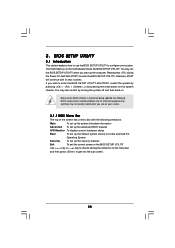
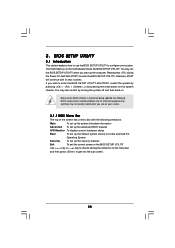
...BIOS SETUP UTILITY to configure your system. The Flash Memory on the motherboard stores the BIOS SETUP UTILITY. You may run the BIOS SETUP UTILITY when you start up the computer. Please press during the Power-On-Self-Test (POST) to enter the BIOS SETUP...and then back on.
Because the BIOS software is constantly being updated, the following BIOS setup screens and descriptions are for reference ...
User Manual - Page 44
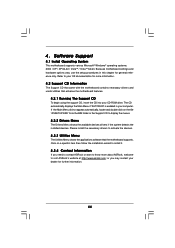
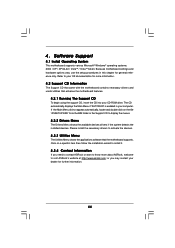
...-ROM drive. The CD automatically displays the Main Menu if "AUTORUN" is enabled in your computer. If the Main Menu did not appear automatically, locate and double click on the file "ASSETUP.EXE" from the BIN folder in the Support CD to display the menus.
4.2.2 Drivers Menu
The Drivers Menu shows the available devices drivers if the system detects the installed devices...
User Manual - Page 45
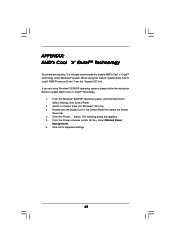
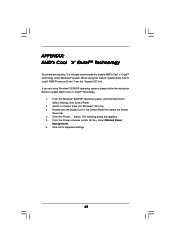
... using this feature, please make sure to install "AMD Processor Driver" from the "Support CD" first. If you are using Windows® 2000/XP operating system, please follow the instruction below to enable AMD's Cool 'n' QuietTM technology:
1. From the Windows® 2000/XP operating system, click the Start button. Select Settings, then Control Panel.
2. Switch to Classic View. (for...
Quick Installation Guide - Page 4
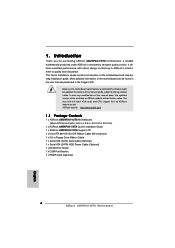
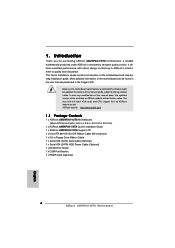
...24.4 cm x 24.4 cm)
1 x ASRock AM2NF6G-VSTA Quick Installation Guide 1 x ASRock AM2NF6G-VSTA Support CD 1 x Ultra ATA 66/100/133 IDE Ribbon Cable (80-conductor) 1 x 3.5-in Floppy Drive Ribbon Cable 1 x Serial ATA (SATA) Data Cable (Optional) 1 x Serial ATA (SATA) HDD Power Cable (Optional) 1 x HD 8CH I/O Shield 1 x COM Port Bracket 1 x HDMR Card (Optional)
4 ASRock AM2NF6G-VSTA Motherboard
English
Quick Installation Guide - Page 6
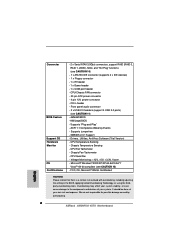
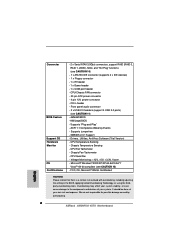
...- 20 pin ATX power connector - 4 pin 12V power connector - CD in header - Front panel audio connector - 2 x USB 2.0 headers (support 4 USB 2.0 ports)
(see CAUTION 11) - 4Mb AMI BIOS - AMI Legal BIOS - Supports "Plug and Play" - ACPI 1.1 Compliance Wake Up Events - Supports jumperfree - SMBIOS 2.3.1 Support - Drivers, Utilities, AntiVirus Software (Trial Version) - CPU Temperature Sensing - Chassis...
Quick Installation Guide - Page 7
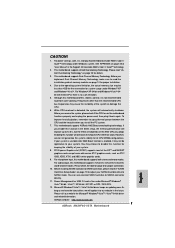
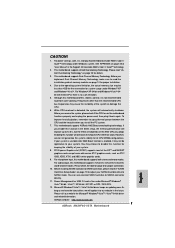
... page 3 for proper connection.
10. Before installing SATAII hard disk to SATAII connector, please read the "SATAII Hard Disk Setup Guide" on page 19 to adjust your SATAII hard disk drive to SATAII mode. You can also connect SATA hard disk to SATAII connector directly.
11. Power Management for USB 2.0 works fine under Microsoft® Windows® VistaTM 64-bit / VistaTM / XP...
Quick Installation Guide - Page 13
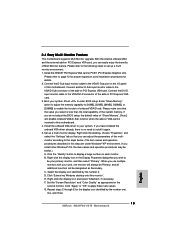
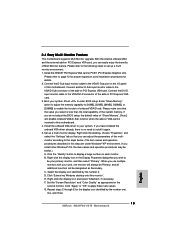
... the D-Sub input monitor cable to the VGA/D-Sub port on the I/O panel of this motherboard. Connect another D-Sub input monitor cable to the VGA/D-Sub connector of the add-on PCI Express VGA card. Connect the DVI-D input monitor cable to the VGA/DVI-D connector of the add-on PCI Express VGA card. 3. Boot your system. Press to enter BIOS setup. Enter "Share Memory" option to adjust the...
Quick Installation Guide - Page 21


...future.
2. Before installing Windows® 2000 to your system, your Windows® 2000 optical disk is supposed to include SP4. If there is no SP4 included in your disk, please visit the below website for proper procedures of making a SP4 disk: http://www.microsoft.com/Windows2000/downloads/servicepacks/sp4/spdeploy. htm#the_integrated_installation_fmay
21 ASRock AM2NF6G-VSTA Motherboard
English

