ASRock C216 WS driver and firmware
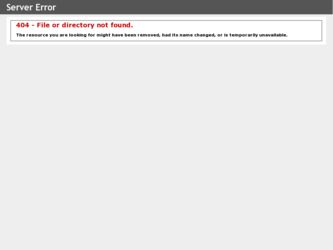
Related ASRock C216 WS Manual Pages
Download the free PDF manual for ASRock C216 WS and other ASRock manuals at ManualOwl.com
Intel Rapid Storage Guide - Page 2
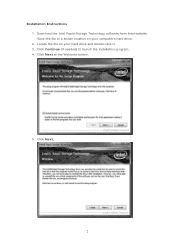
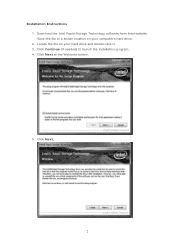
Installation Instructions 1. Download the Intel Rapid Storage Technology software from Intel website. Save the file to a known location on your computer's hard drive. 2. Locate the file on your hard drive and double-click it. 3. Click Continue (if needed) to launch the installation program. 4. Click Next at the Welcome screen.
5. Click Next.
2
Intel Rapid Storage Guide - Page 12


... to load the Intel® Rapid Storage Technology driver during operating system setup.
The F6 installation method is not required for Microsoft Windows Vista* or Note
Microsoft Windows 7*.
Enable RAID in System BIOS
Use the instructions included with your motherboard to enable RAID in the system BIOS.
1. Click F2 or Delete to enter the BIOS Setup program after the Power-On-Self-Test (POST) memory...
Intel Rapid Storage Guide - Page 13
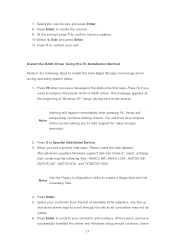
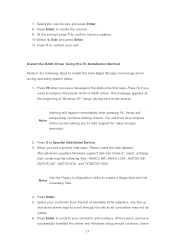
... if you need to install a third party SCSI or RAID driver. This message appears at the beginning of Windows XP* setup (during text-mode phase).
Nothing will happen immediately after pressing F6. Setup will temporarily continue loading drivers. You will then be prompted Note with a screen asking you to load support for mass storage device(s).
2. Press S to Specify Additional Device. 3. When you see...
Intel Rapid Storage Guide - Page 14
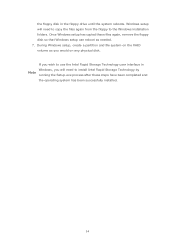
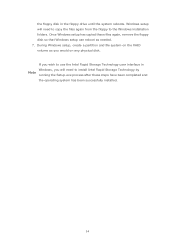
the floppy disk in the floppy drive until the system reboots. Windows setup will need to copy the files again from the floppy to the Windows installation folders. Once Windows setup has copied these files again, remove the floppy disk so that Windows setup can reboot as needed. 7. During Windows setup, create a partition and file system on the RAID volume as you would on any physical disk. If...
Intel Rapid Storage Guide - Page 16
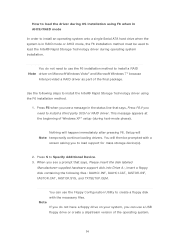
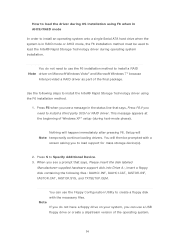
... onto a single Serial ATA hard drive when the system is in RAID mode or AHCI mode, the F6 installation method must be used to load the Intel® Rapid Storage Technology driver during operating system installation.
You do not need to use the F6 installation method to install a RAID Note driver on Microsoft Windows Vista* and Microsoft Windows 7* because
Intel provided a RAID driver as part of...
Intel Rapid Storage Guide - Page 17
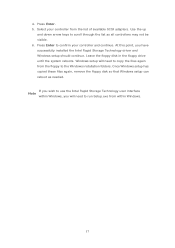
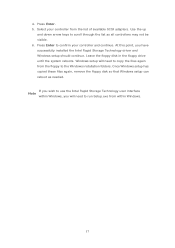
... available SCSI adapters. Use the up
and down arrow keys to scroll through the list as all controllers may not be visible. 6. Press Enter to confirm your controller and continue. At this point, you have successfully installed the Intel Rapid Storage Technology driver and Windows setup should continue. Leave the floppy disk in the floppy drive until the system reboots. Windows setup will...
Intel Rapid Storage Guide - Page 18
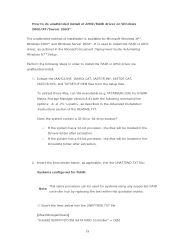
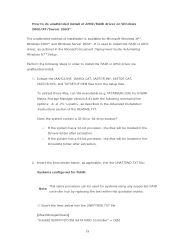
... document Deployment Guide Automating Windows NT* Setup.
Perform the following steps in order to install the RAID or AHCI driver via unattended install.
1. Extract the IAAHCI.INF, IAAHCI.CAT, IASTOR.INF, IASTOR.CAT, IASTOR.SYS, and TXTSETUP.OEM files from the setup files. To extract these files, run the executable (e.g. IATA88ENU.EXE for Intel® Matrix Storage Manager version 8.8) with...
Intel Smart Response Installation Guide - Page 1
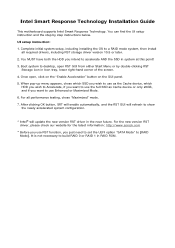
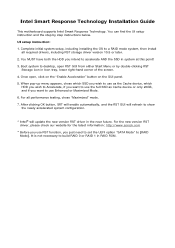
Intel Smart Response Technology Installation Guide
This motherboard supports Intel Smart Response Technology. You can find the UI setup instruction and the step by step instructions below.
UI setup instruction:
1. Complete initial system setup, including installing the OS to a RAID mode system, then install all required drivers, including RST storage driver version 10.5 or later.
2. You MUST have ...
User Manual - Page 4
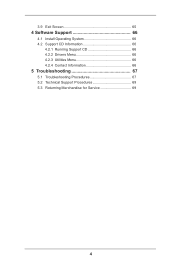
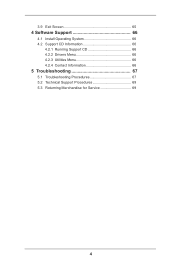
3.9 Exit Screen 65
4 Software Support 66
4.1 Install Operating System 66 4.2 Support CD Information 66
4.2.1 Running Support CD 66 4.2.2 Drivers Menu 66 4.2.3 Utilities Menu 66 4.2.4 Contact Information 66
5 Troubleshooting 67
5.1 Troubleshooting Procedures 67 5.2 Technical Support Procedures 69 5.3 Returning Merchandise for Service 69
4
User Manual - Page 5
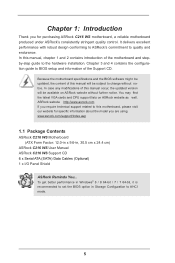
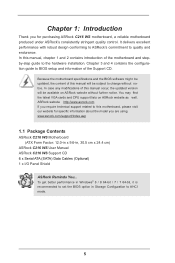
... guide to BIOS setup and information of the Support CD.
Because the motherboard specifications and the BIOS software might be updated, the content of this manual will be subject to change without notice. In case any modifications of this manual occur, the updated version will be available on ASRock website without further notice. You may find the latest VGA cards and CPU support lists on ASRock...
User Manual - Page 8
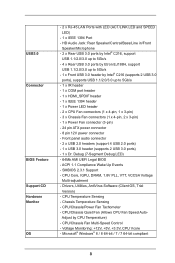
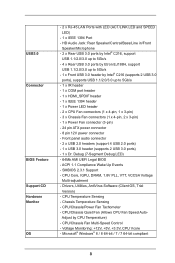
... panel audio connector - 2 x USB 2.0 headers (support 4 USB 2.0 ports) - 1 x USB 3.0 header (supports 2 USB 3.0 ports) - 1 x Dr. Debug (7-Segment Debug LED) - 64Mb AMI UEFI Legal BIOS - ACPI 1.1 Compliance Wake Up Events - SMBIOS 2.3.1 Support - CPU Core, IGPU, DRAM, 1.8V PLL, VTT, VCCSA Voltage
Multi-adjustment - Drivers, Utilities, AntiVirus Software (Client OS, Trial
Version) - CPU Temperature...
User Manual - Page 9
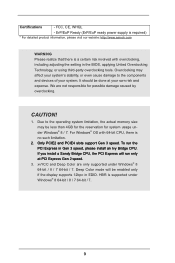
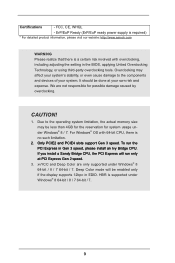
... the PCI Express in Gen 3 speed, please install an Ivy Bridge CPU. If you install a Sandy Bridge CPU, the PCI Express will run only at PCI Express Gen 2 speed.
3. xvYCC and Deep Color are only supported under Windows® 8 64-bit / 8 / 7 64-bit / 7. Deep Color mode will be enabled only if the display supports 12bpc in EDID. HBR is supported under Windows®...
User Manual - Page 10
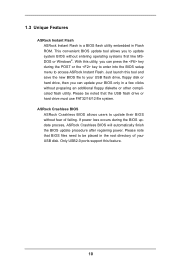
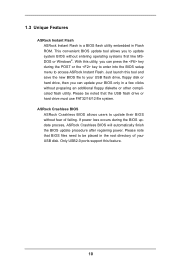
... Flash ROM. This convenient BIOS update tool allows you to update system BIOS without entering operating systems first like MSDOS or Windows®. With this utility, you can press the key during the POST or the key to enter into the BIOS setup menu to access ASRock Instant Flash. Just launch this tool and save the new BIOS file to your USB flash drive, floppy disk...
User Manual - Page 23
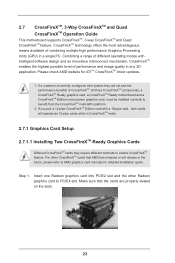
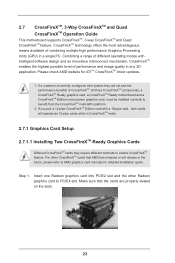
... check AMD website for ATITM CrossFireXTM driver updates.
1. If a customer incorrectly configures their system they will not see the performance benefits of CrossFireXTM. All three CrossFireXTM components, a CrossFireXTM Ready graphics card, a CrossFireXTM Ready motherboard and a CrossFireXTM Edition co-processor graphics card, must be installed correctly to benefit from the CrossFireXTM...
User Manual - Page 26
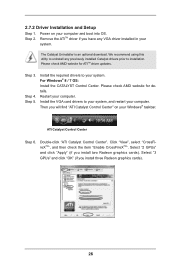
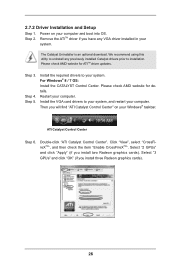
... download. We recommend using this utility to uninstall any previously installed Catalyst drivers prior to installation.
Please check AMD website for ATITM driver updates.
Step 3.
Step 4. Step 5.
Install the required drivers to your system. For Windows® 8 / 7 OS: Install the CATALYST Control Center. Please check AMD website for details. Restart your computer. Install the VGA card...
User Manual - Page 28
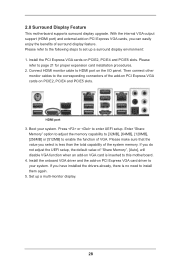
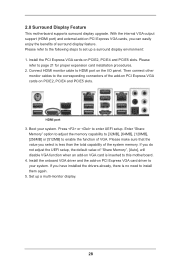
... system memory. If you do not adjust the UEFI setup, the default value of "Share Memory", [Auto], will disable VGA function when an add-on VGA card is inserted to this motherboard. 4. Install the onboard VGA driver and the add-on PCI Express VGA card driver to your system. If you have installed the drivers already, there is no need to install them again. 5. Set up a multi-monitor display...
User Manual - Page 33
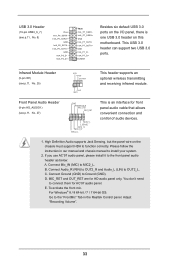
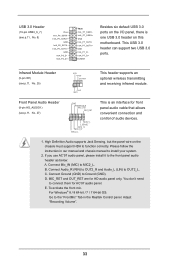
... for front panel audio cable that allows convenient connection and control of audio devices.
1. High Definition Audio supports Jack Sensing, but the panel wire on the chassis must support HDA to function correctly. Please follow the instruction in our manual and chassis manual to install your system.
2. If you use AC'97 audio panel, please install it to the front panel audio header as below...
User Manual - Page 42
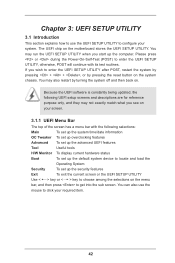
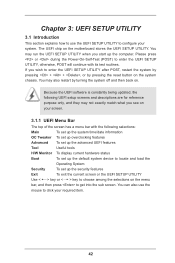
...turning the system off and then back on.
Because the UEFI software is constantly being updated, the following UEFI setup screens and descriptions are for reference purpose only, and they ... display current hardware status
Boot
To set up the default system device to locate and load the
Operating System
Security
To set up the security features
Exit
To exit the current screen or the UEFI SETUP ...
User Manual - Page 66
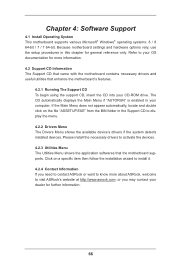
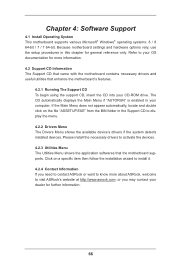
...-ROM drive. The CD automatically displays the Main Menu if "AUTORUN" is enabled in your computer. If the Main Menu does not appear automatically, locate and double click on the file "ASSETUP.EXE" from the BIN folder in the Support CD to display the menu.
4.2.2 Drivers Menu The Drivers Menu shows the available device's drivers if the system detects installed devices. Please install...
RAID Installation Guide - Page 7
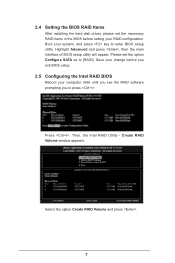
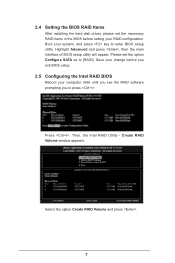
... then the main interface of BIOS setup utility will appear. Please set the option Configure SATA as to [RAID]. Save your change before you exit BIOS setup.
2.5 Configuring the Intel RAID BIOS
Reboot your computer. Wait until you see the RAID software prompting you to press .
Press . Then, the Intel RAID Utility - Create RAID Volume window appears.
Select the option Create RAID Volume and press .
7

