ASRock ConRoe1333-D667 R2.0 driver and firmware
Drivers and firmware downloads for this ASRock item

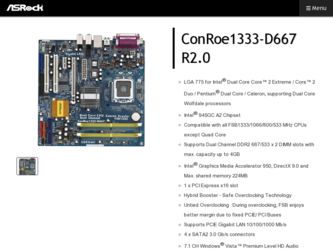
Related ASRock ConRoe1333-D667 R2.0 Manual Pages
Download the free PDF manual for ASRock ConRoe1333-D667 R2.0 and other ASRock manuals at ManualOwl.com
User Manual - Page 3
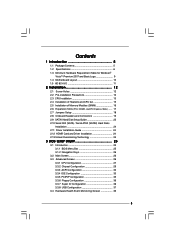
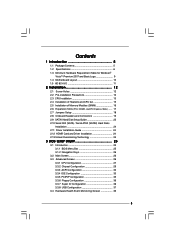
...Hard Disk Setup Guide 23 2.10 Serial ATA (SATA) / Serial ATAII (SATAII) Hard Disks
Installation 24 2.11 Driver Installation Guide 24 2.12 HDMR Card and Driver Installation 24 2.13 Untied Overclocking Technology 24
3 BIOS SETUP UTILITY 25
3.1 Introduction 25 3.1.1 BIOS Menu Bar 25 3.1.2 Navigation Keys 26
3.2 Main Screen 26 3.3 Advanced Screen 26
3.3.1 CPU Configuration 27 3.3.2 Chipset...
User Manual - Page 4
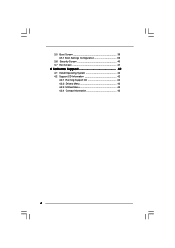
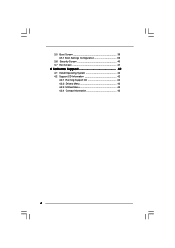
3.5 Boot Screen 39 3.5.1 Boot Settings Configuration 39
3.6 Security Screen 40 3.7 Exit Screen 41
4 Software Support 42
4.1 Install Operating System 42 4.2 Support CD Information 42
4.2.1 Running Support CD 42 4.2.2 Drivers Menu 42 4.2.3 Utilities Menu 42 4.2.4 Contact Information 42
4
User Manual - Page 5
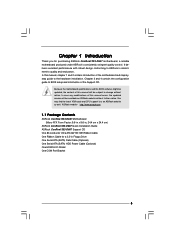
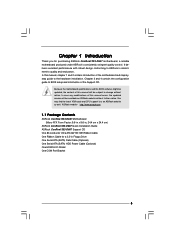
...
ASRock ConRoe1333-D667 Motherboard (Micro ATX Form Factor: 9.6-in x 9.6-in, 24.4 cm x 24.4 cm)
ASRock ConRoe1333-D667 Quick Installation Guide ASRock ConRoe1333-D667 Support CD One 80-conductor Ultra ATA 66/100 IDE Ribbon Cable One Ribbon Cable for a 3.5-in Floppy Drive One Serial ATA (SATA) Data Cable (Optional) One Serial ATA (SATA) HDD Power Cable (Optional) One HD 8CH I/O Shield One COM Port...
User Manual - Page 7
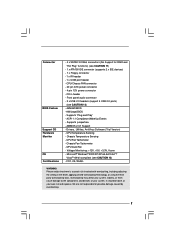
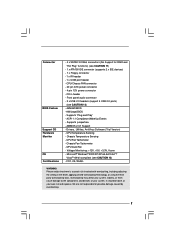
...- 20 pin ATX power connector - 4 pin 12V power connector - CD in header - Front panel audio connector - 2 x USB 2.0 headers (support 4 USB 2.0 ports)
(see CAUTION 12) - 4Mb AMI BIOS - AMI Legal BIOS - Supports "Plug and Play" - ACPI 1.1 Compliance Wake Up Events - Supports jumperfree - AMBIOS 2.3.1 Support - Drivers, Utilities, AntiVirus Software (Trial Version) - CPU Temperature Sensing - Chassis...
User Manual - Page 8
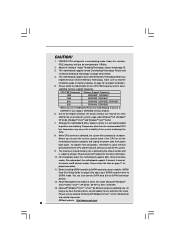
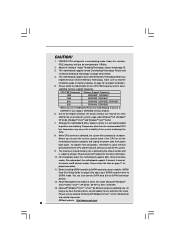
...
modes. For audio output, this motherboard supports 2-channel, 4-channel,
6-channel, and 8-channel modes. Please check the table on page 11 for
proper connection.
11. Before installing SATAII hard disk to SATAII connector, please read the "SATAII
Hard Disk Setup Guide" on page 23 to adjust your SATAII hard disk drive to
SATAII mode. You can also connect SATA hard disk to SATAII...
User Manual - Page 9
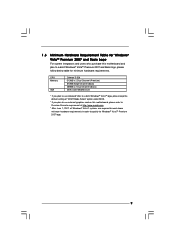
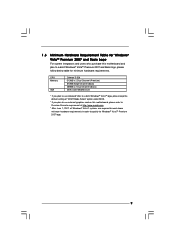
... hardware requirements.
CPU Memory
VGA
Celeron D 326 512MB x 2 Dual Channel (Premium) 512MB Single Channel (Basic) 256MB x 2 Dual Channel (Basic) DX9.0 with WDDM Driver
* If you plan to use onboard VGA to submit Windows® VistaTM logo, please keep the default setting of "DVMT Mode Select" option under BIOS.
* If you plan to use external graphics card on this motherboard, please...
User Manual - Page 21
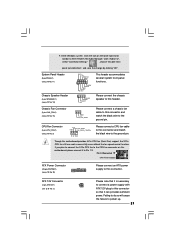
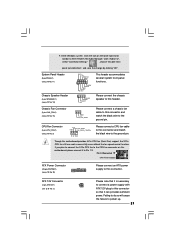
... ground pin.
Though this motherboard provides 4-Pin CPU fan (Quiet Fan) support, the 3-Pin CPU fan still can work successfully even without the fan speed control function. If you plan to connect the 3-Pin CPU fan to the CPU fan connector on this motherboard, please connect it to Pin 1-3.
Pin 1-3 Connected
3-Pin Fan Installation
ATX Power Connector
(20-pin ATXPWR1...
User Manual - Page 23
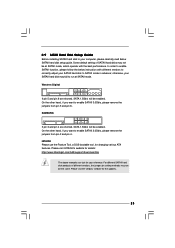
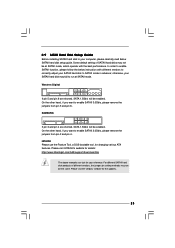
2.9 SATAII Hard Disk Setup Guide
Before installing SATAII hard disk to your computer, please carefully read below SATAII hard disk setup guide. Some default setting of SATAII hard disks may not be at SATAII mode, which operate with the best performance. In order to enable SATAII function, please follow the below instruction with different vendors to correctly adjust your SATAII hard disk to SATAII...
User Manual - Page 24
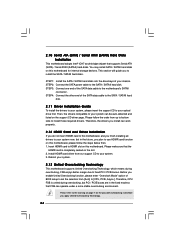
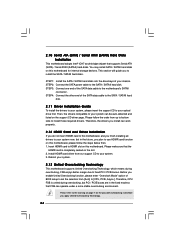
... bridge chipset that supports Serial ATA (SATA) / Serial ATAII (SATAII) hard disks. You may install SATA / SATAII hard disks on this motherboard for internal storage devices. This section will guide you to install the SATA / SATAII hard disks.
STEP 1: Install the SATA / SATAII hard disks into the drive bays of your chassis. STEP 2: Connect the SATA power cable to the SATA / SATAII hard disk. STEP...
User Manual - Page 25
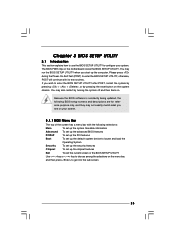
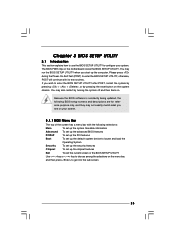
... system time/date information
Advanced To set up the advanced BIOS features
PCIPnP
To set up the PCI features
Boot
To set up the default system device to locate and load the
Operating System
Security
To set up the security features
Chipset
To set up the chipset features
Exit
To exit the current screen or the BIOS SETUP UTILITY
Use < > key or < > key...
User Manual - Page 28
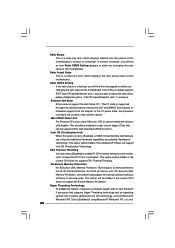
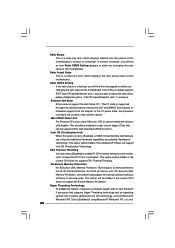
... be hidden if the current CPU does not support No-Excute Memory Protection.
Hyper Threading Technology To enable this feature, it requires a computer system with an Intel Pentium® 4 processor that supports Hyper-Threading technology and an operating system that includes optimization for this technology, such as Microsoft® Windows® XP. Set to [Enabled] if using Microsoft...
User Manual - Page 29
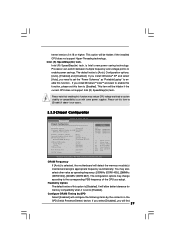
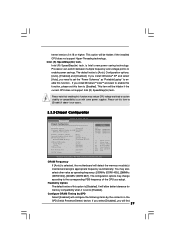
... with some power supplies. Please set this item to [Disable] if above issue occurs.
3.3.2 Chipset Configuration
BIOS SETUP UTILITY Advanced
Chipset Configuration
DRAM Frequency
[Auto]
Flexibility Option
[Disabled]
Configure DRAM Timing by SPD [Enabled]
DRAM CAS# Latency
[Auto]
Primary Graphics Adapter Internal Graphics Mode Select DVMT Mode Select
DVMT/FIXED Memory
[PCI] [Auto] [DVMT...
User Manual - Page 30
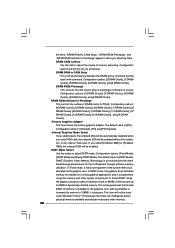
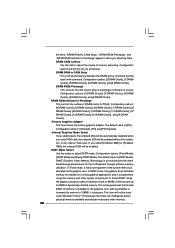
... Clocks]. Primary Graphics Adapter This item shows the primary graphics adapter. The default value is [PCI]. Configuration options: [Onboard], [PCI] and [PCI Express]. Internal Graphics Mode Select If you select [Auto], the onboard VGA will be automatically disabled when you install VGA card; the onboard VGA will be enabled without the installation of any add-on VGA card. If you select [Enabled...
User Manual - Page 33
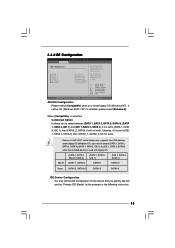
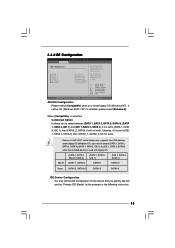
... set to [IDE 1, SATA 2, SATA 4], then SATAII_1, SATAII_3 will not work.
Because Intel® ICH7 south bridge only supports four IDE devices under legacy OS (Windows NT), you have to choose [SATA 1, SATA 2, SATA 3, SATA 4], [SATA 1, SATA 3, IDE 1], or [IDE 1, SATA 2, SATA 4] when the installed device is used with legacy OS.
[SATA 1, SATA 2, SATA 3, SATA 4]
[SATA 1, SATA 3, IDE 1]
[IDE 1, SATA...
User Manual - Page 42
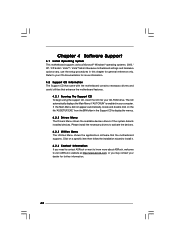
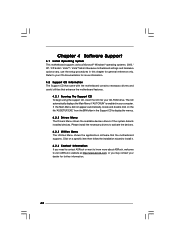
...-ROM drive. The CD automatically displays the Main Menu if "AUTORUN" is enabled in your computer. If the Main Menu did not appear automatically, locate and double click on the file "ASSETUP.EXE" from the BIN folder in the Support CD to display the menus.
4.2.2 Drivers Menu The Drivers Menu shows the available devices drivers if the system detects installed devices. Please install...
Quick Installation Guide - Page 4
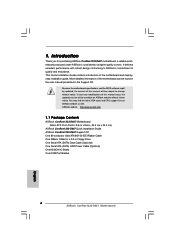
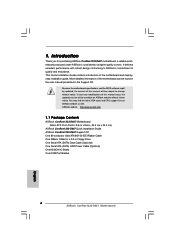
...: 9.6-in x 9.6-in, 24.4 cm x 24.4 cm)
ASRock ConRoe1333-D667 Quick Installation Guide ASRock ConRoe1333-D667 Support CD One 80-conductor Ultra ATA 66/100 IDE Ribbon Cable One Ribbon Cable for a 3.5-in Floppy Drive One Serial ATA (SATA) Data Cable (Optional) One Serial ATA (SATA) HDD Power Cable (Optional) One HD 8CH I/O Shield One COM Port Bracket
4 ASRock ConRoe1333-D667 Motherboard
English
Quick Installation Guide - Page 6
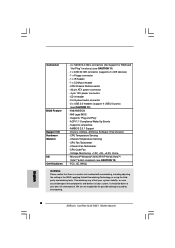
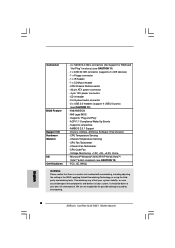
...- 20 pin ATX power connector - 4 pin 12V power connector - CD in header - Front panel audio connector - 2 x USB 2.0 headers (support 4 USB 2.0 ports)
(see CAUTION 12) - 4Mb AMI BIOS - AMI Legal BIOS - Supports "Plug and Play" - ACPI 1.1 Compliance Wake Up Events - Supports jumperfree - AMBIOS 2.3.1 Support - Drivers, Utilities, AntiVirus Software (Trial Version) - CPU Temperature Sensing - Chassis...
Quick Installation Guide - Page 7
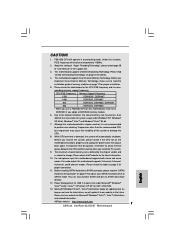
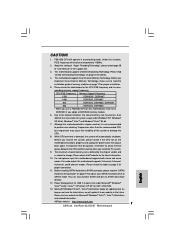
... supports 2-channel, 4-channel,
6-channel, and 8-channel modes. Please check the table on page 3 for
proper connection.
11. Before installing SATAII hard disk to SATAII connector, please read the "SATAII
Hard Disk Setup Guide" on page 19 to adjust your SATAII hard disk drive to
SATAII mode. You can also connect SATA hard disk to SATAII connector
directly.
12. Power Management for USB...
Quick Installation Guide - Page 19
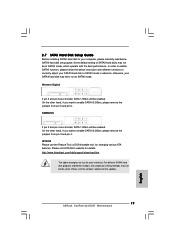
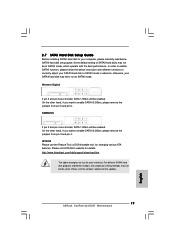
..., for changing various ATA features. Please visit HITACHI's website for details: http://www.hitachigst.com/hdd/support/download.htm
The above examples are just for your reference. For different SATAII hard disk products of different vendors, the jumper pin setting methods may not be the same. Please visit the vendors' website for the updates.
19 ASRock ConRoe1333-D667 Motherboard
English
Quick Installation Guide - Page 21


... using the Support CD, insert the CD into your CD-ROM drive. It will display the Main Menu automatically if "AUTORUN" is enabled in your computer. If the Main Menu does not appear automatically, locate and double-click on the file "ASSETUP. EXE" from the BIN folder in the Support CD to display the menus.
21 ASRock ConRoe1333-D667 Motherboard
English
