ASRock ConRoe1333-DVI/H driver and firmware
Drivers and firmware downloads for this ASRock item


Related ASRock ConRoe1333-DVI/H Manual Pages
Download the free PDF manual for ASRock ConRoe1333-DVI/H and other ASRock manuals at ManualOwl.com
User Manual - Page 3
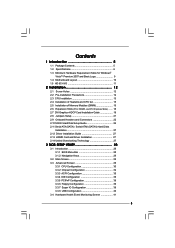
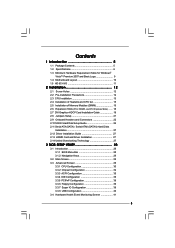
... Heatsink and CPU fan 15 2.5 Installation of Memory Modules (DIMM 16 2.6 Expansion Slots (PCI, HDMR, and PCI Express Slots) ....... 18 2.7 DVI Graphics-HDCP Card Installation Guide 19 2.8 Jumpers Setup 21 2.9 Onboard Headers and Connectors 22 2.10 SATAII Hard Disk Setup Guide 26 2.11 Serial ATA (SATA) / Serial ATAII (SATAII) Hard Disks
Installation 27 2.12 Driver Installation Guide 27 2.13...
User Manual - Page 4
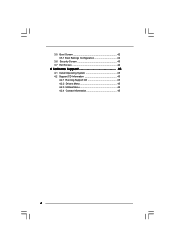
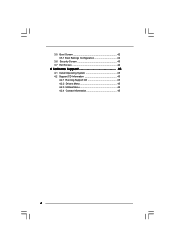
3.5 Boot Screen 42 3.5.1 Boot Settings Configuration 42
3.6 Security Screen 43 3.7 Exit Screen 44
4 Software Support 45
4.1 Install Operating System 45 4.2 Support CD Information 45
4.2.1 Running Support CD 45 4.2.2 Drivers Menu 45 4.2.3 Utilities Menu 45 4.2.4 Contact Information 45
4
User Manual - Page 5
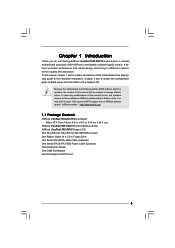
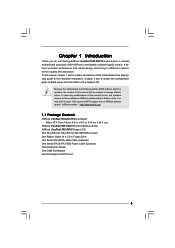
...-DVI/H Motherboard (Micro ATX Form Factor: 9.6-in x 9.6-in, 24.4 cm x 24.4 cm)
ASRock ConRoe1333-DVI/H Quick Installation Guide ASRock ConRoe1333-DVI/H Support CD One 80-conductor Ultra ATA 66/100 IDE Ribbon Cable One Ribbon Cable for a 3.5-in Floppy Drive One Serial ATA (SATA) Data Cable (Optional) One Serial ATA (SATA) HDD Power Cable (Optional) One HD 8CH I/O Shield One COM Port Bracket One DVI...
User Manual - Page 7
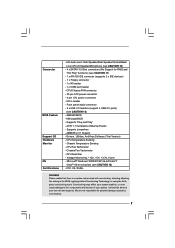
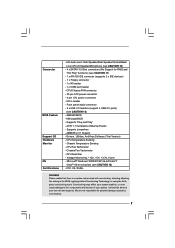
...- 20 pin ATX power connector - 4 pin 12V power connector - CD in header - Front panel audio connector - 2 x USB 2.0 headers (support 4 USB 2.0 ports)
(see CAUTION 12) - 4Mb AMI BIOS - AMI Legal BIOS - Supports "Plug and Play" - ACPI 1.1 Compliance Wake Up Events - Supports jumperfree - AMBIOS 2.3.1 Support - Drivers, Utilities, AntiVirus Software (Trial Version) - CPU Temperature Sensing - Chassis...
User Manual - Page 8
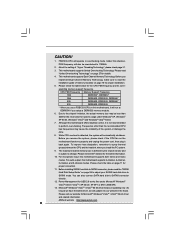
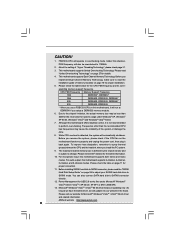
... 11 for
proper connection.
11. Before installing SATAII hard disk to SATAII connector, please read the "SATAII
Hard Disk Setup Guide" on page 26 to adjust your SATAII hard disk drive to
SATAII mode. You can also connect SATA hard disk to SATAII connector
directly.
12. Power Management for USB 2.0 works fine under Microsoft® Windows®
VistaTM 64-bit / VistaTM / XP...
User Manual - Page 9
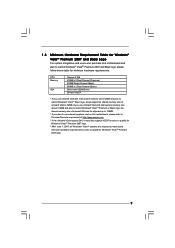
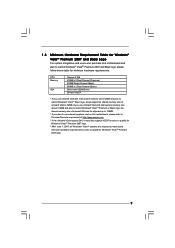
... Premium or Basic logo, the shared memory size of onboard VGA can be adjusted up to 128MB.
* If you plan to use external graphics card on this motherboard, please refer to Premium Discrete requirement at http://www.asrock.com
* If the onboard VGA supports DVI, it must also support HDCP function to qualify for Windows® VistaTM Premium 2007 logo...
User Manual - Page 20
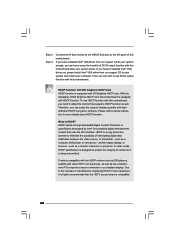
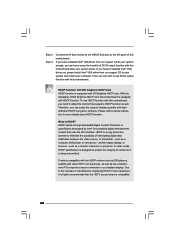
... by Intel® for protecting digital entertainment content that uses the DVI interface. HDCP is a copy protection scheme to eliminate the possibility of intercepting digital data midstream between the video source, or transmitter - such as a computer, DVD player or set-top box - and the digital display, or receiver - such as a monitor, television or projector. In other words, HDCP specification...
User Manual - Page 24
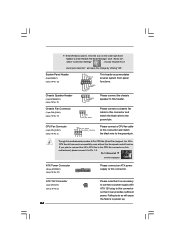
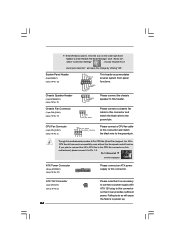
... ground pin.
Though this motherboard provides 4-Pin CPU fan (Quiet Fan) support, the 3-Pin CPU fan still can work successfully even without the fan speed control function. If you plan to connect the 3-Pin CPU fan to the CPU fan connector on this motherboard, please connect it to Pin 1-3.
Pin 1-3 Connected
3-Pin Fan Installation
ATX Power Connector
(20-pin ATXPWR1...
User Manual - Page 26
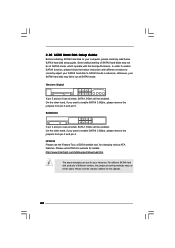
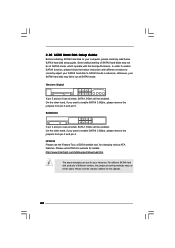
... Hard Disk Setup Guide
Before installing SATAII hard disk to your computer, please carefully read below SATAII hard disk setup guide. Some default setting of SATAII hard disks may not be at SATAII mode, which operate with the best performance. In order to enable SATAII function, please follow the below instruction with different vendors to correctly adjust your SATAII hard disk to SATAII...
User Manual - Page 27
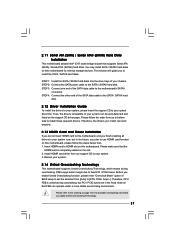
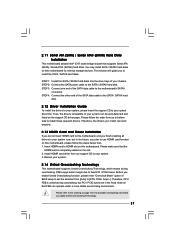
... bridge chipset that supports Serial ATA (SATA) / Serial ATAII (SATAII) hard disks. You may install SATA / SATAII hard disks on this motherboard for internal storage devices. This section will guide you to install the SATA / SATAII hard disks.
STEP 1: Install the SATA / SATAII hard disks into the drive bays of your chassis. STEP 2: Connect the SATA power cable to the SATA / SATAII hard disk. STEP...
User Manual - Page 28
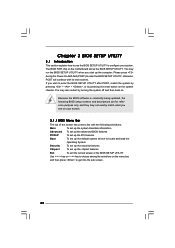
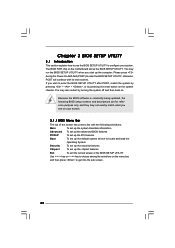
... system time/date information
Advanced To set up the advanced BIOS features
PCIPnP
To set up the PCI features
Boot
To set up the default system device to locate and load the
Operating System
Security
To set up the security features
Chipset
To set up the chipset features
Exit
To exit the current screen or the BIOS SETUP UTILITY
Use < > key or < > key...
User Manual - Page 31
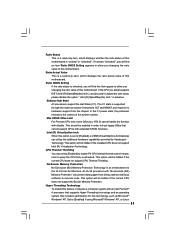
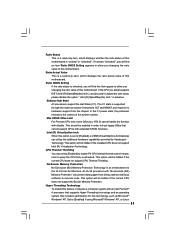
..." can prevent data pages from being used by malicious software to execute code. This option will be hidden if the current CPU does not support No-Excute Memory Protection.
Hyper Threading Technology To enable this feature, it requires a computer system with an Intel Pentium® 4 processor that supports Hyper-Threading technology and an operating system that includes...
User Manual - Page 32
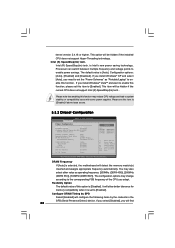
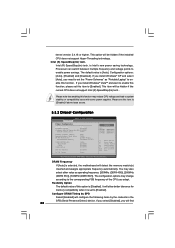
... with some power supplies. Please set this item to [Disable] if above issue occurs.
3.3.2 Chipset Configuration
BIOS SETUP UTILITY Advanced
Chipset Configuration
DRAM Frequency
[Auto]
Flexibility Option
[Disabled]
Configure DRAM Timing by SPD [Enabled]
DRAM CAS# Latency
[Auto]
Primary Graphics Adapter Internal Graphics Mode Select DVMT Mode Select
DVMT/FIXED Memory
[PCI] [Auto] [DVMT...
User Manual - Page 33
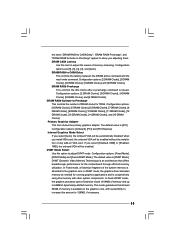
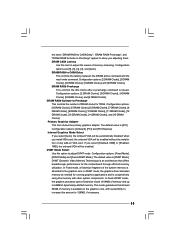
... Clocks]. Primary Graphics Adapter This item shows the primary graphics adapter. The default value is [PCI]. Configuration options: [Onboard], [PCI] and [PCI Express]. Internal Graphics Mode Select If you select [Auto], the onboard VGA will be automatically disabled when you install VGA card; the onboard VGA will be enabled without the installation of any add-on VGA card. If you select [Enabled...
User Manual - Page 45
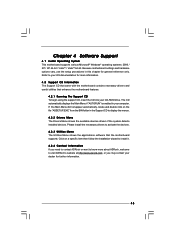
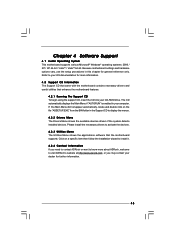
...-ROM drive. The CD automatically displays the Main Menu if "AUTORUN" is enabled in your computer. If the Main Menu did not appear automatically, locate and double click on the file "ASSETUP.EXE" from the BIN folder in the Support CD to display the menus.
4.2.2 Drivers Menu The Drivers Menu shows the available devices drivers if the system detects installed devices. Please install...
Quick Installation Guide - Page 4
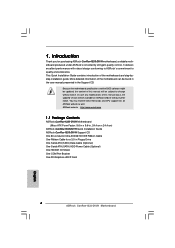
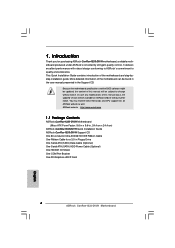
... x 24.4 cm)
ASRock ConRoe1333-DVI/H Quick Installation Guide ASRock ConRoe1333-DVI/H Support CD One 80-conductor Ultra ATA 66/100 IDE Ribbon Cable One Ribbon Cable for a 3.5-in Floppy Drive One Serial ATA (SATA) Data Cable (Optional) One Serial ATA (SATA) HDD Power Cable (Optional) One HD 8CH I/O Shield One COM Port Bracket One DVI Graphics-HDCP Card
4 ASRock ConRoe1333-DVI/H Motherboard
English
Quick Installation Guide - Page 6
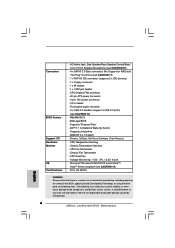
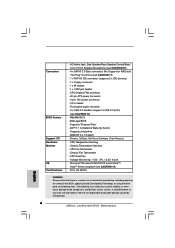
...- 20 pin ATX power connector - 4 pin 12V power connector - CD in header - Front panel audio connector - 2 x USB 2.0 headers (support 4 USB 2.0 ports)
(see CAUTION 12) - 4Mb AMI BIOS - AMI Legal BIOS - Supports "Plug and Play" - ACPI 1.1 Compliance Wake Up Events - Supports jumperfree - AMBIOS 2.3.1 Support - Drivers, Utilities, AntiVirus Software (Trial Version) - CPU Temperature Sensing - Chassis...
Quick Installation Guide - Page 7
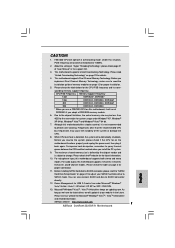
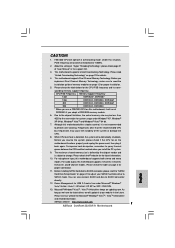
... page 3 for
proper connection.
11. Before installing SATAII hard disk to SATAII connector, please read the "SATAII
Hard Disk Setup Guide" on page 22 to adjust your SATAII hard disk drive to
SATAII mode. You can also connect SATA hard disk to SATAII connector
directly.
12. Power Management for USB 2.0 works fine under Microsoft® Windows®
VistaTM 64-bit / VistaTM / XP...
Quick Installation Guide - Page 22
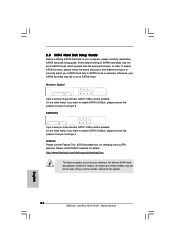
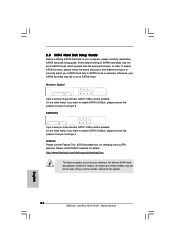
..., for changing various ATA features. Please visit HITACHI's website for details: http://www.hitachigst.com/hdd/support/download.htm
The above examples are just for your reference. For different SATAII hard disk products of different vendors, the jumper pin setting methods may not be the same. Please visit the vendors' website for the updates.
22 ASRock ConRoe1333-DVI/H Motherboard
English
Quick Installation Guide - Page 24
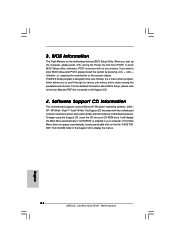
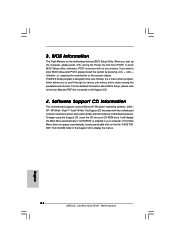
... using the Support CD, insert the CD into your CD-ROM drive. It will display the Main Menu automatically if "AUTORUN" is enabled in your computer. If the Main Menu does not appear automatically, locate and double-click on the file "ASSETUP. EXE" from the BIN folder in the Support CD to display the menus.
24 ASRock ConRoe1333-DVI/H Motherboard
English
