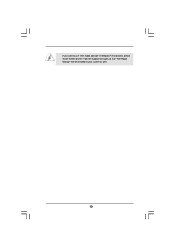ASRock Fatal1ty P67 Performance driver and firmware
Drivers and firmware downloads for this ASRock item

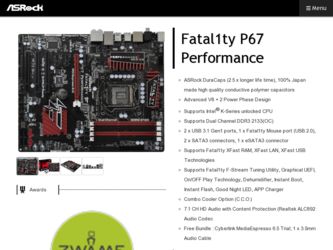
Related ASRock Fatal1ty P67 Performance Manual Pages
Download the free PDF manual for ASRock Fatal1ty P67 Performance and other ASRock manuals at ManualOwl.com
Intel Rapid Storage Guide - Page 2
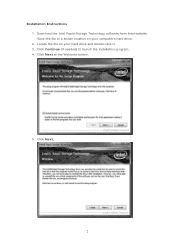
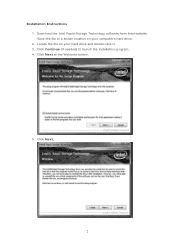
Installation Instructions 1. Download the Intel Rapid Storage Technology software from Intel website. Save the file to a known location on your computer's hard drive. 2. Locate the file on your hard drive and double-click it. 3. Click Continue (if needed) to launch the installation program. 4. Click Next at the Welcome screen.
5. Click Next.
2
Intel Rapid Storage Guide - Page 12


... to load the Intel® Rapid Storage Technology driver during operating system setup.
The F6 installation method is not required for Microsoft Windows Vista* or Note
Microsoft Windows 7*.
Enable RAID in System BIOS
Use the instructions included with your motherboard to enable RAID in the system BIOS.
1. Click F2 or Delete to enter the BIOS Setup program after the Power-On-Self-Test (POST) memory...
Intel Rapid Storage Guide - Page 13
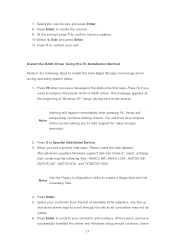
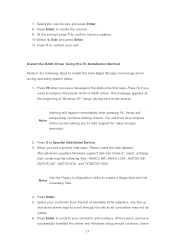
... if you need to install a third party SCSI or RAID driver. This message appears at the beginning of Windows XP* setup (during text-mode phase).
Nothing will happen immediately after pressing F6. Setup will temporarily continue loading drivers. You will then be prompted Note with a screen asking you to load support for mass storage device(s).
2. Press S to Specify Additional Device. 3. When you see...
Intel Rapid Storage Guide - Page 16
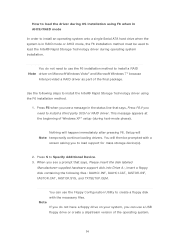
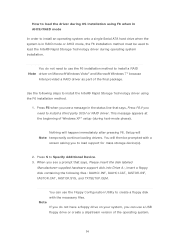
... if you need to install a third party SCSI or RAID driver. This message appears at the beginning of Windows XP* setup (during text-mode phase).
Nothing will happen immediately after pressing F6. Setup will Note temporarily continue loading drivers. You will then be prompted with a
screen asking you to load support for mass storage device(s).
2. Press S to Specify Additional Device. 3. When you see...
Intel Rapid Storage Guide - Page 17
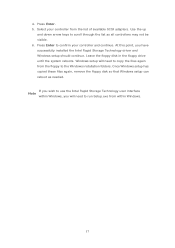
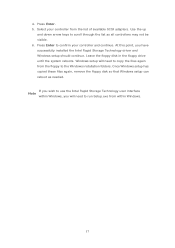
... available SCSI adapters. Use the up
and down arrow keys to scroll through the list as all controllers may not be visible. 6. Press Enter to confirm your controller and continue. At this point, you have successfully installed the Intel Rapid Storage Technology driver and Windows setup should continue. Leave the floppy disk in the floppy drive until the system reboots. Windows setup will...
Intel Rapid Storage Guide - Page 18
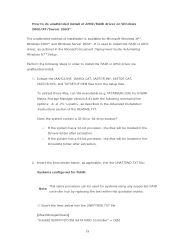
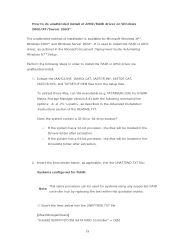
... document Deployment Guide Automating Windows NT* Setup.
Perform the following steps in order to install the RAID or AHCI driver via unattended install.
1. Extract the IAAHCI.INF, IAAHCI.CAT, IASTOR.INF, IASTOR.CAT, IASTOR.SYS, and TXTSETUP.OEM files from the setup files. To extract these files, run the executable (e.g. IATA88ENU.EXE for Intel® Matrix Storage Manager version 8.8) with the...
User Manual - Page 5
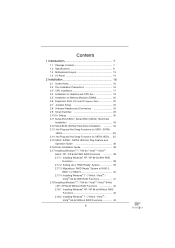
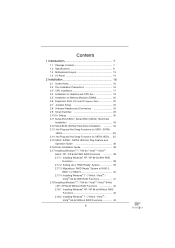
...30 2.11 Serial ATA (SATA) / Serial ATAII (SATAII) Hard Disks
Installation 34 2.12 Serial ATA3 (SATA3) Hard Disks Installation 34 2.13 Hot Plug and Hot Swap Functions for SATA / SATAII
HDDs 35 2.14 Hot Plug and Hot Swap Functions for SATA3 HDDs .... 35 2.15 SATA / SATAII / SATA3 HDD Hot Plug Feature and
Operation Guide 36 2.16 Driver Installation Guide 38 2.17 Installing Windows® 7 / 7 64...
User Manual - Page 6
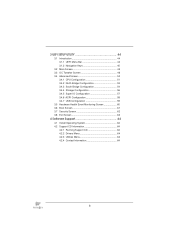
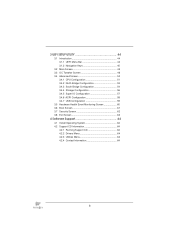
...54 3.4.4 Storage Configuration 56 3.4.5 Super IO Configuration 57 3.4.6 ACPI Configuration 58 3.4.7 USB Configuration 59 3.5 Hardware Health Event Monitoring Screen 60 3.6 Boot Screen 61 3.7 Security Screen 62 3.8 Exit Screen 63
4 Software Support 64
4.1 Install Operating System 64 4.2 Support CD Information 64
4.2.1 Running Support CD 64 4.2.2 Drivers Menu 64...
User Manual - Page 7
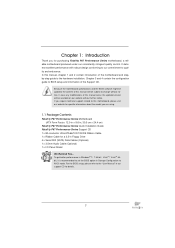
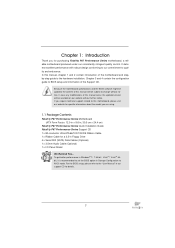
... Quick Installation Guide Fatal1ty P67 Performance Series Support CD 1 x 80-conductor Ultra ATA 66/100/133 IDE Ribbon Cable 1 x Ribbon Cable for a 3.5-in Floppy Drive 4 x Serial ATA (SATA) Data Cables (Optional) 1 x 3.5mm Audio Cable (Optional) 1 x I/O Panel Shield
We Remind You... To get better performance in Windows® 7 / 7 64-bit / VistaTM / VistaTM 64bit, it is recommended to set the BIOS...
User Manual - Page 11
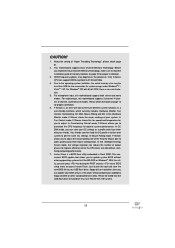
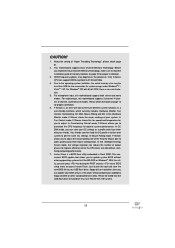
... when the CPU cores are idle without sacrificing computing performance.
7. Instant Flash is a BIOS flash utility embedded in Flash ROM. This convenient BIOS update tool allows you to update system BIOS without entering operating systems first like MS-DOS or Windows®. With this utility, you can press key during the POST or press key to BIOS setup menu to...
User Manual - Page 12
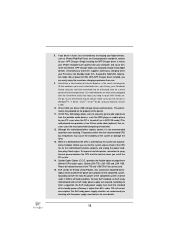
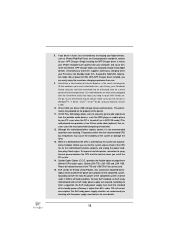
... audio devices, such like MP3 player or mobile phone to your PC, even when the PC is turned off (or in ACPI S5 mode)! This motherboard also provides a free 3.5mm audio cable (optional) that ensures users the most convenient computing environment.
12. Although this motherboard offers stepless control, it is not recommended to perform over-clocking. Frequencies other than the recommended CPU bus...
User Manual - Page 38
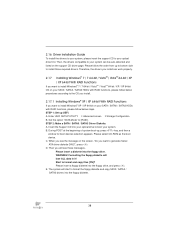
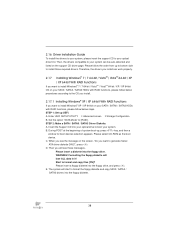
...
If you want to install Windows® XP / XP 64-bit on your SATA / SATAII / SATA3 HDDs with RAID functions, please follow below steps. STEP 1: Set up UEFI. A. Enter UEFI SETUP UTILITY Advanced screen Storage Configuration. B. Set the option "SATA Mode" to [RAID]. STEP 2: Make a SATA / SATAII / SATA3 Driver Diskette. A. Insert the Support CD into your optical drive to boot your system...
User Manual - Page 39
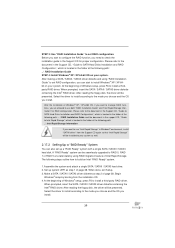
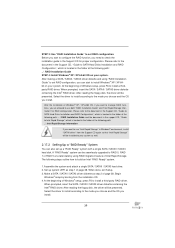
... the driver to install according to the mode you choose and the OS you install.
After the installation of Windows® XP / XP-64bit OS, if you want to manage RAID functions, you are allowed to use both "RAID Installation Guide" and "Intel Rapid Storage Information" for RAID configuration. Please refer to the document in the Support CD, "Guide to SATA Hard Disks Installation and RAID...
User Manual - Page 40
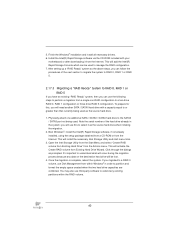
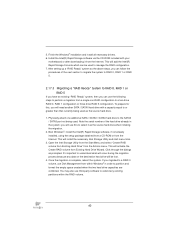
5. Finish the Windows® installation and install all necessary drivers. 6. Install the Intel(R) Rapid Storage software via the CD-ROM included with your
motherboard or after downloading it from the Internet. This will add the Intel(R) Rapid Storage Console which can be used to manage the RAID configuration. 7. After setting up a "RAID Ready" system as the above steps, you can follow the ...
User Manual - Page 44
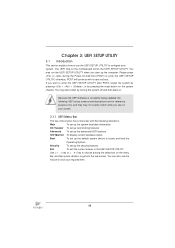
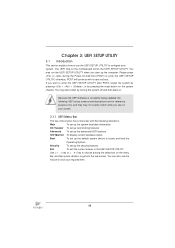
... information
OC Tweaker To set up overclocking features
Advanced To set up the advanced UEFI features
H/W Monitor To display current hardware status
Boot
To set up the default system device to locate and load the
Operating System
Security
To set up the security features
Exit
To exit the current screen or the UEFI SETUP UTILITY
Use < > key or...
User Manual - Page 64
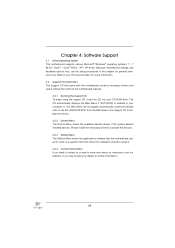
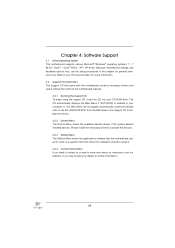
...-ROM drive. The CD automatically displays the Main Menu if "AUTORUN" is enabled in your computer. If the Main Menu did not appear automatically, locate and double click on the file "ASSETUP.EXE" from the BIN folder in the Support CD to display the menus. 4.2.2 Drivers Menu The Drivers Menu shows the available devices drivers if the system detects installed devices...
Quick Installation Guide - Page 7
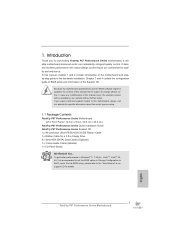
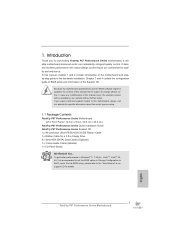
... Quick Installation Guide Fatal1ty P67 Performance Series Support CD 1 x 80-conductor Ultra ATA 66/100/133 IDE Ribbon Cable 1 x Ribbon Cable for a 3.5-in Floppy Drive 4 x Serial ATA (SATA) Data Cables (Optional) 1 x 3.5mm Audio Cable (Optional) 1 x I/O Panel Shield
We Remind You... To get better performance in Windows® 7 / 7 64-bit / VistaTM / VistaTM 64bit, it is recommended to set the BIOS...
RAID Installation Guide - Page 7
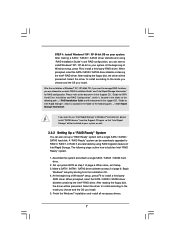
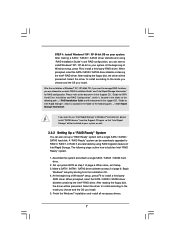
...the driver to install according to the mode you choose and the OS you install.
After the installation of Windows® XP / XP-64bit OS, if you want to manage RAID functions, you are allowed to use both "RAID Installation Guide" and "Intel Rapid Storage Information" for RAID configuration. Please refer to the document in the Support CD, "Guide to SATA Hard Disks Installation and RAID Configuration...
RAID Installation Guide - Page 8
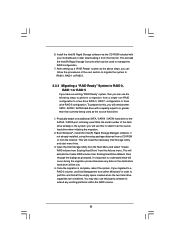
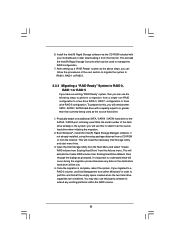
... the source hard drive when initiating the migration.
2. Boot Windows®, install the Intel(R) Rapid Storage Manager software, if not already installed, using the setup package obtained from a CD-ROM or from the Internet. This will install the necessary Intel Storage Utility and start menu links.
3. Open the Intel Storage Utility from the Start Menu and select "Create RAID volume from Existing...