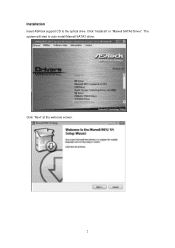ASRock Fatal1ty X79 Champion driver and firmware
Drivers and firmware downloads for this ASRock item

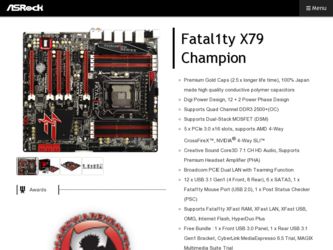
Related ASRock Fatal1ty X79 Champion Manual Pages
Download the free PDF manual for ASRock Fatal1ty X79 Champion and other ASRock manuals at ManualOwl.com
RAID Installation Guide - Page 6
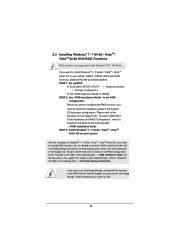
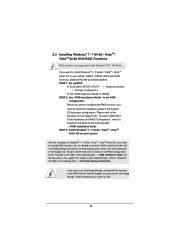
...not supported under Windows® XP / XP 64-bit.
If you want to install Windows® 7 / 7 64-bit / VistaTM / VistaTM
64-bit OS on your SATA / SATA2 / SATA3 HDDs with RAID
functions, please follow the procedures below.
STEP 1: Set up BIOS.
A. Enter BIOS SETUP UTILITY
Advanced screen
Storage Configuration.
B. Set "SATA Operation Mode" to [RAID].
STEP 2: Use "RAID Installation Guide...
RAID Installation Guide - Page 7
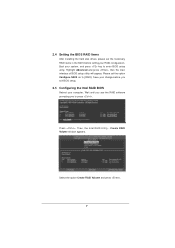
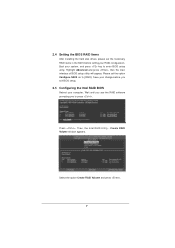
... , then the main interface of BIOS setup utility will appear. Please set the option Configure SATA as to [RAID]. Save your change before you exit BIOS setup.
2.5 Configuring the Intel RAID BIOS
Reboot your computer. Wait until you see the RAID software prompting you to press .
Press . Then, the Intel RAID Utility - Create RAID Volume window appears.
Select the option Create...
Intel Rapid Storage Guide - Page 2
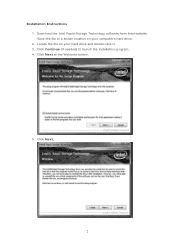
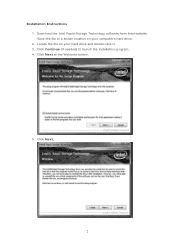
Installation Instructions 1. Download the Intel Rapid Storage Technology software from Intel website. Save the file to a known location on your computer's hard drive. 2. Locate the file on your hard drive and double-click it. 3. Click Continue (if needed) to launch the installation program. 4. Click Next at the Welcome screen.
5. Click Next.
2
Intel Rapid Storage Guide - Page 12


... to load the Intel® Rapid Storage Technology driver during operating system setup.
The F6 installation method is not required for Microsoft Windows Vista* or Note
Microsoft Windows 7*.
Enable RAID in System BIOS
Use the instructions included with your motherboard to enable RAID in the system BIOS.
1. Click F2 or Delete to enter the BIOS Setup program after the Power-On-Self-Test (POST) memory...
Intel Rapid Storage Guide - Page 13
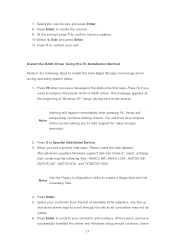
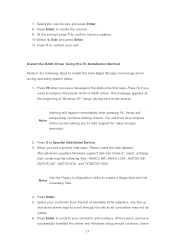
... if you need to install a third party SCSI or RAID driver. This message appears at the beginning of Windows XP* setup (during text-mode phase).
Nothing will happen immediately after pressing F6. Setup will temporarily continue loading drivers. You will then be prompted Note with a screen asking you to load support for mass storage device(s).
2. Press S to Specify Additional Device. 3. When you see...
Intel Rapid Storage Guide - Page 16
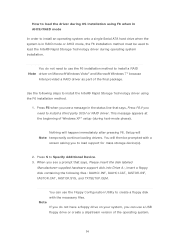
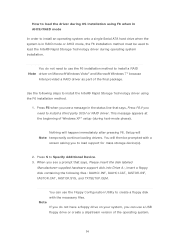
... if you need to install a third party SCSI or RAID driver. This message appears at the beginning of Windows XP* setup (during text-mode phase).
Nothing will happen immediately after pressing F6. Setup will Note temporarily continue loading drivers. You will then be prompted with a
screen asking you to load support for mass storage device(s).
2. Press S to Specify Additional Device. 3. When you see...
Intel Rapid Storage Guide - Page 17
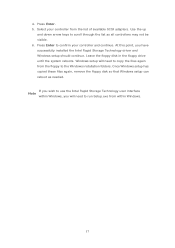
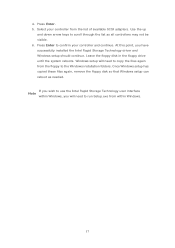
... available SCSI adapters. Use the up
and down arrow keys to scroll through the list as all controllers may not be visible. 6. Press Enter to confirm your controller and continue. At this point, you have successfully installed the Intel Rapid Storage Technology driver and Windows setup should continue. Leave the floppy disk in the floppy drive until the system reboots. Windows setup will...
Intel Rapid Storage Guide - Page 18
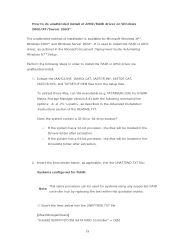
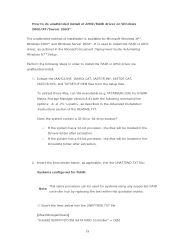
... document Deployment Guide Automating Windows NT* Setup.
Perform the following steps in order to install the RAID or AHCI driver via unattended install.
1. Extract the IAAHCI.INF, IAAHCI.CAT, IASTOR.INF, IASTOR.CAT, IASTOR.SYS, and TXTSETUP.OEM files from the setup files. To extract these files, run the executable (e.g. IATA88ENU.EXE for Intel® Matrix Storage Manager version 8.8) with...
Quick Installation Guide - Page 6
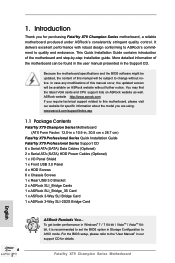
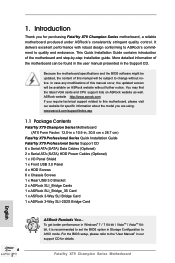
...Cards 1 x ASRock SLI_Bridge_3S Card 1 x ASRock 3-Way SLI Bridge Card 1 x ASRock 3-Way SLI-2S2S Bridge Card
ASRock Reminds You... To get better performance in Windows® 7 / 7 64-bit / VistaTM / VistaTM 64bit, it is recommended to set the BIOS option in Storage Configuration to AHCI mode. For the BIOS setup, please refer to the "User Manual" in our support CD for details.
6 Fatal1ty X79 Champion...
Quick Installation Guide - Page 11
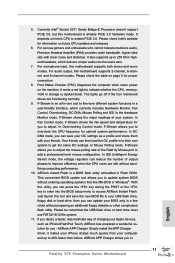
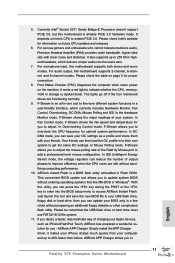
... CPU cores are idle without sacrificing computing performance.
10. ASRock Instant Flash is a BIOS flash utility embedded in Flash ROM. This convenient BIOS update tool allows you to update system BIOS without entering operating systems first like MS-DOS or Windows®. With this utility, you can press the key during the POST or the key to enter into the BIOS setup menu to access ASRock...
Quick Installation Guide - Page 12
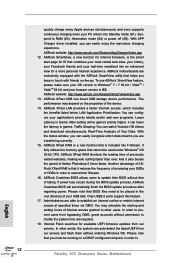
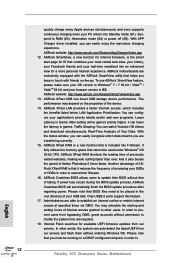
... to modify the system time are required. 18. Internet Flash searches for available UEFI firmware updates from our servers. In other words, the system can auto-detect the latest UEFI from our servers and flash them without entering Windows OS. Please note that you must be running on a DHCP configured computer in order to
12 Fatal1ty X79 Champion Series Motherboard
English
Quick Installation Guide - Page 32
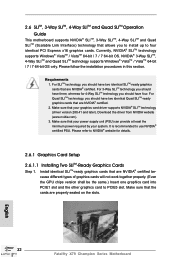
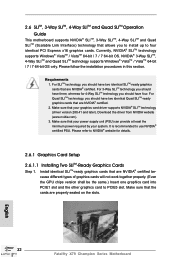
... driver supports NVIDIA® SLITM technology (driver version 280.41 and later). Download the driver from NVIDIA website (www.nvidia.com). 3. Make sure that your power supply unit (PSU) can provide at least the minimum power required by your system. It is recommended to use NVIDIA® certified PSU. Please refer to NVIDIA® website for details.
2.6.1 Graphics Card Setup
2.6.1.1 Installing...
Quick Installation Guide - Page 36
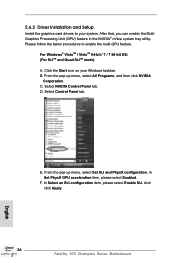
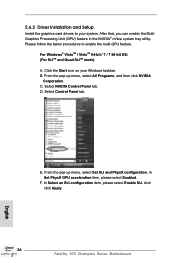
... Windows taskbar. B. From the pop-up menu, select All Programs, and then click NVIDIA
Corporation. C. Select NVIDIA Control Panel tab. D. Select Control Panel tab.
E. From the pop-up menu, select Set SLI and PhysX configuration. In Set PhysX GPU acceleration item, please select Enabled.
F. In Select an SLI configuration item, please select Enable SLI. And click Apply.
36 Fatal1ty X79 Champion...
Quick Installation Guide - Page 38
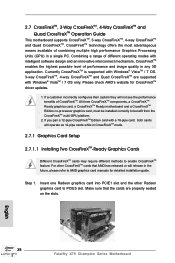
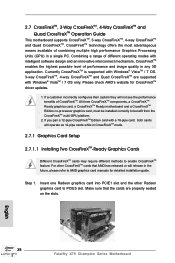
... supported with Windows® VistaTM / 7 OS only. Please check AMD's website for CrossFireXTM driver updates.
1. If a customer incorrectly configures their system they will not see the performance benefits of CrossFireXTM. All three CrossFireXTM components, a CrossFireXTM Ready graphics card, a CrossFireXTM Ready motherboard and a CrossFireXTM Edition co-processor graphics card, must be installed...
Quick Installation Guide - Page 42
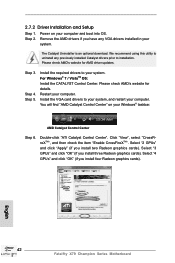
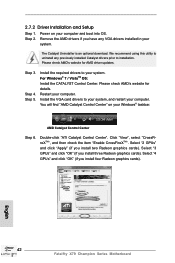
... download. We recommend using this utility to uninstall any previously installed Catalyst drivers prior to installation. Please check AMD's website for AMD driver updates.
Step 3.
Step 4. Step 5.
Install the required drivers to your system. For Windows® 7 / VistaTM OS: Install the CATALYST Control Center. Please check AMD's website for details. Restart your computer. Install the VGA card...
Quick Installation Guide - Page 44
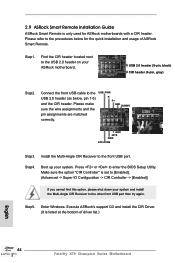
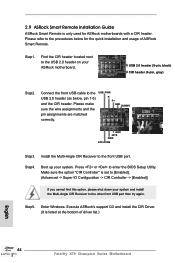
... set to [Enabled]. (Advanced -> Super IO Configuration -> CIR Controller -> [Enabled])
If you cannot find this option, please shut down your system and install the Multi-Angle CIR Receiver to the other front USB port then try again.
Step5. Enter Windows. Execute ASRock's support CD and install the CIR Driver. (It is listed at the bottom of driver list.)
English
44 Fatal1ty X79 Champion Series...
Quick Installation Guide - Page 57
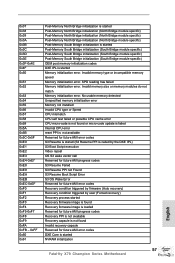
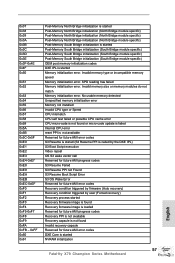
... condition triggered by user (Forced recovery) Recovery process started Recovery firmware image is found Recovery firmware image is loaded Reserved for future AMI progress codes Recovery PPI is not available Recovery capsule is not found Invalid recovery capsule Reserved for future AMI error codes DXE Core is started NVRAM initialization
English
57 Fatal1ty X79 Champion Series Motherboard
Quick Installation Guide - Page 60
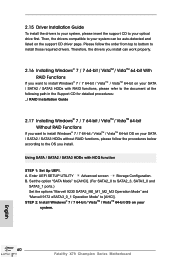
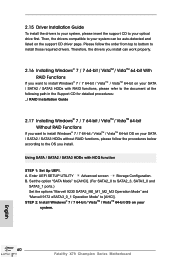
... SETUP UTILITY Advanced screen Storage Configuration. B. Set the option "SATA Mode" to [AHCI]. (For SATA2_0 to SATA2_3, SATA3_0 and
SATA3_1 ports.) Set the options "Marvell 9230 SATA3_M0_M1_M2_M3 Operation Mode" and "Marvell 9172 eSATA3_0_1 Operation Mode" to [AHCI]. STEP 2: Install Windows® 7 / 7 64-bit / VistaTM / VistaTM 64-bit OS on your
system.
60 Fatal1ty X79 Champion Series Motherboard...
Quick Installation Guide - Page 262
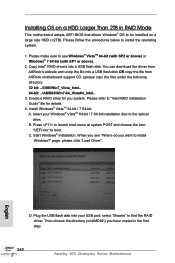
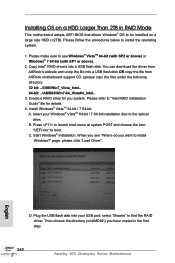
... menu at system POST and choose the item
"UEFI:xxx" to boot. C. Start Windows® Installation. When you see "Where do you want to install
Windows?" page, please click "Load Driver".
D. Plug the USB flash disk into your USB port; select "Browse" to find the RAID driver. Then choose the directory (xx\AMD64\) you have copied in the first step.
262 Fatal1ty X79 Champion Series Motherboard
English