ASRock H61M-HVGS driver and firmware
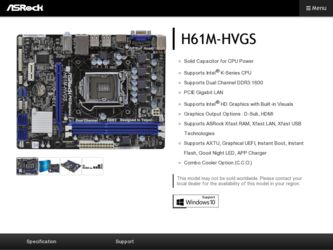
Related ASRock H61M-HVGS Manual Pages
Download the free PDF manual for ASRock H61M-HVGS and other ASRock manuals at ManualOwl.com
User Manual - Page 3
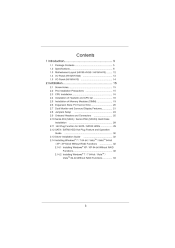
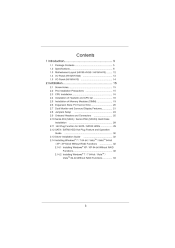
... Dual Monitor and Surround Display Features...21 2.8 Jumpers Setup ...24 2.9 Onboard Headers and Connectors ...25 2.10 Serial ATA (SATA) / Serial ATAII (SATAII) Hard Disks Installation ...29 2.11 Hot Plug Function for SATA / SATAII HDDs ...29 2.12 SATA / SATAII HDD Hot Plug Feature and Operation Guide ...30 2.13 Driver Installation Guide ...32 2.14 Installing Windows® 7 / 7 64-bit / VistaTM...
User Manual - Page 4
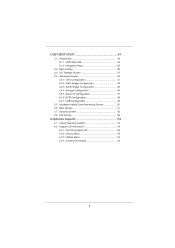
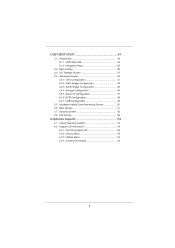
... Configuration ...3.4.4 Storage Configuration ...3.4.5 Super IO Configuration ...3.4.6 ACPI Configuration...3.4.7 USB Configuration ...3.5 Hardware Health Event Monitoring Screen ...3.6 Boot Screen ...3.7 Security Screen ...3.8 Exit Screen ...4.1 Install Operating System...4.2 Support CD Information ...4.2.1 Running Support CD ...4.2.2 Drivers Menu ...4.2.3 Utilities...
User Manual - Page 5
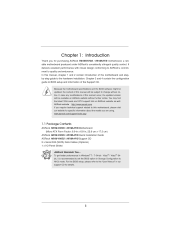
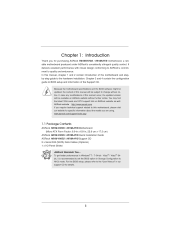
....6 cm x 17.3 cm) ASRock H61M-HVGS / H61M-HVS Quick Installation Guide ASRock H61M-HVGS / H61M-HVS Support CD 2 x Serial ATA (SATA) Data Cables (Optional) 1 x I/O Panel Shield ASRock Reminds You...To get better performance in Windows® 7 / 7 64-bit / VistaTM / VistaTM 64bit, it is recommended to set the BIOS option in Storage Configuration to AHCI mode. For the BIOS setup, please refer to...
User Manual - Page 7
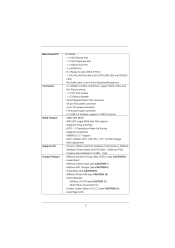
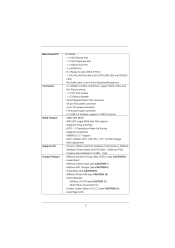
... 12V power connector - Front panel audio connector - 2 x USB 2.0 headers (support 4 USB 2.0 ports) - 32Mb AMI BIOS - AMI UEFI Legal BIOS with GUI support - Supports "Plug and Play" - ACPI 1.1 Compliance Wake Up Events - Supports jumperfree - SMBIOS 2.3.1 Support - IGPU, DRAM, PCH, CPU PLL, VTT, VCCSA Voltage Multi-adjustment - Drivers, Utilities, AntiVirus Software (Trial Version), ASRock Software...
User Manual - Page 9
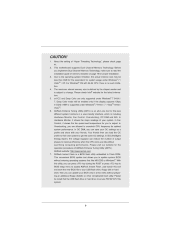
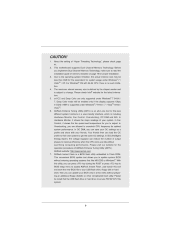
... Flash ROM. This convenient BIOS update tool allows you to update system BIOS without entering operating systems first like MS-DOS or Windows®. With this utility, you can press key during the POST or press key to BIOS setup menu to access ASRock Instant Flash. Just launch this tool and save the new BIOS file to your USB flash drive...
User Manual - Page 10
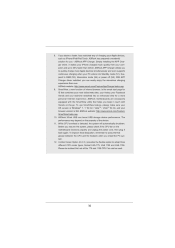
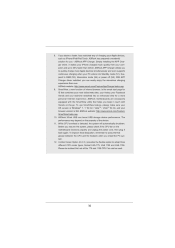
... charged much quickly from your computer and up to 40% faster than before. ASRock APP Charger allows you to quickly charge many Apple devices simultaneously and even supports continuous charging when your PC enters into Standby mode (S1), Suspend to RAM (S3), hibernation mode (S4) or power off (S5). With APP Charger driver installed, you can easily enjoy...
User Manual - Page 13
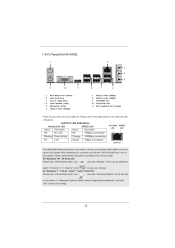
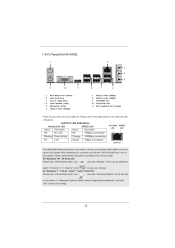
... I/O Panel (H61M-HVGS)
1 2 3 4 5 11
1 *2 3 ** 4 5 6
10
9
8
7 8 9 10 11
7
6
PS/2 Mouse Port (Green) LAN RJ-45 Port Line In (Light Blue) Front Speaker (Lime) Microphone (Pink) USB 2.0 Ports (USB45)
USB 2.0 Ports (USB23) USB 2.0 Ports (USB01) VGA/HDMI Port VGA/D-Sub Port PS/2 Keyboard Port (Purple)
* There are two LED next to the LAN port. Please refer to the table below for the LAN port LED...
User Manual - Page 14
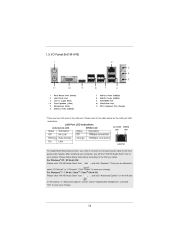
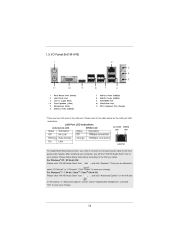
...
Off Orange
10Mbps connection 100Mbps connection
LAN Port
To enable Multi-Streaming function, you need to connect a front panel audio cable to the front panel audio header. After restarting your computer, you will find "VIA HD Audio Deck" tool on your system. Please follow below instructions according to the OS you install. For Windows® XP / XP 64-bit...
User Manual - Page 21
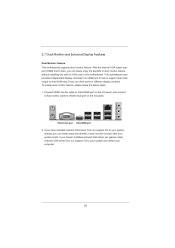
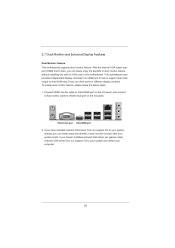
... installing any add-on VGA card to this motherboard. This motherboard also provides independent display controllers for HDMI and D-Sub to support dual VGA output so that HDMI and D-sub can drive same or different display contents. To enable dual monitor feature, please follow the below steps: 1. Connect HDMI monitor cable to VGA/HDMI port on the I/O panel, and connect D-Sub monitor cable to VGA...
User Manual - Page 22
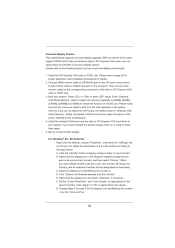
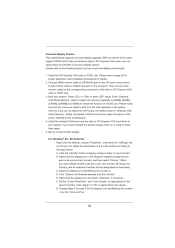
... the UEFI setup, the default value of "Onboard VGA Share Memory", [Auto], will disable VGA/D-Sub function when the add-on VGA card is inserted to this motherboard. 4. Install the onboard VGA driver and the add-on PCI Express VGA card driver to your system. If you have installed the drivers already, there is no need to install them again. 5. Set up a multi-monitor display. For Windows® XP...
User Manual - Page 32
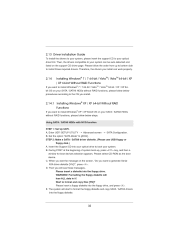
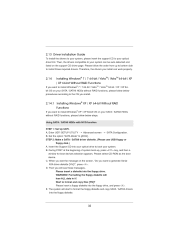
... USB floppy or floppy disk.) A. Insert the Support CD into your optical drive to boot your system. B. During POST at the beginning of system boot-up, press key, and then a window for boot devices selection appears. Please select CD-ROM as the boot device. C. When you see the message on the screen, "Do you want to generate Serial ATA driver...
User Manual - Page 33
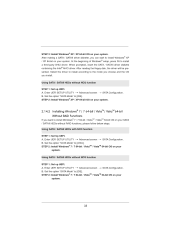
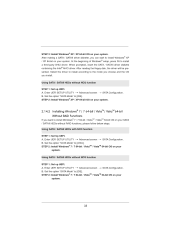
... / XP 64-bit on your system. At the beginning of Windows® setup, press F6 to install a third-party AHCI driver. When prompted, insert the SATA / SATAII driver diskette containing the Intel® AHCI driver. After reading the floppy disk, the driver will be presented. Select the driver to install according to the mode you choose and the OS you...
User Manual - Page 34


... Because the UEFI software is constantly being updated, the following UEFI setup screens and descriptions ...set up overclocking features Advanced To set up the advanced UEFI features H/W Monitor To display current hardware status Boot To set up the default system device to locate and load the Operating System Security To set up the security features Exit To exit the current screen or the UEFI SETUP...
User Manual - Page 54
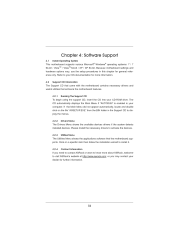
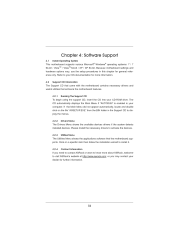
...-ROM drive. The CD automatically displays the Main Menu if "AUTORUN" is enabled in your computer. If the Main Menu did not appear automatically, locate and double click on the file "ASSETUP.EXE" from the BIN folder in the Support CD to display the menus. 4.2.2 Drivers Menu
The Drivers Menu shows the available devices drivers if the system detects installed devices...
Quick Installation Guide - Page 5
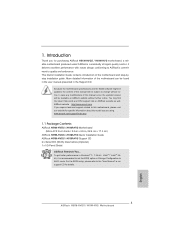
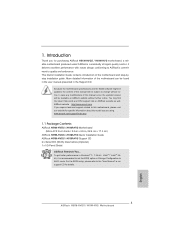
... cm x 17.3 cm)
ASRock H61M-HVGS / H61M-HVS Quick Installation Guide ASRock H61M-HVGS / H61M-HVS Support CD 2 x Serial ATA (SATA) Data Cables (Optional) 1 x I/O Panel Shield
ASRock Reminds You... To get better performance in Windows® 7 / 7 64-bit / VistaTM / VistaTM 64bit, it is recommended to set the BIOS option in Storage Configuration to AHCI mode. For the BIOS setup, please refer to...
Quick Installation Guide - Page 9
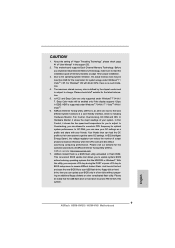
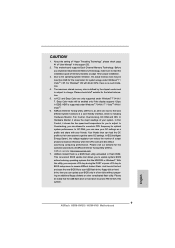
... Flash ROM. This convenient BIOS update tool allows you to update system BIOS without entering operating systems first like MS-DOS or Windows®. With this utility, you can press key during the POST or press key to BIOS setup menu to access ASRock Instant Flash. Just launch this tool and save the new BIOS file to your USB flash drive...
Quick Installation Guide - Page 10
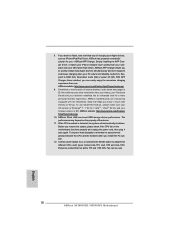
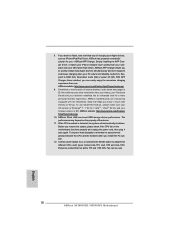
... charged much quickly from your computer and up to 40% faster than before. ASRock APP Charger allows you to quickly charge many Apple devices simultaneously and even supports continuous charging when your PC enters into Standby mode (S1), Suspend to RAM (S3), hibernation mode (S4) or power off (S5). With APP Charger driver installed, you can easily enjoy...
Quick Installation Guide - Page 18
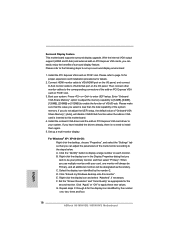
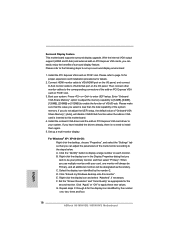
... the UEFI setup, the default value of "Onboard VGA Share Memory", [Auto], will disable VGA/D-Sub function when the add-on VGA card is inserted to this motherboard.
4. Install the onboard VGA driver and the add-on PCI Express VGA card driver to your system. If you have installed the drivers already, there is no need to install them again.
5. Set up a multi-monitor display.
For Windows® XP...
Quick Installation Guide - Page 25
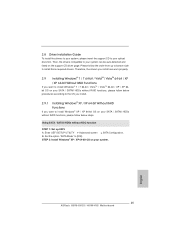
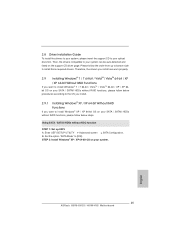
... Windows® XP / XP 64-bit OS on your SATA / SATAII HDDs without RAID functions, please follow below steps. Using SATA / SATAII HDDs without NCQ function STEP 1: Set up UEFI. A. Enter UEFI SETUP UTILITY Advanced screen SATA Configuration. B. Set the option "SATA Mode" to [IDE]. STEP 2: Install Windows® XP / XP 64-bit OS on your system.
25 ASRock H61M-HVGS / H61M-HVS Motherboard...
Quick Installation Guide - Page 27
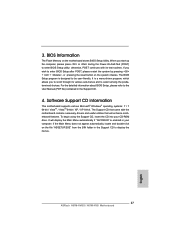
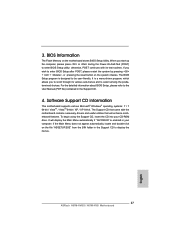
... the Support CD, insert the CD into your CD-ROM drive. It will display the Main Menu automatically if "AUTORUN" is enabled in your computer. If the Main Menu does not appear automatically, locate and double-click on the file "ASSETUP.EXE" from the BIN folder in the Support CD to display the menus.
27 ASRock H61M-HVGS / H61M-HVS Motherboard...

