ASRock K10N78M Pro driver and firmware
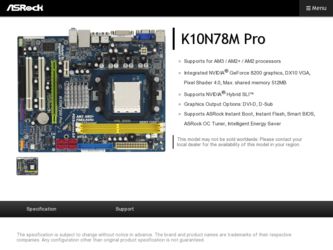
Related ASRock K10N78M Pro Manual Pages
Download the free PDF manual for ASRock K10N78M Pro and other ASRock manuals at ManualOwl.com
User Manual - Page 3
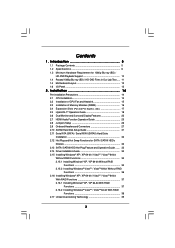
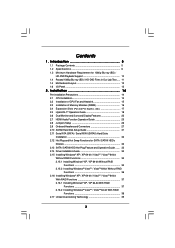
... Display Features 22 2.7 HDMI Audio Function Operation Guide 25 2.8 Jumpers Setup 26 2.9 Onboard Headers and Connectors 27 2.10 SATAII Hard Disk Setup Guide 31 2.11 Serial ATA (SATA) / Serial ATAII (SATAII) Hard Disks
Installation 32 2.12 Hot Plug and Hot Swap Functions for SATA / SATAII HDDs
Devices 32 2.13 SATA / SATAII HDD Hot Plug Feature and Operation Guide ....... 33 2.14 Driver...
User Manual - Page 4
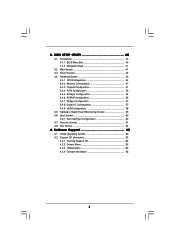
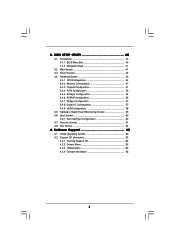
... Chipset Configuration 51 3.4.4 ACPI Configuration 53 3.4.5 Storage Configuration 54 3.4.6 PCIPnP Configuration 56 3.4.7 Floppy Configuration 57 3.4.8 Super IO Configuration 57 3.4.9 USB Configuration 58 3.5 Hardware Health Event Monitoring Screen 59 3.6 Boot Screen 60 3.6.1 Boot Settings Configuration 60 3.7 Security Screen 61 3.8 Exit Screen 62
4 . Software Support 63
4.1 Install...
User Manual - Page 5
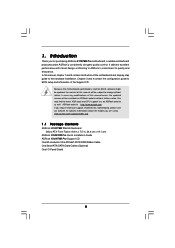
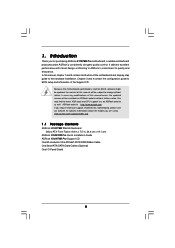
... guide to BIOS setup and information of the Support CD.
Because the motherboard specifications and the BIOS software might be updated, the content of this manual will be subject to change without notice. In case any modifications of this manual occur, the updated version will be available on ASRock website without further notice. You may find the latest VGA cards and CPU support lists on ASRock...
User Manual - Page 9
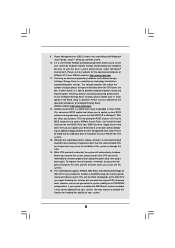
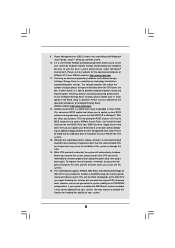
... a BIOS flash utility embedded in Flash ROM. This convenient BIOS update tool allows you to update system BIOS without entering operating systems first like MS-DOS or Windows®. With this utility, you can press key during the POST or press key to BIOS setup menu to access ASRock Instant Flash. Just launch this tool and save the new BIOS file to your USB flash drive, floppy disk...
User Manual - Page 18
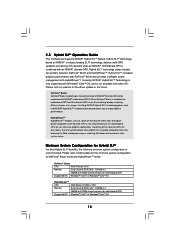
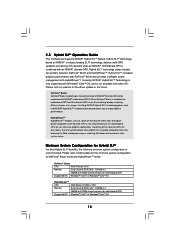
... power management with HybridPowerTM. Currently, NVIDIA® Hybrid SLITM Technology is only supported with Windows® VistaTM OS, and is not available with other OS. Please visit our website for the driver update in the future.
GeForce® Boost GeForce® Boost turbocharges the performance of NVIDIA® discrete GPU when combined with NVIDIA® motherboard...
User Manual - Page 19
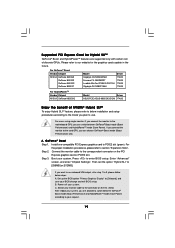
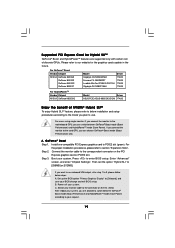
... proper installation procedures, please refer to section "Expansion Slots". Step 2. Connect the monitor cable to the correspondent connector on the PCI
Express graphics card on PCIE2 slot. Step 3. Boot your system. Press to enter BIOS setup. Enter "Advanced"
screen, and enter "Chipset Settings". Then set the option "Hybrid SLI" to [256MB] or [512MB].
If you want to use onboard VGA output...
User Manual - Page 20
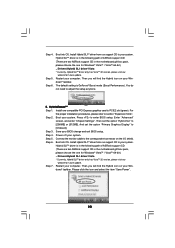
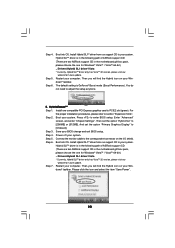
..."
screen, and enter "Chipset Settings". Then set the option "Hybrid SLI" to [256MB] or [512MB]. And set the option "Primary Graphics Display" to [Onboard]. Step 3. Save your BIOS change and exit BIOS setup. Step 4. Power off your system. Step 5. Connect the monitor cable to the correspondent connector on the I/O shield. Step 6. Boot into OS. Install Hybrid SLITM driver from our support CD to your...
User Manual - Page 21
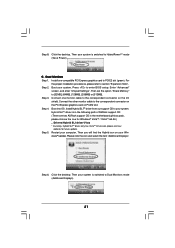
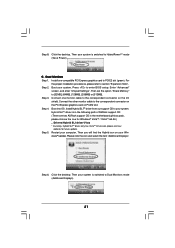
...the desktop. Then your system is switched to HybridPowerTM mode (Save Power).
C. Dual Monitors Step 1. Install one compatible PCI Express graphics card to PCIE2 slot (green). For
the proper installation procedures, please refer to section "Expansion Slots". Step 2. Boot your system. Press to enter BIOS setup. Enter "Advanced"
screen, and enter "Chipset Settings". Then set the option "Share Memory...
User Manual - Page 22
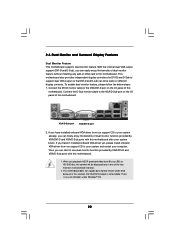
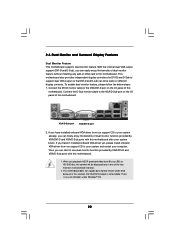
...dual monitor feature without installing any add-on VGA card to this motherboard. This motherboard also provides independent display controllers for DVI-D and D-Sub to support dual VGA output so that DVI-D and D-sub can drive same or different display contents. To enable dual monitor feature, please follow the below steps: 1. Connect the DVI-D monitor cable to the VGA/DVI-D port on the I/O panel of...
User Manual - Page 23
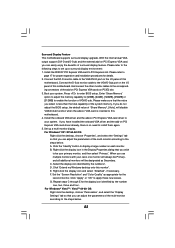
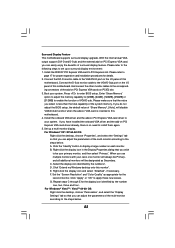
.... 2. Connect the DVI-D monitor cable to the VGA/DVI-D port on the I/O panel of this
motherboard. Connect the D-Sub monitor cable to the VGA/D-Sub port on the I/O panel of this motherboard. And connect the other monitor cables to the corresponding connectors of the add-on PCI Express VGA cards on PCIE2 slot. 3. Boot your system. Press to enter BIOS setup. Enter "Share Memory" option to adjust...
User Manual - Page 25
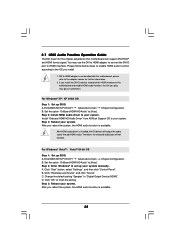
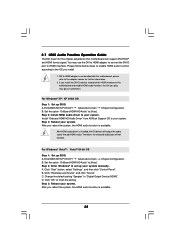
...
Step 1: Set up BIOS. A. Enter BIOS SETUP UTILITY Advanced screen Chipset Configuration. B. Set the option "OnBoard HDMI HD Audio" to [Auto]. Step 2: Enter Windows® to set up your system manually. A. Click "Start" button, select "Settings", and then click "Control Panel". B. Click "Hardware and Sound", and click "Sound". C. Change the default setting "Speaker" to "Digital Output Device (HDMI...
User Manual - Page 31
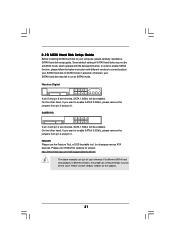
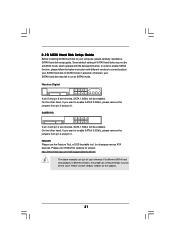
... Hard Disk Setup Guide
Before installing SATAII hard disk to your computer, please carefully read below SATAII hard disk setup guide. Some default setting of SATAII hard disks may not be at SATAII mode, which operate with the best performance. In order to enable SATAII function, please follow the below instruction with different vendors to correctly adjust your SATAII hard disk to SATAII...
User Manual - Page 35
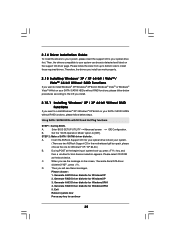
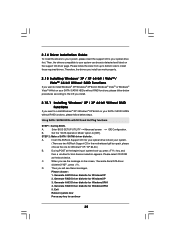
... Plug functions
STEP 1: Set Up BIOS.
A.
Enter BIOS SETUP UTILITY Advanced screen
IDE Configuration.
B.
Set the "SATA Operation Mode" option to [IDE].
STEP 2: Make a SATA / SATAII driver diskette.
A.
Insert the ASRock Support CD into your optical drive to boot your system.
(There are two ASRock Support CD in the motherboard gift box pack, please
choose the one for Windows® XP / XP...
User Manual - Page 40
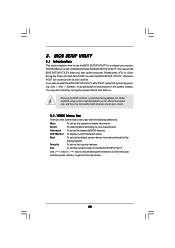
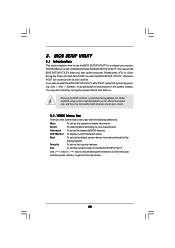
...
This section explains how to use the BIOS SETUP UTILITY to configure your system. The SPI Memory on the motherboard stores the BIOS SETUP UTILITY. You may run the BIOS SETUP UTILITY when you start up the computer. Please press or during the Power-On-Self-Test (POST) to enter the BIOS SETUP UTILITY, otherwise, POST will continue with its test routines...
User Manual - Page 63
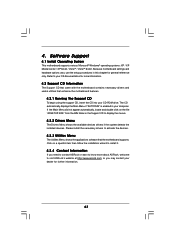
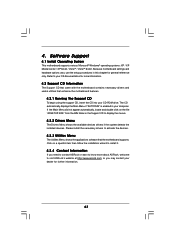
...-ROM drive. The CD automatically displays the Main Menu if "AUTORUN" is enabled in your computer. If the Main Menu did not appear automatically, locate and double click on the file "ASSETUP.EXE" from the BIN folder in the Support CD to display the menus.
4.2.2 Drivers Menu
The Drivers Menu shows the available devices drivers if the system detects the installed devices...
Quick Installation Guide - Page 8
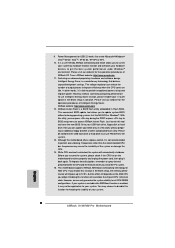
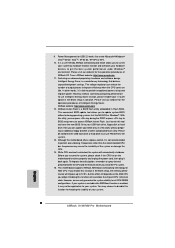
... a BIOS flash utility embedded in Flash ROM. This convenient BIOS update tool allows you to update system BIOS without entering operating systems first like MS-DOS or Windows®. With this utility, you can press key during the POST or press key to BIOS setup menu to access ASRock Instant Flash. Just launch this tool and save the new BIOS file to your USB flash drive, floppy disk...
Quick Installation Guide - Page 15
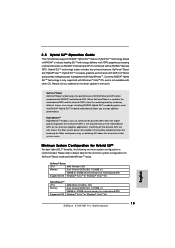
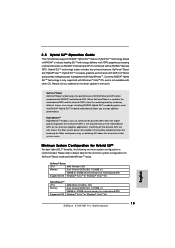
... Phenom CPU
Memory
Dual Channel DDR2 800, 1024MB x 2
256MB or 512MB shared memory for motherboard GPU
Suggested OS Windows® VistaTM or Windows® VistaTM 64
HybridPowerTM CPU Memory
Suggested OS
AMD Athlon X2 3800+ CPU Dual Channel DDR2 667, 1024MB x 2 256MB or 512MB shared memory for motherboard GPU Windows® VistaTM or Windows® VistaTM 64
15 ASRock K10N78M Pro Motherboard
Quick Installation Guide - Page 17
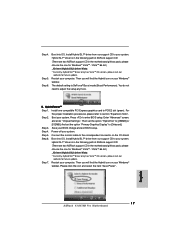
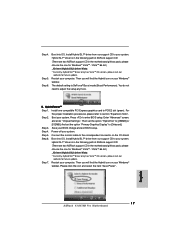
... choose the one for Windows® VistaTM / VistaTM 64-bit.) ..\Drivers\Hybrid SLI driver\Vista * Currently, Hybrid SLITM driver only has VistaTM 32 version, please visit our
website for future update. Step 7. Restart your computer. Then you will find the Hybrid icon on your Windows®
taskbar. Please click the icon and select the item "Save Power".
English
17 ASRock K10N78M Pro Motherboard
Quick Installation Guide - Page 18
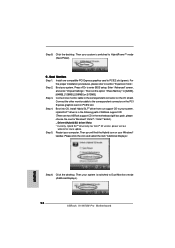
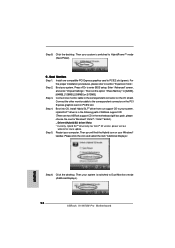
..., Hybrid SLITM driver only has VistaTM 32 version, please visit our
website for future update. Step 5. Restart your computer. Then you will find the Hybrid icon on your Windows®
taskbar. Please click the icon and select the item "Additional Displays".
Step 6. Click the desktop. Then your system is switched to Dual Monitors mode (Additional Displays).
18 ASRock K10N78M Pro Motherboard
English
Quick Installation Guide - Page 20


.... 2. Connect the DVI-D monitor cable to the VGA/DVI-D port on the I/O panel of this
motherboard. Connect the D-Sub monitor cable to the VGA/D-Sub port on the I/O panel of this motherboard. And connect the other monitor cables to the corresponding connectors of the add-on PCI Express VGA cards on PCIE2 slot. 3. Boot your system. Press to enter BIOS setup. Enter "Share Memory" option to adjust...

