ASRock K7VT4A PRO driver and firmware
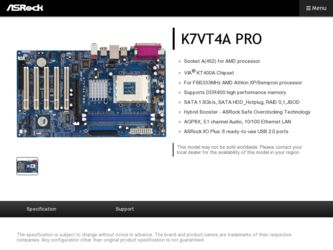
Related ASRock K7VT4A PRO Manual Pages
Download the free PDF manual for ASRock K7VT4A PRO and other ASRock manuals at ManualOwl.com
RAID Installation Guide - Page 1


...Hard Disks Installation 2 1.1 Serial ATA (SATA) Hard Disks Installation 2 1.2 Making An SATA Driver Diskette 3
2. Guide to RAID Configurations 4 2.1 Introduction of RAID 4 2.2 RAID Configuration Precautions 6 2.3 BIOS Configuration Utility 7 2.3.1 Enter BIOS Configuration Utility 7 2.3.2 Create Disk Array 8 2.3.3 Delete Disk Array 13 2.3.4 Select Boot Array 14
3. Installation of Windows...
RAID Installation Guide - Page 2
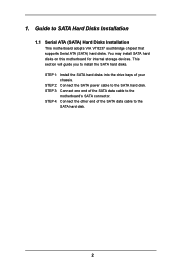
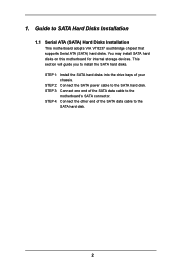
...
1.1 Serial ATA (SATA) Hard Disks Installation
This motherboard adopts VIA VT8237 southbridge chipset that supports Serial ATA (SATA) hard disks. You may install SATA hard disks on this motherboard for internal storage devices. This section will guide you to install the SATA hard disks. STEP 1: Install the SATA hard disks into the drive bays of your
chassis. STEP 2: Connect the SATA power cable to...
RAID Installation Guide - Page 3
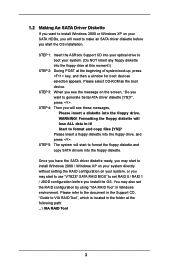
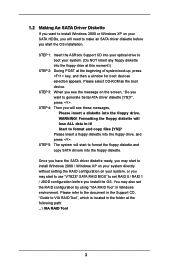
... to make an SATA driver diskette before you start the OS installation.
STEP 1: Insert the ASRock Support CD into your optical drive to boot your system. (Do NOT insert any floppy diskette into the floppy drive at this moment!)
STEP 2: During POST at the beginning of system boot-up, press key, and then a window for boot devices selection appears. Please...
RAID Installation Guide - Page 4
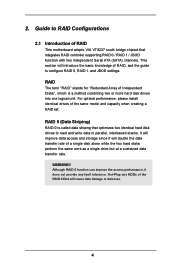
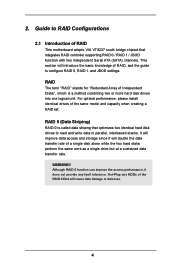
... south bridge chipset that integrates RAID controller supporting RAID 0 / RAID 1 / JBOD function with two independent Serial ATA (SATA) channels. This section will introduce the basic knowledge of RAID, and the guide to configure RAID 0, RAID 1, and JBOD settings.
RAID
The term "RAID" stands for "Redundant Array of Independent Disks", which is a method combining two or more hard disk drives into...
RAID Installation Guide - Page 5
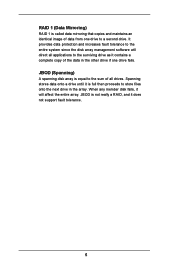
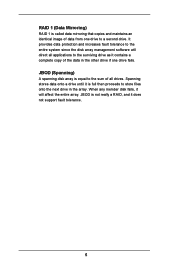
... tolerance to the entire system since the disk array management software will direct all applications to the surviving drive as it contains a complete copy of the data in the other drive if one drive fails.
JBOD (Spanning)
A spanning disk array is equal to the sum of all drives. Spanning stores data onto a drive until it is full then proceeds...
RAID Installation Guide - Page 15
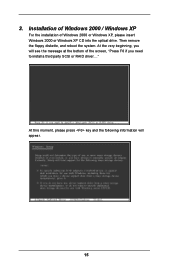
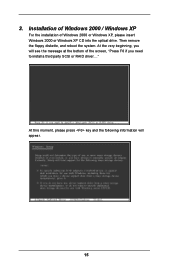
3. Installation of Windows 2000 / Windows XP
For the installation of Windows 2000 or Windows XP, please insert Windows 2000 or Windows XP CD into the optical drive. Then remove the floppy diskette, and reboot the system. At the very beginning, you will see the message at the bottom of the screen, "Press F6 if you need to install a third party SCSI or RAID driver...."
At...
RAID Installation Guide - Page 16
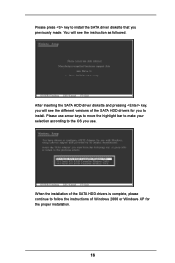
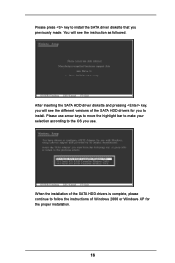
... SATA HDD driver diskette and pressing key, you will see the different versions of the SATA HDD drivers for you to install. Please use arrow keys to move the highlight bar to make your selection according to the OS you use.
When the installation of the SATA HDD drivers is complete, please continue to follow the instructions of Windows 2000 or Windows...
RAID Utility for Windows Guide - Page 1
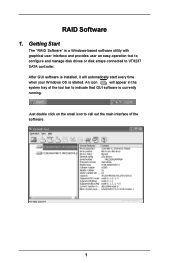
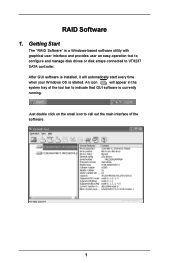
RAID Software
1. Getting Start
The "RAID Software" is a Windows-based software utility with graphical user interface and provides user an easy-operation tool to configure and manage disk drives or disk arrays connected to VT8237 SATA controller.
After GUI software is installed, it will automatically start every time
when your Windows OS is started. An icon
will appear in the
system tray of ...
RAID Utility for Windows Guide - Page 2
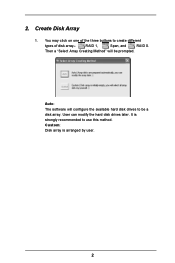
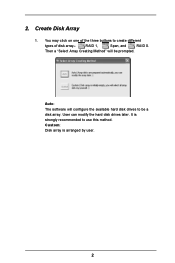
...
1. You may click on one of the three buttons to create different
types of disk array-
RAID 1,
Span, and
RAID 0.
Then a "Select Array Creating Method" will be prompted.
Auto: The software will configure the available hard disk drives to be a disk array. User can modify the hard disk drives later. It is strongly recommended to use this method. Custom...
RAID Utility for Windows Guide - Page 3
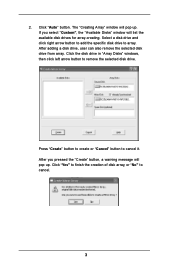
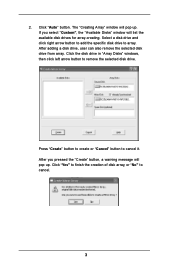
... pop up. If you select "Custom", the "Available Disks" window will list the available disk drives for array-creating. Select a disk drive and click right arrow button to add the specific disk drive to array. After adding a disk drive, user can also remove the selected disk drive from array. Click the disk drive in "Array Disks" windows, then click left arrow button to remove the selected...
User Manual - Page 3
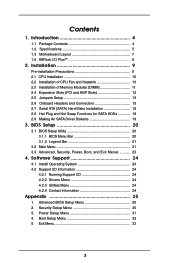
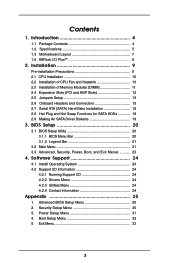
... CPU Installation 10 2.2 Installation of CPU Fan and Heatsink 10 2.3 Installation of Memory Modules (DIMM 11 2.4 Expansion Slots (PCI and AGP Slots 12 2.5 Jumpers Setup 13 2.6 Onboard Headers and Connectors 15 2.7 Serial ATA (SATA) Hard Disks Installation 18 2.8 Hot Plug and Hot Swap Functions for SATA HDDs 18 2.9 Making An SATA Driver Diskette 19
3. BIOS Setup 20
3.1 BIOS Setup Utility...
User Manual - Page 4
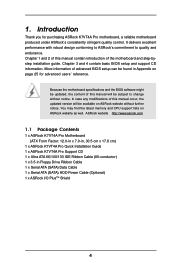
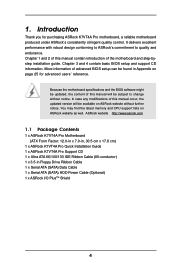
... memory and CPU support lists on ASRock website as well. ASRock website http://www.asrock.com
1.1 Package Contents
1 x ASRock K7VT4A Pro Motherboard (ATX Form Factor: 12.0-in x 7.0-in, 30.5 cm x 17.8 cm)
1 x ASRock K7VT4A Pro Quick Installation Guide 1 x ASRock K7VT4A Pro Support CD 1 x Ultra ATA 66/100/133 IDE Ribbon Cable (80-conductor) 1 x 3.5-in Floppy Drive Ribbon Cable 1 x Serial ATA (SATA...
User Manual - Page 6
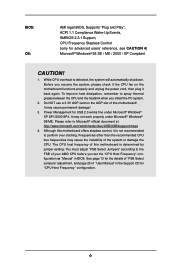
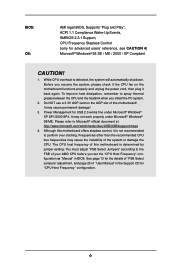
... improve heat dissipation, remember to spray thermal grease between the CPU and the heatsink when you install the PC system.
2. Do NOT use a 3.3V AGP card on the AGP slot of this motherboard! It may cause permanent damage!
3. Power Management for USB 2.0 works fine under Microsoft® Windows® XP SP1/2000 SP4. It may not work...
User Manual - Page 19
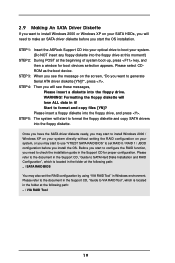
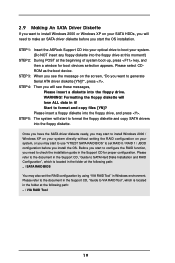
... to make an SATA driver diskette before you start the OS installation.
STEP 1: Insert the ASRock Support CD into your optical drive to boot your system. (Do NOT insert any floppy diskette into the floppy drive at this moment!)
STEP 2: During POST at the beginning of system boot-up, press key, and then a window for boot devices selection appears. Please...
User Manual - Page 20
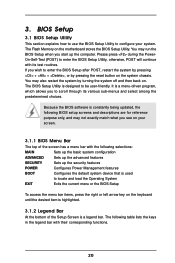
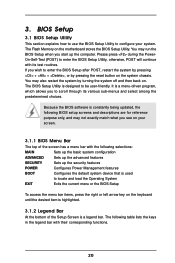
3. BIOS Setup
3.1 BIOS Setup Utility
This section explains how to use the BIOS Setup Utility to configure your system. The Flash Memory on the motherboard stores the BIOS Setup Utility. You may run the BIOS Setup when you start up the computer. Please press during the PowerOn-Self-Test (POST) to enter the BIOS Setup Utility, otherwise, POST will continue with its test routines. If you wish...
User Manual - Page 24
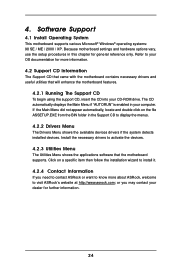
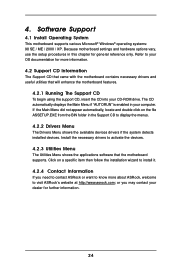
... CD-ROM drive. The CD automatically displays the Main Menu if "AUTORUN" is enabled in your computer. If the Main Menu did not appear automatically, locate and double click on the file ASSETUP.EXE from the BIN folder in the Support CD to display the menus.
4.2.2 Drivers Menu
The Drivers Menu shows the available devices drivers if the system detects installed devices. Install...
Quick Installation Guide - Page 4
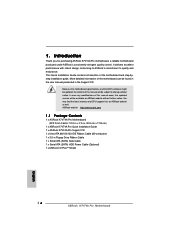
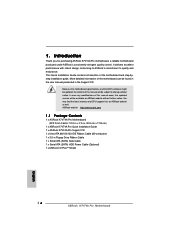
... memory and CPU support lists on ASRock website as well. ASRock website http://www.asrock.com
1.1 Package Contents
1 x ASRock K7VT4A Pro Motherboard (ATX Form Factor: 12.0-in x 7.0-in, 30.5 cm x 17.8 cm)
1 x ASRock K7VT4A Pro Quick Installation Guide 1 x ASRock K7VT4A Pro Support CD 1 x Ultra ATA 66/100/133 IDE Ribbon Cable (80-conductor) 1 x 3.5-in Floppy Drive Ribbon Cable 1 x Serial ATA (SATA...
Quick Installation Guide - Page 6


... of this motherboard is determined by jumper-setting. You must adjust "FSB Select Jumpers" according to the FSB of your AMD CPU before you set the "CPU Host Frequency" configuration as "Manual" in BIOS. See page 9 for the details of "FSB Select Jumpers" adjustment, and page 25 of "User Manual" in the Support CD for "CPU Host Frequency" configuration.
English
6 ASRock K7VT4A Pro Motherboard
Quick Installation Guide - Page 14
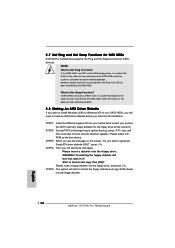
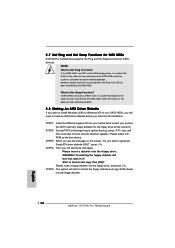
... insert and remove the SATA HDDs while the system is still power-on and in working condition.
2.8 Making An SATA Driver Diskette
If you want to install Windows 2000 or Windows XP on your SATA HDDs, you will need to make an SATA driver diskette before you start the OS installation.
STEP 1: Insert the ASRock Support CD into your optical drive to boot your system...
Quick Installation Guide - Page 15
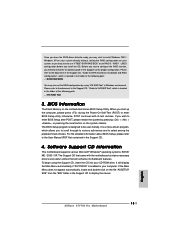
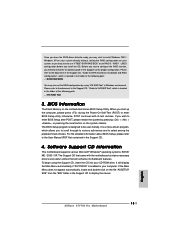
... \ SATA RAID BIOS
You may also set the RAID configuration by using "VIA RAID Tool" in Windows environment. Please refer to the document in the Support CD, "Guide to VIA RAID Tool", which is located in the folder at the following path: .. \ VIA RAID Tool
3. BIOS Information
The Flash Memory on the motherboard stores BIOS Setup Utility. When you start up the computer, please press during the Power...

