ASRock K8N68PV-GLAN driver and firmware

Related ASRock K8N68PV-GLAN Manual Pages
Download the free PDF manual for ASRock K8N68PV-GLAN and other ASRock manuals at ManualOwl.com
RAID Installation Guide - Page 2
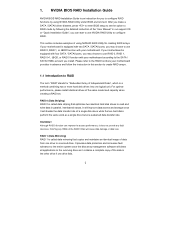
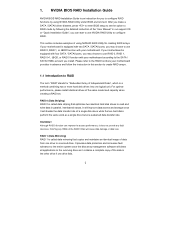
... enter BIOS setup to set the option to RAID mode by following the detailed instruction of the "User Manual" in our support CD or "Quick Installation Guide", you can start to use NVIDIA RAID Utility to configure RAID.
This section includes examples of using NVRAID RAID Utility for creating RAID arrays. If your motherboard is equipped with two SATA / SATAII ports, you may choose to use RAID 0, RAID...
RAID Installation Guide - Page 5
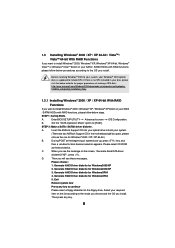
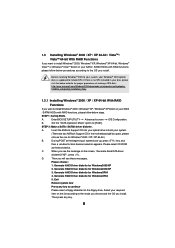
... to install Windows® 2000 / Windows® XP / Windows® XP 64-bit on your SATA
/ SATAII HDDs with RAID functions, please follow below steps.
STEP 1: Set Up BIOS.
A.
Enter BIOS SETUP UTILITY Advanced screen IDE Configuration.
B.
Set the "SATA Operation Mode" option to [RAID].
STEP 2: Make a SATA / SATAII driver diskette.
A.
Insert the ASRock Support CD into your optical drive to...
RAID Installation Guide - Page 6
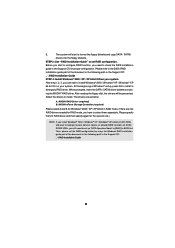
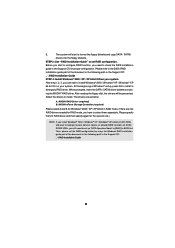
.... At the beginning of Windows® setup, press F6 to install a
third-party RAID driver. When prompted, insert the SATA / SATAII driver diskette contain-
ing the NVIDIA® RAID driver. After reading the floppy disk, the drivers will be presented.
Select the drivers to install. The drivers are as below:
A. NVIDIA RAID Driver (required) B. NVIDIA nForce Storage Controller (required)
Please...
RAID Installation Guide - Page 7
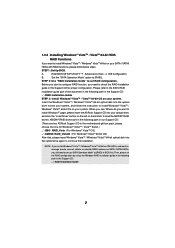
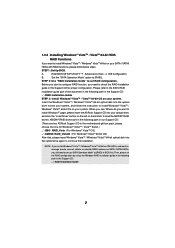
... the BIOS RAID
installation guide part of the document in the following path in the Support CD:
.. \ RAID Installation Guide
STEP 3: Install Windows® VistaTM / VistaTM 64-bit OS on your system.
Insert the Windows® VistaTM / Windows® VistaTM 64-bit optical disk into the optical
drive to boot your system, and follow the instruction to install Windows® VistaTM /
Windows®...
RAID Installation Guide - Page 11
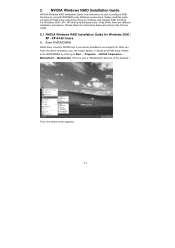
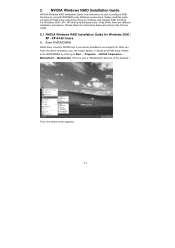
... Vista / Vista 64-bit, there are different installation procedures. Please follow the instructions below according to the OS you install.
2.1 NVIDIA Windows RAID Installation Guide for Windows 2000 / XP / XP 64-bit Users
A. Enter NVRAIDMAN
RAID driver is built in NVIDIA ALL in one driver provided in our support CD. After you finish the driver installation, you can create, delete, or rebuild any...
RAID Installation Guide - Page 21
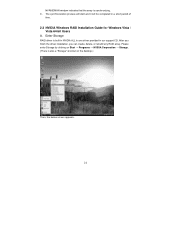
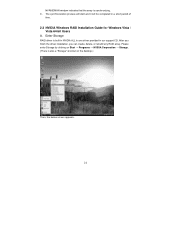
... Installation Guide for Windows Vista / Vista 64-bit Users
A. Enter Storage
RAID driver is built in NVIDIA ALL in one driver provided in our support CD. After you finish the driver installation, you can create, delete, or rebuild any RAID array. Please enter Storage by clicking on Start → Programs → NVIDIA Corporation → Storage. (There is also a "Storage" shortcut on the desktop...
User Manual - Page 3
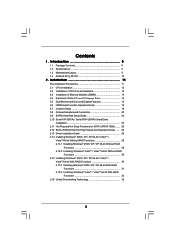
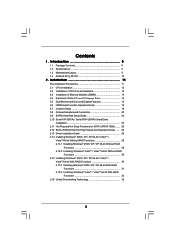
...11 2.1 CPU Installation 12 2.2 Installation of CPU Fan and Heatsink 12 2.3 Installation of Memory Modules (DIMM 13 2.4 Expansion Slots (PCI and PCI Express Slots 14 2.5 Dual Monitor and Surround Display Features 15 2.6 HDMI Audio Function Operation Guide 18 2.7 Jumpers Setup 19 2.8 Onboard Headers and Connectors 20 2.9 SATAII Hard Disk Setup Guide 24 2.10 Serial ATA (SATA) / Serial ATAII...
User Manual - Page 4
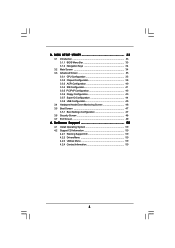
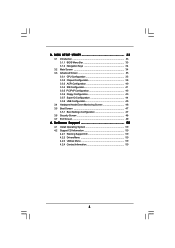
... Floppy Configuration 43 3.3.7 Super IO Configuration 44 3.3.8 USB Configuration 45 3.4 Hardware Health Event Monitoring Screen 46 3.5 Boot Screen 47 3.5.1 Boot Settings Configuration 47 3.6 Security Screen 48 3.7 Exit Screen 49
4 . Software Support 50
4.1 Install Operating System 50 4.2 Support CD Information 50
4.2.1 Running Support CD 50 4.2.2 Drivers Menu 50 4.2.3 Utilities Menu...
User Manual - Page 5
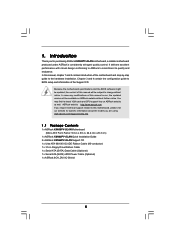
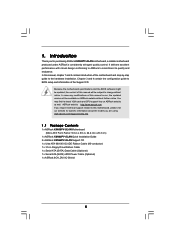
... Contents
1 x ASRock K8N68PV-GLAN Motherboard (Micro ATX Form Factor: 9.6-in x 8.0-in, 24.4 cm x 20.3 cm)
1 x ASRock K8N68PV-GLAN Quick Installation Guide 2 x ASRock K8N68PV-GLAN Support CD 1 x Ultra ATA 66/100/133 IDE Ribbon Cable (80-conductor) 1 x 3.5-in Floppy Drive Ribbon Cable 1 x Serial ATA (SATA) Data Cable (Optional) 1 x Serial ATA (SATA) HDD Power Cable (Optional) 1 x ASRock 6CH_DVI...
User Manual - Page 7
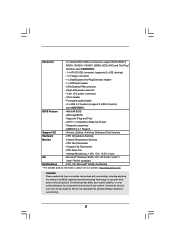
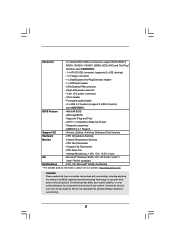
... 12V power connector
- CD in header
- Front panel audio header
- 4 x USB 2.0 headers (support 8 USB 2.0 ports)
(see CAUTION 7)
BIOS Feature
- 4Mb AMI BIOS
- AMI Legal BIOS
- Supports "Plug and Play"
- ACPI 1.1 Compliance Wake Up Events
- Supports jumperfree
- SMBIOS 2.3.1 Support
Support CD
- Drivers, Utilities, AntiVirus Software (Trial Version)
Hardware
- CPU Temperature Sensing...
User Manual - Page 16
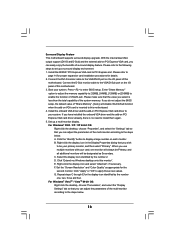
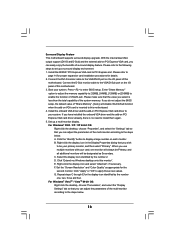
...® PCI Express VGA card to PCI Express slot. Please refer to
page 14 for proper expansion card installation procedures for details. 2. Connect the DVI-D monitor cable to the VGA/DVI-D port on the I/O panel of this
motherboard. Connect the D-Sub monitor cable to the VGA/D-Sub port on the I/O panel of this motherboard. 3. Boot your system. Press to enter BIOS setup. Enter "Share Memory" option...
User Manual - Page 18
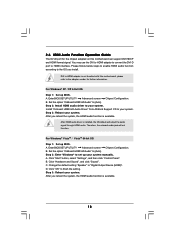
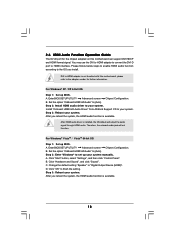
... Step 1: Set up BIOS. A. Enter BIOS SETUP UTILITY Advanced screen Chipset Configuration. B. Set the option "OnBoard HDMI HD Audio" to [Auto]. Step 2: Enter Windows® to set up your system manually. A. Click "Start" button, select "Settings", and then click "Control Panel". B. Click "Hardware and Sound", and click "Sound". C. Change the default setting "Speaker" to "Digital Output Device (HDMI...
User Manual - Page 24
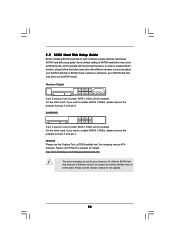
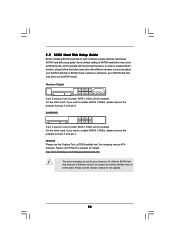
... Hard Disk Setup Guide
Before installing SATAII hard disk to your computer, please carefully read below SATAII hard disk setup guide. Some default setting of SATAII hard disks may not be at SATAII mode, which operate with the best performance. In order to enable SATAII function, please follow the below instruction with different vendors to correctly adjust your SATAII hard disk to SATAII...
User Manual - Page 28
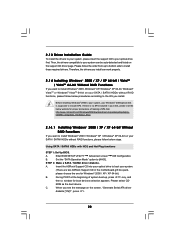
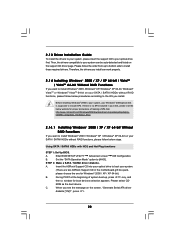
... Plug functions
STEP 1: Set Up BIOS.
A.
Enter BIOS SETUP UTILITY Advanced screen IDE Configuration.
B.
Set the "SATA Operation Mode" option to [AHCI].
STEP 2: Make a SATA / SATAII driver diskette.
A.
Insert the ASRock Support CD into your optical drive to boot your system.
(There are two ASRock Support CD in the motherboard gift box pack,
please choose the one for Windows® 2000 / XP...
User Manual - Page 29
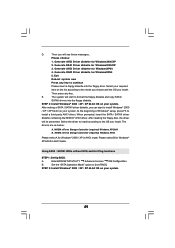
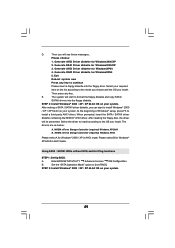
... nForce Storage Controller (required) Windows XP64
Please select A for Windows® 2000 / XP in AHCI mode. Please select B for Windows® XP 64-bit in AHCI mode.
Using SATA / SATAII HDDs without NCQ and Hot Plug functions
STEP 1: Set Up BIOS.
A.
Enter BIOS SETUP UTILITY Advanced screen IDE Configuration.
B.
Set the "SATA Operation Mode" option to [non-RAID].
STEP 2: Install Windows...
User Manual - Page 31
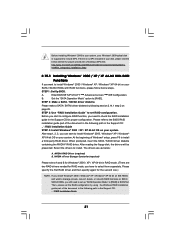
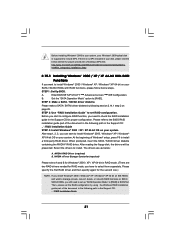
... At the beginning of Windows® setup, press F6 to install a third-party RAID driver. When prompted, insert the SATA / SATAII driver diskette containing the NVIDIA® RAID driver. After reading the floppy disk, the drivers will be presented. Select the drivers to install. The drivers are as below:
A. NVIDIA RAID Driver (required) B. NVIDIA nForce Storage Controller (required)
Please select...
User Manual - Page 33
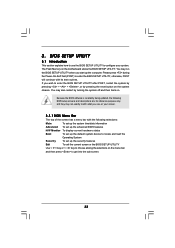
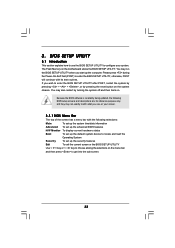
...BIOS SETUP UTILITY to configure your system. The Flash Memory on the motherboard stores the BIOS SETUP UTILITY. You may run the BIOS SETUP UTILITY when you start up the computer. Please press during the Power-On-Self-Test (POST) to enter the BIOS SETUP...and then back on.
Because the BIOS software is constantly being updated, the following BIOS setup screens and descriptions are for reference ...
User Manual - Page 50
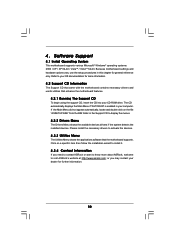
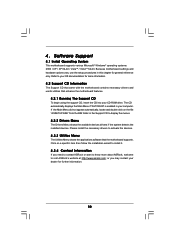
...-ROM drive. The CD automatically displays the Main Menu if "AUTORUN" is enabled in your computer. If the Main Menu did not appear automatically, locate and double click on the file "ASSETUP.EXE" from the BIN folder in the Support CD to display the menus.
4.2.2 Drivers Menu
The Drivers Menu shows the available devices drivers if the system detects the installed devices...
Quick Installation Guide - Page 18
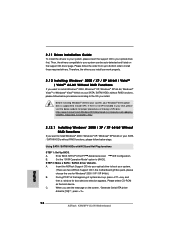
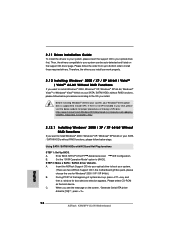
... motherboard gift box pack, please
choose the one for Windows® 2000 / XP / XP 64-bit.)
B.
During POST at the beginning of system boot-up, press key, and
then a window for boot devices selection appears. Please select CD-ROM
as the boot device.
C.
When you see the message on the screen, "Generate Serial ATA driver
diskette [YN]?", press .
18 ASRock K8N68PV-GLAN Motherboard...
Quick Installation Guide - Page 19
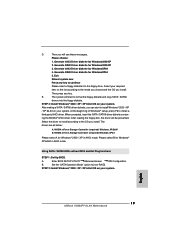
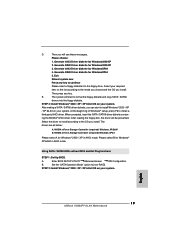
... / XP in AHCI mode. Please select B for Windows® XP 64-bit in AHCI mode.
Using SATA / SATAII HDDs without NCQ and Hot Plug functions
STEP 1: Set Up BIOS.
A.
Enter BIOS SETUP UTILITY Advanced screen
IDE Configuration.
B.
Set the "SATA Operation Mode" option to [non-RAID].
STEP 2: Install Windows® 2000 / XP / XP 64-bit OS on your system.
English
19 ASRock K8N68PV-GLAN Motherboard

