ASRock M3N78D driver and firmware
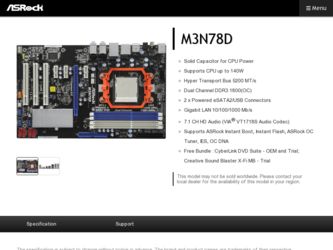
Related ASRock M3N78D Manual Pages
Download the free PDF manual for ASRock M3N78D and other ASRock manuals at ManualOwl.com
RAID Installation Guide - Page 2
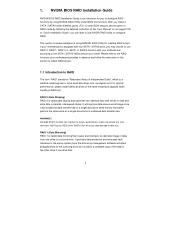
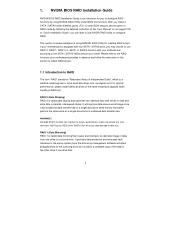
... driver diskette, press to enter BIOS setup to set the option to RAID mode by following the detailed instruction of the "User Manual" in our support CD or "Quick Installation Guide", you can start to use NVIDIA RAID Utility to configure RAID.
This section includes examples of using NVRAID RAID Utility for creating RAID arrays. If your motherboard is equipped with four SATA / SATAII ports, you...
RAID Installation Guide - Page 5
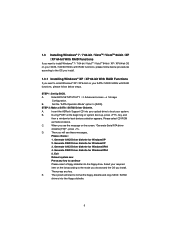
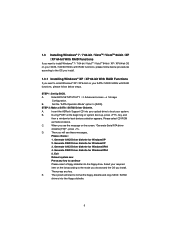
...
If you want to install Windows® XP / XP 64-bit on your SATA / SATAII HDDs with RAID functions, please follow below steps.
STEP 1: Set Up BIOS.
A.
Enter BIOS SETUP UTILITY Advanced screen Storage
Configuration.
B.
Set the "SATA Operation Mode" option to [RAID].
STEP 2: Make a SATA / SATAII Driver Diskette.
A.
Insert the ASRock Support CD into your optical drive to boot your system...
RAID Installation Guide - Page 6
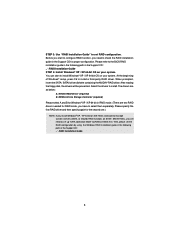
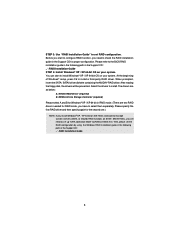
.... At the beginning of Windows® setup, press F6 to install a third-party RAID driver. When prompted, insert the SATA / SATAII driver diskette containing the NVIDIA® RAID driver. After reading the floppy disk, the drivers will be presented. Select the drivers to install. The drivers are as below:
A. NVIDIA RAID Driver (required) B. NVIDIA nForce Storage Controller (required) Please select...
RAID Installation Guide - Page 7
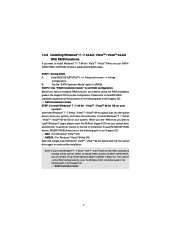
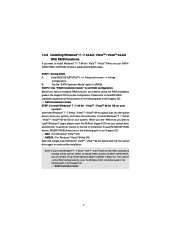
... optical disk into the optical
drive to boot your system, and follow the instruction to install Windows® 7 / 7 64-bit
/ VistaTM / VistaTM 64-bit OS on your system. When you see "Where do you want to
install Windows?" page, please insert the ASRock Support CD into your optical drive,
and click the "Load Driver" button on the left on the bottom to load the NVIDIA® RAID
drivers...
RAID Installation Guide - Page 11
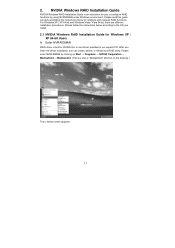
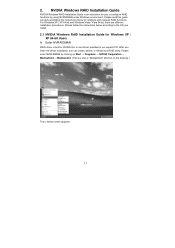
...XP / XP 64-bit and Windows Vista / Vista 64-bit, there are different installation procedures. Please follow the instructions below according to the OS you install.
2.1 NVIDIA Windows RAID Installation Guide for Windows XP / XP 64-bit Users
A. Enter NVRAIDMAN
RAID driver is built in NVIDIA ALL in one driver provided in our support CD. After you finish the driver installation, you can create, delete...
RAID Installation Guide - Page 21
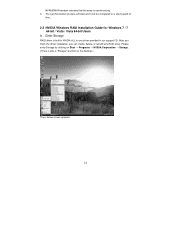
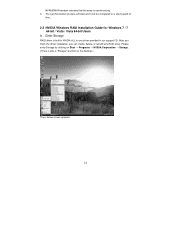
... be completed in a short period of
time.
2.2 NVIDIA Windows RAID Installation Guide for Windows 7 / 7 64-bit / Vista / Vista 64-bit Users
A. Enter Storage
RAID driver is built in NVIDIA ALL in one driver provided in our support CD. After you finish the driver installation, you can create, delete, or rebuild any RAID array. Please enter Storage by clicking on Start → Programs → NVIDIA...
User Manual - Page 3
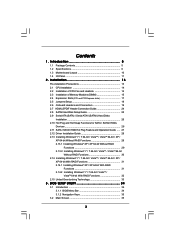
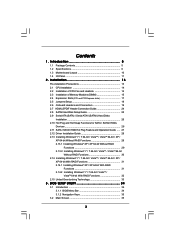
...Heatsink 14 2.3 Installation of Memory Modules (DIMM 15 2.4 Expansion Slots (PCI and PCI Express slots 17 2.5 Jumpers Setup 18 2.6 Onboard Headers and Connectors 19 2.7 HDMI_SPDIF Header Connection Guide 24 2.8 SATAII Hard Disk Setup Guide 25 2.9 Serial ATA (SATA) / Serial ATAII (SATAII) Hard Disks
Installation 26 2.10 Hot Plug and Hot Swap Functions for SATA / SATAII HDDs
Devices 26 2.11...
User Manual - Page 4
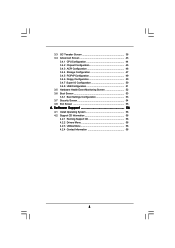
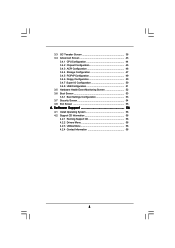
... Chipset Configuration 45 3.4.3 ACPI Configuration 46 3.4.4 Storage Configuration 47 3.4.5 PCIPnP Configuration 49 3.4.6 Floppy Configuration 50 3.4.7 Super IO Configuration 50 3.4.8 USB Configuration 51 3.5 Hardware Health Event Monitoring Screen 52 3.6 Boot Screen 53 3.6.1 Boot Settings Configuration 53 3.7 Security Screen 54 3.8 Exit Screen 55
4 . Software Support 56
4.1 Install...
User Manual - Page 5
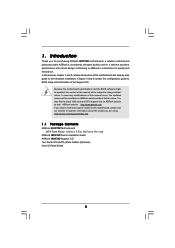
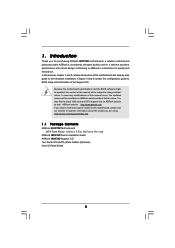
... guide to BIOS setup and information of the Support CD.
Because the motherboard specifications and the BIOS software might be updated, the content of this manual will be subject to change without notice. In case any modifications of this manual occur, the updated version will be available on ASRock website without further notice. You may find the latest VGA cards and CPU support lists on ASRock...
User Manual - Page 7
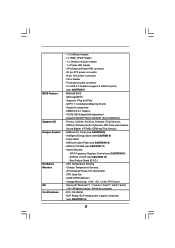
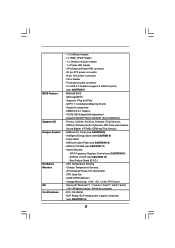
... panel audio connector - 3 x USB 2.0 headers (support 6 USB 2.0 ports)
(see CAUTION 7) - 8Mb AMI BIOS - AMI Legal BIOS - Supports "Plug and Play" - ACPI 1.1 Compliance Wake Up Events - Supports jumperfree - SMBIOS 2.3.1 Support - VCCM, NB Voltage Multi-adjustment - Supports NVIDIA® NVCC (NVIDIA® Clock Calibration) - Drivers, Utilities, AntiVirus Software (Trial Version),
ASRock Software...
User Manual - Page 9
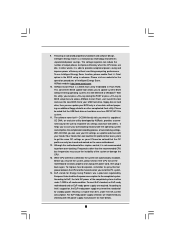
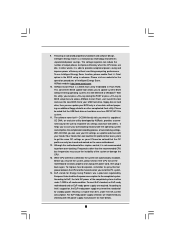
... a BIOS flash utility embedded in Flash ROM. This convenient BIOS update tool allows you to update system BIOS without entering operating systems first like MS-DOS or Windows®. With this utility, you can press key during the POST or press key to BIOS setup menu to access ASRock Instant Flash. Just launch this tool and save the new BIOS file to your USB flash drive, floppy disk...
User Manual - Page 12
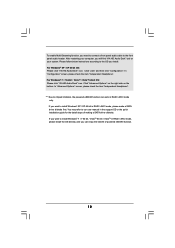
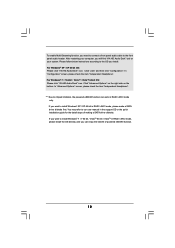
... to chipset limitation, the powered eSATAII function can work in RAID / AHCI mode
only. If you want to install Windows® XP / XP 64-bit in RAID / AHCI mode, please make a SATA driver diskette first. You may refer to our user manual in the support CD or the quick installation guide for the detail steps of making a SATA driver diskette. If you want to install Windows...
User Manual - Page 25
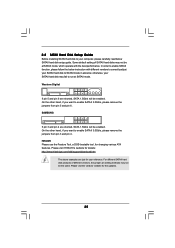
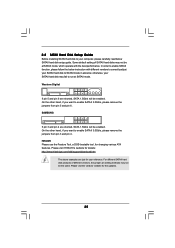
2.8 SATAII Hard Disk Setup Guide
Before installing SATAII hard disk to your computer, please carefully read below SATAII hard disk setup guide. Some default setting of SATAII hard disks may not be at SATAII mode, which operate with the best performance. In order to enable SATAII function, please follow the below instruction with different vendors to correctly adjust your SATAII hard disk to SATAII...
User Manual - Page 29
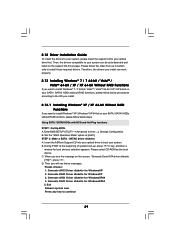
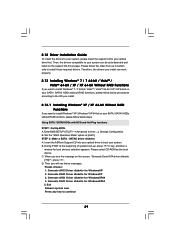
...-bit on your SATA / SATAII HDDs without RAID functions, please follow below steps.
Using SATA / SATAII HDDs with NCQ and Hot Plug functions
STEP 1: Set Up BIOS. A. Enter BIOS SETUP UTILITY Advanced screen Storage Configuration. B. Set the "SATA Operation Mode" option to [AHCI]. STEP 2: Make a SATA / SATAII driver diskette. A. Insert the ASRock Support CD into your optical drive to boot your system...
User Manual - Page 30
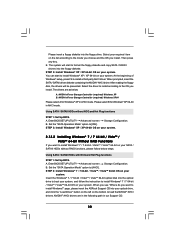
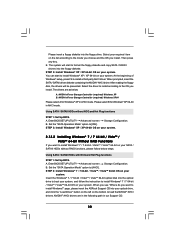
...STEP 1: Set Up BIOS. A. Enter BIOS SETUP UTILITY Advanced screen Storage Configuration. B. Set the "SATA Operation Mode" option to [AHCI]. STEP 2: Install Windows® 7 / 7 64-bit / VistaTM / VistaTM 64-bit OS on your
system. Insert the Windows® 7 / 7 64-bit / VistaTM / VistaTM 64-bit optical disk into the optical drive to boot your system, and follow the instruction to install Windows®...
User Manual - Page 31
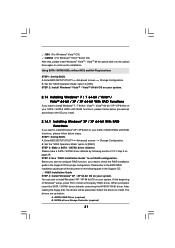
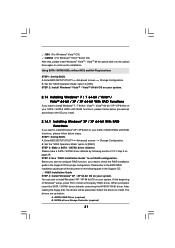
...bit OS) After that, please insert Windows® VistaTM / VistaTM 64-bit optical disk into the optical drive again to continue the installation.
Using SATA / SATAII HDDs without NCQ and Hot Plug functions
STEP 1: Set Up BIOS. A. Enter BIOS SETUP UTILITY Advanced screen Storage Configuration. B. Set the "SATA Operation Mode" option to [IDE]. STEP 2: Install Windows® VistaTM / VistaTM 64-bit OS...
User Manual - Page 32
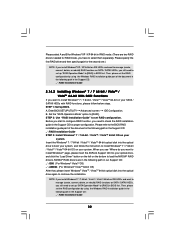
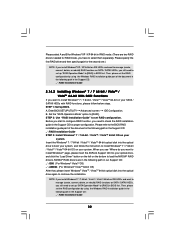
... optical disk into the optical drive to boot your system, and follow the instruction to install Windows® 7 / 7 64-bit / VistaTM / VistaTM 64-bit OS on your system. When you see "Where do you want to install Windows?" page, please insert the ASRock Support CD into your optical drive, and click the "Load Driver" button on the left on the bottom to load the NVIDIA® RAID drivers...
User Manual - Page 34
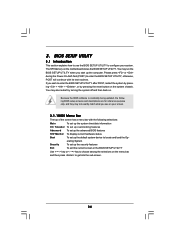
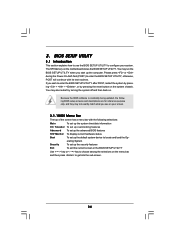
...
This section explains how to use the BIOS SETUP UTILITY to configure your system. The SPI Memory on the motherboard stores the BIOS SETUP UTILITY. You may run the BIOS SETUP UTILITY when you start up the computer. Please press or during the Power-On-Self-Test (POST) to enter the BIOS SETUP UTILITY, otherwise, POST will continue with its test routines...
User Manual - Page 56
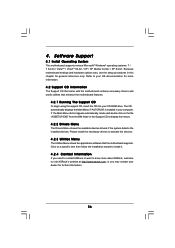
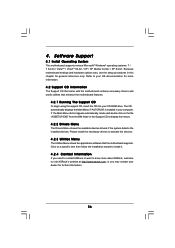
... for more information.
4.2 Support CD Information
The Support CD that came with the motherboard contains necessary drivers and useful utilities that enhance the motherboard features.
4.2.1 Running The Support CD
To begin using the support CD, insert the CD into your CD-ROM drive. The CD automatically displays the Main Menu if "AUTORUN" is enabled in your computer. If the Main Menu...
Quick Installation Guide - Page 9
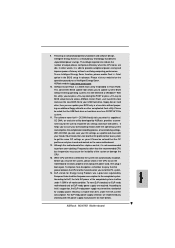
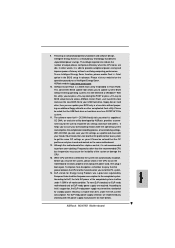
... a BIOS flash utility embedded in Flash ROM. This convenient BIOS update tool allows you to update system BIOS without entering operating systems first like MS-DOS or Windows®. With this utility, you can press key during the POST or press key to BIOS setup menu to access ASRock Instant Flash. Just launch this tool and save the new BIOS file to your USB flash drive, floppy disk...

