ASRock N68-GE3 UCC driver and firmware
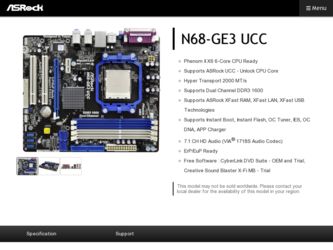
Related ASRock N68-GE3 UCC Manual Pages
Download the free PDF manual for ASRock N68-GE3 UCC and other ASRock manuals at ManualOwl.com
User Manual - Page 3
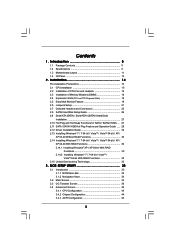
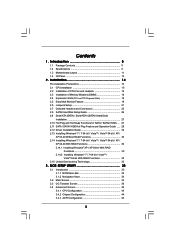
... Disk Setup Guide 26 2.9 Serial ATA (SATA) / Serial ATAII (SATAII) Hard Disks
Installation 27 2.10 Hot Plug and Hot Swap Functions for SATA / SATAII HDDs .... 27 2.11 SATA / SATAII HDD Hot Plug Feature and Operation Guide ..... 28 2.12 Driver Installation Guide 30 2.13 Installing Windows® 7 / 7 64-bit / VistaTM / VistaTM 64-bit / XP /
XP 64-bit Without RAID Functions 30 2.14 Installing...
User Manual - Page 4
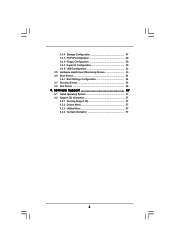
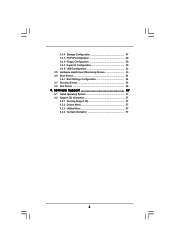
... Floppy Configuration 50 3.4.7 Super IO Configuration 50 3.4.8 USB Configuration 52 3.5 Hardware Health Event Monitoring Screen 53 3.6 Boot Screen 54 3.6.1 Boot Settings Configuration 54 3.7 Security Screen 55 3.8 Exit Screen 56
4 . Software Support 57
4.1 Install Operating System 57 4.2 Support CD Information 57
4.2.1 Running Support CD 57 4.2.2 Drivers Menu 57 4.2.3 Utilities Menu...
User Manual - Page 5
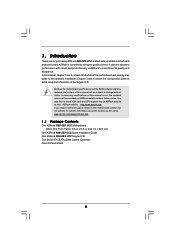
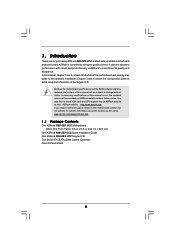
... related to this motherboard, please visit our website for specific information about the model you are using. www.asrock.com/support/index.asp
1.1 Package Contents
One ASRock N68-GE3 UCC Motherboard (Micro ATX Form Factor: 9.6-in x 8.2-in, 24.4 cm x 20.8 cm)
One ASRock N68-GE3 UCC Quick Installation Guide One ASRock N68-GE3 UCC Support CD Two Serial ATA (SATA) Data Cables (Optional) One I/O Panel...
User Manual - Page 7
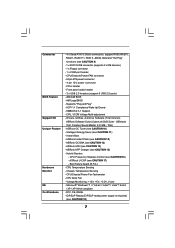
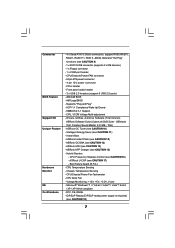
... - 24 pin ATX power connector - 4 pin 12V power connector - CD in header - Front panel audio header - 3 x USB 2.0 headers (support 6 USB 2.0 ports) - 4Mb AMI BIOS - AMI Legal BIOS - Supports "Plug and Play" - ACPI 1.1 Compliance Wake Up Events - SMBIOS 2.3.1 Support - CPU, VCCM Voltage Multi-adjustment - Drivers, Utilities, AntiVirus Software (Trial Version), ASRock Software Suite (CyberLink DVD...
User Manual - Page 8
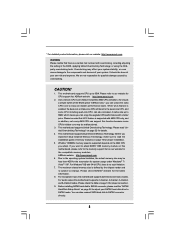
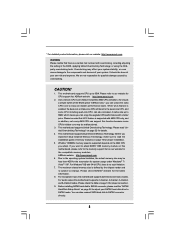
...motherboard supports both stereo and mono modes. For audio output, this motherboard supports 2-channel, 4-channel, 6-channel, and 8-channel modes. Please check the table on page 12 for proper connection.
9. Before installing SATAII hard disk to SATAII connector, please read the "SATAII Hard Disk Setup Guide" on page 26 to adjust your SATAII hard disk drive to SATAII mode. You can also connect SATA...
User Manual - Page 9
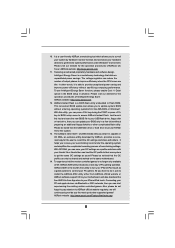
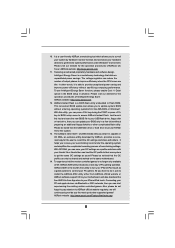
... a BIOS flash utility embedded in Flash ROM. This convenient BIOS update tool allows you to update system BIOS without entering operating systems first like MS-DOS or Windows®. With this utility, you can press key during the POST or press key to BIOS setup menu to access ASRock Instant Flash. Just launch this tool and save the new BIOS file to your USB flash drive, floppy disk...
User Manual - Page 19
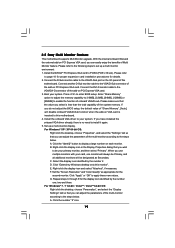
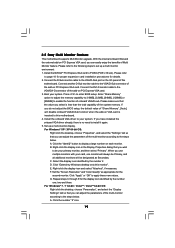
... BIOS setup, the default value of "Share Memory", [Auto], will disable onboard VGA/D-Sub function when the add-on VGA card is inserted to this motherboard. 4. Install the onboard VGA driver to your system. If you have installed the onboard VGA driver already, there is no need to install it again. 5. Set up a multi-monitor display. For Windows® XP / XP 64-bit OS:
Right click the desktop...
User Manual - Page 26
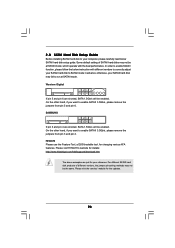
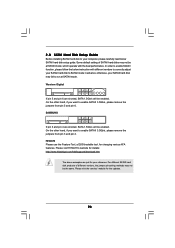
... Hard Disk Setup Guide
Before installing SATAII hard disk to your computer, please carefully read below SATAII hard disk setup guide. Some default setting of SATAII hard disks may not be at SATAII mode, which operate with the best performance. In order to enable SATAII function, please follow the below instruction with different vendors to correctly adjust your SATAII hard disk to SATAII...
User Manual - Page 30
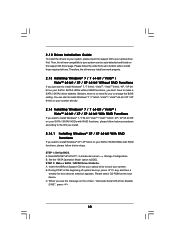
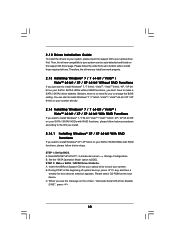
...-bit With RAID Functions
If you want to install Windows® XP / XP 64-bit on your SATA / SATAII HDDs with RAID functions, please follow below steps.
STEP 1: Set Up BIOS. A. Enter BIOS SETUP UTILITY Advanced screen Storage Configuration. B. Set the "SATA Operation Mode" option to [IDE]. STEP 2: Make a SATA / SATAII Driver Diskette. A. Insert the ASRock Support CD into your optical drive to boot...
User Manual - Page 31
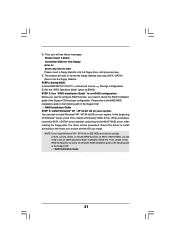
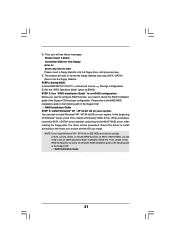
...the floppy diskette and copy SATA / SATAII drivers into the floppy diskette.
STEP 3: Set Up BIOS. A. Enter BIOS SETUP UTILITY Advanced screen Storage Configuration. B. Set the "SATA Operation Mode" option to [RAID]. STEP 4: Use "RAID Installation Guide" to set RAID configuration. Before you start to configure RAID function, you need to check the RAID installation guide in the Support CD for proper...
User Manual - Page 32
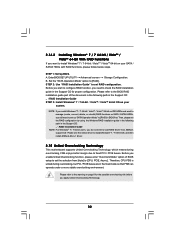
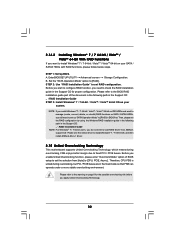
...you still need to set up "SATA Operation Mode" to [RAID] in BIOS first. Then, please set the RAID configuration by using the Windows RAID installation guide in the following path in the Support CD: .. \ RAID Installation Guide
NOTE. For Windows® 7 / 7 64-bit users, you do not need to load RAID driver from ASRock support CD. Please use the native driver to install Windows® 7 / 7 64-bit OS...
User Manual - Page 33
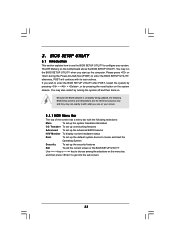
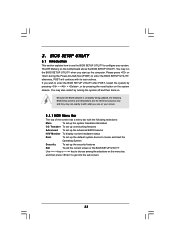
...
This section explains how to use the BIOS SETUP UTILITY to configure your system. The SPI Memory on the motherboard stores the BIOS SETUP UTILITY. You may run the BIOS SETUP UTILITY when you start up the computer. Please press or during the Power-On-Self-Test (POST) to enter the BIOS SETUP UTILITY, otherwise, POST will continue with its test routines...
User Manual - Page 57
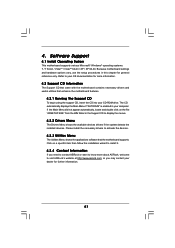
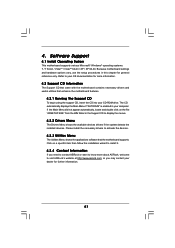
...-ROM drive. The CD automatically displays the Main Menu if "AUTORUN" is enabled in your computer. If the Main Menu did not appear automatically, locate and double click on the file "ASSETUP.EXE" from the BIN folder in the Support CD to display the menus.
4.2.2 Drivers Menu
The Drivers Menu shows the available devices drivers if the system detects the installed devices...
Quick Installation Guide - Page 5
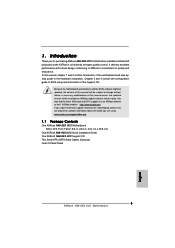
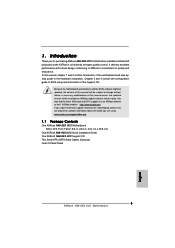
... for specific information about the model you are using. www.asrock.com/support/index.asp
1.1 Package Contents
One ASRock N68-GE3 UCC Motherboard (Micro ATX Form Factor: 9.6-in x 8.2-in, 24.4 cm x 20.8 cm)
One ASRock N68-GE3 UCC Quick Installation Guide One ASRock N68-GE3 UCC Support CD Two Serial ATA (SATA) Data Cables (Optional) One I/O Panel Shield
5 ASRock N68-GE3 UCC Motherboard
English
Quick Installation Guide - Page 7
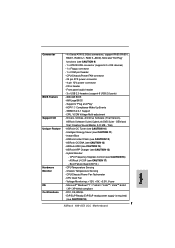
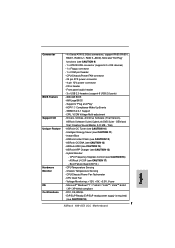
... - 24 pin ATX power connector - 4 pin 12V power connector - CD in header - Front panel audio header - 3 x USB 2.0 headers (support 6 USB 2.0 ports) - 4Mb AMI BIOS - AMI Legal BIOS - Supports "Plug and Play" - ACPI 1.1 Compliance Wake Up Events - SMBIOS 2.3.1 Support - CPU, VCCM Voltage Multi-adjustment - Drivers, Utilities, AntiVirus Software (Trial Version), ASRock Software Suite (CyberLink DVD...
Quick Installation Guide - Page 8
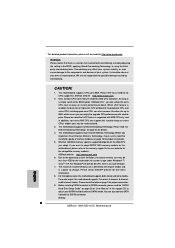
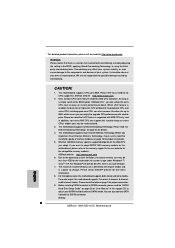
...channel, and 8-channel modes. Please check the table on page 3 for proper connection.
9. Before installing SATAII hard disk to SATAII connector, please read the "SATAII Hard Disk Setup Guide" on page 26 of "User Manual" in the support CD to adjust your SATAII hard disk drive to SATAII mode. You can also connect SATA hard disk to SATAII connector directly.
8 ASRock N68-GE3 UCC Motherboard
English
Quick Installation Guide - Page 9
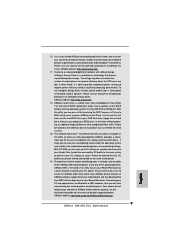
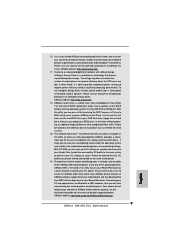
...touch. Connecting your PC and apple devices via Bluetooth or WiFi networks, then you can start experiencing the exciting motion controlled games. Also, please do not forget to pay attention to ASRock official website regularly, we will continuously provide you the most up-do-date supported games! ASRock website: http://www.asrock.com/Feature/Aiwi/index.asp
9 ASRock N68-GE3 UCC Motherboard
English
Quick Installation Guide - Page 16
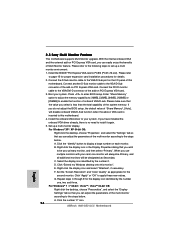
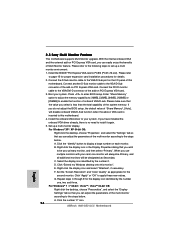
... BIOS setup, the default value of "Share Memory", [Auto], will disable onboard VGA/D-Sub function when the add-on VGA card is inserted to this motherboard. 4. Install the onboard VGA driver to your system. If you have installed the onboard VGA driver already, there is no need to install it again. 5. Set up a multi-monitor display. For Windows® XP / XP 64-bit OS:
Right click the desktop...
Quick Installation Guide - Page 22
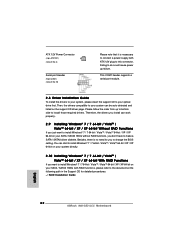
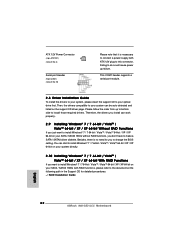
...; 7 / 7 64-bit / VistaTM / VistaTM 64-bit / XP / XP 64-bit With RAID Functions
If you want to install Windows® 7 / 7 64-bit / VistaTM / VistaTM 64-bit / XP / XP 64-bit on your SATA / SATAII HDDs with RAID functions, please refer to the document at the following path in the Support CD for detailed procedures: ..\ RAID Installation Guide
English
22 ASRock N68-GE3 UCC Motherboard
Quick Installation Guide - Page 23
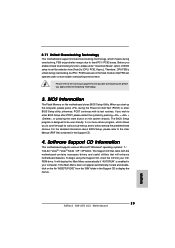
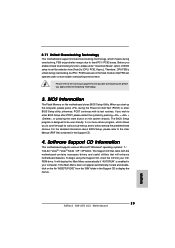
... PCI / PCIE buses are in the fixed mode so that FSB can operate under a more stable overclocking environment.
Please refer to the warning on page 8 for the possible overclocking risk before you apply Untied Overclocking Technology.
3. BIOS Information
The Flash Memory on the motherboard stores BIOS Setup Utility. When you start up the computer, please press during the Power-On...

