ASRock N73V-S driver and firmware
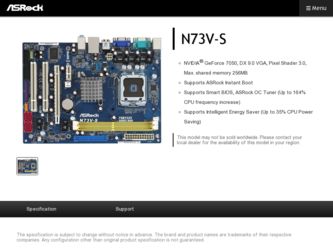
Related ASRock N73V-S Manual Pages
Download the free PDF manual for ASRock N73V-S and other ASRock manuals at ManualOwl.com
RAID Installation Guide - Page 2
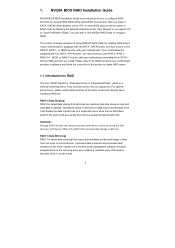
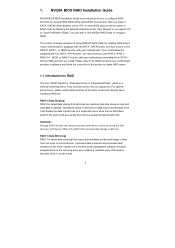
... driver diskette, press to enter BIOS setup to set the option to RAID mode by following the detailed instruction of the "User Manual" in our support CD or "Quick Installation Guide", you can start to use NVIDIA RAID Utility to configure RAID.
This section includes examples of using NVRAID RAID Utility for creating RAID arrays. If your motherboard is equipped with two SATA / SATAII ports, you...
RAID Installation Guide - Page 5
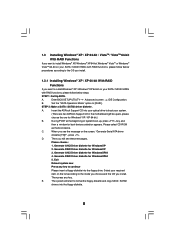
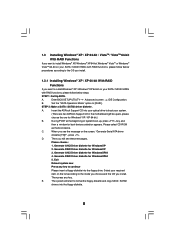
...If you want to install Windows® XP / Windows® XP 64-bit on your SATA / SATAII HDDs
with RAID functions, please follow below steps.
STEP 1: Set Up BIOS.
A.
Enter BIOS SETUP UTILITY Advanced screen IDE Configuration.
B.
Set the "SATA Operation Mode" option to [RAID].
STEP 2: Make a SATA / SATAII driver diskette.
A.
Insert the ASRock Support CD into your optical drive to boot your...
RAID Installation Guide - Page 6
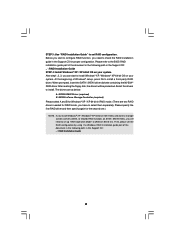
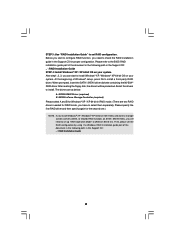
.... At the beginning of Windows® setup, press F6 to install a third-party RAID driver. When prompted, insert the SATA / SATAII driver diskette containing the NVIDIA® RAID driver. After reading the floppy disk, the drivers will be presented. Select the drivers to install. The drivers are as below:
A. NVIDIA RAID Driver (required) B. NVIDIA nForce Storage Controller (required) Please select...
RAID Installation Guide - Page 7
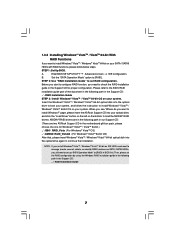
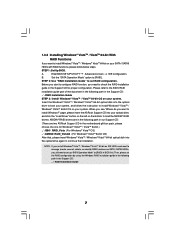
....
Insert the Windows® VistaTM / Windows® VistaTM 64-bit optical disk into the optical
drive to boot your system, and follow the instruction to install Windows® VistaTM /
Windows® VistaTM 64-bit OS on your system. When you see "Where do you want to
install Windows?" page, please insert the ASRock Support CD into your optical drive,
and click the "Load Driver" button on...
RAID Installation Guide - Page 11
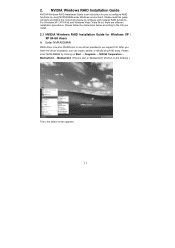
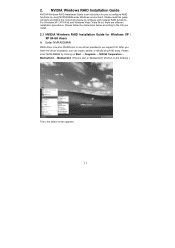
...XP / XP 64-bit and Windows Vista / Vista 64-bit, there are different installation procedures. Please follow the instructions below according to the OS you install.
2.1 NVIDIA Windows RAID Installation Guide for Windows XP / XP 64-bit Users
A. Enter NVRAIDMAN
RAID driver is built in NVIDIA ALL in one driver provided in our support CD. After you finish the driver installation, you can create, delete...
RAID Installation Guide - Page 21
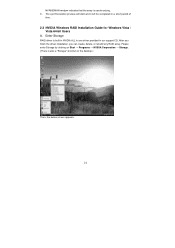
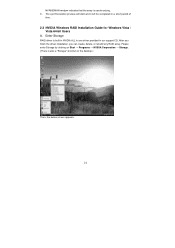
... will be completed in a short period of
time.
2.2 NVIDIA Windows RAID Installation Guide for Windows Vista / Vista 64-bit Users
A. Enter Storage
RAID driver is built in NVIDIA ALL in one driver provided in our support CD. After you finish the driver installation, you can create, delete, or rebuild any RAID array. Please enter Storage by clicking on Start → Programs → NVIDIA Corporation...
User Manual - Page 3
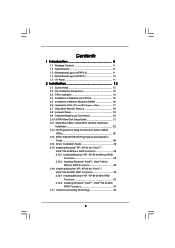
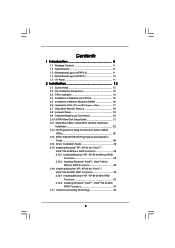
...-installation Precautions 12 2.3 CPU Installation 13 2.4 Installation of Heatsink and CPU fan 15 2.5 Installation of Memory Modules (DIMM 16 2.6 Expansion Slots (PCI and PCI Express Slots 17 2.7 Easy Multi Monitor Feature 18 2.8 Jumpers Setup 19 2.9 Onboard Headers and Connectors 20 2.10 SATAII Hard Disk Setup Guide 21 2.11 Serial ATA (SATA) / Serial ATAII (SATAII) Hard Disks
Installation...
User Manual - Page 4


... Floppy Configuration 45 3.4.7 Super IO Configuration 46 3.4.8 USB Configuration 47 3.5 Hardware Health Event Monitoring Screen 48 3.6 Boot Screen 49 3.5.1 Boot Settings Configuration 49 3.7 Security Screen 50 3.8 Exit Screen 51
4 Software Support 52
4.1 Install Operating System 52 4.2 Support CD Information 52
4.2.1 Running Support CD 52 4.2.2 Drivers Menu 52 4.2.3 Utilities Menu...
User Manual - Page 5
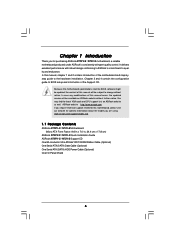
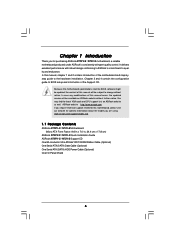
... guide to BIOS setup and information of the Support CD.
Because the motherboard specifications and the BIOS software might be updated, the content of this manual will be subject to change without notice. In case any modifications of this manual occur, the updated version will be available on ASRock website without further notice. You may find the latest VGA cards and CPU support lists on ASRock...
User Manual - Page 7
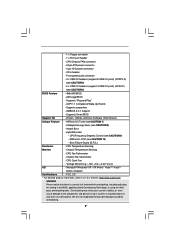
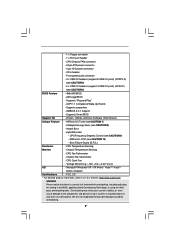
...6 USB 2.0 ports) (N73PV-S)
(see CAUTION 6)
- 2 x USB 2.0 headers (support 4 USB 2.0 ports) (N73V-S)
(see CAUTION 6)
BIOS Feature
- 4Mb AMI BIOS
- AMI Legal BIOS
- Supports "Plug and Play"
- ACPI 1.1 Compliance Wake Up Events
- Supports jumperfree
- SMBIOS 2.3.1 Support
- Supports Smart BIOS
Support CD
- Drivers, Utilities, AntiVirus Software (Trial Version)
Unique Feature - ASRock OC...
User Manual - Page 8
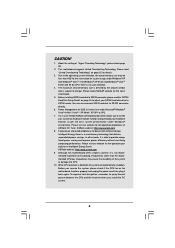
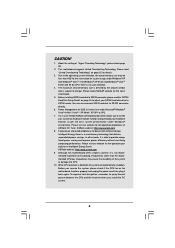
...® website for the latest information.
5. Before installing SATAII hard disk to SATAII connector, please read the "SATAII Hard Disk Setup Guide" on page 24 to adjust your SATAII hard disk drive to SATAII mode. You can also connect SATA hard disk to SATAII connector directly.
6. Power Management for USB 2.0 works fine under Microsoft® Windows® VistaTM 64-bit / VistaTM / XP...
User Manual - Page 18
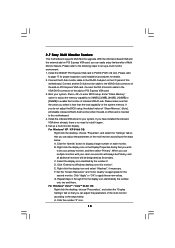
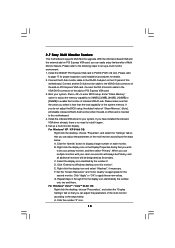
... card installation procedures for details. 2. Connect the D-Sub monitor cable to the VGA/D-Sub port on the I/O panel of this
motherboard. Connect another D-Sub monitor cable to the VGA/D-Sub connector of the add-on PCI Express VGA card. Connect the DVI-D monitor cable to the VGA/DVI-D connector of the add-on PCI Express VGA card. 3. Boot your system. Press to enter BIOS setup. Enter "Share Memory...
User Manual - Page 24
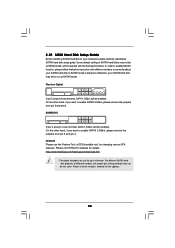
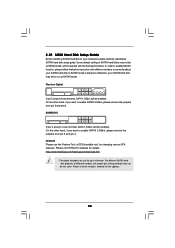
... Hard Disk Setup Guide
Before installing SATAII hard disk to your computer, please carefully read below SATAII hard disk setup guide. Some default setting of SATAII hard disks may not be at SATAII mode, which operate with the best performance. In order to enable SATAII function, please follow the below instruction with different vendors to correctly adjust your SATAII hard disk to SATAII...
User Manual - Page 28
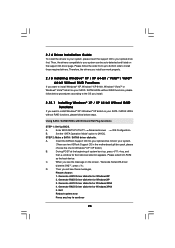
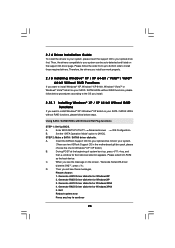
... Plug functions
STEP 1: Set Up BIOS.
A.
Enter BIOS SETUP UTILITY Advanced screen
IDE Configuration.
B.
Set the "SATA Operation Mode" option to [AHCI].
STEP 2: Make a SATA / SATAII driver diskette.
A.
Insert the ASRock Support CD into your optical drive to boot your system.
(There are two ASRock Support CD in the motherboard gift box pack, please
choose the one for Windows® XP / XP...
User Manual - Page 29
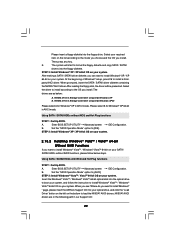
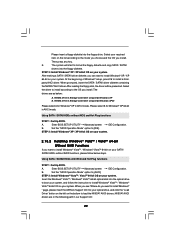
....
Insert the Windows® VistaTM / Windows® VistaTM 64-bit optical disk into the optical drive
to boot your system, and follow the instruction to install Windows® VistaTM / Windows®
VistaTM 64-bit OS on your system. When you see "Where do you want to install Windows?
" page, please insert the ASRock Support CD into your optical drive, and click the "Load
Driver" button on...
User Manual - Page 30
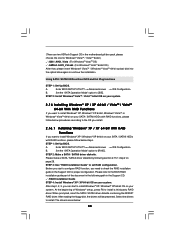
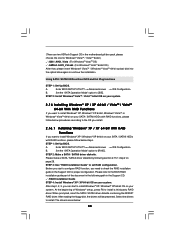
...After that, please insert Windows® VistaTM / Windows® VistaTM 64-bit optical disk into the optical drive again to continue the installation.
Using SATA / SATAII HDDs without NCQ and Hot Plug functions
STEP 1: Set Up BIOS.
A.
Enter BIOS SETUP UTILITY Advanced screen
IDE Configuration.
B.
Set the "SATA Operation Mode" option to [IDE].
STEP 2: Install Windows® VistaTM / VistaTM...
User Manual - Page 31
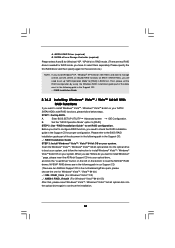
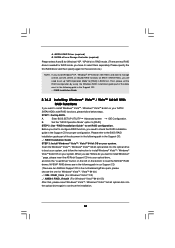
....
Insert the Windows® VistaTM / Windows® VistaTM 64-bit optical disk into the optical drive
to boot your system, and follow the instruction to install Windows® VistaTM / Windows®
VistaTM 64-bit OS on your system. When you see "Where do you want to install Windows?
" page, please insert the ASRock Support CD into your optical drive,
and click the "Load Driver" button on...
User Manual - Page 33
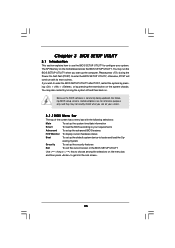
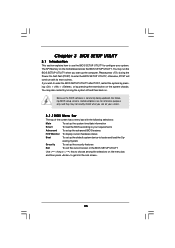
...
3.1 Introduction
This section explains how to use the BIOS SETUP UTILITY to configure your system. The SPI Memory on the motherboard stores the BIOS SETUP UTILITY. You may run the BIOS SETUP UTILITY when you start up the computer. Please press during the Power-On-Self-Test (POST) to enter the BIOS SETUP UTILITY, otherwise, POST will continue with its test routines...
User Manual - Page 52
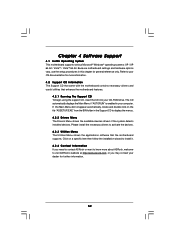
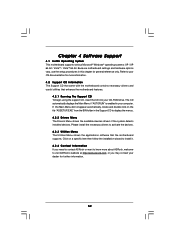
... for more information. 4.2 Support CD Information The Support CD that came with the motherboard contains necessary drivers and useful utilities that enhance the motherboard features.
4.2.1 Running The Support CD To begin using the support CD, insert the CD into your CD-ROM drive. The CD automatically displays the Main Menu if "AUTORUN" is enabled in your computer. If the Main Menu...
Quick Installation Guide - Page 14
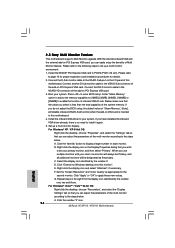
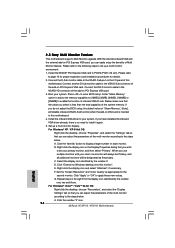
... card installation procedures for details. 2. Connect the D-Sub monitor cable to the VGA/D-Sub port on the I/O panel of this
motherboard. Connect another D-Sub monitor cable to the VGA/D-Sub connector of the add-on PCI Express VGA card. Connect the DVI-D monitor cable to the VGA/DVI-D connector of the add-on PCI Express VGA card. 3. Boot your system. Press to enter BIOS setup. Enter "Share Memory...

