ASRock P4VM900-SATA2 driver and firmware

Related ASRock P4VM900-SATA2 Manual Pages
Download the free PDF manual for ASRock P4VM900-SATA2 and other ASRock manuals at ManualOwl.com
User Manual - Page 3
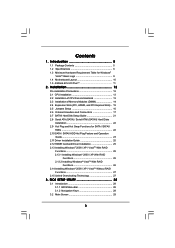
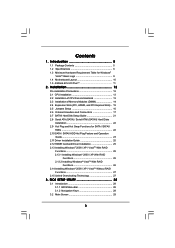
... 10 1.5 ASRock 6CH I/O Plus 11 TM
2. Installation 12
Pre-installation Precautions 12 2.1 CPU Installation 13 2.2 Installation of CPU Fan and Heatsink 13 2.3 Installation of Memory Modules (DIMM 14 2.4 Expansion Slots (PCI, HDMR, and PCI Express Slots) .. 15 2.5 Jumpers Setup 16 2.6 Onboard Headers and Connectors 17 2.7 SATAII Hard Disk Setup Guide 21 2.8 Serial ATA (SATA) / Serial ATAII...
User Manual - Page 4
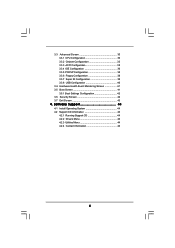
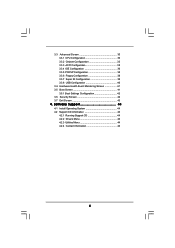
... Floppy Configuration 38 3.3.7 Super IO Configuration 39 3.3.8 USB Configuration 40
3.4 Hardware Health Event Monitoring Screen 41 3.5 Boot Screen 41
3.5.1 Boot Settings Configuration 42 3.6 Security Screen 42 3.7 Exit Screen 43
4. Software Support 44
4.1 Install Operating System 44 4.2 Support CD Information 44
4.2.1 Running Support CD 44 4.2.2 Drivers Menu 44 4.2.3 Utilities Menu...
User Manual - Page 5
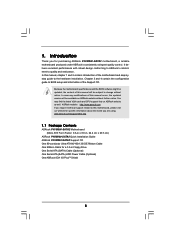
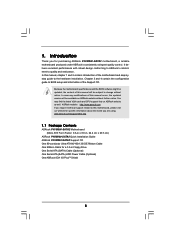
... www.asrock.com/support/index.asp
1.1 Package Contents
ASRock P4VM900-SATA2 Motherboard (Micro ATX Form Factor: 9.6-in x 8.0-in, 24.4 cm x 20.3 cm)
ASRock P4VM900-SATA2 Quick Installation Guide ASRock P4VM900-SATA2 Support CD One 80-conductor Ultra ATA 66/100/133 IDE Ribbon Cable One Ribbon Cable for a 3.5-in Floppy Drive One Serial ATA (SATA) Cable (Optional) One Serial ATA (SATA) HDD Power Cable...
User Manual - Page 7
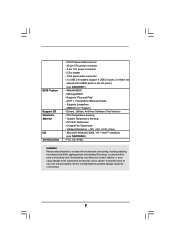
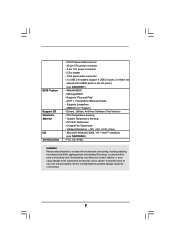
...12V power connector - CD in header - Front panel audio connector - 2 x USB 2.0 headers (support 4 USB 2.0 ports; 2 of them are
shared with USB45 ports on the I/O panel) (see CAUTION 7) - 4Mb AMI BIOS - AMI Legal BIOS - Supports "Plug and Play" - ACPI 1.1 Compliance Wake Up Events - Supports jumperfree - AMBIOS 2.3.1 Support - Drivers, Utilities, AntiVirus Software (Trial Version) - CPU Temperature...
User Manual - Page 8
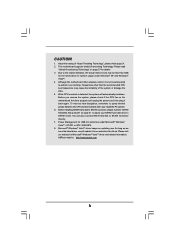
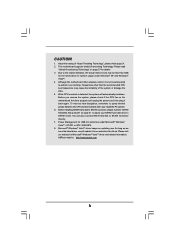
... installing SATAII hard disk to SATAII connector, please read the "SATAII Hard Disk Setup Guide" on page 21 to adjust your SATAII hard disk drive to SATAII mode. You can also connect SATA hard disk to SATAII connector directly. 7. Power Management for USB 2.0 works fine under Microsoft® Windows® VistaTM / XP SP1 or SP2 / 2000 SP4. 8. Microsoft® Windows® VistaTM driver keeps...
User Manual - Page 21
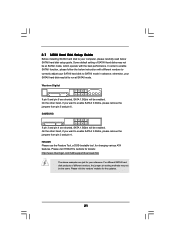
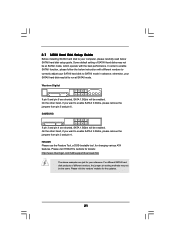
2.7 SATAII Hard Disk Setup Guide
Before installing SATAII hard disk to your computer, please carefully read below SATAII hard disk setup guide. Some default setting of SATAII hard disks may not be at SATAII mode, which operate with the best performance. In order to enable SATAII function, please follow the below instruction with different vendors to correctly adjust your SATAII hard disk to SATAII...
User Manual - Page 25
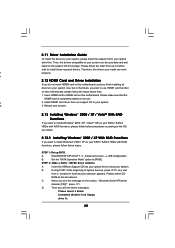
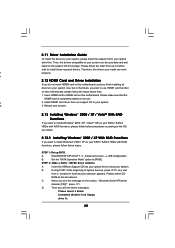
... Functions
If you want to install Windows® 2000 / XP on your SATA / SATAII HDDs with RAID functions, please follow below steps.
STEP 1: Set up BIOS.
A.
Enter BIOS SETUP UTILITY Advanced screen IDE Configuration.
B.
Set the "SATA Operation Mode" option to [RAID].
STEP 2: Make a SATA / SATAII driver diskette.
A.
Insert the ASRock Support CD into your optical drive to boot your system...
User Manual - Page 26
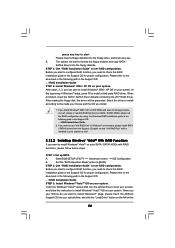
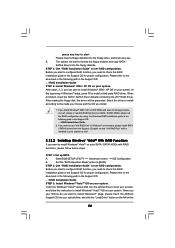
...the Support CD:
.. \ RAID Installation Guide
STEP 3: Install Windows® VistaTM OS on your system.
Insert the Windows® VistaTM optical disk into the optical drive to boot your system,
and follow the instruction to install Windows® VistaTM OS on your system. When you
see "Where do you want to install Windows?" page, please insert the ASRock
Support CD into your optical drive, and...
User Manual - Page 27
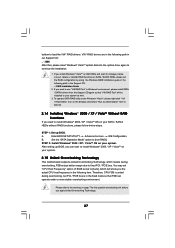
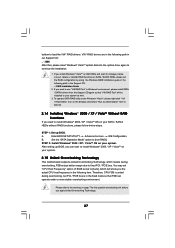
... optical disk into the optical drive again to continue the installation.
1. If you install Windows® VistaTM on IDE HDDs and want to manage (create, convert, delete or rebuild) RAID functions on SATA / SATAII HDDs, please set the RAID configuration by using the Windows RAID installation guide in the following path in the Support CD: .. \ RAID Installation Guide
2. If you want to use "VIA RAID...
User Manual - Page 28
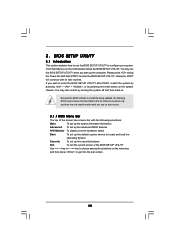
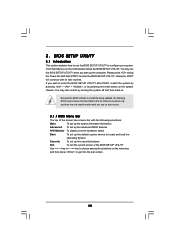
...BIOS SETUP UTILITY to configure your system. The Flash Memory on the motherboard stores the BIOS SETUP UTILITY. You may run the BIOS SETUP UTILITY when you start up the computer. Please press during the Power-On-Self-Test (POST) to enter the BIOS SETUP...and then back on.
Because the BIOS software is constantly being updated, the following BIOS setup screens and descriptions are for reference ...
User Manual - Page 44
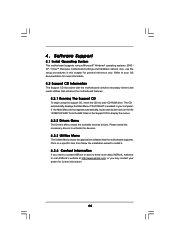
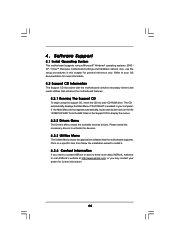
... CD to display the menus.
4.2.2 Drivers Menu
The Drivers Menu shows the available devices drivers. Please install the necessary drivers to activate the devices.
4.2.3 Utilities Menu
The Utilities Menu shows the applications software that the motherboard supports. Click on a specific item then follow the installation wizard to install it.
4.2.4 Contact Information
If you need to contact ASRock or...
Quick Installation Guide - Page 4
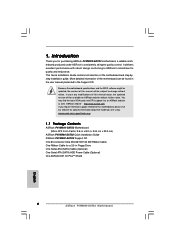
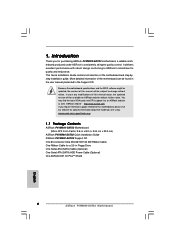
... www.asrock.com/support/index.asp
1.1 Package Contents
ASRock P4VM900-SATA2 Motherboard (Micro ATX Form Factor: 9.6-in x 8.0-in, 24.4 cm x 20.3 cm)
ASRock P4VM900-SATA2 Quick Installation Guide ASRock P4VM900-SATA2 Support CD One 80-conductor Ultra ATA 66/100/133 IDE Ribbon Cable One Ribbon Cable for a 3.5-in Floppy Drive One Serial ATA (SATA) Cable (Optional) One Serial ATA (SATA) HDD Power Cable...
Quick Installation Guide - Page 6
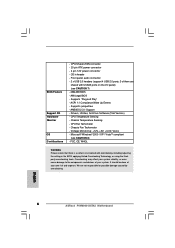
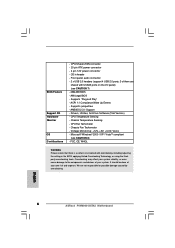
...12V power connector - CD in header - Front panel audio connector - 2 x USB 2.0 headers (support 4 USB 2.0 ports; 2 of them are
shared with USB45 ports on the I/O panel) (see CAUTION 7) - 4Mb AMI BIOS - AMI Legal BIOS - Supports "Plug and Play" - ACPI 1.1 Compliance Wake Up Events - Supports jumperfree - AMBIOS 2.3.1 Support - Drivers, Utilities, AntiVirus Software (Trial Version) - CPU Temperature...
Quick Installation Guide - Page 7
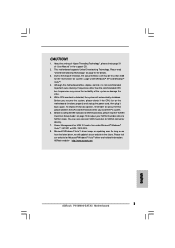
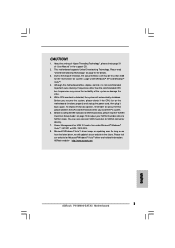
... installing SATAII hard disk to SATAII connector, please read the "SATAII Hard Disk Setup Guide" on page 18 to adjust your SATAII hard disk drive to SATAII mode. You can also connect SATA hard disk to SATAII connector directly.
7. Power Management for USB 2.0 works fine under Microsoft® Windows® VistaTM / XP SP1 or SP2 / 2000 SP4.
8. Microsoft® Windows® VistaTM driver keeps...
Quick Installation Guide - Page 18
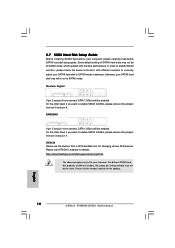
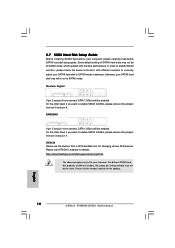
..., for changing various ATA features. Please visit HITACHI's website for details: http://www.hitachigst.com/hdd/support/download.htm
The above examples are just for your reference. For different SATAII hard disk products of different vendors, the jumper pin setting methods may not be the same. Please visit the vendors' website for the updates.
18 ASRock P4VM900-SATA2 Motherboard
English
Quick Installation Guide - Page 20
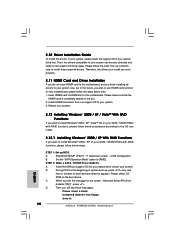
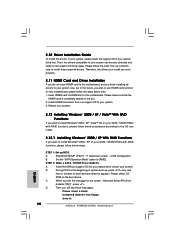
... Functions
If you want to install Windows® 2000 / XP on your SATA / SATAII HDDs with RAID functions, please follow below steps.
STEP 1: Set up BIOS.
A.
Enter BIOS SETUP UTILITY Advanced screen IDE Configuration.
B.
Set the "SATA Operation Mode" option to [RAID].
STEP 2: Make a SATA / SATAII driver diskette.
A.
Insert the ASRock Support CD into your optical drive to boot your system...
Quick Installation Guide - Page 21
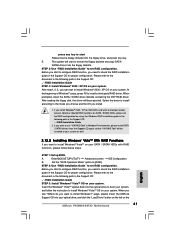
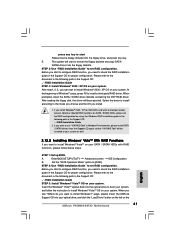
... on your system.
Insert the Windows® VistaTM optical disk into the optical drive to boot your system,
and follow the instruction to install Windows® VistaTM OS on your system. When you
see "Where do you want to install Windows?" page, please insert the ASRock
Support CD into your optical drive, and click the "Load Driver" button on the left on the
21 ASRock P4VM900-SATA2 Motherboard
Quick Installation Guide - Page 22
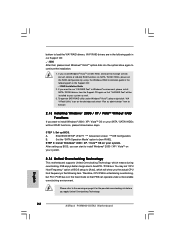
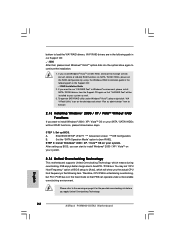
... optical disk into the optical drive again to continue the installation.
1. If you install Windows® VistaTM on IDE HDDs and want to manage (create, convert, delete or rebuild) RAID functions on SATA / SATAII HDDs, please set the RAID configuration by using the Windows RAID installation guide in the following path in the Support CD: .. \ RAID Installation Guide
2. If you want to use "VIA RAID...
Quick Installation Guide - Page 23
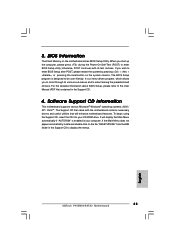
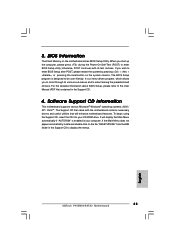
... using the Support CD, insert the CD into your CD-ROM drive. It will display the Main Menu automatically if "AUTORUN" is enabled in your computer. If the Main Menu does not appear automatically, locate and double-click on the file "ASSETUP.EXE" from the BIN folder in the Support CD to display the menus.
23 ASRock P4VM900-SATA2 Motherboard
English
RAID Installation Guide - Page 5
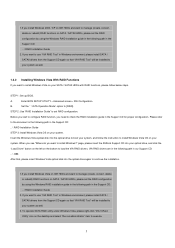
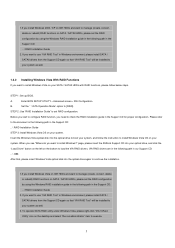
... the Support CD:
.. \ RAID Installation Guide
STEP 3: Install Windows Vista OS on your system.
Insert the Windows Vista optical disk into the optical drive to boot your system, and follow the instruction to install Windows Vista OS on your
system. When you see "Where do you want to install Windows?" page, please insert the ASRock Support CD into your optical drive, and click the
"Load Driver...

