ASRock P55 Extreme driver and firmware
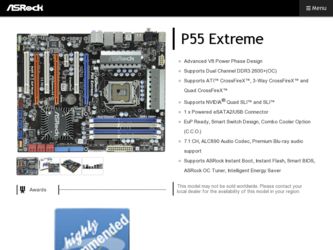
Related ASRock P55 Extreme Manual Pages
Download the free PDF manual for ASRock P55 Extreme and other ASRock manuals at ManualOwl.com
RAID Installation Guide - Page 6
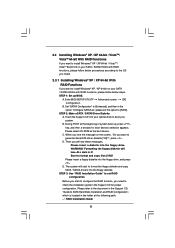
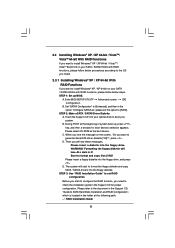
...A. Enter BIOS SETUP UTILITY Advanced screen IDE Configuration.
B. Set "SATAII Configuration" to [Enhanced], and then in the option "Configure SATAII as", please set the option to [RAID].
STEP 2: Make a SATA / SATAII Driver Diskette. A. Insert the Support CD into your optical drive to boot your system. B. During POST at the beginning of system boot-up, press key, and then a window for boot devices...
RAID Installation Guide - Page 7
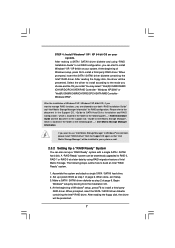
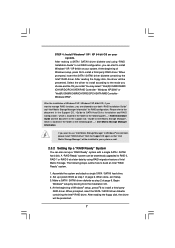
.../DO/PCH SATA RAID Controller Windows XP64".
After the installation of Windows® XP / Windows® XP-64bit OS, if you want to manage RAID functions, you are allowed to use both "RAID Installation Guide" and "Intel Matrix Storage Manager Information" for RAID configuration. Please refer to the document in the Support CD, "Guide to SATA Hard Disks Installation and RAID Configuration", which...
RAID Installation Guide - Page 8
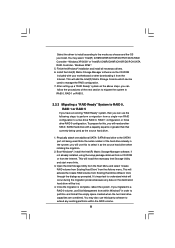
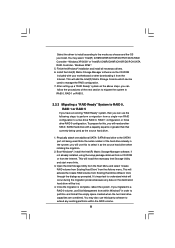
...: "Intel(R) ICH8R/ICH9R/ICH10R/DO/PCH SATA RAID Controller - Windows XP/2000" or "Intel(R) ICH8R/ICH9R/ICH10R/DO/PCH SATA RAID Controller - Windows XP64". 5. Finish the Windows® installation and install all necessary drivers. 6. Install the Intel(R) Matrix Storage Manager software via the CD-ROM included with your motherboard or after downloading it from the Internet. This will add the Intel...
RAID Installation Guide - Page 9
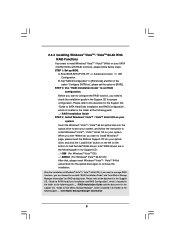
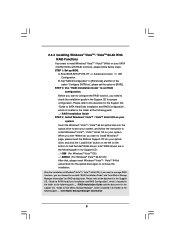
... optical disk into the optical drive to boot your system, and follow the instruction to install Windows® VistaTM / VistaTM 64-bit OS on your system. When you see "Where do you want to install Windows?" page, please insert the ASRock Support CD into your optical drive, and click the "Load Driver" button on the left on the bottom to load the Intel® RAID drivers. Intel® RAID drivers...
RAID Installation Guide - Page 10
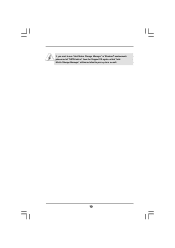
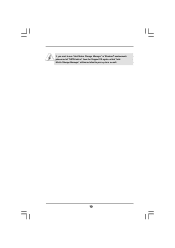
If you want to use "Intel Matrix Storage Manager" in Windows® environment, please install "SATAII driver" from the Support CD again so that "Intel Matrix Storage Manager" will be installed to your system as well.
10
RAID Installation Guide - Page 11
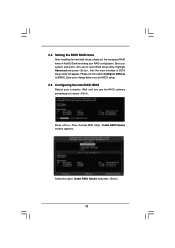
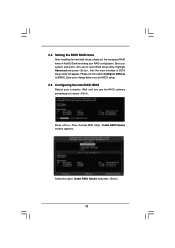
...then the main interface of BIOS setup utility will appear. Please set the option Configure SATA as to [RAID]. Save your change before you exit BIOS setup.
2.5 Configuring the Intel RAID BIOS
Reboot your computer. Wait until you see the RAID software prompting you to press .
Press . Then, the Intel RAID Utility - Create RAID Volume window appears.
Select the option Create RAID Volume and press .
11
User Manual - Page 4
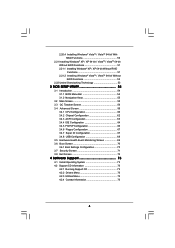
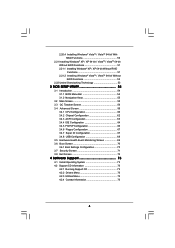
... Installing Windows® XP / XP 64-bit Without RAID Functions 51 2.21.2 Installing Windows® VistaTM / VistaTM 64-bit Without RAID Functions 52
2.22 Untied Overclocking Technology 53
3 BIOS SETUP UTILITY 54
3.1 Introduction 54 3.1.1 BIOS Menu Bar 54 3.1.2 Navigation Keys 55
3.2 Main Screen 55 3.3 OC Tweaker Screen 56 3.4 Advanced Screen 59
3.4.1 CPU Configuration 60 3.4.2 Chipset...
User Manual - Page 9
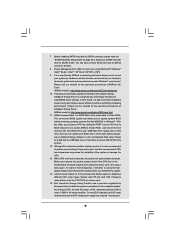
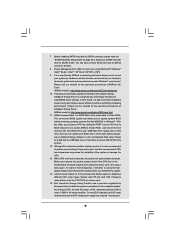
... a BIOS flash utility embedded in Flash ROM. This convenient BIOS update tool allows you to update system BIOS without entering operating systems first like MS-DOS or Windows®. With this utility, you can press key during the POST or press key to BIOS setup menu to access ASRock Instant Flash. Just launch this tool and save the new BIOS file to your USB flash drive, floppy disk...
User Manual - Page 21
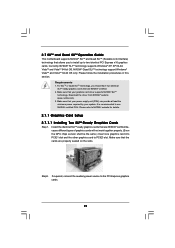
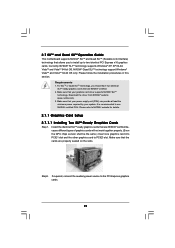
... your graphics card driver supports NVIDIA® SLITM
technology. Download the driver from NVIDIA® website (www.nvidia.com). 3. Make sure that your power supply unit (PSU) can provide at least the minimum power required by your system. It is recommended to use NVIDIA® certified PSU. Please refer to NVIDIA® website for details.
2.7.1 Graphics Card Setup 2.7.1.1 Installing Two...
User Manual - Page 25


... supported with Windows® VistaTM OS only. Please check AMD website for ATITM CrossFireXTM driver updates.
1. If a customer incorrectly configures their system they will not see the performance benefits of CrossFireXTM. All three CrossFireXTM components, a CrossFireXTM Ready graphics card, a CrossFireXTM Ready motherboard and a CrossFireXTM Edition co-processor graphics card, must be installed...
User Manual - Page 28
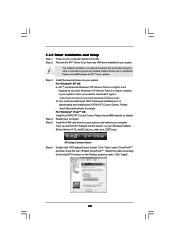
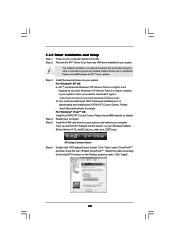
... to
downloading and installing the CATALYST Control Center. Please check Microsoft website for details. For Windows® VistaTM OS: Install the CATALYST Control Center. Please check AMD website for details. Restart your computer. Install the VGA card drivers to your system, and restart your computer. Then you will find "ATI Catalyst Control Center" on your Windows® taskbar. (Driver Version...
User Manual - Page 48
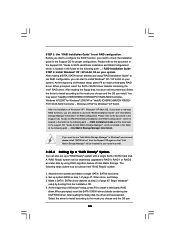
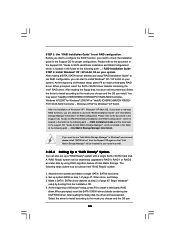
...PCH SATA RAID Controller - Windows XP64" for Windows® XP 64-bit.
After the installation of Windows® XP / Windows® XP-64bit OS, if you want to manage RAID functions, you are allowed to use both "RAID Installation Guide" and "Intel Matrix Storage Manager Information" for RAID configuration. Please refer to the document in the Support CD, "Guide to SATA Hard Disks Installation and RAID...
User Manual - Page 49
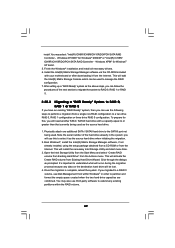
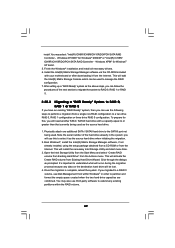
.../ICH10R/DO/PCH SATA RAID Controller - Windows XP/2000" for Windows® 2000/XP or "Intel(R) ICH8R/ ICH9R/ICH10R/DO/PCH SATA RAID Controller - Windows XP64" for Windows® XP 64-bit. 5. Finish the Windows® installation and install all necessary drivers. 6. Install the Intel(R) Matrix Storage Manager software via the CD-ROM included with your motherboard or after downloading it from the...
User Manual - Page 50
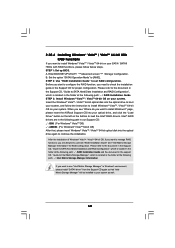
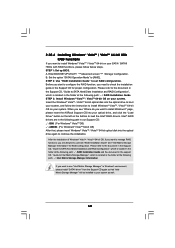
... optical disk into the optical drive to boot your system, and follow the instruction to install Windows® VistaTM / VistaTM 64-bit OS on your system. When you see "Where do you want to install Windows?" page, please insert the ASRock Support CD into your optical drive, and click the "Load Driver" button on the left on the bottom to load the Intel® RAID drivers. Intel® RAID drivers...
User Manual - Page 54
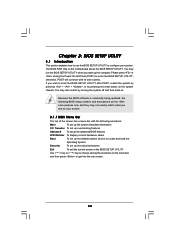
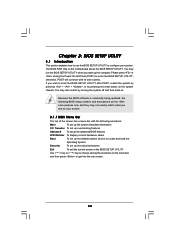
...
Because the BIOS software is constantly being updated, the following BIOS setup screens and ...set up overclocking features
Advanced To set up the advanced BIOS features
H/W Monitor To display current hardware status
Boot
To set up the default system device to locate and load the
Operating System
Security
To set up the security features
Exit
To exit the current screen or the BIOS SETUP...
User Manual - Page 73
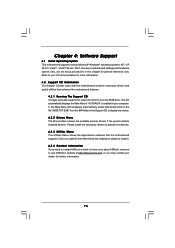
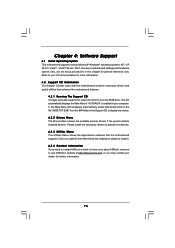
...-ROM drive. The CD automatically displays the Main Menu if "AUTORUN" is enabled in your computer. If the Main Menu did not appear automatically, locate and double click on the file "ASSETUP.EXE" from the BIN folder in the Support CD to display the menus. 4.2.2 Drivers Menu The Drivers Menu shows the available devices drivers if the system detects installed devices. Please install...
Quick Installation Guide - Page 8
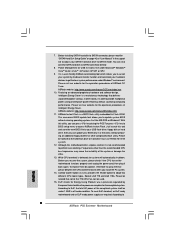
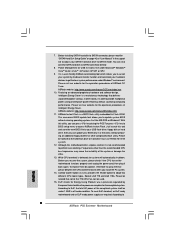
7. Before installing SATAII hard disk to SATAII connector, please read the "SATAII Hard Disk Setup Guide" on page 42 of "User Manual" in the support CD to adjust your SATAII hard disk drive to SATAII mode. You can also connect SATA hard disk to SATAII connector directly.
8. Power Management for USB 2.0 works fine under Microsoft® Windows® VistaTM 64-bit / VistaTM / XP 64-bit...
Quick Installation Guide - Page 17


... graphics cards will not work together properly. (Even the GPU chips version shall be the same.) Insert one graphics card into PCIE1 slot and the other graphics card to PCIE3 slot. Make sure that the cards are properly seated on the slots.
Step2. If required, connect the auxiliary power source to the PCI Express graphics cards.
17 ASRock P55 Extreme Motherboard
English
Quick Installation Guide - Page 20


... example graphics card. For other CrossFireXTM cards that ATITM has released or will release in the future, please refer to ATITM graphics card manuals for detailed installation guide.
Step 1. Insert one Radeon graphics card into PCIE1 slot and the other Radeon graphics card to PCIE3 slot. Make sure that the cards are properly seated on the slots.
20 ASRock P55 Extreme Motherboard
English
Quick Installation Guide - Page 22


... website for details. For Windows® VistaTM OS: Install the CATALYST Control Center. Please check AMD website for details. Restart your computer. Install the VGA card drivers to your system, and restart your computer. Then you will find "ATI Catalyst Control Center" on your Windows® taskbar. (Driver Version: 8-12_vista32_dd_ccc_wdm_enu_72275.exe)
ASRock P55 Extreme Motherboard
English

