ASRock Penryn1600SLIX3-WiFi driver and firmware
Drivers and firmware downloads for this ASRock item

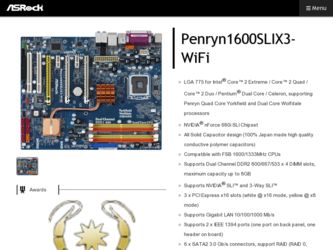
Related ASRock Penryn1600SLIX3-WiFi Manual Pages
Download the free PDF manual for ASRock Penryn1600SLIX3-WiFi and other ASRock manuals at ManualOwl.com
User Manual - Page 3
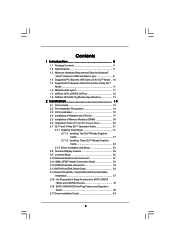
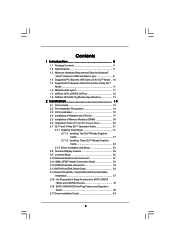
... PCI Express VGA Card List for SLITM Mode .. 10 1.5 Supported PCI Express VGA Card List for 3-Way SLITM
Mode 11 1.6 Motherboard Layout 11 1.7 ASRock WiFi_eSATAII I/O Plus 12 1.8 ASRock WiFi-802.11g Module Specifications 13
2 Installation 14
2.1 Screw Holes 14 2.2 Pre-installation Precautions 14 2.3 CPU Installation 15 2.4 Installation of Heatsink and CPU fan 17 2.5 Installation of Memory...
User Manual - Page 4
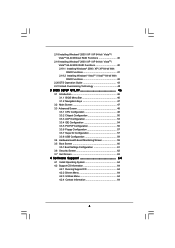
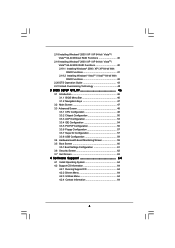
... XP / XP 64-bit With RAID Functions 41 2.19.2 Installing Windows® VistaTM / VistaTM 64-bit With RAID Functions 42
2.20 DTS Operation Guide 43 2.21 Untied Overclocking Technology 45
3 BIOS SETUP UTILITY 46
3.1 Introduction 46 3.1.1 BIOS Menu Bar 46 3.1.2 Navigation Keys 47
3.2 Main Screen 47 3.3 Advanced Screen 48
3.3.1 CPU Configuration 48 3.3.2 Chipset Configuration 50 3.3.3 ACPI...
User Manual - Page 5
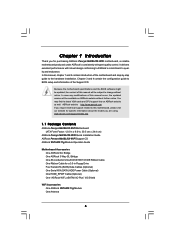
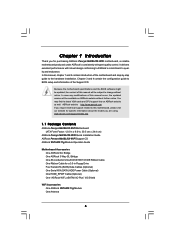
... 24.4 cm)
ASRock Penryn1600SLIX3-WiFi Quick Installation Guide ASRock Penryn1600SLIX3-WiFi Support CD ASRock WiFi-802.11g Module Operation Guide
Motherboard Accessories One ASRock SLI Bridge One ASRock 3-Way SLI Bridge One 80-conductor Ultra ATA 66/100/133 IDE Ribbon Cable One Ribbon Cable for a 3.5-in Floppy Drive Four Serial ATA (SATA) Data Cables (Optional) One Serial ATA (SATA) HDD Power Cable...
User Manual - Page 8
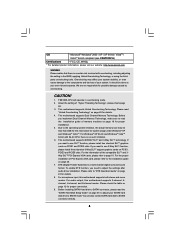
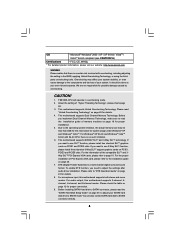
...For the proper installation of PCI Express VGA card, please refer to the installation guide on page 20. 7. DTS (Digital Theater Systems) is a multi-channel digital surround sound format. To enable DTS function, you need to adjust the settings after audio driver installation. Please refer to "DTS Operation Guide" on page 43 for details. 8. For microphone input, this motherboard supports both stereo...
User Manual - Page 9
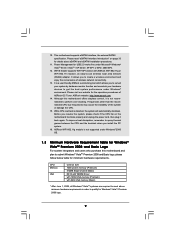
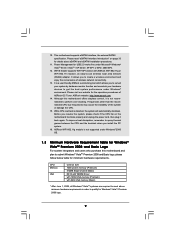
... and eSATAII installation procedures.
11. Power Management for USB 2.0 works fine under Microsoft® Windows® VistaTM 64-bit / VistaTM / XP 64-bit / XP SP1 or SP2 / 2000 SP4.
12. WiFi/E header supports WiFi+AP function with ASRock WiFi-802.11g or WiFi-802.11n module, an easy-to-use wireless local area network (WLAN) adapter. It allows you to create a wireless environment and...
User Manual - Page 21
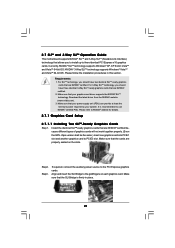
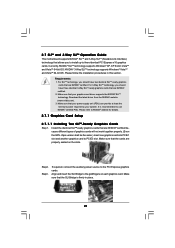
... card driver supports the NVIDIA® SLITM technology. Download the latest driver from the NVIDIA® website (www.nvidia.com). 3. Make sure that your power supply unit (PSU) can provide at least the minimum power required by your system. It is recommended to use NVIDIA® certified PSU. Please refer to NVIDIA® website for details.
2.7.1 Graphics Card Setup
2.7.1.1 Installing...
User Manual - Page 23
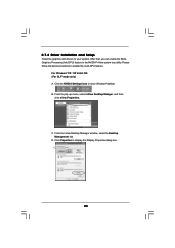
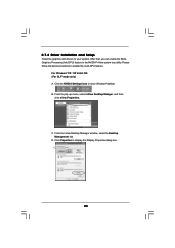
2.7.2 Driver Installation and Setup
Install the graphics card drivers to your system. After that, you can enable the MultiGraphics Processing Unit (GPU) feature in the NVIDIA® nView system tray utility. Please follow the below procedures to enable the multi-GPU feature.
For Windows® XP / XP 64-bit OS: (For SLITM mode only) A. Click the NVIDIA Settings icon...
User Manual - Page 36
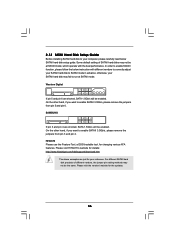
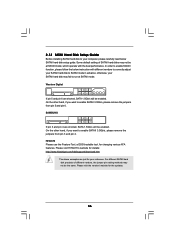
... Hard Disk Setup Guide
Before installing SATAII hard disk to your computer, please carefully read below SATAII hard disk setup guide. Some default setting of SATAII hard disks may not be at SATAII mode, which operate with the best performance. In order to enable SATAII function, please follow the below instruction with different vendors to correctly adjust your SATAII hard disk to SATAII...
User Manual - Page 37
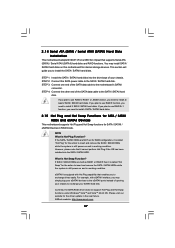
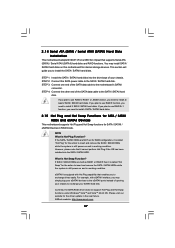
...; nForce 680i SLI chipset that supports Serial ATA (SATA) / Serial ATAII (SATAII) hard disks and RAID functions. You may install SATA / SATAII hard disks on this motherboard for internal storage devices. This section will guide you to install the SATA / SATAII hard disks.
STEP 1: Install the SATA / SATAII hard disks into the drive bays of your chassis. STEP 2: Connect the SATA power cable to the...
User Manual - Page 40
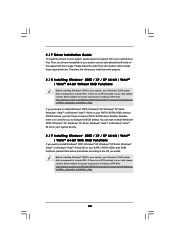
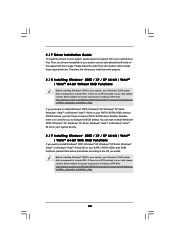
... and listed on the support CD driver page. Please follow the order from up to bottom side to install those required drivers. Therefore, the drivers you install can work properly.
2.18 Installing Windows® 2000 / XP / XP 64-bit / VistaTM / VistaTM 64-bit Without RAID Functions
Before installing Windows® 2000 to your system, your Windows® 2000 optical disk is supposed to include...
User Manual - Page 41
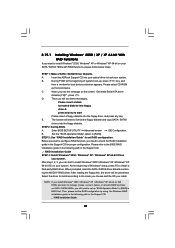
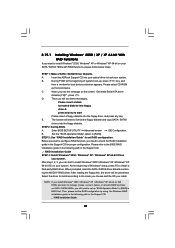
... RAID functions, please follow below steps.
STEP 1: Make a SATA / SATAII Driver Diskette.
A.
Insert the ASRock Support CD into your optical drive to boot your system.
B.
During POST at the beginning of system boot-up, press key, and
then a window for boot devices selection appears. Please select CD-ROM
as the boot device.
C.
When you see the message on the screen, "Generate Serial ATA...
User Manual - Page 42
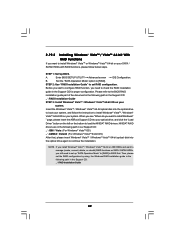
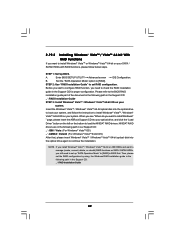
... the BIOS RAID
installation guide part of the document in the following path in the Support CD:
.. \ RAID Installation Guide
STEP 3: Install Windows® VistaTM / Windows® VistaTM 64-bit OS on your
system.
Insert the Windows® VistaTM / Windows® VistaTM 64-bit optical disk into the optical drive
to boot your system, and follow the instruction to install Windows® VistaTM...
User Manual - Page 43
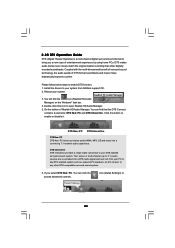
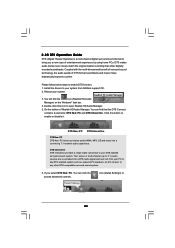
... more closely match the original master recording than other digitally encoded soundtracks. Coupled with the multi-dimensional benefit of surround sound technology, the audio quality of DTS-format soundtracks and music mixes dramatically improves content.
Please follow below steps to enable DTS function: 1. Install the drivers to your system from ASRock support CD. 2. Reboot your system.
3. You...
User Manual - Page 46
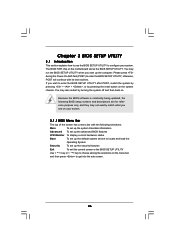
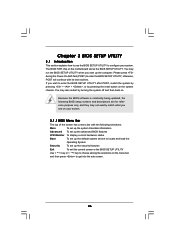
...and then back on.
Because the BIOS software is constantly being updated, the following BIOS setup screens and descriptions are for reference...set up the advanced BIOS features
H/W Monitor To display current hardware status
Boot
To set up the default system device to locate and load the
Operating System
Security
To set up the security features
Exit
To exit the current screen or the BIOS SETUP...
User Manual - Page 64
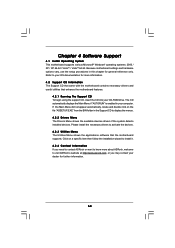
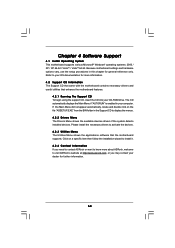
...-ROM drive. The CD automatically displays the Main Menu if "AUTORUN" is enabled in your computer. If the Main Menu did not appear automatically, locate and double click on the file "ASSETUP.EXE" from the BIN folder in the Support CD to display the menus. 4.2.2 Drivers Menu The Drivers Menu shows the available devices drivers if the system detects installed devices. Please install...
Quick Installation Guide - Page 5
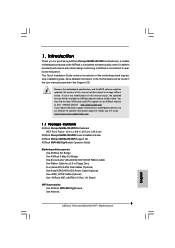
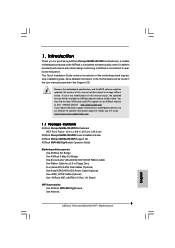
... 24.4 cm)
ASRock Penryn1600SLIX3-WiFi Quick Installation Guide ASRock Penryn1600SLIX3-WiFi Support CD ASRock WiFi-802.11g Module Operation Guide
Motherboard Accessories One ASRock SLI Bridge One ASRock 3-Way SLI Bridge One 80-conductor Ultra ATA 66/100/133 IDE Ribbon Cable One Ribbon Cable for a 3.5-in Floppy Drive Four Serial ATA (SATA) Data Cables (Optional) One Serial ATA (SATA) HDD Power Cable...
Quick Installation Guide - Page 17
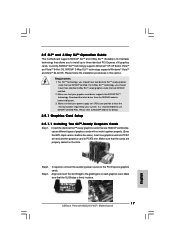
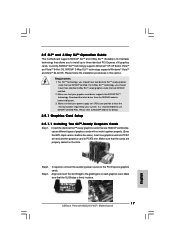
... and another graphics card to PCIE3 slot. Make sure that the cards are properly seated on the slots.
Step2. Step3.
If required, connect the auxiliary power source to the PCI Express graphics cards. Align and insert the SLI Bridge to the goldfingers on each graphics card. Make sure that the SLI Bridge is firmly in place.
English
17 ASRock Penryn1600SLIX3-WiFi Motherboard
Quick Installation Guide - Page 32
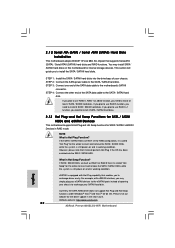
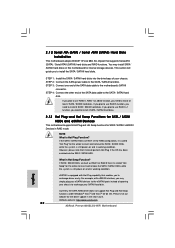
...; nForce 680i SLI chipset that supports Serial ATA (SATA) / Serial ATAII (SATAII) hard disks and RAID functions. You may install SATA / SATAII hard disks on this motherboard for internal storage devices. This section will guide you to install the SATA / SATAII hard disks.
STEP 1: Install the SATA / SATAII hard disks into the drive bays of your chassis. STEP 2: Connect the SATA power cable to the...
Quick Installation Guide - Page 33


... install.
Before installing Windows® 2000 to your system, your Windows® 2000 optical disk is supposed to include SP4. If there is no SP4 included in your disk, please visit the below website for proper procedures of making a SP4 disk: http://www.microsoft.com/Windows2000/downloads/servicepacks/sp4/spdeploy. htm#the_integrated_installation_fmay
33 ASRock Penryn1600SLIX3-WiFi Motherboard...
RAID Installation Guide - Page 5
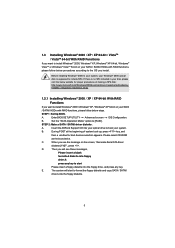
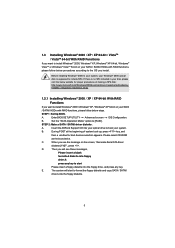
... to install Windows® 2000 / Windows® XP / Windows® XP 64-bit on your SATA
/ SATAII HDDs with RAID functions, please follow below steps.
STEP 1: Set Up BIOS.
A.
Enter BIOS SETUP UTILITY Advanced screen IDE Configuration.
B.
Set the "SATA Operation Mode" option to [RAID].
STEP 2: Make a SATA / SATAII driver diskette.
A.
Insert the ASRock Support CD into your optical drive to...
