ASRock Q1900TM-ITX driver and firmware

Related ASRock Q1900TM-ITX Manual Pages
Download the free PDF manual for ASRock Q1900TM-ITX and other ASRock manuals at ManualOwl.com
User Manual - Page 3
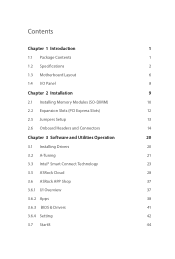
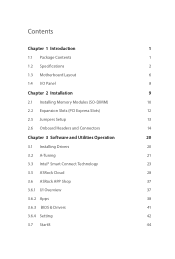
... Motherboard Layout
6
1.4 I/O Panel
8
Chapter 2 Installation
9
2.1 Installing Memory Modules (SO-DIMM)
10
2.2 Expansion Slots (PCI Express Slots)
12
2.5 Jumpers Setup
13
2.6 Onboard Headers and Connectors
14
Chapter 3 Software and Utilities Operation
20
3.1 Installing Drivers
20
3.2 A-Tuning
21
3.3 Intel® Smart Connect Technology
23
3.5 ASRock Cloud
28
3.6 ASRock APP...
User Manual - Page 5
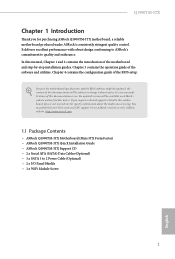
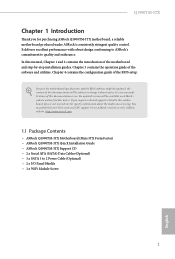
... may find the latest VGA cards and CPU support list on ASRock's website as well. ASRock website http://www.asrock.com.
1.1 Package Contents
• ASRock Q1900TM-ITX Motherboard (Mini-ITX Form Factor) • ASRock Q1900TM-ITX Quick Installation Guide • ASRock Q1900TM-ITX Support CD • 2 x Serial ATA (SATA) Data Cables (Optional) • 1 x SATA 1 to 2 Power Cable (Optional) •...
User Manual - Page 24
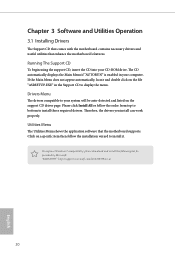
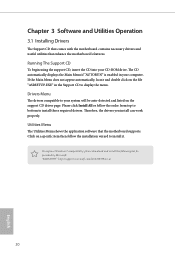
Chapter 3 Software and Utilities Operation
3.1 Installing Drivers
The Support CD that comes with the motherboard contains necessary drivers and useful utilities that enhance the motherboard's features.
Running The Support CD
To begin using the support CD, insert the CD into your CD-ROM drive. The CD automatically displays the Main Menu if "AUTORUN" is enabled in your computer. If the Main Menu ...
User Manual - Page 25
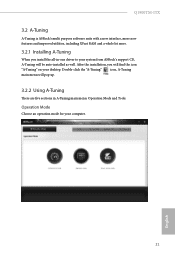
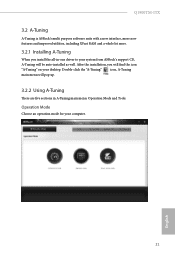
Q1900TM-ITX
3.2 A-Tuning
A-Tuning is ASRock's multi purpose software suite with a new interface, more new features and improved utilities, including XFast RAM and a whole lot more.
3.2.1 Installing A-Tuning
When you install the all-in-one driver to your system from ASRock's support CD, A-Tuning will be auto-installed as well. After the installation, you will find the icon "A-Tuning" on your ...
User Manual - Page 27
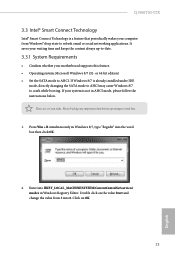
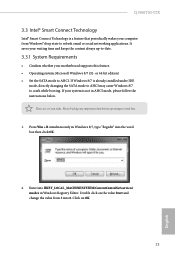
... your computer from Windows® sleep state to refresh email or social networking applications. It saves your waiting time and keeps the content always up-to-date.
3.3.1 System Requirements
• Confirm whether your motherboard supports this feature. • Operating system: Microsoft Windows 8/7 (32- or 64-bit edition) • Set the SATA mode to AHCI. If Windows 8/7 is already installed...
User Manual - Page 28
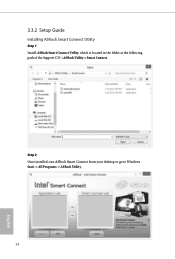
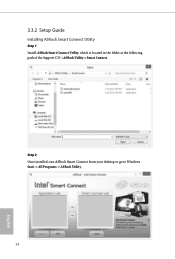
3.3.2 Setup Guide
Installing ASRock Smart Connect Utility
Step 1 Install ASRock Smart Connect Utility, which is located in the folder at the following path of the Support CD: \ ASRock Utility > Smart Connect.
Step 2 Once installed, run ASRock Smart Connect from your desktop or go to Windows Start -> All Programs -> ASRock Utility.
24
English
User Manual - Page 30
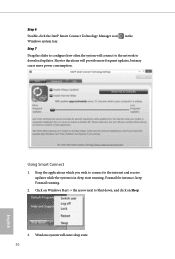
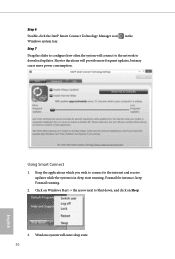
... will connect to the network to download updates. Shorter durations will provide more frequent updates, but may cause more power consumption.
Using Smart Connect
1. Keep the applications which you wish to connect to the internet and receive updates while the system is in sleep state running. Foxmail for instance, keep Foxmail running.
2. Click on Windows Start -> the arrow...
User Manual - Page 32
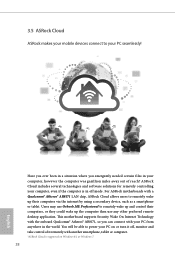
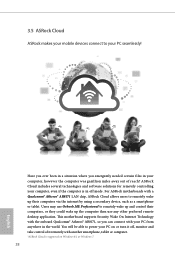
...; AR8171 LAN chip, ASRock Cloud allows users to remotely wake up their computers via the internet by using a secondary device, such as a smartphone or tablet. Users may use Orbweb.ME Professional to remotely wake up and control their computers, or they could wake up the computer then use any other preferred remote desktop application. This motherboard supports Security Wake On Internet Technology...
User Manual - Page 34
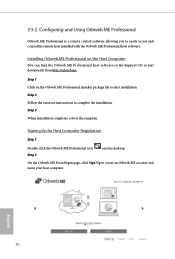
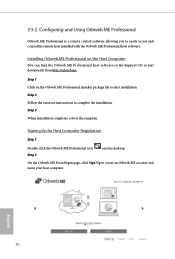
... access and control the remote host installed with the Orbweb.ME Professional host software.
Installing Orbweb.ME Professional on the Host Computer
You can find the Orbweb.ME Professional host software in the Support CD or just download it from http://orbweb.me.
Step 1 Click on the Orbweb.ME Professional installer package file to start installation. Step 2 Follow the onscreen instructions to...
User Manual - Page 36
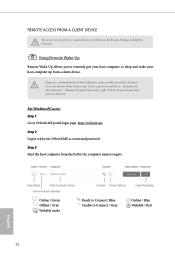
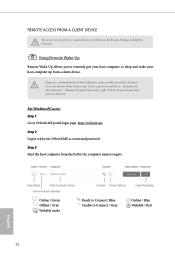
... be installed to use the Remote Desktop and Xplorer functions.
Using Remote Wake-Up
Remote Wake-Up allows you to remotely put your host computer to sleep and wake your host computer up from a client device.
If you use a motherboard with dual LAN ports, please disable one of the LAN ports to use the Remote Wake-Up function. To do so, go to Control Panel > Network and...
User Manual - Page 37
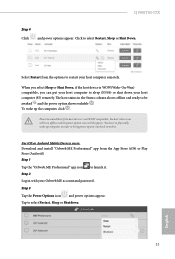
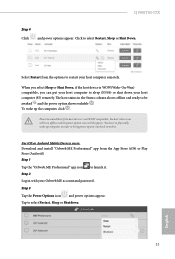
... computer in order to bring power option icon back to online.
For iOS or Android Mobile Devices users: Download and install "Orbweb.ME Professional" app from the App Store (iOS) or Play Store (Android). Step 1 Tap the "Orbweb.ME Professional" app icon to launch it. Step 2 Log in with your Orbweb.ME account and password. Step 3 Tap the Power Options icon and power...
User Manual - Page 39
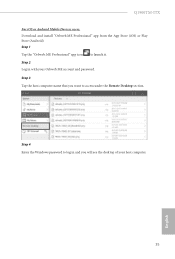
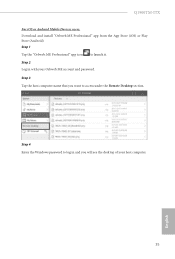
... iOS or Android Mobile Devices users: Download and install "Orbweb.ME Professional" app from the App Store (iOS) or Play Store (Android). Step 1 Tap the "Orbweb.ME Professional" app icon to launch it. Step 2 Log in with your Orbweb.ME account and password. Step 3 Tap the host computer name that you want to access under the Remote Desktop section.
Step 4 Enter the Windows password...
User Manual - Page 41
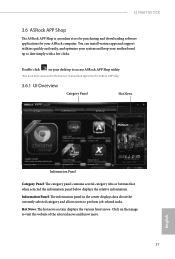
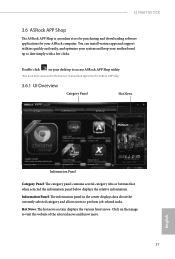
Q1900TM-ITX
3.6 ASRock APP Shop
The ASRock APP Shop is an online store for purchasing and downloading software applications for your ASRock computer. You can install various apps and support utilities quickly and easily, and optimize your system and keep your motherboard up to date simply with a few clicks.
Double-click
on your desktop to access ASRock APP Shop utility.
*You need to be...
User Manual - Page 42
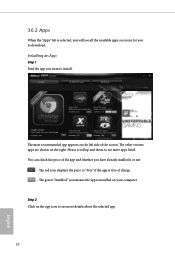
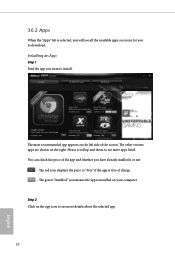
...is selected, you will see all the available apps on screen for you to download.
Installing an App
Step 1 Find the app you want to install.
The most recommended app appears on the left side of the screen. The... it or not.
- The red icon displays the price or "Free" if the app is free of charge. - The green "Installed" icon means the app is installed on your computer. Step 2 Click on the app icon to...
User Manual - Page 43
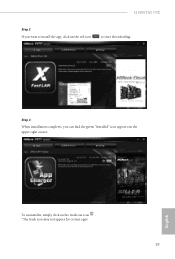
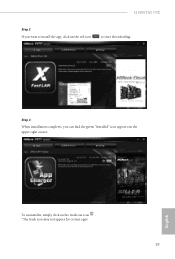
Q1900TM-ITX
Step 3 If you want to install the app, click on the red icon
to start downloading.
Step 4
When installation completes, you can find the green "Installed" icon appears on the upper right corner.
English
To uninstall it, simply click on the trash can icon . *The trash icon may not appear for certain apps.
39
User Manual - Page 44
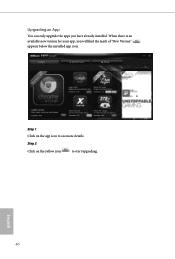
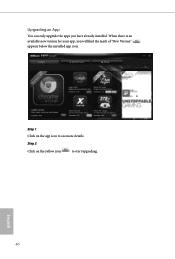
Upgrading an App
You can only upgrade the apps you have already installed. When there is an available new version for your app, you will find the mark of "New Version" appears below the installed app icon.
Step 1 Click on the app icon to see more details.
Step 2
Click on the yellow icon
to start upgrading.
English
40
User Manual - Page 45
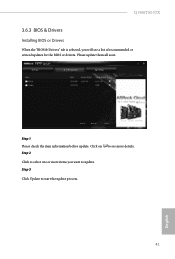
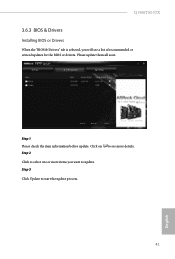
Q1900TM-ITX
3.6.3 BIOS & Drivers
Installing BIOS or Drivers
When the "BIOS & Drivers" tab is selected, you will see a list of recommended or critical updates for the BIOS or drivers. Please update them all soon.
Step 1 Please check the item information before update. Click on Step 2
to see more details.
Click to select one or more items you want to update. Step 3
Click Update to start the ...
User Manual - Page 51
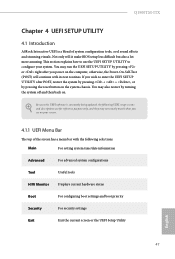
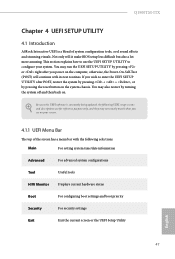
Q1900TM-ITX
Chapter 4 UEFI SETUP UTILITY
4.1 Introduction
ASRock Interactive UEFI is a blend of system configuration tools, cool sound effects and stunning visuals. Not only will it make BIOS setup less difficult but also a lot more amusing. This section explains how to use the UEFI Setup Utility to configure your system. You may run the UEFI Setup Utility by pressing...
User Manual - Page 65
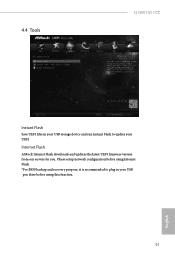
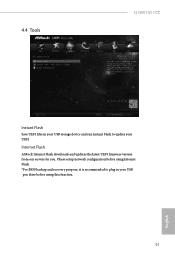
4.4 Tools
Q1900TM-ITX
Instant Flash
Save UEFI files in your USB storage device and run Instant Flash to update your UEFI.
Internet Flash
ASRock Internet Flash downloads and updates the latest UEFI firmware version from our servers for you. Please setup network configuration before using Internet Flash. *For BIOS backup and recovery purpose, it is recommended to plug in your USB pen drive before ...
Quick Installation Guide - Page 6
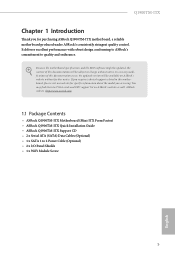
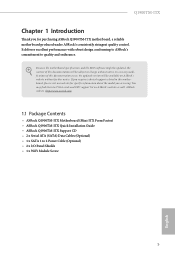
... may find the latest VGA cards and CPU support list on ASRock's website as well. ASRock website http://www.asrock.com.
1.1 Package Contents
• ASRock Q1900TM-ITX Motherboard (Mini-ITX Form Factor) • ASRock Q1900TM-ITX Quick Installation Guide • ASRock Q1900TM-ITX Support CD • 2 x Serial ATA (SATA) Data Cables (Optional) • 1 x SATA 1 to 2 Power Cable (Optional) •...

