ASRock X38TurboTwins-WiFi driver and firmware
Drivers and firmware downloads for this ASRock item

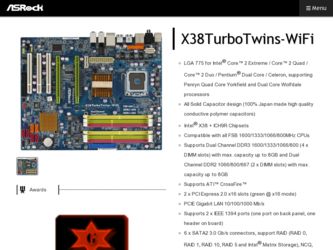
Related ASRock X38TurboTwins-WiFi Manual Pages
Download the free PDF manual for ASRock X38TurboTwins-WiFi and other ASRock manuals at ManualOwl.com
RAID Installation Guide - Page 6
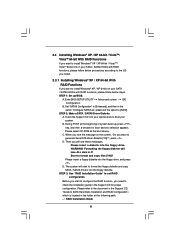
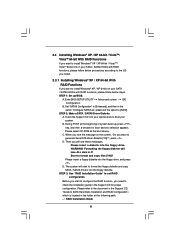
... [RAID].
STEP 2: Make a SATA / SATAII Driver Diskette. A. Insert the Support CD into your optical drive to boot your system. B. During POST at the beginning of system boot-up, press key, and then a window for boot devices selection appears. Please select CD-ROM as the boot device. C. When you see the message on the screen, "Do you want to generate Serial ATA driver diskette...
RAID Installation Guide - Page 7


... SATA RAID Controller (Desktop - Windows XP64) " for Windows® XP 64-bit.
After the installation of Windows® XP / Windows® XP-64bit OS, if you want to manage RAID functions, you are allowed to use both "RAID Installation Guide" and "Intel Matrix Storage Manager Information" for RAID configuration. Please refer to the document in the Support CD, "Guide to SATA Hard Disks Installation...
RAID Installation Guide - Page 8
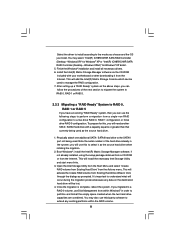
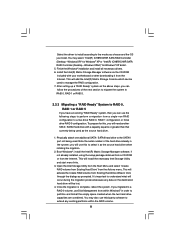
... "Intel(R) ICH8R/ICH9R SATA RAID Controller (Desktop - Windows XP)" for Windows® XP or "Intel(R) ICH8R/ICH9R SATA RAID Controller (Desktop - Windows XP64)" for Windows® XP 64-bit. 5. Finish the Windows® installation and install all necessary drivers. 6. Install the Intel(R) Matrix Storage Manager software via the CD-ROM included with your motherboard or after downloading it from the...
RAID Installation Guide - Page 9
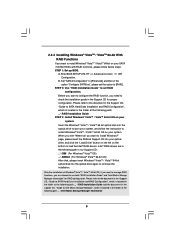
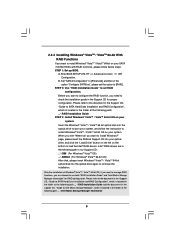
... optical disk into the optical drive to boot your system, and follow the instruction to install Windows® VistaTM / VistaTM 64-bit OS on your system. When you see "Where do you want to install Windows?" page, please insert the ASRock Support CD into your optical drive, and click the "Load Driver" button on the left on the bottom to load the Intel® RAID drivers. Intel® RAID drivers...
RAID Installation Guide - Page 10
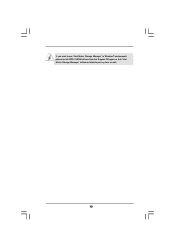
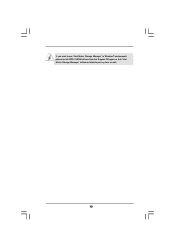
If you want to use "Intel Matrix Storage Manager" in Windows® environment, please install SATA / SATAII drivers from the Support CD again so that "Intel Matrix Storage Manager" will be installed to your system as well.
10
RAID Installation Guide - Page 11
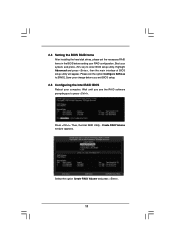
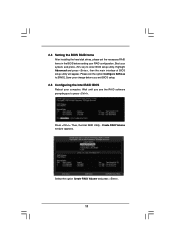
...then the main interface of BIOS setup utility will appear. Please set the option Configure SATA as to [RAID]. Save your change before you exit BIOS setup.
2.5 Configuring the Intel RAID BIOS
Reboot your computer. Wait until you see the RAID software prompting you to press .
Press . Then, the Intel RAID Utility - Create RAID Volume window appears.
Select the option Create RAID Volume and press .
11
User Manual - Page 3
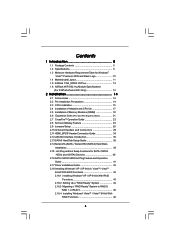
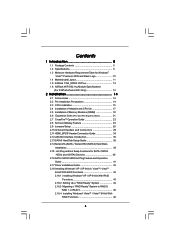
...Disk Setup Guide 38 2.14 Serial ATA (SATA) / Serial ATAII (SATAII) Hard Disks
Installation 39 2.15 Hot Plug and Hot Swap Functions for SATA / SATAII
HDDs and eSATAII Devices 40 2.16 SATA / SATAII HDD Hot Plug Feature and Operation
Guide 41 2.17 Driver Installation Guide 43 2.18 Installing Windows® XP / XP 64-bit / VistaTM / VistaTM
64-bit With RAID Functions 43 2.18.1 Installing Windows...
User Manual - Page 4
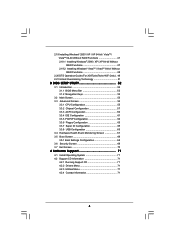
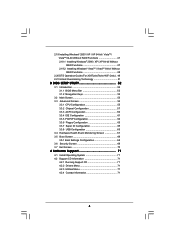
... 47 2.19.2 Installing Windows® VistaTM / VistaTM 64-bit Without RAID Functions 48
2.20 DTS Operation Guide (For X38TurboTwins-WiFi Only) . 49 2.21 Untied Overclocking Technology 51
3 BIOS SETUP UTILITY 52
3.1 Introduction 52 3.1.1 BIOS Menu Bar 52 3.1.2 Navigation Keys 53
3.2 Main Screen 53 3.3 Advanced Screen 54
3.3.1 CPU Configuration 55 3.3.2 Chipset Configuration 57 3.3.3 ACPI...
User Manual - Page 5
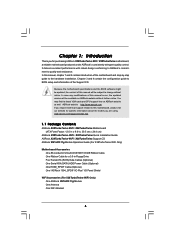
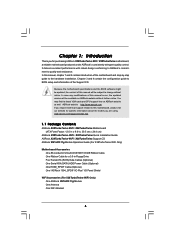
...)
ASRock X38TurboTwins-WiFi / X38TurboTwins Quick Installation Guide ASRock X38TurboTwins-WiFi / X38TurboTwins Support CD ASRock WiFi-802.11g Module Operation Guide (For X38TurboTwins-WiFi Only)
Motherboard Accessories One 80-conductor Ultra ATA 66/100/133 IDE Ribbon Cable One Ribbon Cable for a 3.5-in Floppy Drive Four Serial ATA (SATA) Data Cables (Optional) One Serial ATA (SATA) HDD Power Cable...
User Manual - Page 22
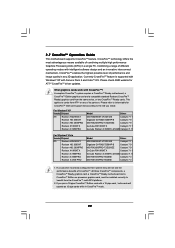
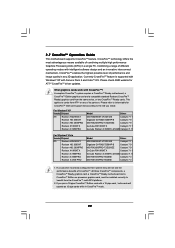
...in any 3D application. Currently CrossFireTM feature is supported with Windows® XP with Service Pack 2 and VistaTM OS. Please check AMD website for ATITM CrossFireTM driver updates.
What graphics cards work with CrossFireTM?
A complete CrossFireTM system requires a CrossFireTM Ready motherboard, a CrossFireTM Edition graphics card and a compatible standard Radeon (CrossFireTM Ready) graphics...
User Manual - Page 24
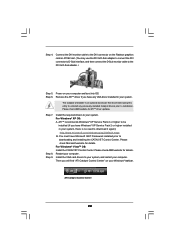
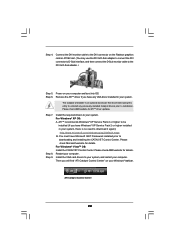
...Sub monitor cable to the DVI to D-Sub adapter.)
Step 5. Power on your computer and boot into OS. Step 6. Remove the ATITM driver if you have any VGA driver installed in your system.
The Catalyst Uninstaller is an optional download. We recommend using this utility to uninstall any previously installed Catalyst drivers prior to installation. Please check AMD website for ATITM driver updates.
Step...
User Manual - Page 44
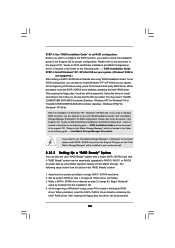
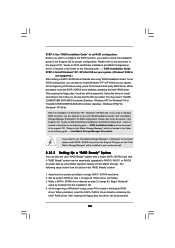
... SATA RAID Controller (Desktop - Windows XP64)" for Windows® XP 64-bit.
After the installation of Windows® XP / Windows® XP-64bit OS, if you want to manage RAID functions, you are allowed to use both "RAID Installation Guide" and "Intel Matrix Storage Manager Information" for RAID configuration. Please refer to the document in the Support CD, "Guide to SATA Hard Disks Installation...
User Manual - Page 45
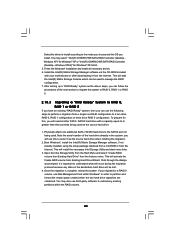
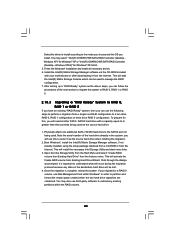
.../ICH9R SATA RAID Controller (Desktop Windows XP)" for Windows® XP or "Intel(R) ICH8R/ICH9R SATA RAID Controller (Desktop - Windows XP64)" for Windows® XP 64-bit. 5. Finish the Windows® installation and install all necessary drivers. 6. Install the Intel(R) Matrix Storage Manager software via the CD-ROM included with your motherboard or after downloading it from the Internet. This...
User Manual - Page 46
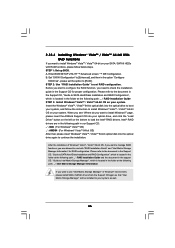
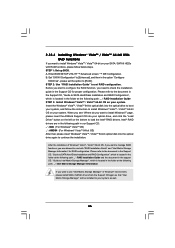
... optical disk into the optical drive to boot your system, and follow the instruction to install Windows® VistaTM / VistaTM 64-bit OS on your system. When you see "Where do you want to install Windows?" page, please insert the ASRock Support CD into your optical drive, and click the "Load Driver" button on the left on the bottom to load the Intel® RAID drivers. Intel® RAID drivers...
User Manual - Page 48
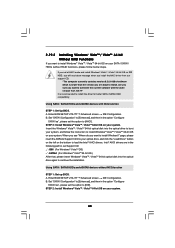
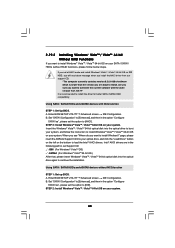
... the following path in our Support CD: .. \ I386 (For Windows® VistaTM OS) .. \ AMD64 (For Windows® VistaTM 64-bit OS) After that, please insert Windows® VistaTM / VistaTM 64-bit optical disk into the optical drive again to continue the installation.
Using SATA / SATAII HDDs and eSATAII devices without NCQ function
STEP 1: Set up BIOS. A. Enter BIOS SETUP UTILITY Advanced screen IDE...
User Manual - Page 52
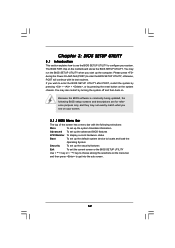
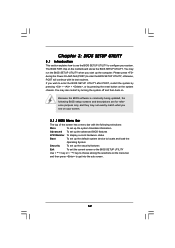
...and then back on.
Because the BIOS software is constantly being updated, the following BIOS setup screens and descriptions are for reference...set up the advanced BIOS features
H/W Monitor To display current hardware status
Boot
To set up the default system device to locate and load the
Operating System
Security
To set up the security features
Exit
To exit the current screen or the BIOS SETUP...
User Manual - Page 71


...-ROM drive. The CD automatically displays the Main Menu if "AUTORUN" is enabled in your computer. If the Main Menu did not appear automatically, locate and double click on the file "ASSETUP.EXE" from the BIN folder in the Support CD to display the menus. 4.2.2 Drivers Menu The Drivers Menu shows the available devices drivers if the system detects installed devices. Please install...
Quick Installation Guide - Page 16
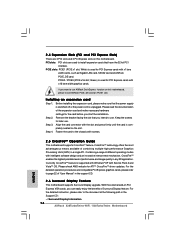
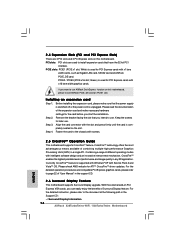
... Manual" in the support CD.
2.6 Surround Display Feature
This motherboard supports Surround Display upgrade. With the external add-on PCI Express VGA cards, you can easily enjoy the benefits of Surround Display feature. For the detailed instruction, please refer to the document at the following path in the Support CD: ..\ Surround Display Information 16
ASRock X38TurboTwins-WiFi / X38TurboTwins...
Quick Installation Guide - Page 28
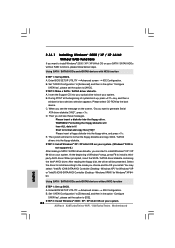
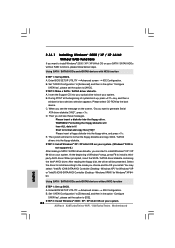
...for Windows® XP 64bit.
Using SATA / SATAII HDDs and eSATAII devices without NCQ function
STEP 1: Set up BIOS. A. Enter BIOS SETUP UTILITY Advanced screen IDE Configuration. B. Set "SATAII Configuration" to [Enhanced], and then in the option "Configure
SATAII as", please set the option to [IDE]. STEP 2: Install Windows® 2000 / XP / XP 64-bit OS on your system. 28
ASRock X38TurboTwins-WiFi...
Quick Installation Guide - Page 29
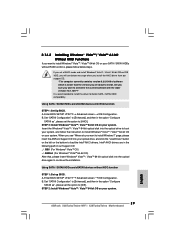
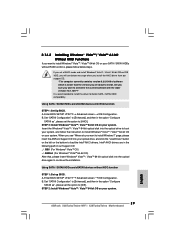
... SATA / SATAII HDDs and eSATAII devices without NCQ function
STEP 1: Set up BIOS. A. Enter BIOS SETUP UTILITY Advanced screen IDE Configuration. B. Set "SATAII Configuration" to [Enhanced], and then in the option "Configure
SATAII as", please set the option to [IDE]. STEP 2: Install Windows® VistaTM / VistaTM 64-bit OS on your system.
29 ASRock X38TurboTwins-WiFi / X38TurboTwins Motherboard...
