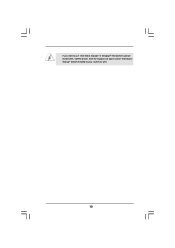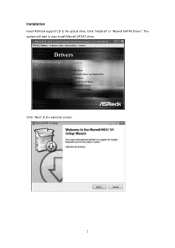ASRock X58 Extreme3 driver and firmware
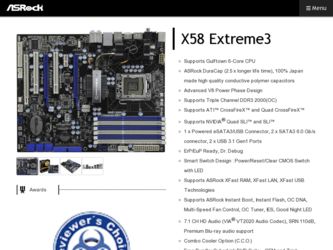
Related ASRock X58 Extreme3 Manual Pages
Download the free PDF manual for ASRock X58 Extreme3 and other ASRock manuals at ManualOwl.com
User Manual - Page 3
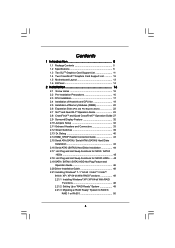
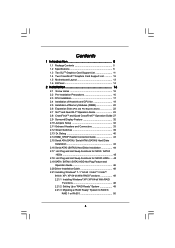
... Slots (PCI and PCI Express Slots 22 2.7 SLITM and Quad SLITM Operation Guide 23 2.8 CrossFireXTM and Quad CrossFireXTM Operation Guide 27 2.9 Surround Display Feature 32 2.10 Jumpers Setup 32 2.11 Onboard Headers and Connectors 33 2.12 Smart Switches 39 2.13 Dr. Debug 40 2.14 HDMI_SPDIF Header Connection Guide 43 2.15 Serial ATA (SATA) / Serial ATAII (SATAII) Hard Disks
Installation 44...
User Manual - Page 4
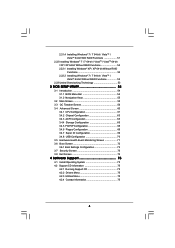
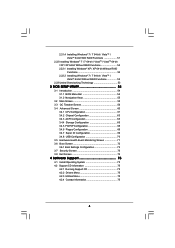
...Installing Windows® 7 / 7 64-bit / VistaTM / VistaTM 64-bit Without RAID Functions 53
2.23 Untied Overclocking Technology 53
3 BIOS SETUP UTILITY 54
3.1 Introduction 54 3.1.1 BIOS Menu Bar 54 3.1.2 Navigation Keys 55
3.2 Main Screen 55 3.3 OC Tweaker Screen 56 3.4 Advanced Screen 60
3.4.1 CPU Configuration 61 3.4.2 Chipset Configuration 63 3.4.3 ACPI Configuration 65 3.4.4 Storage...
User Manual - Page 5
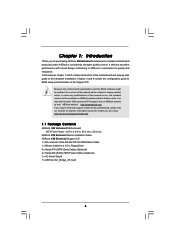
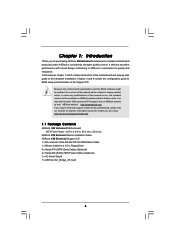
.... www.asrock.com/support/index.asp
1.1 Package Contents
ASRock X58 Extreme3 Motherboard (ATX Form Factor: 12.0-in x 9.6-in, 30.5 cm x 24.4 cm)
ASRock X58 Extreme3 Quick Installation Guide ASRock X58 Extreme3 Support CD 1 x 80-conductor Ultra ATA 66/100/133 IDE Ribbon Cable 1 x Ribbon Cable for a 3.5-in Floppy Drive 4 x Serial ATA (SATA) Data Cables (Optional) 2 x Serial ATA (SATA) HDD Power Cables...
User Manual - Page 9
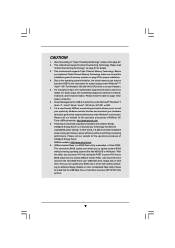
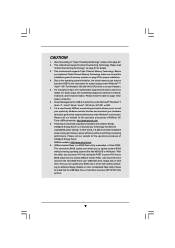
... a BIOS flash utility embedded in Flash ROM. This convenient BIOS update tool allows you to update system BIOS without entering operating systems first like MS-DOS or Windows®. With this utility, you can press key during the POST or press key to BIOS setup menu to access ASRock Instant Flash. Just launch this tool and save the new BIOS file to your USB flash drive, floppy disk...
User Manual - Page 23
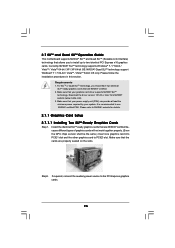
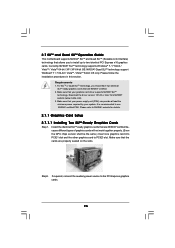
... technology support Windows® 7 / 7 64-bit / VistaTM / VistaTM 64-bit OS only. Please follow the installation procedures in this section.
Requirements 1. For SLITM or Quad SLITM technology, you should have two identical
SLITM-ready graphics cards that are NVIDIA® certified. 2. Make sure that your graphics card driver supports NVIDIA® SLITM
technology. Download the driver version 181...
User Manual - Page 27
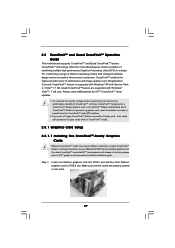
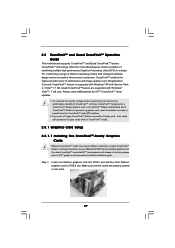
... with Service Pack 2 / VistaTM / 7 OS. Quad CrossFireXTM feature are supported with Windows® VistaTM / 7 OS only. Please check AMD website for ATITM CrossFireXTM driver updates.
1. If a customer incorrectly configures their system they will not see the performance benefits of CrossFireXTM. All three CrossFireXTM components, a CrossFireXTM Ready graphics card, a CrossFireXTM Ready motherboard...
User Manual - Page 29
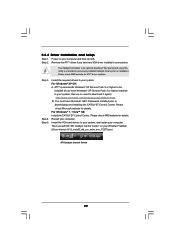
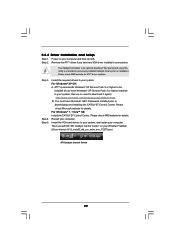
...
downloading and installing the CATALYST Control Center. Please check Microsoft website for details. For Windows® 7 / VistaTM OS: Install the CATALYST Control Center. Please check AMD website for details. Restart your computer. Install the VGA card drivers to your system, and restart your computer. Then you will find "ATI Catalyst Control Center" on your Windows® taskbar. (Driver Version...
User Manual - Page 49
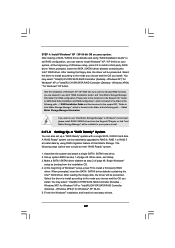
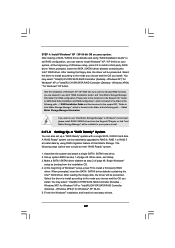
...ICH10R SATA RAID Controller (Desktop - Windows XP64) " for Windows® XP 64-bit.
After the installation of Windows® XP / XP-64bit OS, if you want to manage RAID functions, you are allowed to use both "RAID Installation Guide" and "Intel Matrix Storage Manager Information" for RAID configuration. Please refer to the document in the Support CD, "Guide to SATA Hard Disks Installation and RAID...
User Manual - Page 50
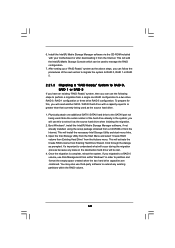
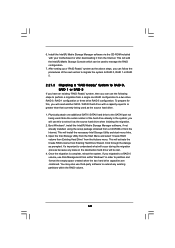
... the source hard drive when initiating the migration.
2. Boot Windows®, install the Intel(R) Matrix Storage Manager software, if not already installed, using the setup package obtained from a CD-ROM or from the Internet. This will install the necessary Intel Storage Utility and start menu links.
3. Open the Intel Storage Utility from the Start Menu and select "Create RAID volume from Existing...
User Manual - Page 51


... install Windows® 7 / 7 64-bit / VistaTM / VistaTM 64-bit on your SATA / SATAII HDDs with RAID functions, please follow below steps. STEP 1: Set up BIOS. A. Enter BIOS SETUP UTILITY Advanced screen Storage Configuration. B. Set "SATAII Configuration" to [Enhanced], and then in the option "Configure
SATAII as", please set the option to [RAID]. STEP 2: Use "RAID Installation Guide" to set RAID...
User Manual - Page 54
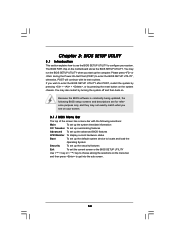
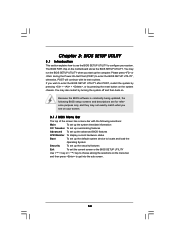
...
Because the BIOS software is constantly being updated, the following BIOS setup screens and ...set up overclocking features
Advanced To set up the advanced BIOS features
H/W Monitor To display current hardware status
Boot
To set up the default system device to locate and load the
Operating System
Security
To set up the security features
Exit
To exit the current screen or the BIOS SETUP...
User Manual - Page 75
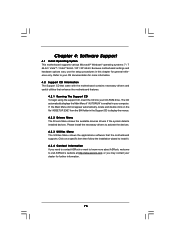
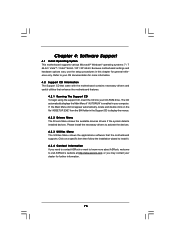
...-ROM drive. The CD automatically displays the Main Menu if "AUTORUN" is enabled in your computer. If the Main Menu did not appear automatically, locate and double click on the file "ASSETUP.EXE" from the BIN folder in the Support CD to display the menus. 4.2.2 Drivers Menu The Drivers Menu shows the available devices drivers if the system detects installed devices. Please install...
Quick Installation Guide - Page 9
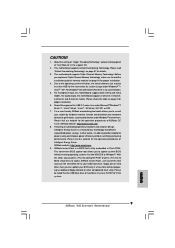
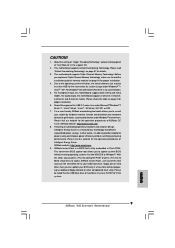
... BIOS setup menu to access ASRock Instant Flash. Just launch this tool and save the new BIOS file to your USB flash drive, floppy disk or hard drive, then you can update your BIOS only in a few clicks without preparing an additional floppy diskette or other complicated flash utility. Please be noted that the USB flash drive or hard drive must use FAT32/16/12 file system.
9 ASRock X58 Extreme3...
Quick Installation Guide - Page 19
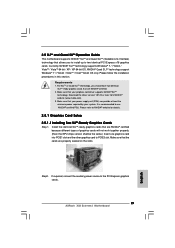
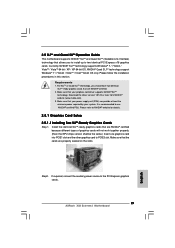
... graphics cards will not work together properly. (Even the GPU chips version shall be the same.) Insert one graphics card into PCIE1 slot and the other graphics card to PCIE3 slot. Make sure that the cards are properly seated on the slots.
Step2. If required, connect the auxiliary power source to the PCI Express graphics cards.
19 ASRock X58 Extreme3 Motherboard
English
Quick Installation Guide - Page 22
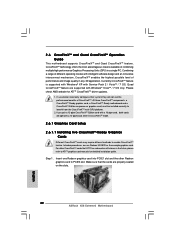
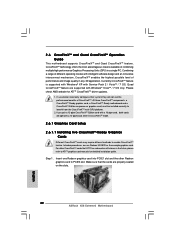
... example graphics card. For other CrossFireXTM cards that ATITM has released or will release in the future, please refer to ATITM graphics card manuals for detailed installation guide.
Step 1. Insert one Radeon graphics card into PCIE1 slot and the other Radeon graphics card to PCIE3 slot. Make sure that the cards are properly seated on the slots.
22 ASRock X58 Extreme3 Motherboard
English
Quick Installation Guide - Page 24
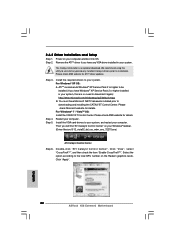
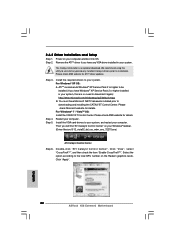
..." on your Windows® taskbar. (Driver Version: 8-12_vista32_dd_ccc_wdm_enu_72275.exe)
ATI Catalyst Control Center
Step 6.
Double-click "ATI Catalyst Control Center". Click "View", select "CrossFireXTM", and then check the item "Enable CrossFireXTM". Select the option according to the total GPU number on the Radeon graphics cards. Click "Apply".
English
24 ASRock X58 Extreme3 Motherboard
RAID Installation Guide - Page 7
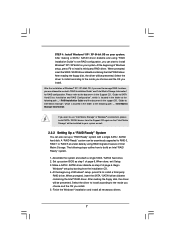
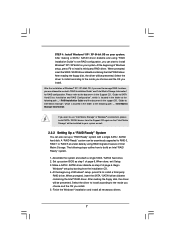
... driver to install according to the mode you choose and the OS you install.
After the installation of Windows® XP / XP-64bit OS, if you want to manage RAID functions, you are allowed to use both "RAID Installation Guide" and "Intel Matrix Storage Information" for RAID configuration. Please refer to the document in the Support CD, "Guide to SATA Hard Disks Installation and RAID Configuration...
RAID Installation Guide - Page 8
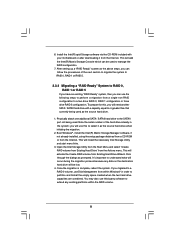
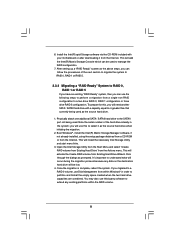
... the source hard drive when initiating the migration.
2. Boot Windows®, install the Intel(R) Matrix Storage Manager software, if not already installed, using the setup package obtained from a CD-ROM or from the Internet. This will install the necessary Intel Storage Utility and start menu links.
3. Open the Intel Storage Utility from the Start Menu and select "Create RAID volume from Existing...