ASRock X58 SuperComputer driver and firmware
Drivers and firmware downloads for this ASRock item

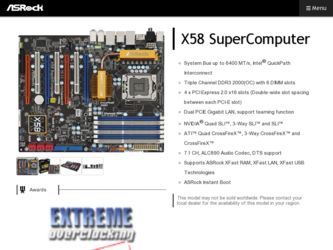
Related ASRock X58 SuperComputer Manual Pages
Download the free PDF manual for ASRock X58 SuperComputer and other ASRock manuals at ManualOwl.com
RAID Installation Guide - Page 6
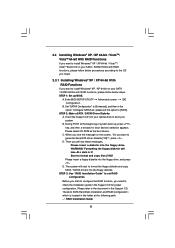
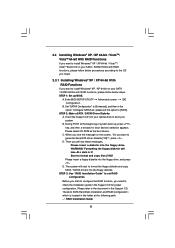
...A. Enter BIOS SETUP UTILITY Advanced screen IDE Configuration.
B. Set "SATAII Configuration" to [Enhanced], and then in the option "Configure SATAII as", please set the option to [RAID].
STEP 2: Make a SATA / SATAII Driver Diskette. A. Insert the Support CD into your optical drive to boot your system. B. During POST at the beginning of system boot-up, press key, and then a window for boot devices...
RAID Installation Guide - Page 7
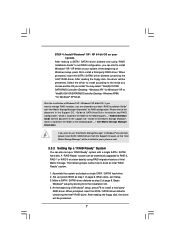
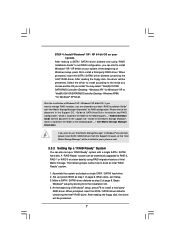
... SATA RAID Controller (Desktop - Windows XP64) " for Windows® XP 64-bit.
After the installation of Windows® XP / Windows® XP-64bit OS, if you want to manage RAID functions, you are allowed to use both "RAID Installation Guide" and "Intel Matrix Storage Manager Information" for RAID configuration. Please refer to the document in the Support CD, "Guide to SATA Hard Disks Installation...
RAID Installation Guide - Page 8
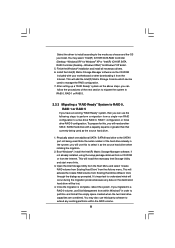
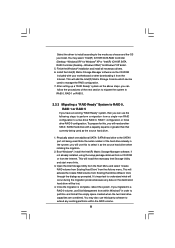
...(R) ICH10R SATA RAID Controller (Desktop - Windows XP)" for Windows® XP or "Intel(R) ICH10R SATA RAID Controller (Desktop - Windows XP64)" for Windows® XP 64-bit. 5. Finish the Windows® installation and install all necessary drivers. 6. Install the Intel(R) Matrix Storage Manager software via the CD-ROM included with your motherboard or after downloading it from the Internet. This...
RAID Installation Guide - Page 9
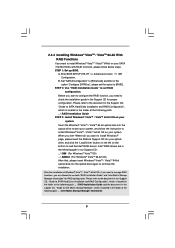
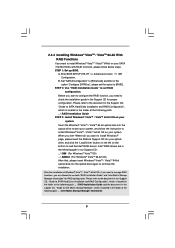
... optical disk into the optical drive to boot your system, and follow the instruction to install Windows® VistaTM / VistaTM 64-bit OS on your system. When you see "Where do you want to install Windows?" page, please insert the ASRock Support CD into your optical drive, and click the "Load Driver" button on the left on the bottom to load the Intel® RAID drivers. Intel® RAID drivers...
RAID Installation Guide - Page 10
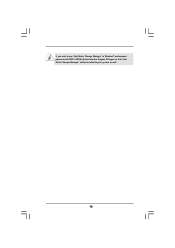
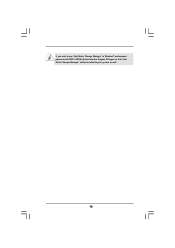
If you want to use "Intel Matrix Storage Manager" in Windows® environment, please install SATA / SATAII drivers from the Support CD again so that "Intel Matrix Storage Manager" will be installed to your system as well.
10
RAID Installation Guide - Page 11
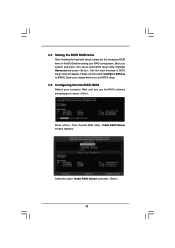
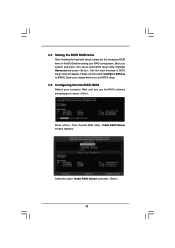
...then the main interface of BIOS setup utility will appear. Please set the option Configure SATA as to [RAID]. Save your change before you exit BIOS setup.
2.5 Configuring the Intel RAID BIOS
Reboot your computer. Wait until you see the RAID software prompting you to press .
Press . Then, the Intel RAID Utility - Create RAID Volume window appears.
Select the option Create RAID Volume and press .
11
User Manual - Page 3
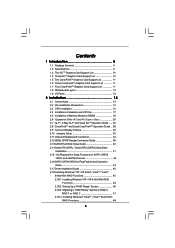
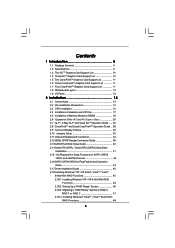
...Disk Setup Guide 40 2.14 Serial ATA (SATA) / Serial ATAII (SATAII) Hard Disks
Installation 41 2.15 Hot Plug and Hot Swap Functions for SATA / SATAII
HDDs and eSATAII Devices 42 2.16 SATA / SATAII HDD Hot Plug Feature and Operation
Guide 43 2.17 Driver Installation Guide 45 2.18 Installing Windows® XP / XP 64-bit / VistaTM / VistaTM
64-bit With RAID Functions 45 2.18.1 Installing Windows...
User Manual - Page 4
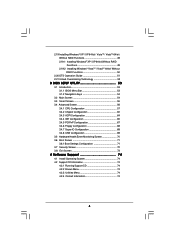
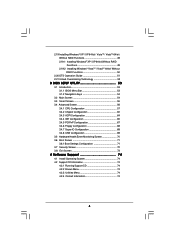
... Functions 49 2.19.2 Installing Windows® VistaTM / VistaTM 64-bit Without RAID Functions 50
2.20 DTS Operation Guide 51 2.21 Untied Overclocking Technology 53
3 BIOS SETUP UTILITY 53
3.1 Introduction 53 3.1.1 BIOS Menu Bar 53 3.1.2 Navigation Keys 54
3.2 Main Screen 54 3.3 Smart Screen 55 3.4 Advanced Screen 56
3.4.1 CPU Configuration 57 3.4.2 Chipset Configuration 60 3.4.3 ACPI...
User Manual - Page 5
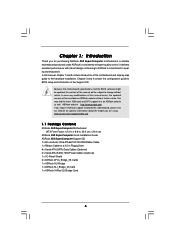
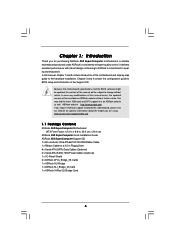
.../support/index.asp
1.1 Package Contents
ASRock X58 SuperComputer Motherboard (ATX Form Factor: 12.0-in x 9.6-in, 30.5 cm x 24.4 cm)
ASRock X58 SuperComputer Quick Installation Guide ASRock X58 SuperComputer Support CD 1 x 80-conductor Ultra ATA 66/100/133 IDE Ribbon Cable 1 x Ribbon Cable for a 3.5-in Floppy Drive 6 x Serial ATA (SATA) Data Cables (Optional) 2 x Serial ATA (SATA) HDD Power Cables...
User Manual - Page 22
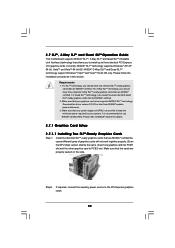
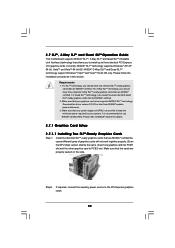
2.7 SLITM, 3-Way SLITM and Quad SLITM Operation Guide
This motherboard supports NVIDIA® SLITM, 3-Way SLITM and Quad SLITM (Scalable Link Interface) technology that allows you to install up to three identical PCI Express x16 graphics cards. Currently, NVIDIA® SLITM technology supports Windows® XP, XP 64-bit, VistaTM and VistaTM 64-bit OS. NVIDIA® 3-Way SLITM...
User Manual - Page 28
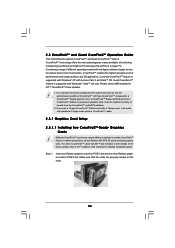
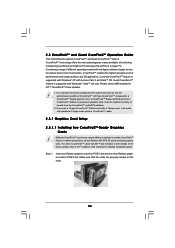
... supported with Windows® VistaTM OS only. Please check AMD website for ATITM CrossFireXTM driver updates.
1. If a customer incorrectly configures their system they will not see the performance benefits of CrossFireXTM. All three CrossFireXTM components, a CrossFireXTM Ready graphics card, a CrossFireXTM Ready motherboard and a CrossFireXTM Edition co-processor graphics card, must be installed...
User Manual - Page 31
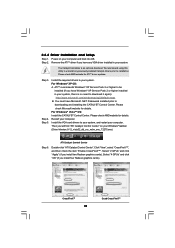
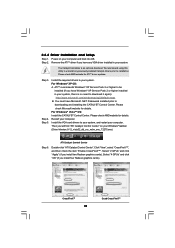
... to
downloading and installing the CATALYST Control Center. Please check Microsoft website for details. For Windows® VistaTM OS: Install the CATALYST Control Center. Please check AMD website for details. Restart your computer. Install the VGA card drivers to your system, and restart your computer. Then you will find "ATI Catalyst Control Center" on your Windows® taskbar. (Driver Version...
User Manual - Page 46
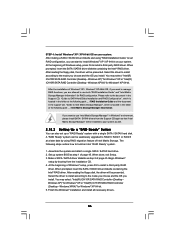
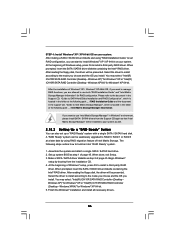
... SATA RAID Controller (Desktop - Windows XP64)" for Windows® XP 64-bit.
After the installation of Windows® XP / Windows® XP-64bit OS, if you want to manage RAID functions, you are allowed to use both "RAID Installation Guide" and "Intel Matrix Storage Manager Information" for RAID configuration. Please refer to the document in the Support CD, "Guide to SATA Hard Disks Installation...
User Manual - Page 47
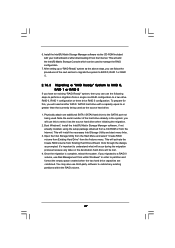
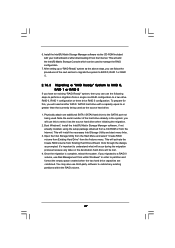
... the source hard drive when initiating the migration.
2. Boot Windows®, install the Intel(R) Matrix Storage Manager software, if not already installed, using the setup package obtained from a CD-ROM or from the Internet. This will install the necessary Intel Storage Utility and start menu links.
3. Open the Intel Storage Utility from the Start Menu and select "Create RAID volume from Existing...
User Manual - Page 48
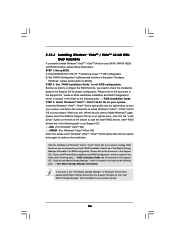
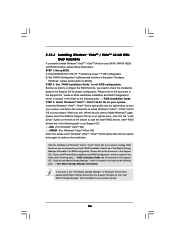
... optical disk into the optical drive to boot your system, and follow the instruction to install Windows® VistaTM / VistaTM 64-bit OS on your system. When you see "Where do you want to install Windows?" page, please insert the ASRock Support CD into your optical drive, and click the "Load Driver" button on the left on the bottom to load the Intel® RAID drivers. Intel® RAID drivers...
User Manual - Page 53
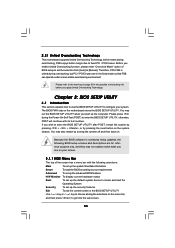
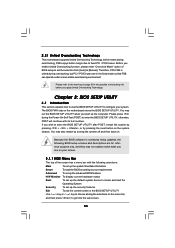
...Untied Overclocking Technology
This motherboard supports Untied Overclocking Technology, which means during overclocking, FSB enjoys better margin due to fixed PCI / PCIE buses. Before you enable Untied Overclocking function, please enter "Overclock Mode" option of BIOS setup to set the selection from [Auto] to [Manual]. Therefore, CPU FSB is untied during overclocking, but PCI / PCIE buses are in...
User Manual - Page 74
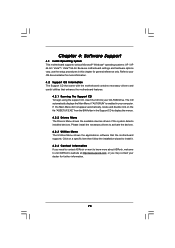
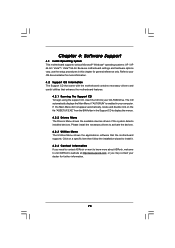
...-ROM drive. The CD automatically displays the Main Menu if "AUTORUN" is enabled in your computer. If the Main Menu did not appear automatically, locate and double click on the file "ASSETUP.EXE" from the BIN folder in the Support CD to display the menus. 4.2.2 Drivers Menu The Drivers Menu shows the available devices drivers if the system detects installed devices. Please install...
Quick Installation Guide - Page 18
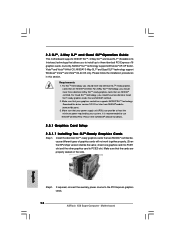
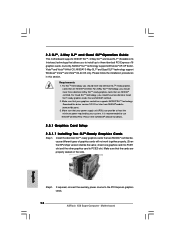
... graphics cards will not work together properly. (Even the GPU chips version shall be the same.) Insert one graphics card into PCIE1 slot and the other graphics card to PCIE3 slot. Make sure that the cards are properly seated on the slots.
Step2. If required, connect the auxiliary power source to the PCI Express graphics cards.
18 ASRock X58 SuperComputer Motherboard
English
Quick Installation Guide - Page 23
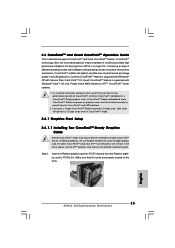
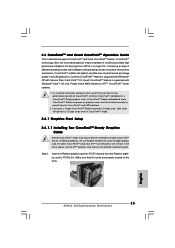
...example graphics card. For other CrossFireXTM cards that ATITM has released or will release in the future, please refer to ATITM graphics card manuals for detailed installation guide.
Step 1.
Insert one Radeon graphics card into PCIE1 slot and the other Radeon graphics card to PCIE3 slot. Make sure that the cards are properly seated on the slots.
English
23 ASRock X58 SuperComputer Motherboard
Quick Installation Guide - Page 25
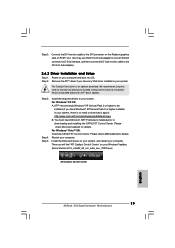
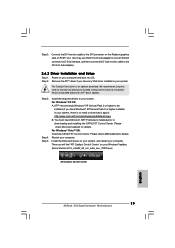
...; VistaTM OS: Install the CATALYST Control Center. Please check AMD website for details. Restart your computer. Install the VGA card drivers to your system, and restart your computer. Then you will find "ATI Catalyst Control Center" on your Windows® taskbar. (Driver Version: 8-12_vista32_dd_ccc_wdm_enu_72275.exe)
ATI Catalyst Control Center
English
25 ASRock X58 SuperComputer Motherboard
