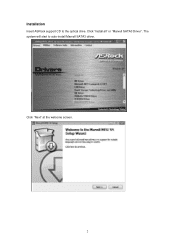ASRock X79 Extreme9 driver and firmware
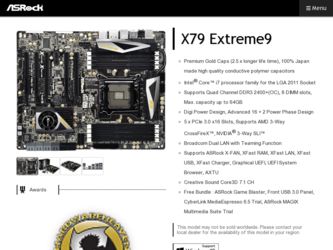
Related ASRock X79 Extreme9 Manual Pages
Download the free PDF manual for ASRock X79 Extreme9 and other ASRock manuals at ManualOwl.com
User Manual - Page 3
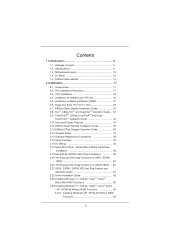
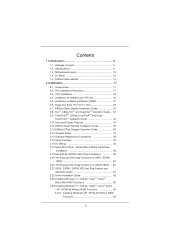
...CrossFireXTM Operation Guide 40 2.10 Surround Display Features 44 2.11 ASRock Smart Remote Installation Guide 45 2.12 ASRock XFast Charger Operation Guide 46 2.13 Jumpers Setup 47 2.14 Onboard Headers and Connectors 48 2.15 Smart Switches 54 2.16 Dr. Debug 55 2.17 Serial ATA (SATA) / Serial ATAII (SATAII) Hard Disks
Installation 59 2.18 Serial ATA3 (SATA3) Hard Disks Installation 59 2.19...
User Manual - Page 4
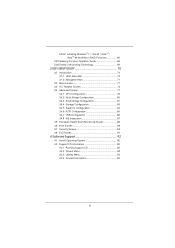
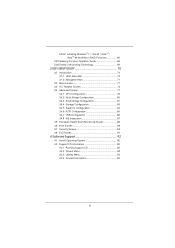
...83 3.4.5 Super IO Configuration 84 3.4.6 ACPI Configuration 85 3.4.7 USB Configuration 86 3.4.8 ME Subsystem 87 3.5 Hardware Health Event Monitoring Screen 88 3.6 Boot Screen 89 3.7 Security Screen 90 3.8 Exit Screen 91
4 Software Support 92
4.1 Install Operating System 92 4.2 Support CD Information 92
4.2.1 Running Support CD 92 4.2.2 Drivers Menu 92 4.2.3 Utilities...
User Manual - Page 5
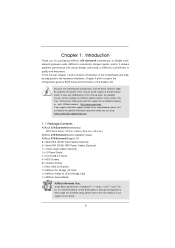
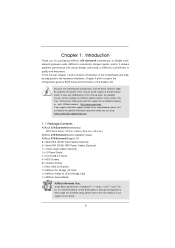
...are using. www.asrock.com/support/index.asp
1.1 Package Contents
ASRock X79 Extreme9 Motherboard (ATX Form Factor: 12.0-in x 9.6-in, 30.5 cm x 24.4 cm)
ASRock X79 Extreme9 Quick Installation Guide ASRock X79 Extreme9 Support CD 6 x Serial ATA (SATA) Data Cables (Optional) 2 x Serial ATA (SATA) HDD Power Cables (Optional) 1 x 3.5mm Audio Cable (Optional) 1 x I/O Panel Shield 1 x Front USB 3.0 Panel...
User Manual - Page 8
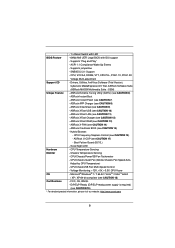
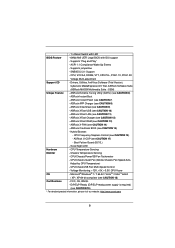
...
- ASRock Instant Flash (see CAUTION 7)
- ASRock APP Charger (see CAUTION 8)
- ASRock SmartView (see CAUTION 9)
- ASRock XFast USB (see CAUTION 10)
- ASRock XFast LAN (see CAUTION 11)
- ASRock XFast Charger (see CAUTION 12)
- ASRock XFast RAM (see CAUTION 13)
- ASRock X-FAN (see CAUTION 14)
- ASRock Crashless BIOS (see CAUTION 15)
- Hybrid Booster:
- CPU Frequency Stepless Control (see...
User Manual - Page 9
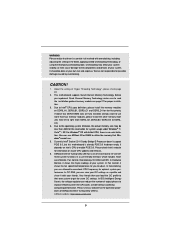
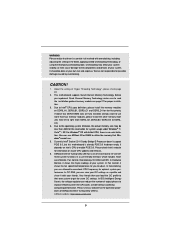
.... You can use ASRock XFast RAM to utilize the memory that Windows® cannot use.
5. Currently Intel® Socket 2011 Sandy Bridge-E Processor doesn't support PCIE 3.0, but this motherboard is already PCIE 3.0 hardware ready. It depends on Intel's CPU to enable PCIE 3.0. Please check Intel's website for information on future CPU updates and releases.
6. ASRock Extreme Tuning Utility (AXTU...
User Manual - Page 10
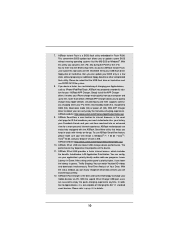
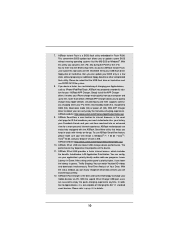
... MS-DOS or Windows®. With this utility, you can press the key during the POST or the key to enter into the BIOS setup menu to access ASRock Instant Flash. Just launch this tool and save the new BIOS file to your USB flash drive, floppy disk or hard drive, then you can update your BIOS only in...
User Manual - Page 34
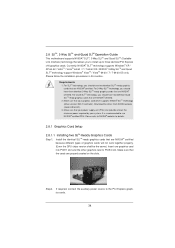
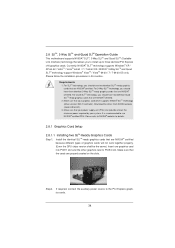
... are NVIDIA® certified. 2. Make sure that your graphics card driver supports NVIDIA® SLITM technology (driver version 280.41 and later). Download the driver from NVIDIA website (www.nvidia.com). 3. Make sure that your power supply unit (PSU) can provide at least the minimum power required by your system. It is recommended to use NVIDIA®...
User Manual - Page 40
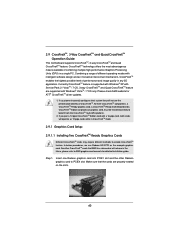
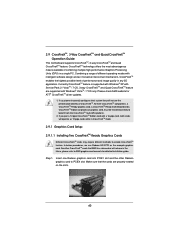
... check AMD website for ATITM CrossFireXTM driver updates.
1. If a customer incorrectly configures their system they will not see the performance benefits of CrossFireXTM. All three CrossFireXTM components, a CrossFireXTM Ready graphics card, a CrossFireXTM Ready motherboard and a CrossFireXTM Edition co-processor graphics card, must be installed correctly to benefit from the...
User Manual - Page 43
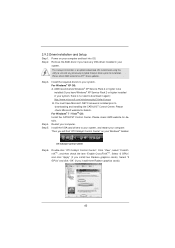
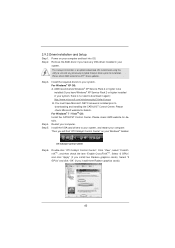
....mspx B. You must have Microsoft .NET Framework installed prior to downloading and installing the CATALYST Control Center. Please check Microsoft website for details. For Windows® 7 / VistaTM OS: Install the CATALYST Control Center. Please check AMD website for details. Restart your computer. Install the VGA card drivers to your system, and restart your computer. Then you will find "ATI...
User Manual - Page 70
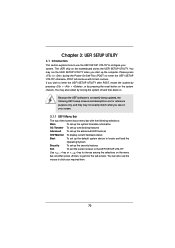
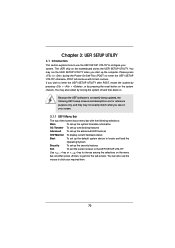
...Because the UEFI software is constantly being updated, the following UEFI setup screens and ...set up overclocking features
Advanced To set up the advanced UEFI features
H/W Monitor To display current hardware status
Boot
To set up the default system device to locate and load the
Operating System
Security
To set up the security features
Exit
To exit the current screen or the UEFI SETUP...
User Manual - Page 92
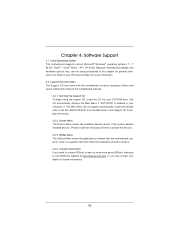
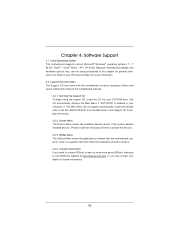
...-ROM drive. The CD automatically displays the Main Menu if "AUTORUN" is enabled in your computer. If the Main Menu did not appear automatically, locate and double click on the file "ASSETUP.EXE" from the BIN folder in the Support CD to display the menus.
4.2.2 Drivers Menu The Drivers Menu shows the available devices drivers if the system detects installed devices...
User Manual - Page 94
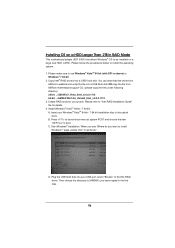
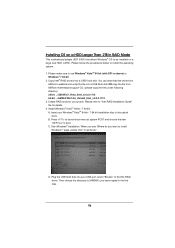
...-bit / 7 64-bit installation disc to the optical
drive. B. Press to launch boot menu at system POST and choose the item
"UEFI:xxx" to boot. C. Start Windows® Installation. When you see "Where do you want to install
Windows?" page, please click "Load Driver".
D. Plug the USB flash disk into your USB port; select "Browse" to find the RAID driver. Then choose the...
Quick Installation Guide - Page 7
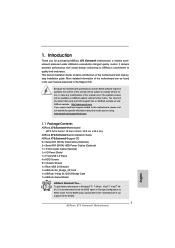
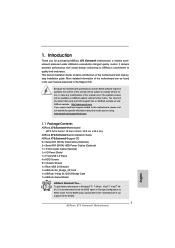
...are using. www.asrock.com/support/index.asp
1.1 Package Contents
ASRock X79 Extreme9 Motherboard (ATX Form Factor: 12.0-in x 9.6-in, 30.5 cm x 24.4 cm)
ASRock X79 Extreme9 Quick Installation Guide ASRock X79 Extreme9 Support CD 6 x Serial ATA (SATA) Data Cables (Optional) 2 x Serial ATA (SATA) HDD Power Cables (Optional) 1 x 3.5mm Audio Cable (Optional) 1 x I/O Panel Shield 1 x Front USB 3.0 Panel...
Quick Installation Guide - Page 12
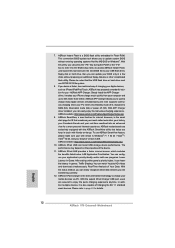
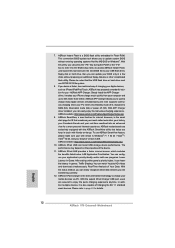
... MS-DOS or Windows®. With this utility, you can press the key during the POST or the key to enter into the BIOS setup menu to access ASRock Instant Flash. Just launch this tool and save the new BIOS file to your USB flash drive, floppy disk or hard drive, then you can update your BIOS only in...
Quick Installation Guide - Page 31
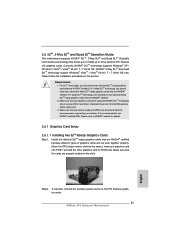
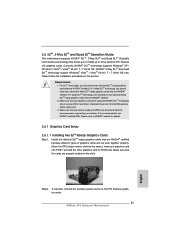
... graphics cards will not work together properly. (Even the GPU chips version shall be the same.) Insert one graphics card into PCIE1 slot and the other graphics card to PCIE4 slot. Make sure that the cards are properly seated on the slots.
Step2. If required, connect the auxiliary power source to the PCI Express graphics cards.
31 ASRock X79 Extreme9 Motherboard
English
Quick Installation Guide - Page 37
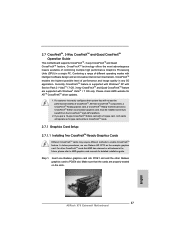
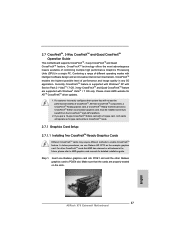
... example graphics card. For other CrossFireXTM cards that AMD has released or will release in the future, please refer to AMD graphics card manuals for detailed installation guide.
Step 1. Insert one Radeon graphics card into PCIE1 slot and the other Radeon graphics card to PCIE4 slot. Make sure that the cards are properly seated on the slots.
37 ASRock X79 Extreme9 Motherboard
English
Quick Installation Guide - Page 40
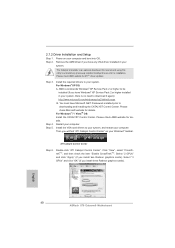
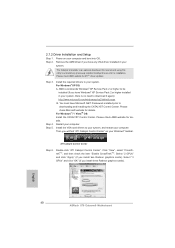
..." on your Windows® taskbar.
ATI Catalyst Control Center
Step 6.
Double-click "ATI Catalyst Control Center". Click "View", select "CrossFireXTM", and then check the item "Enable CrossFireXTM". Select "2 GPUs" and click "Apply" (if you install two Radeon graphics cards). Select "3 GPUs" and click "OK" (if you install three Radeon graphics cards).
English
40 ASRock X79 Extreme9 Motherboard
Quick Installation Guide - Page 243
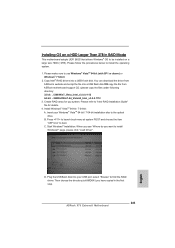
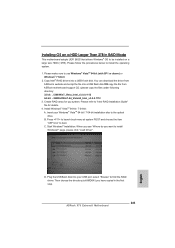
... system POST and choose the item
"UEFI:xxx" to boot. C. Start Windows® Installation. When you see "Where do you want to install
Windows?" page, please click "Load Driver".
D. Plug the USB flash disk into your USB port; select "Browse" to find the RAID driver. Then choose the directory (xx\AMD64\) you have copied in the first step.
243 ASRock X79 Extreme9 Motherboard
English
Intel Rapid Storage Guide - Page 12
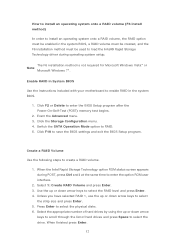
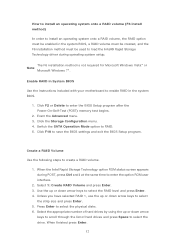
... to load the Intel® Rapid Storage Technology driver during operating system setup.
The F6 installation method is not required for Microsoft Windows Vista* or Note
Microsoft Windows 7*.
Enable RAID in System BIOS
Use the instructions included with your motherboard to enable RAID in the system BIOS.
1. Click F2 or Delete to enter the BIOS Setup program after the Power-On-Self-Test (POST) memory...