ASRock Z68M/USB3 driver and firmware
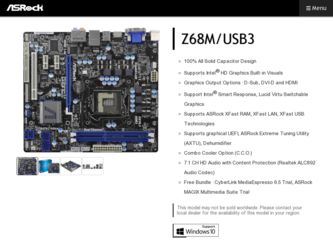
Related ASRock Z68M/USB3 Manual Pages
Download the free PDF manual for ASRock Z68M/USB3 and other ASRock manuals at ManualOwl.com
Intel Rapid Storage Guide - Page 2
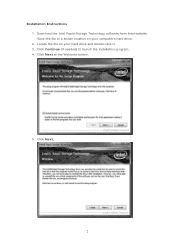
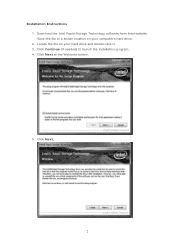
Installation Instructions 1. Download the Intel Rapid Storage Technology software from Intel website. Save the file to a known location on your computer's hard drive. 2. Locate the file on your hard drive and double-click it. 3. Click Continue (if needed) to launch the installation program. 4. Click Next at the Welcome screen.
5. Click Next.
2
Intel Rapid Storage Guide - Page 12


... to load the Intel® Rapid Storage Technology driver during operating system setup.
The F6 installation method is not required for Microsoft Windows Vista* or Note
Microsoft Windows 7*.
Enable RAID in System BIOS
Use the instructions included with your motherboard to enable RAID in the system BIOS.
1. Click F2 or Delete to enter the BIOS Setup program after the Power-On-Self-Test (POST) memory...
Intel Rapid Storage Guide - Page 13
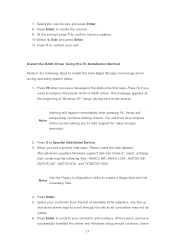
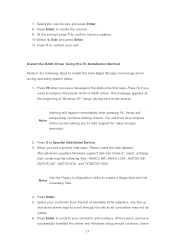
... if you need to install a third party SCSI or RAID driver. This message appears at the beginning of Windows XP* setup (during text-mode phase).
Nothing will happen immediately after pressing F6. Setup will temporarily continue loading drivers. You will then be prompted Note with a screen asking you to load support for mass storage device(s).
2. Press S to Specify Additional Device. 3. When you see...
User Manual - Page 4


...52 3.4.4 Storage Configuration 53 3.4.5 Super IO Configuration 54 3.4.6 ACPI Configuration 55 3.4.7 USB Configuration 56 3.5 Hardware Health Event Monitoring Screen 57 3.6 Boot Screen 58 3.7 Security Screen 59 3.8 Exit Screen 60
4 Software Support 61
4.1 Install Operating System 61 4.2 Support CD Information 61
4.2.1 Running Support CD 61 4.2.2 Drivers Menu 61...
User Manual - Page 5
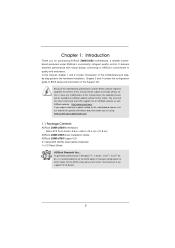
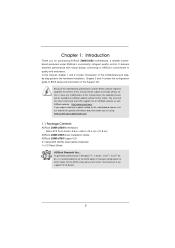
... 8.6-in, 24.4 cm x 21.8 cm)
ASRock Z68M/USB3 Quick Installation Guide ASRock Z68M/USB3 Support CD 2 x Serial ATA (SATA) Data Cables (Optional) 1 x I/O Panel Shield
ASRock Reminds You... To get better performance in Windows® 7 / 7 64-bit / VistaTM / VistaTM 64bit, it is recommended to set the BIOS option in Storage Configuration to AHCI mode. For the BIOS setup, please refer to the "User...
User Manual - Page 10
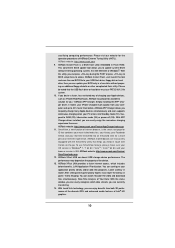
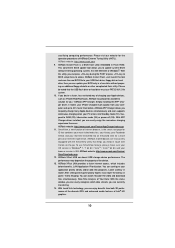
... Flash ROM. This convenient BIOS update tool allows you to update system BIOS without entering operating systems first like MS-DOS or Windows®. With this utility, you can press key during the POST or press key to BIOS setup menu to access ASRock Instant Flash. Just launch this tool and save the new BIOS file to your USB flash drive...
User Manual - Page 22
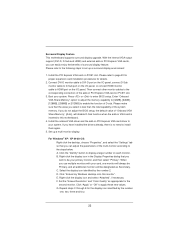
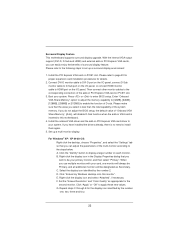
... adjust the BIOS setup, the default value of "Onboard VGA Share Memory", [Auto], will disable D-Sub function when the add-on VGA card is inserted to this motherboard.
4. Install the onboard VGA driver and the add-on PCI Express VGA card driver to your system. If you have installed the drivers already, there is no need to install them again.
5. Set up a multi-monitor display.
For Windows® XP...
User Manual - Page 36
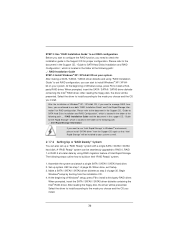
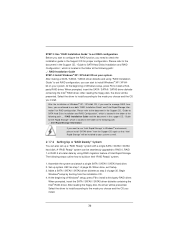
... the driver to install according to the mode you choose and the OS you install.
After the installation of Windows® XP / XP-64bit OS, if you want to manage RAID functions, you are allowed to use both "RAID Installation Guide" and "Intel Rapid Storage Information" for RAID configuration. Please refer to the document in the Support CD, "Guide to SATA Hard Disks Installation and RAID...
User Manual - Page 37
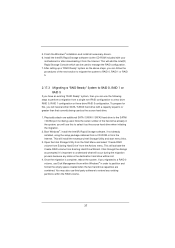
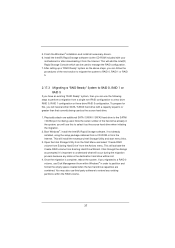
5. Finish the Windows® installation and install all necessary drivers. 6. Install the Intel(R) Rapid Storage software via the CD-ROM included with your
motherboard or after downloading it from the Internet. This will add the Intel(R) Rapid Storage Console which can be used to manage the RAID configuration. 7. After setting up a "RAID Ready" system as the above steps, you can follow the ...
User Manual - Page 38
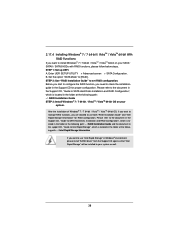
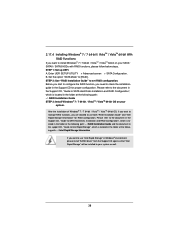
...set RAID configuration. Before you start to configure the RAID function, you need to check the installation guide in the Support CD for proper configuration. Please refer to the document in the Support CD, "Guide to SATA Hard Disks Installation and RAID Configuration", which is located in the folder at the following path: .. \ RAID Installation Guide STEP 3: Install Windows...
User Manual - Page 41
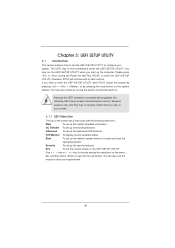
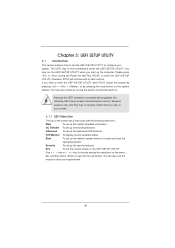
...Because the UEFI software is constantly being updated, the following UEFI setup screens and ...set up overclocking features
Advanced To set up the advanced UEFI features
H/W Monitor To display current hardware status
Boot
To set up the default system device to locate and load the
Operating System
Security
To set up the security features
Exit
To exit the current screen or the UEFI SETUP...
User Manual - Page 61
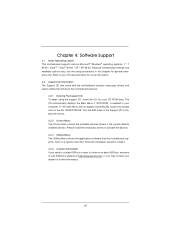
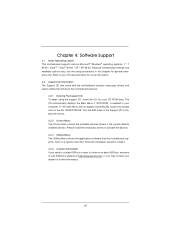
...-ROM drive. The CD automatically displays the Main Menu if "AUTORUN" is enabled in your computer. If the Main Menu did not appear automatically, locate and double click on the file "ASSETUP.EXE" from the BIN folder in the Support CD to display the menus.
4.2.2 Drivers Menu The Drivers Menu shows the available devices drivers if the system detects installed devices...
Quick Installation Guide - Page 5
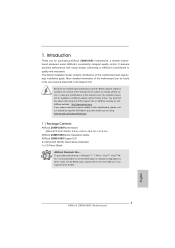
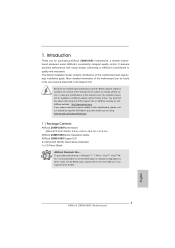
... 8.6-in, 24.4 cm x 21.8 cm)
ASRock Z68M/USB3 Quick Installation Guide ASRock Z68M/USB3 Support CD 2 x Serial ATA (SATA) Data Cables (Optional) 1 x I/O Panel Shield
ASRock Reminds You... To get better performance in Windows® 7 / 7 64-bit / VistaTM / VistaTM 64bit, it is recommended to set the BIOS option in Storage Configuration to AHCI mode. For the BIOS setup, please refer to the "User...
Quick Installation Guide - Page 10
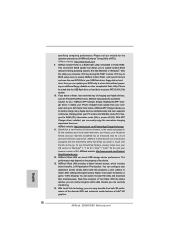
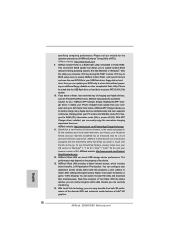
... Flash ROM. This convenient BIOS update tool allows you to update system BIOS without entering operating systems first like MS-DOS or Windows®. With this utility, you can press key during the POST or press key to BIOS setup menu to access ASRock Instant Flash. Just launch this tool and save the new BIOS file to your USB flash drive...
Quick Installation Guide - Page 18
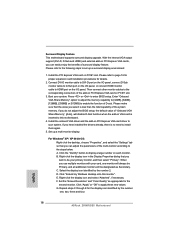
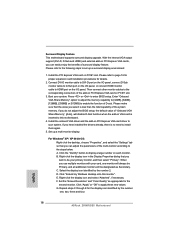
... adjust the BIOS setup, the default value of "Onboard VGA Share Memory", [Auto], will disable D-Sub function when the add-on VGA card is inserted to this motherboard.
4. Install the onboard VGA driver and the add-on PCI Express VGA card driver to your system. If you have installed the drivers already, there is no need to install them again.
5. Set up a multi-monitor display.
For Windows® XP...
RAID Installation Guide - Page 7
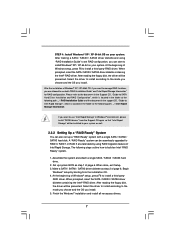
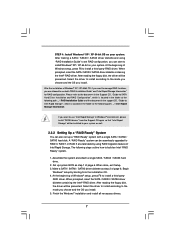
...the driver to install according to the mode you choose and the OS you install.
After the installation of Windows® XP / XP-64bit OS, if you want to manage RAID functions, you are allowed to use both "RAID Installation Guide" and "Intel Rapid Storage Information" for RAID configuration. Please refer to the document in the Support CD, "Guide to SATA Hard Disks Installation and RAID Configuration...
RAID Installation Guide - Page 8
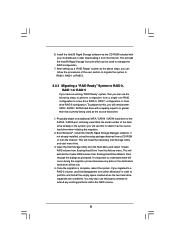
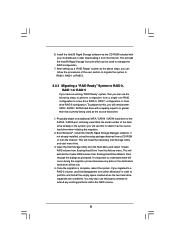
... / SATA3 port not being used. Note the serial number of the hard drive already in the system; you will use this to select it as the source hard drive when initiating the migration.
2. Boot Windows®, install the Intel(R) Rapid Storage Manager software, if not already installed, using the setup package obtained from a CD-ROM or from the Internet. This will install the...
RAID Installation Guide - Page 10
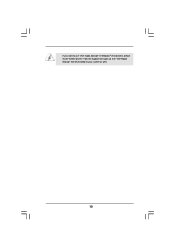
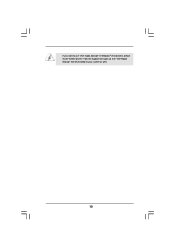
If you want to use "Intel Rapid Storage" in Windows® environment, please install "SATAII drivers" from the Support CD again so that "Intel Rapid Storage" will be installed to your system as well.
10
Lucid Virtu Installation Guide - Page 2
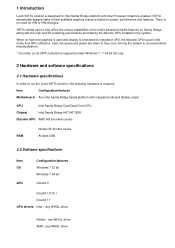
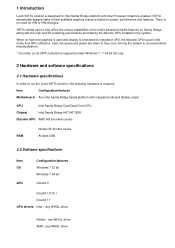
... VIRTU solution is supported under Windows 7 / 7 64-bit OS only.
2 Hardware and software specifications
2.1 Hardware specifications
In order to run the Lucid VIRTU solution, the following hardware is required:
Item
Configuration/features
Motherboard Any Intel Sandy Bridge based platform with integrated onboard display output
CPU
Intel Sandy Bridge Dual/Quad Core CPU
Chipset
Intel Sandy...
Lucid Virtu Installation Guide - Page 4
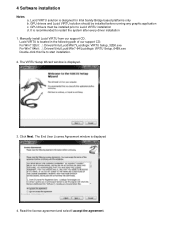
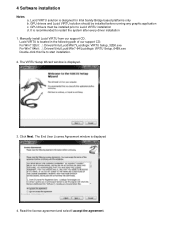
... every driver installation
1. Manually install Lucid VIRTU from our support CD. Lucid VIRTU is located in the following path of our support CD: For Win7 32bit : ..\ Drivers\Virtu\Lucid\Win7\Lucidlogix VIRTU Setup_32Bit.exe For Win7 64bit : ..\ Drivers\Virtu\Lucid\Win7-64\Lucidlogix VIRTU Setup_64Bit.exe Double-click this file to start installation.
2. The VIRTU Setup Wizard window is displayed...

