ASRock Z77E-ITX driver and firmware

Related ASRock Z77E-ITX Manual Pages
Download the free PDF manual for ASRock Z77E-ITX and other ASRock manuals at ManualOwl.com
Intel Rapid Storage Guide - Page 2
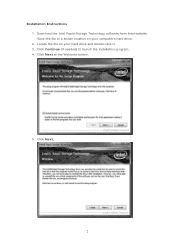
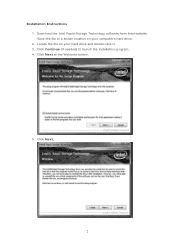
Installation Instructions 1. Download the Intel Rapid Storage Technology software from Intel website. Save the file to a known location on your computer's hard drive. 2. Locate the file on your hard drive and double-click it. 3. Click Continue (if needed) to launch the installation program. 4. Click Next at the Welcome screen.
5. Click Next.
2
Intel Rapid Storage Guide - Page 12


... to load the Intel® Rapid Storage Technology driver during operating system setup.
The F6 installation method is not required for Microsoft Windows Vista* or Note
Microsoft Windows 7*.
Enable RAID in System BIOS
Use the instructions included with your motherboard to enable RAID in the system BIOS.
1. Click F2 or Delete to enter the BIOS Setup program after the Power-On-Self-Test (POST) memory...
Intel Rapid Storage Guide - Page 13
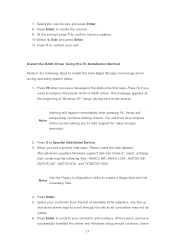
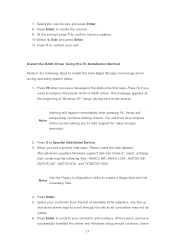
... if you need to install a third party SCSI or RAID driver. This message appears at the beginning of Windows XP* setup (during text-mode phase).
Nothing will happen immediately after pressing F6. Setup will temporarily continue loading drivers. You will then be prompted Note with a screen asking you to load support for mass storage device(s).
2. Press S to Specify Additional Device. 3. When you see...
Intel Rapid Storage Guide - Page 16
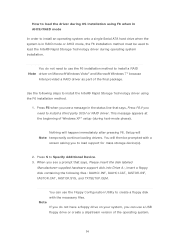
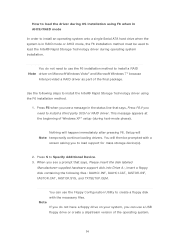
... onto a single Serial ATA hard drive when the system is in RAID mode or AHCI mode, the F6 installation method must be used to load the Intel® Rapid Storage Technology driver during operating system installation.
You do not need to use the F6 installation method to install a RAID Note driver on Microsoft Windows Vista* and Microsoft Windows 7* because
Intel provided a RAID driver as part of...
Intel Rapid Storage Guide - Page 17
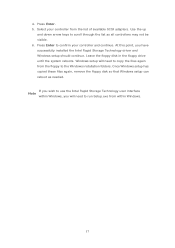
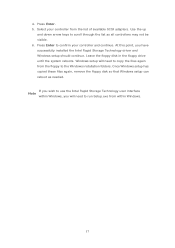
... available SCSI adapters. Use the up
and down arrow keys to scroll through the list as all controllers may not be visible. 6. Press Enter to confirm your controller and continue. At this point, you have successfully installed the Intel Rapid Storage Technology driver and Windows setup should continue. Leave the floppy disk in the floppy drive until the system reboots. Windows setup will...
Intel Rapid Storage Guide - Page 18
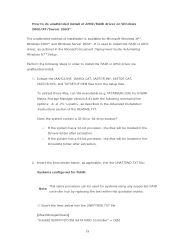
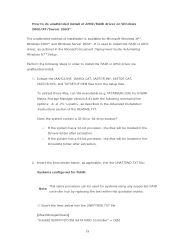
... document Deployment Guide Automating Windows NT* Setup.
Perform the following steps in order to install the RAID or AHCI driver via unattended install.
1. Extract the IAAHCI.INF, IAAHCI.CAT, IASTOR.INF, IASTOR.CAT, IASTOR.SYS, and TXTSETUP.OEM files from the setup files. To extract these files, run the executable (e.g. IATA88ENU.EXE for Intel® Matrix Storage Manager version 8.8) with...
User Manual - Page 4
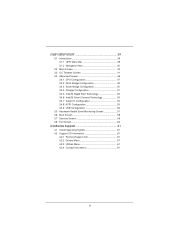
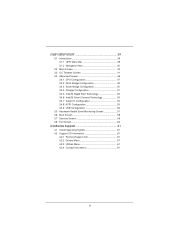
... Connect Technology 53 3.4.7 Super IO Configuration 54 3.4.8 ACPI Configuration 55 3.4.9 USB Configuration 56 3.5 Hardware Health Event Monitoring Screen 57 3.6 Boot Screen 58 3.7 Security Screen 59 3.8 Exit Screen 60
4 Software Support 61
4.1 Install Operating System 61 4.2 Support CD Information 61
4.2.1 Running Support CD 61 4.2.2 Drivers Menu 61 4.2.3 Utilities...
User Manual - Page 5
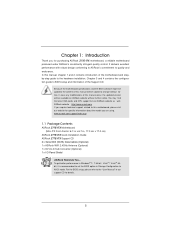
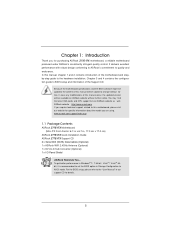
... Guide ASRock Z77E-ITX Support CD 2 x Serial ATA (SATA) Data Cables (Optional) 1 x ASRock WiFi 2.4GHz Antenna (Optional) 1 x DVI-to-D-Sub Converter (Optional) 1 x I/O Panel Shield
ASRock Reminds You... To get better performance in Windows® 7 / 7 64-bit / VistaTM / VistaTM 64bit, it is recommended to set the BIOS option in Storage Configuration to AHCI mode. For the BIOS setup...
User Manual - Page 11
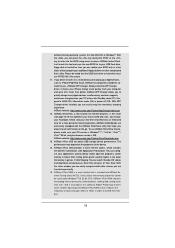
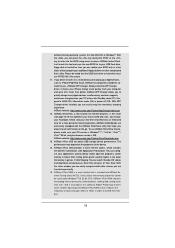
... MS-DOS or Windows®. With this utility, you can press the key during the POST or the key to enter into the BIOS setup menu to access ASRock Instant Flash. Just launch this tool and save the new BIOS file to your USB flash drive, floppy disk or hard drive, then you can update your BIOS only in...
User Manual - Page 12
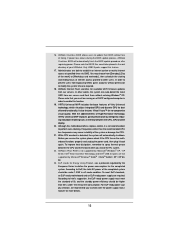
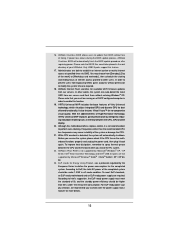
... motherboard functions properly and unplug the power cord, then plug it back again. To improve heat dissipation, remember to spray thermal grease between the CPU and the heatsink when you install the PC system.
22. ASRock XFast RAM is not supported by Microsoft® Windows® XP / XP 64-bit. Intel® Smart Connect Technology and Intel® USB 3.0 ports...
User Manual - Page 25
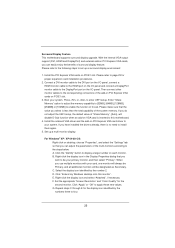
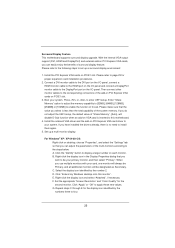
... adjust the UEFI setup, the default value of "Share Memory", [Auto], will disable D-Sub function when an add-on VGA card is inserted to this motherboard.
4. Install the onboard VGA driver and the add-on PCI Express VGA card driver to your system. If you have installed the drivers already, there is no need to install them again.
5. Set up a multi-monitor display.
For Windows® XP / XP...
User Manual - Page 39
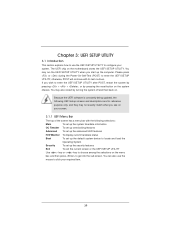
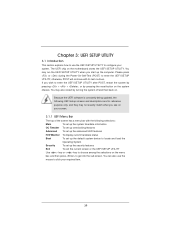
...Because the UEFI software is constantly being updated, the following UEFI setup screens and ...set up overclocking features
Advanced To set up the advanced UEFI features
H/W Monitor To display current hardware status
Boot
To set up the default system device to locate and load the
Operating System
Security
To set up the security features
Exit
To exit the current screen or the UEFI SETUP...
User Manual - Page 61
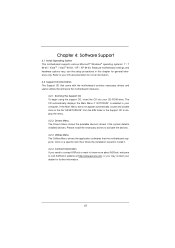
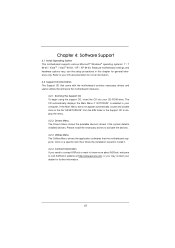
...-ROM drive. The CD automatically displays the Main Menu if "AUTORUN" is enabled in your computer. If the Main Menu does not appear automatically, locate and double click on the file "ASSETUP.EXE" from the BIN folder in the Support CD to display the menu.
4.2.2 Drivers Menu The Drivers Menu shows the available device's drivers if the system detects installed devices...
User Manual - Page 63
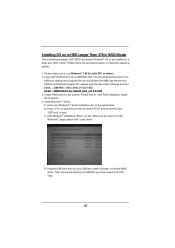
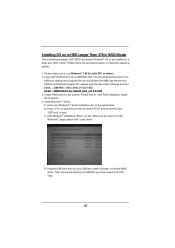
... your Windows® 7 64-bit installation disc to the optical drive. B. Press to launch boot menu at system POST and choose the item
"UEFI:xxx" to boot. C. Start Windows® Installation. When you see "Where do you want to install
Windows?" page, please click "Load Driver".
D. Plug the USB flash disk into your USB port; select "Browse" to find the RAID driver. Then choose...
Quick Installation Guide - Page 7
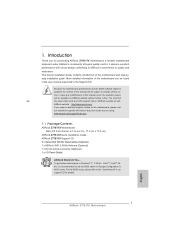
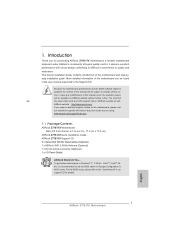
... Guide ASRock Z77E-ITX Support CD 2 x Serial ATA (SATA) Data Cables (Optional) 1 x ASRock WiFi 2.4GHz Antenna (Optional) 1 x DVI-to-D-Sub Converter (Optional) 1 x I/O Panel Shield
ASRock Reminds You... To get better performance in Windows® 7 / 7 64-bit / VistaTM / VistaTM 64bit, it is recommended to set the BIOS option in Storage Configuration to AHCI mode. For the BIOS setup...
Quick Installation Guide - Page 13
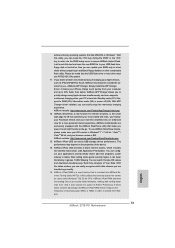
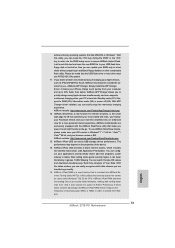
... MS-DOS or Windows®. With this utility, you can press the key during the POST or the key to enter into the BIOS setup menu to access ASRock Instant Flash. Just launch this tool and save the new BIOS file to your USB flash drive, floppy disk or hard drive, then you can update your BIOS only in...
Quick Installation Guide - Page 14
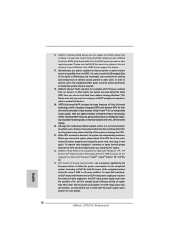
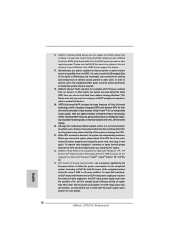
... motherboard functions properly and unplug the power cord, then plug it back again. To improve heat dissipation, remember to spray thermal grease between the CPU and the heatsink when you install the PC system.
22. ASRock XFast RAM is not supported by Microsoft® Windows® XP / XP 64-bit. Intel® Smart Connect Technology and Intel® USB 3.0 ports...
Quick Installation Guide - Page 22
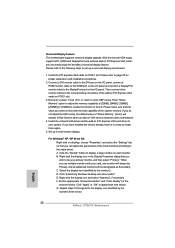
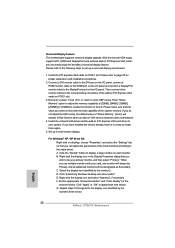
... adjust the UEFI setup, the default value of "Share Memory", [Auto], will disable D-Sub function when an add-on VGA card is inserted to this motherboard.
4. Install the onboard VGA driver and the add-on PCI Express VGA card driver to your system. If you have installed the drivers already, there is no need to install them again.
5. Set up a multi-monitor display.
For Windows® XP / XP...
Quick Installation Guide - Page 198
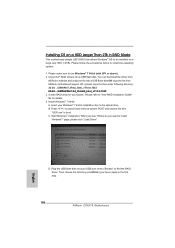
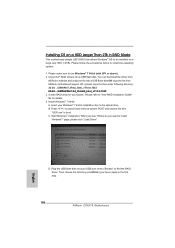
... system POST and choose the item
"UEFI:xxx" to boot. C. Start Windows® Installation. When you see "Where do you want to install
Windows?" page, please click "Load Driver".
D. Plug the USB flash disk into your USB port; select "Browse" to find the RAID driver. Then choose the directory (xx\AMD64\) you have copied in the first step.
198 ASRock Z77E-ITX Motherboard
English
Lucid Virtu Installation Guide - Page 4
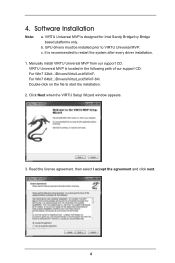
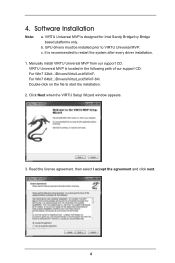
...the system after every driver installation.
1. Manually install VIRTU Universal MVP from our support CD. VIRTU Universal MVP is located in the following path of our support CD: For Win7 32bit:..\Drivers\Virtu\Lucid\Win7\ For Win7 64bit:..\Drivers\Virtu\Lucid\Win7-64\ Double-click on the file to start the installation.
2. Click Next when the VIRTU Setup Wizard window appears.
3. Read the license...

