Acer A700 driver and firmware
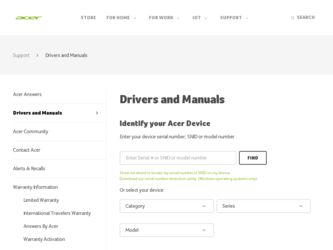
Related Acer A700 Manual Pages
Download the free PDF manual for Acer A700 and other Acer manuals at ManualOwl.com
User Guide - Page 3
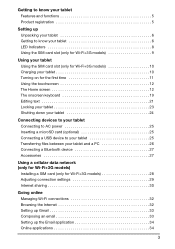
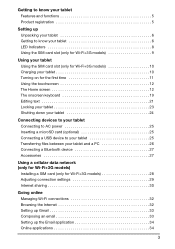
... tablet Connecting to AC power 25 Inserting a microSD card (optional 25 Connecting a USB device to your tablet 25 Transferring files between your tablet and a PC 26 Connecting a Bluetooth device 27 Accessories 27
Using a cellular data network (only for Wi-Fi+3G models)
Installing a SIM card (only for Wi-Fi+3G models 28 Adjusting connection settings 29 Internet sharing 30
Going...
User Guide - Page 4
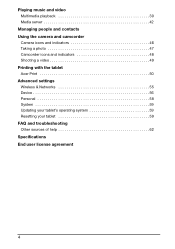
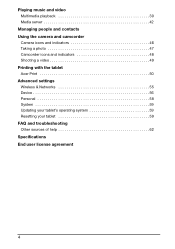
... 39 Media server 42
Managing people and contacts Using the camera and camcorder
Camera icons and indicators 46 Taking a photo 47 Camcorder icons and indicators 48 Shooting a video 49 Printing with the tablet Acer Print 50 Advanced settings Wireless & Networks 55 Device 56 Personal 58 System 59 Updating your tablet's operating system 59 Resetting your tablet 59 FAQ...
User Guide - Page 9
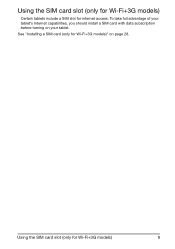
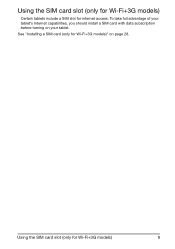
Using the SIM card slot (only for Wi-Fi+3G models)
Certain tablets include a SIM slot for internet access. To take full advantage of your tablet's Internet capabilities, you should install a SIM card with data subscription before turning on your tablet.
See "Installing a SIM card (only for Wi-Fi+3G models)" on page 28.
Using the SIM card slot (only for Wi-Fi+3G models)
9
User Guide - Page 10
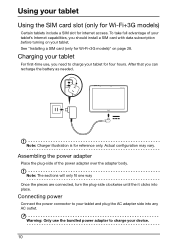
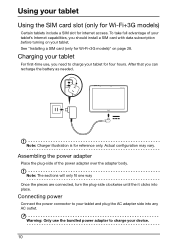
.... See "Installing a SIM card (only for Wi-Fi+3G models)" on page 28.
Charging your tablet
For first-time use, you need to charge your tablet for four hours. After that you can recharge the battery as needed.
Note: Charger illustration is for reference only. Actual configuration may vary.
Assembling the power adapter
Place...
User Guide - Page 11
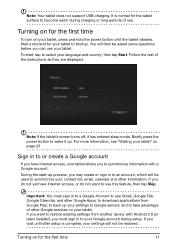
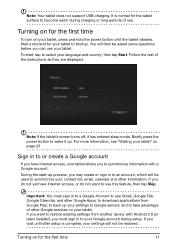
... Apps; to download applications from Google Play; to back up your settings to Google servers; and to take advantage of other Google services on your tablet. If you want to restore existing settings from another device with Android 2.0 (or later) installed, you must sign in to your Google account during setup. If you wait until after setup is complete...
User Guide - Page 12
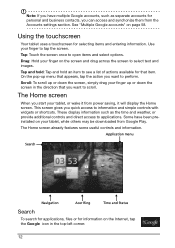
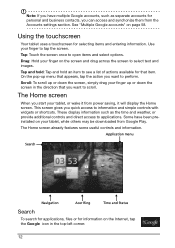
... have been preinstalled on your tablet, while others may be downloaded from Google Play. The Home screen already features some useful controls and information.
Application menu
Search
Navigation
Acer Ring
Time and Status
Search
To search for applications, files or for information on the Internet, tap the Google icon in the top-left corner...
User Guide - Page 15
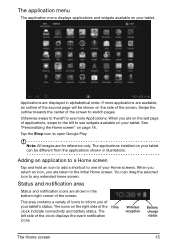
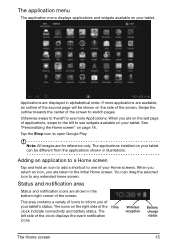
...18.
Tap the Shop icon to open Google Play.
Note: All images are for reference only. The applications installed on your tablet can be different from the applications shown in illustrations.
Adding an application to a Home screen... connectivity and battery status. The left side of the clock displays the event notification icons.
Time
Wireless reception
Battery charge status
The Home screen
15
User Guide - Page 17


... connected to PC via USB
Application update available
Problem with sign-in or sync Uploading data
System update available
Downloading data
Virtual private network (VPN) status
Cellular data status icons (only for Wi-Fi+3G models)
Icon Description
Icon Description
Cellular signal strength
SIM card is invalid or not installed
Connected to GPRS network
New/unread SMS/MMS...
User Guide - Page 18
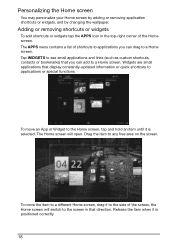
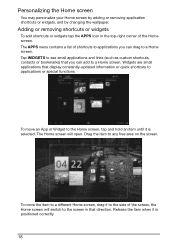
... see small applications and links (such as custom shortcuts, contacts or bookmarks) that you can add to a Home screen. Widgets are small applications that display constantly-updated information or quick shortcuts to applications or special functions.
To move an App or Widget to the Home screen, tap and hold an item until...
User Guide - Page 25
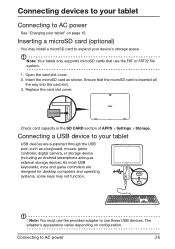
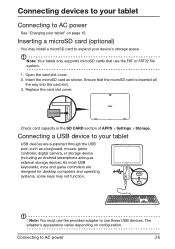
... card capacity in the SD CARD section of APPS > Settings > Storage.
Connecting a USB device to your tablet
USB devices are supported through the USB
port, such as a keyboard, mouse, game
controller, digital camera, or storage device
(including an Android smartphone acting as
external storage device). As most USB
keyboards, mice and game controllers are
*
designed for desktop computers...
User Guide - Page 26
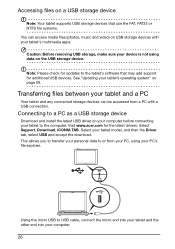
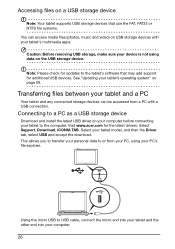
... for updates to the tablet's software that may add support for additional USB devices. See "Updating your tablet's operating system" on page 59.
Transferring files between your tablet and a PC
Your tablet and any connected storage devices can be accessed from a PC with a USB connection.
Connecting to a PC as a USB storage device
Download and install the latest USB driver on your computer before...
User Guide - Page 27
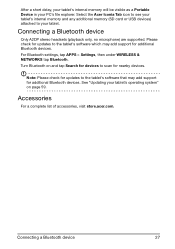
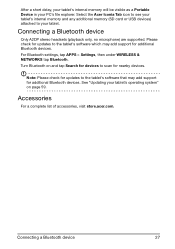
... tablet's internal memory and any additional memory (SD card or USB devices) attached to your tablet.
Connecting a Bluetooth device
Only A2DP stereo headsets (playback only, no microphone) are supported. Please check for updates to the tablet's software which may add support for additional Bluetooth devices. For Bluetooth settings, tap APPS > Settings, then under WIRELESS & NETWORKS tap Bluetooth...
User Guide - Page 28
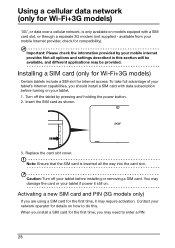
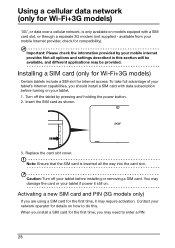
... network, is only available on models equiped with a SIM card slot, or through a separate 3G modem (not supplied - available from your mobile Internet provider, check for compatibility).
Important: Please check the information provided by your mobile internet provider. Not all options and settings described in this section will be available, and different applications may be provided.
Installing...
User Guide - Page 36


... browse Google Play by category or tap the search icon to search for a specific application.
Once you have selected an application, tap the Install button to download and install the application. You will be told which services (contact information, wireless access, GPS, etc.) the application requires access in order to function correctly. If none of these...
User Guide - Page 37
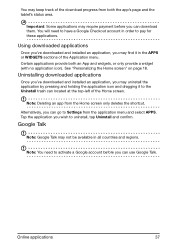
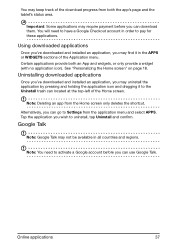
...
Uninstalling downloaded applications
Once you've downloaded and installed an ...application, you may uninstall the application by pressing and holding the application icon and dragging it to the Uninstall trash can located at the top-left of the Home screen.
Note: Deleting an app from the Home screen only deletes the shortcut.
Alternatively, you can go to Settings...
User Guide - Page 42


... UPnP-enabled home entertainment devices that are connected to a home wireless network. To set up the media server, open the application menu and tap Media server. You will need to enable Share contents before you can start using the service. You may select to share Video, Photo or Music. Tap a category to control which files are...
User Guide - Page 53
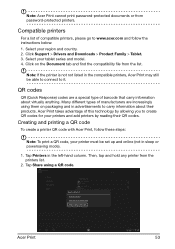
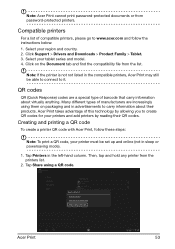
... Print cannot print password-protected documents or from password-protected printers.
Compatible printers
For a list of compatible printers, please go to www.acer.com and follow the instructions below: 1. Select your region and country. 2. Click Support > Drivers and Downloads > Product Family > Tablet. 3. Select your tablet series and model. 4. Click on the Document tab and find the compatibility...
User Guide - Page 55
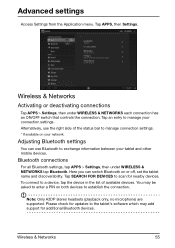
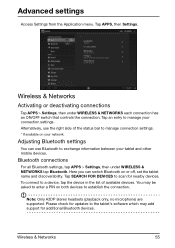
... FOR DEVICES to scan for nearby devices. To connect to a device, tap the device in the list of available devices. You may be asked to enter a PIN on both devices to establish the connection.
Note: Only A2DP stereo headsets (playback only, no microphone) are supported. Please check for updates to the tablet's software which may add support for additional Bluetooth devices.
Wireless & Networks
55
User Guide - Page 59
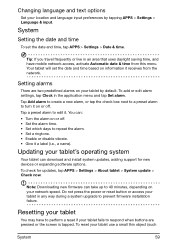
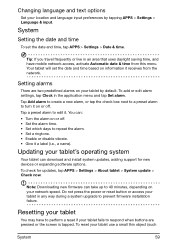
... and install system updates, adding support for new devices or expanding software options.
To check for updates, tap APPS > Settings > About tablet > System update > Check now.
Note: Downloading new firmware can take up to 40 minutes, depending on your network speed. Do not press the power or reset button or access your tablet in any way during a system upgrade to prevent firmware installation...
User Guide - Page 65
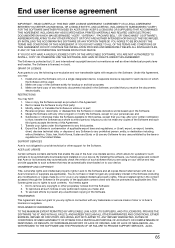
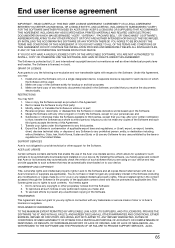
... Acer Live Update service, which allows for updates for such software to be automatically downloaded and installed on your device. By installing the software, you hereby agree and consent that Acer (or its licensors) may automatically check the version of such software that you are using on your device and may provide upgrades to such software that may be automatically downloaded on to your device...

