Acer AcerPower F2 driver and firmware
Drivers and firmware downloads for this Acer Computers item

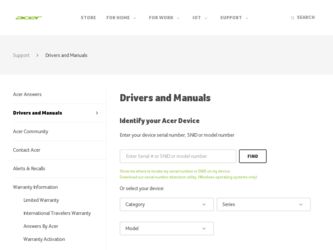
Related Acer AcerPower F2 Manual Pages
Download the free PDF manual for Acer AcerPower F2 and other Acer manuals at ManualOwl.com
Acer Power F2 Users Guide - Page 3
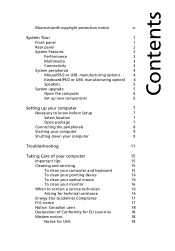
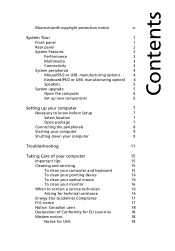
...6
Setting up your computer
7
Necessary to know before Setup
7
Select location
7
Open package
7
Connecting the peripherals
8
Starting your computer
9
Shutting down your computer
9
Troubleshooting
11
Taking Care of your computer
15
Important tips
15
Cleaning and servicing
15
To clean your computer and keyboard
15
To clean your pointing device
16
To clean your optical mouse...
Acer Power F2 Users Guide - Page 9


... the speaker cable to the audio out (external speaker) port on the back panel of the system. For more detailed information about the speakers, please refer to the included operating instructions.
Note: speakers are optional and the appearance might be different depending on the actual product.
System upgrade
You can expand your AcerPower F2 system quickly and...
Acer Power F2 Users Guide - Page 10
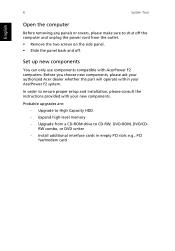
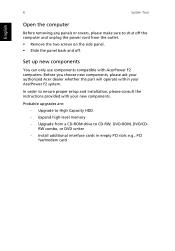
... operate within your AcerPower F2 system.
In order to ensure proper setup and installation, please consult the instructions provided with your new components.
Probable upgrades are: - Upgrade to High Capacity HDD - Expand high-level memory - Upgrade from a CD-ROM drive to CD-RW, DVD-ROM, DVD/CDRW combo, or DVD writer - Install additional interface cards in empty PCI slots e.g., PCI fax/modem card
Acer Power F2 Users Guide - Page 11
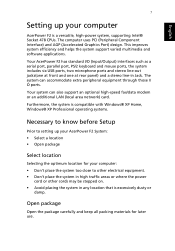
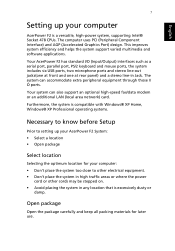
... extra peripheral equipment through those I/ O ports.
Your system can also support an optional high-speed fax/data modem or an additional LAN (local area network) card.
Furthermore, the system is compatible with Windows® XP Home, Windows® XP Professional operating systems.
Necessary to know before Setup
Prior to setting up your AcerPower F2 System: • Select a location •...
Acer Power F2 Users Guide - Page 12
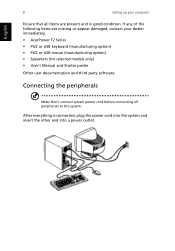
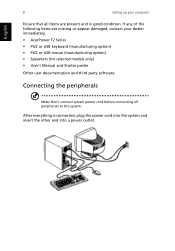
... contact your dealer immediately.
• AcerPower F2 Series • PS/2 or USB keyboard (manufacturing option) • PS/2 or USB mouse (manufacturing option) • Spearkers (for selected models only) • User's Manual and Starter poster
Other user documentation and third party software.
Connecting the peripherals
Note: Don't connect system power cord before connecting all peripherals...
Acer Power F2 Users Guide - Page 19
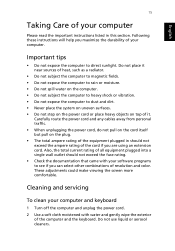
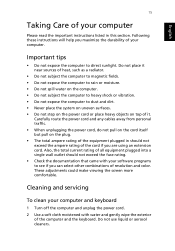
.... • Check the documentation that came with your software programs to see if you can select other combinations of resolution and color. These adjustments could make viewing the screen more comfortable.
Cleaning and servicing
To clean your computer and keyboard
1 Turn off the computer and unplug the power cord. 2 Use a soft cloth moistened with water and...
Acer Power F2 Users Guide - Page 21
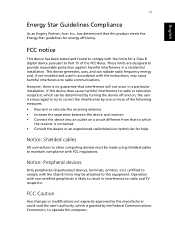
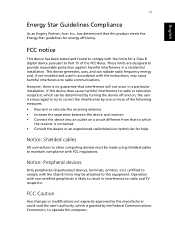
... receiver is connected. • Consult the dealer or an experienced radio/television technician for help.
Notice: Shielded cables
All connections to other computing devices must be made using shielded cables to maintain compliance with FCC regulations.
Notice: Peripheral devices
Only peripherals (input/output devices, terminals, printers, etc.) certified to comply with the Class B limits may be...
Acer Power F2 Users Guide - Page 23
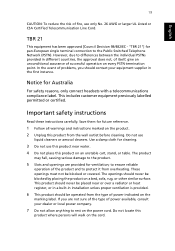
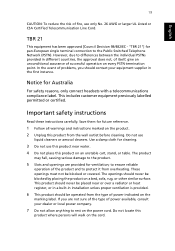
...European single terminal connection to the Public Switched Telephone Network (PSTN). However, due to differences between the ...Important safety instructions
Read these instructions carefully. Save them for future reference.
1 Follow all warnings and instructions marked on...-in installation unless proper ventilation is provided.
6 This product should be operated from the type of power indicated ...
Aspire T320/Power F2 User's Guide - Page 3
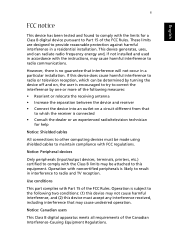
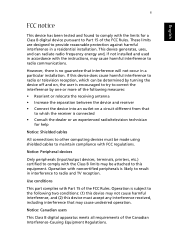
... the receiver is connected • Consult the dealer or an experienced radio/television technician
for help
Notice: Shielded cables
All connections to other computing devices must be made using shielded cables to maintain compliance with FCC regulations.
Notice: Peripheral devices
Only peripherals (input/output devices, terminals, printers, etc.) certified to comply with the Class B limits may be...
Aspire T320/Power F2 User's Guide - Page 7
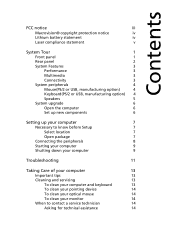
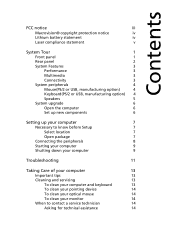
...6
Setting up your computer
7
Necessary to know before Setup
7
Select location
7
Open package
7
Connecting the peripherals
8
Starting your computer
9
Shutting down your computer
9
Troubleshooting
11
Taking Care of your computer
13
Important tips
13
Cleaning and servicing
13
To clean your computer and keyboard
13
To clean your pointing device
14
To clean your optical mouse...
Aspire T320/Power F2 User's Guide - Page 14
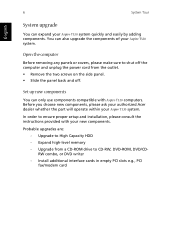
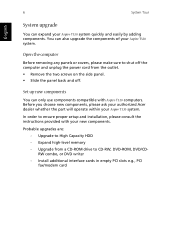
... operate within your Aspire T320 system.
In order to ensure proper setup and installation, please consult the instructions provided with your new components.
Probable upgrades are: - Upgrade to High Capacity HDD - Expand high-level memory - Upgrade from a CD-ROM drive to CD-RW, DVD-ROM, DVD/CDRW combo, or DVD writer - Install additional interface cards in empty PCI slots e.g., PCI fax/modem card
Aspire T320/Power F2 User's Guide - Page 15
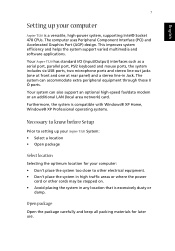
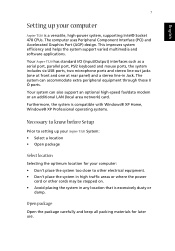
... support an optional high-speed fax/data modem or an additional LAN (local area network) card.
Furthermore, the system is compatible with Windows® XP Home, Windows® XP Professional operating systems.
Necessary to know before Setup
Prior to setting up your Aspire T320 System: • Select a location • Open package
Select location
Selecting the optimum location for your computer...
Aspire T320/Power F2 User's Guide - Page 16
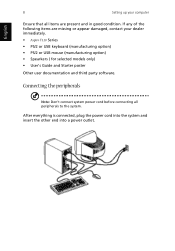
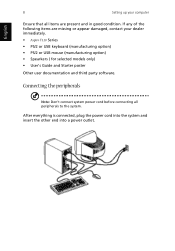
... immediately.
• Aspire T320 Series • PS/2 or USB keyboard (manufacturing option) • PS/2 or USB mouse (manufacturing option) • Spearkers ( for selected models only) • User's Guide and Starter poster
Other user documentation and third party software.
Connecting the peripherals
Note: Don't connect system power cord before connecting all peripherals to the system.
After...
Aspire T320/Power F2 User's Guide - Page 21
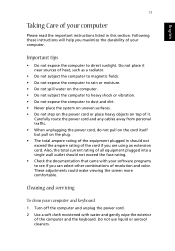
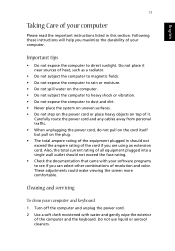
.... • Check the documentation that came with your software programs to see if you can select other combinations of resolution and color. These adjustments could make viewing the screen more comfortable.
Cleaning and servicing
To clean your computer and keyboard
1 Turn off the computer and unplug the power cord. 2 Use a soft cloth moistened with water and...
