Acer Aspire 2430 driver and firmware
Drivers and firmware downloads for this Acer Computers item

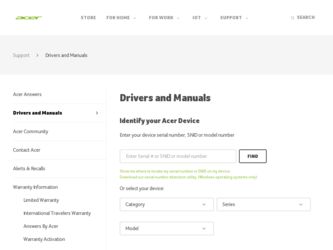
Related Acer Aspire 2430 Manual Pages
Download the free PDF manual for Acer Aspire 2430 and other Acer manuals at ManualOwl.com
Aspire 2430/2930 Series User's Guide - EN - Page 5
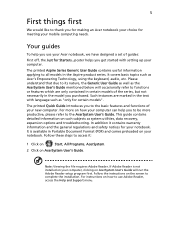
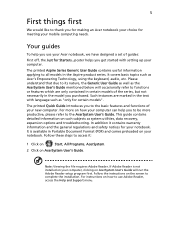
...
Start, All Programs, AcerSystem.
2 Click on AcerSystem User's Guide.
Note: Viewing the file requires Adobe Reader. If Adobe Reader is not installed on your computer, clicking on AcerSystem User's Guide will run the Adobe Reader setup program first. Follow the instructions on the screen to complete the installation. For instructions on how to use Adobe Reader, access the Help and Support menu.
Aspire 2430/2930 Series User's Guide - EN - Page 8
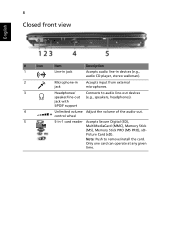
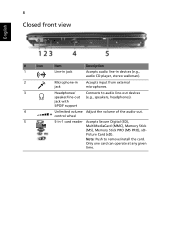
.../ speaker/line-out jack with S/PDIF support
Connects to audio line-out devices (e.g., speakers, headphones).
Unlimited volume Adjust the volume of the audio-out. control wheel
5-in-1 card reader
Accepts Secure Digital (SD), MultiMediaCard (MMC), Memory Stick (MS), Memory Stick PRO (MS PRO), xDPicture Card (xD).
Note: Push to remove/install the card. Only one card can operate at any given time.
Aspire 2430/2930 Series User's Guide - EN - Page 9
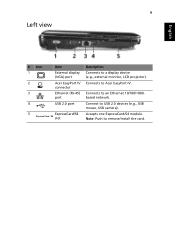
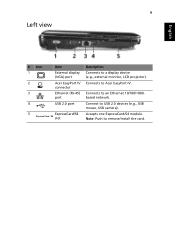
... display (VGA) port Acer EasyPort IV connector Ethernet (RJ-45) port USB 2.0 port
ExpressCard/54 slot
Description Connects to a display device (e.g., external monitor, LCD projector). Connects to Acer EasyPort IV.
Connects to an Ethernet 10/100/1000based network. Connect to USB 2.0 devices (e.g., USB mouse, USB camera). Accepts one ExpressCard/54 module. Note: Push to remove/install the card...
Aspire 2430/2930 Series User's Guide - EN - Page 12
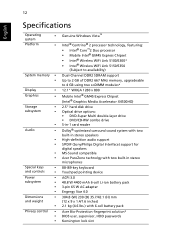
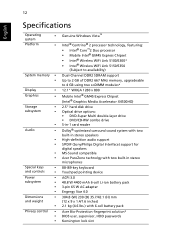
...)
Dual-Channel DDR2 SDRAM support Up to 2 GB of DDR2 667 MHz memory, upgradeable to 4 GB using two soDIMM modules*
12.1" WXGA 1280 x 800
Mobile Intel® GM45 Express Chipset (Intel® Graphics Media Accelerator X4500HD)
2.5" hard disk drive Optical drive options: • DVD-Super Multi double-layer drive • DVD/CD-RW combo drive 5-in-1 card reader
Dolby®-optimized surround sound...
Aspire 2930 / 2930Z / 2430 Service Guide - Page 1
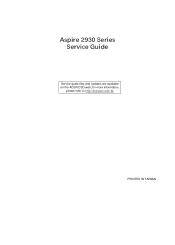
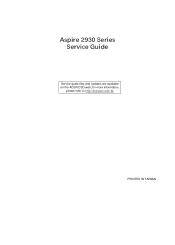
Aspire 2930 Series Service Guide
Service guide files and updates are available on the ACER/CSD web; for more information,
please refer to http://csd.acer.com.tw
PRINTED IN TAIWAN
Aspire 2930 / 2930Z / 2430 Service Guide - Page 11
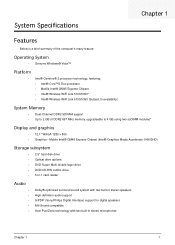
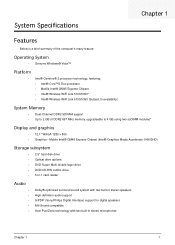
... memory, upgradeable to 4 GB using two soDIMM modules*
Display and graphics
• 12.1" WXGA 1280 x 800 • Graphics • Mobile Intel® GM45 Express Chipset (Intel® Graphics Media Accelerator X4500HD)
Storage subsystem
• 2.5" hard disk drive • Optical drive options: • DVD-Super Multi double-layer drive • DVD/CD-RW combo drive • 5-in-1 card reader...
Aspire 2930 / 2930Z / 2430 Service Guide - Page 24
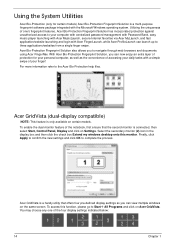
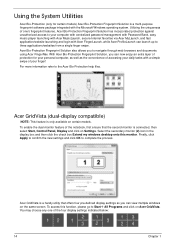
... second monitor is connected, then select Start, Control Panel, Display and click on Settings. Select the secondary monitor (2) icon in the display box and then click the check box Extend my windows desktop onto this monitor. Finally, click Apply to confirm the new settings and click OK to complete the process.
Acer GridVista is a handy utility that offers...
Aspire 2930 / 2930Z / 2430 Service Guide - Page 34
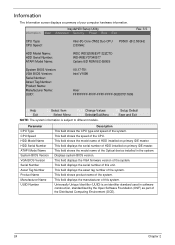
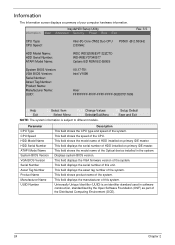
... the speed of the CPU. This field shows the model name of HDD installed on primary IDE master. This field displays the serial number of HDD installed on primary IDE master. This field shows the model name of the Optical device installed in the system. Displays system BIOS version. This field displays the VGA firmware version of the system. This field displays the serial number of this...
Aspire 2930 / 2930Z / 2430 Service Guide - Page 37
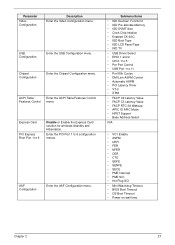
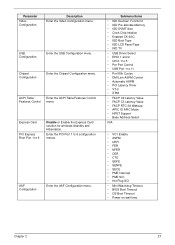
... the Video Configuration menu.
USB Configuration
Enter the USB Configuration menu.
Chipset Configuration
Enter the Chipset Configuration menu.
ACPI Table/
Enter the ACPI Table/Features Control
Features Control menu.
Express Card
PCI Express Root Port 1 to 6
Disable or Enable the Express Card solution for windows Standby and Hibernation.
Enter the PCI Port 1 to 6 configuration menus.
ASF...
Aspire 2930 / 2930Z / 2430 Service Guide - Page 45
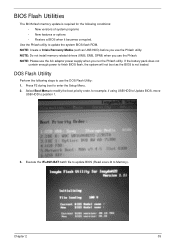
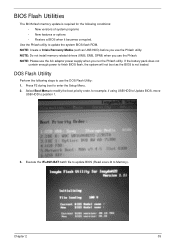
BIOS Flash Utilities
The BIOS flash memory update is required for the following conditions: • New versions of system programs • New features or options • Restore a BIOS when it becomes corrupted.
Use the Phlash utility to update the system BIOS flash ROM. NOTE: Create a Crisis Recovery Media (such as USB HDD) before you use the Phlash utility. NOTE: Do not install memory-related ...
Aspire 2930 / 2930Z / 2430 Service Guide - Page 47
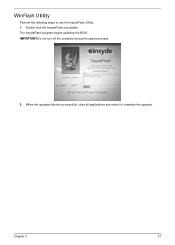
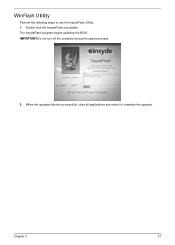
WinFlash Utility
Perform the following steps to use the InsydeFlash Utility: 1. Double click the InsydeFlash executable. The InsydeFlash program begins updating the BIOS. IMPORTANT:Do not turn off the computer during the update process.
2. When the upgrade finishes successfully, close all applications and reboot to complete the upgrade.
Chapter 2
37
Aspire 2930 / 2930Z / 2430 Service Guide - Page 136


... power management settings in the BIOS to ensure they are not the cause of the problem (see
"Power" on page 31). 6. Remove all external and non-essential hardware connected to the computer that are not necessary to
boot the computer to the failure point. 7. Remove any recently installed software. 8. If the Issue is still not resolved, see "Online Support...
Aspire 2930 / 2930Z / 2430 Service Guide - Page 138
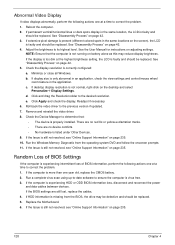
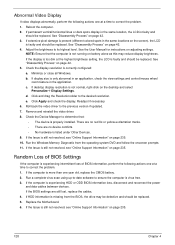
... battery. 2. Run a complete virus scan using up-to-date software to ensure the computer is virus free. 3. If the computer is experiencing HDD or ODD BIOS information loss, disconnect and reconnect the power
and data cables between devices. If the BIOS settings are still lost, replace the cables. 4. If HDD information is missing from the BIOS, the drive may be defective and should...
Aspire 2930 / 2930Z / 2430 Service Guide - Page 141
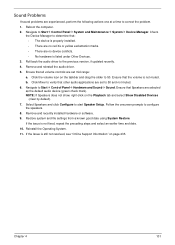
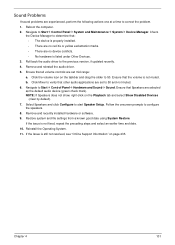
... to determine that: • The device is properly installed. • There are no red Xs or yellow exclamation marks. • There are no device conflicts. • No hardware is listed under Other Devices.
3. Roll back the audio driver to the previous version, if updated recently. 4. Remove and reinstall the audio driver. 5. Ensure that all volume controls are set mid range:
a. Click the...
Aspire 2930 / 2930Z / 2430 Service Guide - Page 143
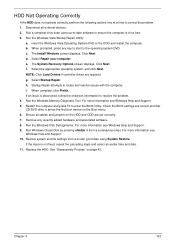
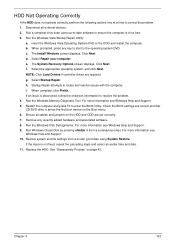
...prompted, press any key to start to the operating system DVD. c. The Install Windows screen displays. Click Next. d. Select Repair your computer. e. The System Recovery Options screen displays. Click Next. f. Select the appropriate operating system, and click Next. NOTE: Click Load Drivers if controller drives are required. g. Select Startup Repair. h. Startup Repair attempts to locate and resolve...
Aspire 2930 / 2930Z / 2430 Service Guide - Page 145
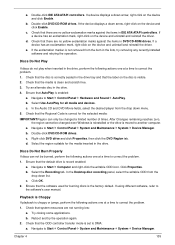
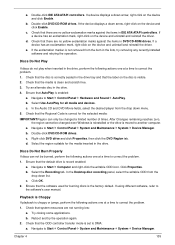
... click Enable.
b. Double-click DVD/CD-ROM drives. If the device displays a down arrow, right-click on the device and click Enable.
c. Check that there are no yellow exclamation marks against the items in lDE ATA/ATAPI controllers. If a device has an exclamation mark, right-click on the device and uninstall and reinstall the driver.
d. Check that there are no...
Aspire 2930 / 2930Z / 2430 Service Guide - Page 151
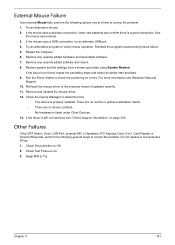
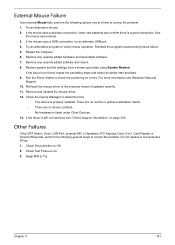
... the Event Viewer to check the events log for errors. For more information see Windows Help and
Support. 10. Roll back the mouse driver to the previous version if updated recently. 11. Remove and reinstall the mouse driver. 12. Check the Device Manager to determine that:
• The device is properly installed. There are no red Xs or yellow exclamation...
Aspire 2930 / 2930Z / 2430 Service Guide - Page 152
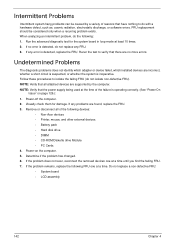
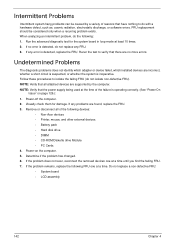
... any problems are found, replace the FRU. 3. Remove or disconnect all of the following devices:
• Non-Acer devices • Printer, mouse, and other external devices • Battery pack • Hard disk drive • DIMM • CD-ROM/Diskette drive Module • PC Cards 4. Power-on the computer. 5. Determine if the problem has changed. 6. If the problem does not recur, reconnect the...
Aspire 2930 / 2930Z / 2430 Service Guide - Page 160
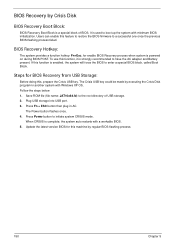
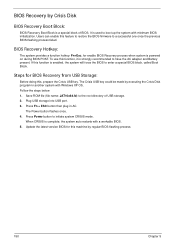
... with Windows XP OS. Follow the steps below: 1. Save ROM file (file name: JAT10x64.fd) to the root directory of USB storage. 2. Plug USB storage into USB port. 3. Press Fn + ESC button then plug in AC.
The Power button flashes once. 4. Press Power button to initiate system CRISIS mode.
When CRISIS is complete, the system auto restarts with a workable BIOS. 5. Update the latest version BIOS...
Aspire 2930 / 2930Z / 2430 Service Guide - Page 245
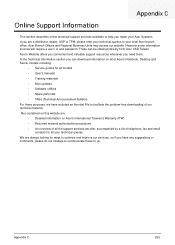
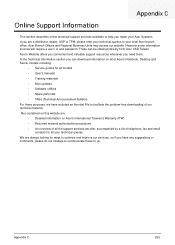
... directly from Acer CSD Taiwan. Acer's Website offers you convenient and valuable support resources whenever you need them. In the Technical Information section you can download information on all of Acer's Notebook, Desktop and Server models including:
• Service guides for all models • User's manuals • Training materials • Bios updates • Software utilities •...
