Acer Aspire 9520 driver and firmware
Drivers and firmware downloads for this Acer Computers item

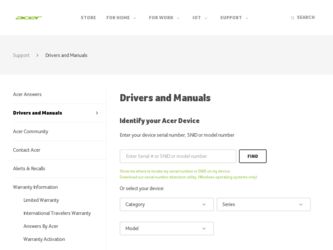
Related Acer Aspire 9520 Manual Pages
Download the free PDF manual for Acer Aspire 9520 and other Acer manuals at ManualOwl.com
User Manual - Page 3
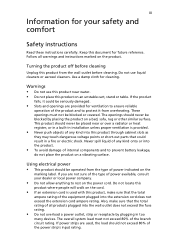
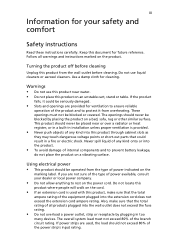
...Safety instructions
Read these instructions carefully. Keep this document for future reference. Follow all warnings and instructions ... over a radiator or heat register, or in a built-in installation unless proper ventilation is provided.
• Never push objects of any...overload a power outlet, strip or receptacle by plugging in too
many devices. The overall system load must not exceed 80% of...
User Manual - Page 6
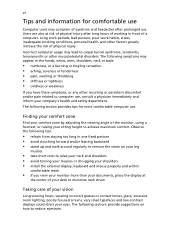
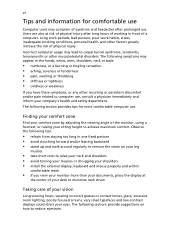
...Users are also at risk of physical injury after long hours of working in front of a computer. Long work periods, bad posture, poor work habits, stress, inadequate working conditions, personal ...shoulders • avoid tensing your muscles or shrugging your shoulders • install the external display, keyboard and mouse properly and within
comfortable reach
• if you view your monitor ...
User Manual - Page 7
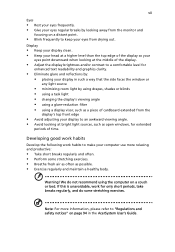
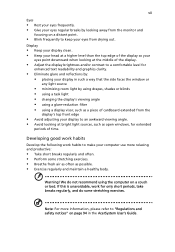
... your display in such a way that the side faces the window or
any...display's top front edge
• Avoid adjusting your display to an awkward viewing angle. • Avoid looking at bright light sources, such as open windows, for extended
periods of time.
Developing good work habits
Develop the following work habits to make your computer...We do not recommend using the computer on a couch or bed. If...
User Manual - Page 8
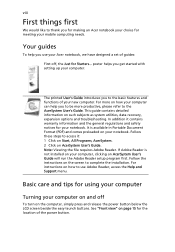
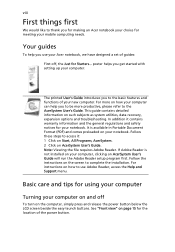
... computer, clicking on AcerSystem User's Guide will run the Adobe Reader setup program first. Follow the instructions on the screen to complete the installation. For instructions on how to use Adobe Reader, access the Help and Support menu.
Basic care and tips for using your computer
Turning your computer on and off
To turn on the computer, simply press and release the power...
User Manual - Page 9
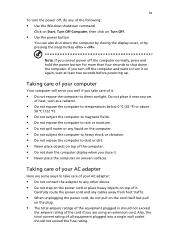
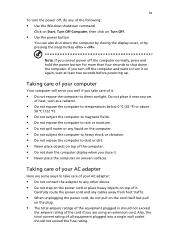
... place the computer on uneven surfaces.
Taking care of your AC adapter
Here are some ways to take care of your AC adapter:
• Do not connect the adapter to any other device. • Do not step on the power cord or place heavy objects on top of it.
Carefully route the power cord and any cables away...
User Manual - Page 11
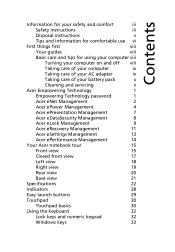
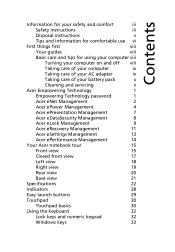
...instructions
v
Tips and information for comfortable use vi
First things first
viii
Your guides
viii
Basic care and tips for using your computer viii
Turning your computer on and off viii
Taking care of your computer
ix
Taking care of your AC adapter
ix
Taking care of your battery pack
x
Cleaning and servicing
x
Acer Empowering Technology
1
Empowering Technology password
1
Acer...
User Manual - Page 14
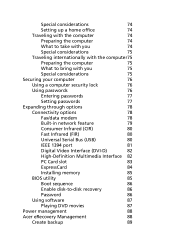
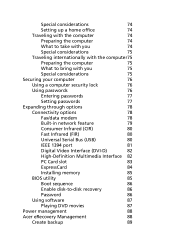
...78
Fax/data modem
78
Built-in network feature
79
Consumer Infrared (CIR)
80
Fast Infrared (FIR)
80
Universal Serial Bus (USB)
80
IEEE 1394 port
81
Digital Video Interface (DVI-D)
82
High-Definition Multimedia Interface 82
PC Card slot
83
ExpressCard
84
Installing memory
85
BIOS utility
85
Boot sequence
86
Enable disk-to-disk recovery
86
Password
86
Using software
87...
User Manual - Page 15
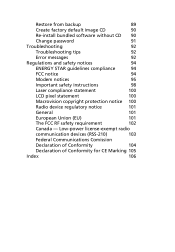
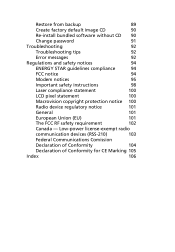
...from backup
89
Create factory default image CD
90
Re-install bundled software without CD 90
Change password
91
Troubleshooting
92
Troubleshooting tips
92
Error messages
92
Regulations and safety notices
94
ENERGY STAR guidelines compliance
94
FCC notice
94
Modem notices
95
Important safety instructions
98
Laser compliance statement
100
LCD pixel statement
100
Macrovision...
User Manual - Page 21
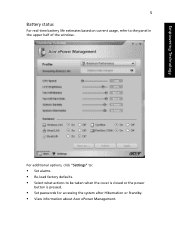
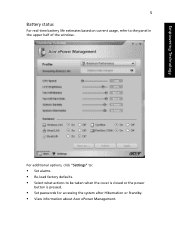
... usage, refer to the panel in the upper half of the window..
For additional options, click "Settings" to:
• Set alarms. • Re-load factory defaults. • Select what actions to be taken when the cover is closed or the power
button is pressed.
• Set passwords for accessing the system after Hibernation or Standby. • View...
User Manual - Page 38


.../2.33 GHz, 667 MHz FSB), supporting Intel® Extended Memory 64 Technology (Intel® EM64T)
• Mobile Intel® 945PM Express chipset • Intel® PRO/Wireless 3945ABG network
connection (dual-band tri-mode 802.11a/b/g) Wi-Fi CERTIFIED™ solution, supporting Acer SignalUp™ wireless technology
Up to 2 GB of DDR2 667 MHz memory, upgradeable to 4 GB using two soDIMM...
User Manual - Page 58
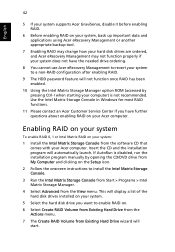
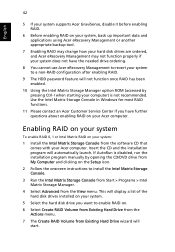
... Intel Matrix RAID on your system:
1 Install the Intel Matrix Storage Console from the software CD that comes with your Acer computer. Insert the CD and the installation program will automatically launch. If AutoRun is disabled, run the installation program manually by opening the CD/DVD drive from My Computer and clicking on the Setup icon.
2 Follow the onscreen instructions to install the Intel...
User Manual - Page 63
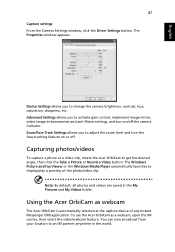
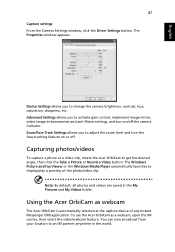
... or Record a Video button. The Windows Picture and Fax Viewer or the Windows Media Player automatically launches to display/play a preview of the photo/video clip.
Note: By default, all photos and videos are saved in the My Pictures and My Videos folder.
Using the Acer OrbiCam as webcam
The Acer OrbiCam is automatically selected as the capture device...
User Manual - Page 69
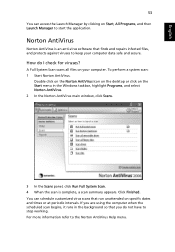
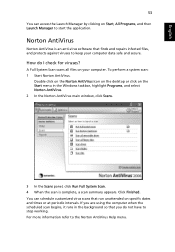
... for viruses?
A Full System Scan scans all files on your computer. To perform a system scan: 1 Start Norton AntiVirus.
Double click on the Norton AntiVirus Icon on the desktop or click on the Start menu in the Windows taskbar, highlight Programs, and select Norton AntiVirus. 2 In the Norton AntiVirus main window, click Scans.
3 In the Scans panel, click Run Full...
User Manual - Page 71
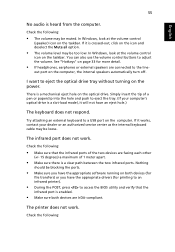
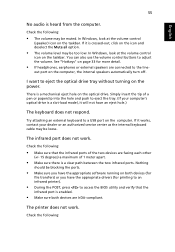
... the tray. (If your computer's optical drive is a slot-load model, it will not have an eject hole.)
The keyboard does not respond.
Try attaching an external keyboard to a USB port on the computer. If it works, contact your dealer or an authorized service center as the internal keyboard cable may be loose.
The infrared port does not work.
Check...
User Manual - Page 72
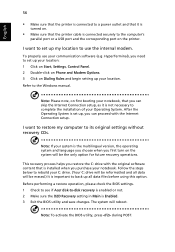
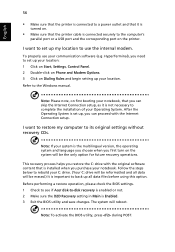
... software (e.g. HyperTerminal), you need to set up your location: 1 Click on Start, Settings, Control Panel. 2 Double-click on Phone and Modem Options. 3 Click on Dialing Rules and begin setting up your location. Refer to the Windows manual.
Note: Please note, on first booting your notebook, that you can skip the Internet Connection setup, as it is not necessary to complete the installation...
User Manual - Page 75
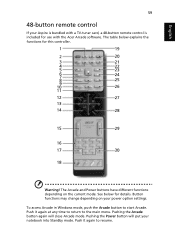
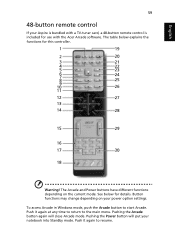
... Aspire is bundled with a TV-tuner card, a 48-button remote control is included for use with the Acer Arcade software. The table below explains the functions for this controller.
Warning! The Arcade and Power buttons have different functions depending on the current mode. See below for details. Button functions may change depending on your power option settings. To access Arcade in Windows...
User Manual - Page 103
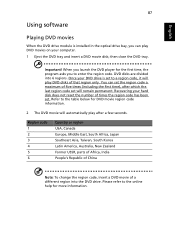
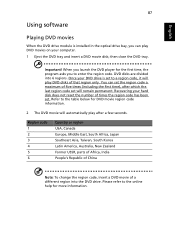
English
87
Using software
Playing DVD movies
When the DVD drive module is installed in the optical drive bay, you can play DVD movies on your computer. 1 Eject the DVD tray and insert a DVD movie disk; then close the DVD tray.
Important! When you launch the DVD player for the first time, the program asks you to enter the...
User Manual - Page 104
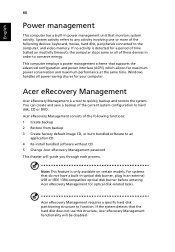
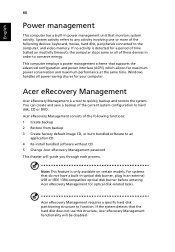
... CD 4 Re-install bundled software without CD 5 Change Acer eRecovery Management password This chapter will guide you through each process.
Note: This feature is only available on certain models. For systems that do not have a built-in optical disk burner, plug in an external USB or IEEE 1394-compatible optical disk burner before entering Acer eRecovery Management for optical disk-related tasks...
User Manual - Page 106


... software without CD
Acer eRecovery Management stores pre-loaded software internally for easy driver and application re-installation. 1 Boot to Windows XP. 2 Press + to open the Acer eRecovery Management utility. 3 Enter the password to proceed. The default password is six zeros. 4 In the Acer eRecovery Management window, select Recovery actions and
click Next. 5 In the Recovery settings window...
User Manual - Page 122
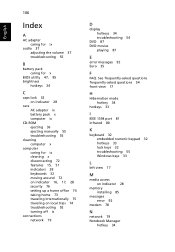
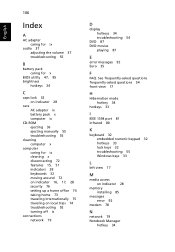
.... See frequently-asked questions frequently-asked questions 54 front view 17
H
Hibernation mode hotkey 34
hotkeys 33
I
IEEE 1394 port 81 infrared 80
K
keyboard 32 embedded numeric keypad 32 hotkeys 33 lock keys 32 troubleshooting 55 Windows keys 33
L
left view 17
M
media access on indicator 28
memory installing 85
messages error 92
modem 78
N
network 79 Notebook Manager...
