Acer Aspire 9800 driver and firmware
Drivers and firmware downloads for this Acer Computers item

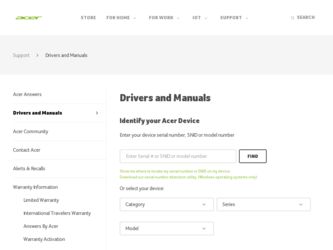
Related Acer Aspire 9800 Manual Pages
Download the free PDF manual for Acer Aspire 9800 and other Acer manuals at ManualOwl.com
Aspire 9810 / 9800 User's Guide EN - Page 10
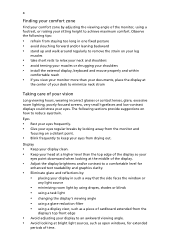
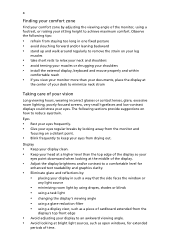
...• avoid tensing your muscles or shrugging your shoulders • install the external display, keyboard and mouse properly and within
comfortable reach
• if you view your ...graphics clarity.
• Eliminate glare and reflections by: • placing your display in such a way that the side faces the window or
any light source
• minimizing room light by using drapes, shades ...
Aspire 9810 / 9800 User's Guide EN - Page 18
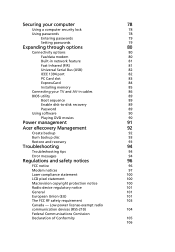
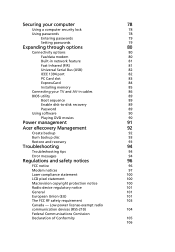
...
80
Fax/data modem
80
Built-in network feature
81
Fast Infrared (FIR)
81
Universal Serial Bus (USB)
82
IEEE 1394 port
82
PC Card slot
83
ExpressCard
84
Installing memory
85
Connecting your TV and AV-in cables
86
BIOS utility
89
Boot sequence
89
Enable disk-to-disk recovery
89
Password
89
Using software
90
Playing DVD movies
90
Power management
91
Acer eRecovery...
Aspire 9810 / 9800 User's Guide EN - Page 33
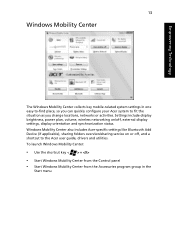
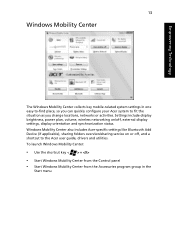
... or activities. Settings include display brightness, power plan, volume, wireless networking on/off, external display settings, display orientation and synchronization status. Windows Mobility Center also includes Acer-specific settings like Bluetooth Add Device (if applicable), sharing folders overview/sharing service on or off, and a shortcut to the Acer user guide, drivers and utilities. To...
Aspire 9810 / 9800 User's Guide EN - Page 42
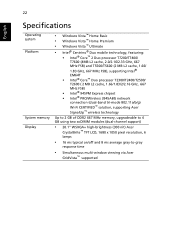
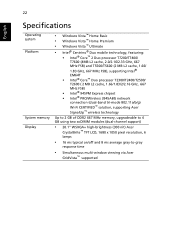
... chipset • Intel® PRO/Wireless 3945ABG network
connection (dual-band tri-mode 802.11a/b/g) Wi-Fi CERTIFIED™ solution, supporting Acer SignalUp™ wireless technology
Up to 2 GB of DDR2 667 MHz memory, upgradeable to 4 GB using two soDIMM modules (dual-channel support)
• 20.1" WSXGA+ high-brightness (300 nit) Acer
CrystalBrite™ TFT LCD, 1680 x 1050 pixel resolution...
Aspire 9810 / 9800 User's Guide EN - Page 62
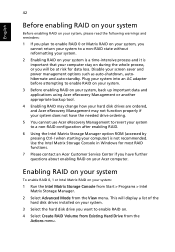
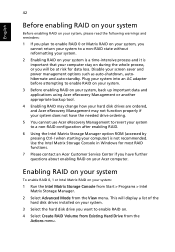
... contact an Acer Customer Service Center if you have further questions about enabling RAID on your Acer computer.
Enabling RAID on your system
To enable RAID 0, 1 or Intel Matrix RAID on your system:
1 Run the Intel Matrix Storage Console from Start > Programs > Intel Matrix Storage Manager.
2 Select Advanced Mode from the View menu. This will display a list of the hard disk drives installed on...
Aspire 9810 / 9800 User's Guide EN - Page 68
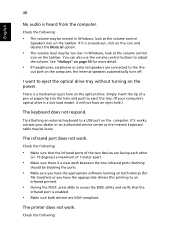
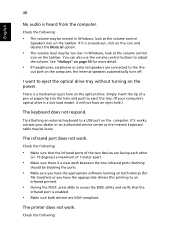
... the tray. (If your computer's optical drive is a slot-load model, it will not have an eject hole.)
The keyboard does not respond.
Try attaching an external keyboard to a USB port on the computer. If it works, contact your dealer or an authorized service center as the internal keyboard cable may be loose.
The infrared port does not work.
Check...
Aspire 9810 / 9800 User's Guide EN - Page 69
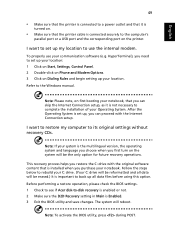
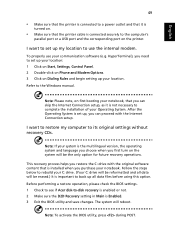
... software (e.g. HyperTerminal), you need to set up your location: 1 Click on Start, Settings, Control Panel. 2 Double-click on Phone and Modem Options. 3 Click on Dialing Rules and begin setting up your location. Refer to the Windows manual.
Note: Please note, on first booting your notebook, that you can skip the Internet Connection setup, as it is not necessary to complete the installation...
Aspire 9810 / 9800 User's Guide EN - Page 73
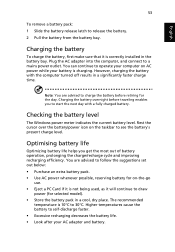
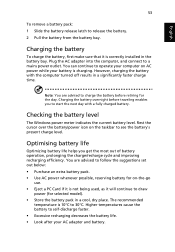
...sure that it is correctly installed in the battery bay. Plug the AC adapter into the computer, and connect to a mains power outlet. You can continue to operate your computer on AC power while your battery is ...to follow the suggestions set out below: • Purchase an extra battery pack. • Use AC power whenever possible, reserving battery for on-the-go
use. • Eject a PC Card if it is ...
Aspire 9800 User's Guide - Page 14
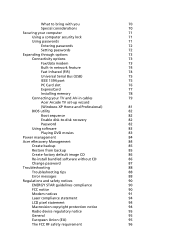
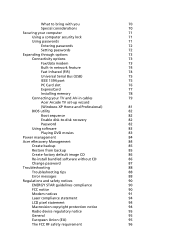
... options
73
Fax/data modem
73
Built-in network feature
74
Fast Infrared (FIR)
74
Universal Serial Bus (USB)
75
IEEE 1394 port
75
PC Card slot
76
ExpressCard
77
Installing memory
78
Connecting your TV and AV-in cables
79
Acer Arcade TV set-up wizard
(Windows XP Home and Professional)
81
BIOS utility
82
Boot sequence
82
Enable disk-to-disk recovery
82
Password
82
Using...
Aspire 9800 User's Guide - Page 37
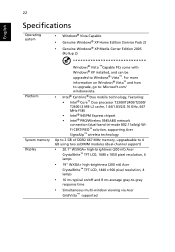
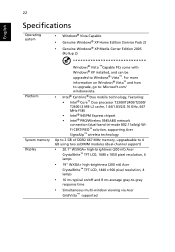
...; Core™ Duo processor T2300/T2400/T2500/ T2600 (2 MB L2 cache, 1.66/1.83/2/2.16 GHz, 667 MHz FSB)
• Intel® 945PM Express chipset • Intel® PRO/Wireless 3945ABG network
connection (dual-band tri-mode 802.11a/b/g) WiFi CERTIFIED™ solution, supporting Acer SignalUp™ wireless technology
Up to 2 GB of DDR2 667 MHz memory, upgradeable to 4 GB using...
Aspire 9800 User's Guide - Page 65
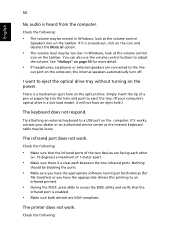
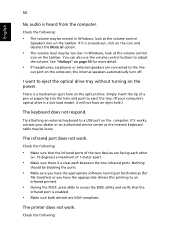
... the tray. (If your computer's optical drive is a slot-load model, it will not have an eject hole.)
The keyboard does not respond.
Try attaching an external keyboard to a USB port on the computer. If it works, contact your dealer or an authorized service center as the internal keyboard cable may be loose.
The infrared port does not work.
Check...
Aspire 9800 User's Guide - Page 66
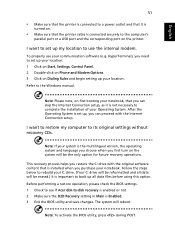
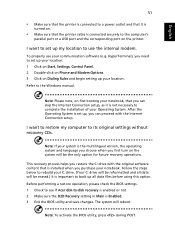
... software (e.g. HyperTerminal), you need to set up your location: 1 Click on Start, Settings, Control Panel. 2 Double-click on Phone and Modem Options. 3 Click on Dialing Rules and begin setting up your location. Refer to the Windows manual.
Note: Please note, on first booting your notebook, that you can skip the Internet Connection setup, as it is not necessary to complete the installation...
Aspire 9800 User's Guide - Page 99
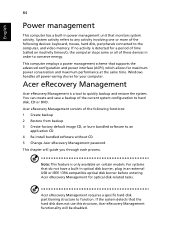
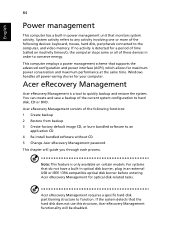
... CD 4 Re-install bundled software without CD 5 Change Acer eRecovery Management password
This chapter will guide you through each process.
Note: This feature is only available on certain models. For systems that do not have a built-in optical disk burner, plug in an external USB or IEEE 1394-compatible optical disk burner before entering Acer eRecovery Management for optical disk-related tasks...
Aspire 9800 User's Guide - Page 101
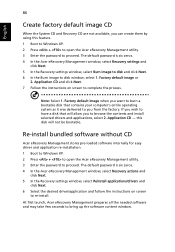
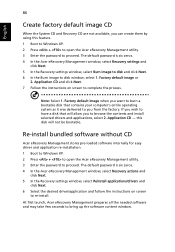
... software without CD
Acer eRecovery Management stores pre-loaded software internally for easy driver and application re-installation. 1 Boot to Windows XP. 2 Press + to open the Acer eRecovery Management utility. 3 Enter the password to proceed. The default password is six zeros. 4 In the Acer eRecovery Management window, select Recovery actions and
click Next. 5 In the Recovery settings window...
Preparing the system for Intel RAID Matrix - Page 1
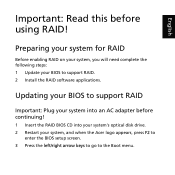
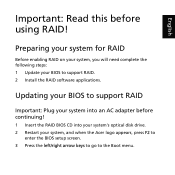
... need complete the following steps: 1 Update your BIOS to support RAID. 2 Install the RAID software applications.
Updating your BIOS to support RAID
Important: Plug your system into an AC adapter before continuing!
1 Insert the RAID BIOS CD into your system's optical disk drive. 2 Restart your system, and when the Acer logo appears, press F2 to
enter the BIOS setup screen. 3 Press the left/right...
Preparing the system for Intel RAID Matrix - Page 2
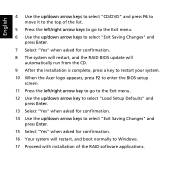
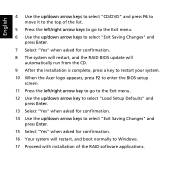
....
7 Select "Yes" when asked for confirmation. 8 The system will restart, and the RAID BIOS update will
automatically run from the CD. 9 After the installation is complete, press a key to restart your system. 10 When the Acer logo appears, press F2 to enter the BIOS setup
screen. 11 Press the left/right arrow key to go to the...
Preparing the system for Intel RAID Matrix - Page 3
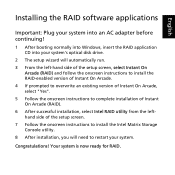
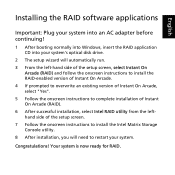
...the RAID software applications
Important: Plug your system into an AC adapter before continuing!
1 After booting normally into Windows, insert the RAID application CD into your system's optical disk drive.
2 The setup wizard will automatically run. 3 From the left-hand side of the setup screen, select Instant On
Arcade (RAID) and follow the onscreen instructions to install the RAID-enabled version...
Service Guide - Page 7
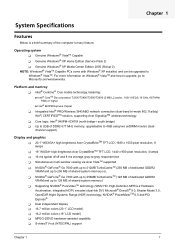
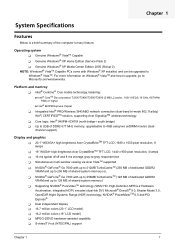
...® 945PM Express chipset
T Integrated Intel® PRO/Wireless 3945ABG network connection (dual-band tri-mode 802.11a/b/g) Wi-Fi CERTIFIEDTM solution, supporting Acer SignalUpTM wireless technology
T Core logic: Intel® 945PM+ICH7M (north bridge+ south bridge) T Up to 2GB of DDR2 677 MHz memory, upgradeable to 4GB using two soDIMM moules (dual-
channel support)
Display and graphics T 20...
Service Guide - Page 66
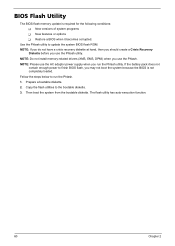
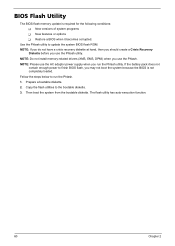
... conditions: T New versions of system programs T New features or options T Restore a BIOS when it becomes corrupted.
Use the Phlash utility to update the system BIOS flash ROM. NOTE: If you do not have a crisis recovery diskette at hand, then you should create a Crisis Recovery
Diskette before you use the Phlash utility. NOTE: Do not install memory-related drivers (XMS, EMS, DPMI...
Service Guide - Page 100
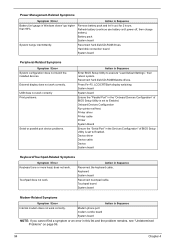
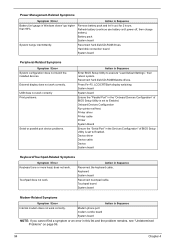
...
Reconnect hard disk/CD-ROM drives. Hard disk connection board System board
Peripheral-Related Symptoms
Symptom / Error System configuration does not match the installed devices. External display does not work correctly. USB does not work correctly Print problems.
Serial or parallel port device problems.
Action in Sequence
Enter BIOS Setup Utility to execute "Load Default Settings", then reboot...
