Acer Aspire 9810 driver and firmware
Drivers and firmware downloads for this Acer Computers item

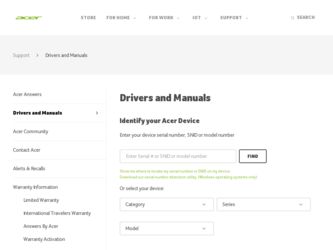
Related Acer Aspire 9810 Manual Pages
Download the free PDF manual for Acer Aspire 9810 and other Acer manuals at ManualOwl.com
Aspire 9810 / 9800 User's Guide EN - Page 3
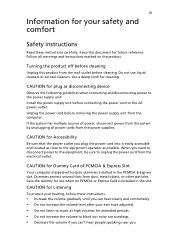
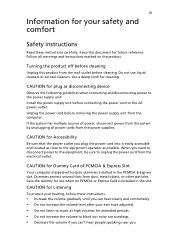
... device
Observe the following guidelines when connecting and disconnecting power to the power supply unit: Install the power supply unit before connecting the power cord to the AC power outlet. Unplug the power cord before removing the power supply unit from the computer. If the system has multiple sources of power, disconnect power from the system by unplugging all power cords from the power...
Aspire 9810 / 9800 User's Guide EN - Page 4
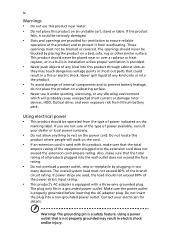
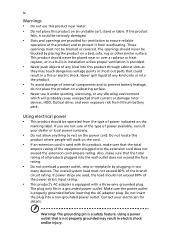
... devices, HDD, Optical drive, and even exposure risk from lithium battery pack.
Using electrical power • This product should be operated from the type of power ...power strips are used, the load should not exceed 80% of the power strip's input rating.
• This product's AC adapter is equipped with a three-wire grounded plug.
The plug only fits in a grounded power outlet. Make sure the power...
Aspire 9810 / 9800 User's Guide EN - Page 7
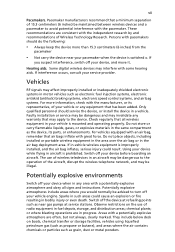
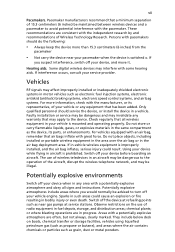
... it.
Hearing aids. Some digital wireless devices may interfere with some hearing aids. If interference occurs, consult your service provider.
Vehicles
RF signals may affect improperly installed or inadequately shielded electronic systems in motor vehicles such as electronic fuel injection systems, electronic antiskid (antilock) braking systems, electronic speed control systems, and air bag systems...
Aspire 9810 / 9800 User's Guide EN - Page 10
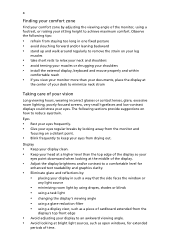
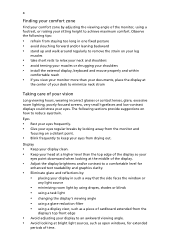
...• avoid tensing your muscles or shrugging your shoulders • install the external display, keyboard and mouse properly and within
comfortable reach
• if you view your ...graphics clarity.
• Eliminate glare and reflections by: • placing your display in such a way that the side faces the window or
any light source
• minimizing room light by using drapes, shades ...
Aspire 9810 / 9800 User's Guide EN - Page 12
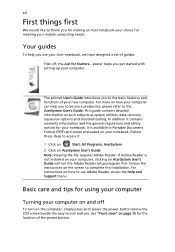
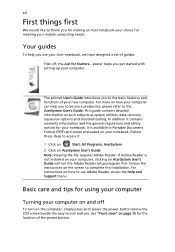
... computer, clicking on AcerSystem User's Guide will run the Adobe Reader setup program first. Follow the instructions on the screen to complete the installation. For instructions on how to use Adobe Reader, access the Help and Support menu.
Basic care and tips for using your computer
Turning your computer on and off
To turn on the computer, simply press and release the power...
Aspire 9810 / 9800 User's Guide EN - Page 13
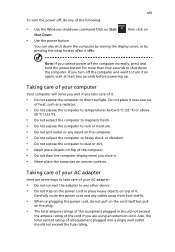
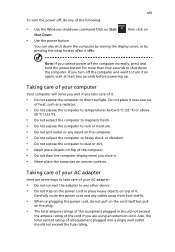
... place the computer on uneven surfaces.
Taking care of your AC adapter
Here are some ways to take care of your AC adapter:
• Do not connect the adapter to any other device. • Do not step on the power cord or place heavy objects on top of it.
Carefully route the power cord and any cables away...
Aspire 9810 / 9800 User's Guide EN - Page 18
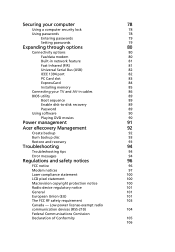
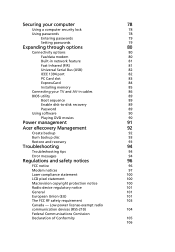
...
80
Fax/data modem
80
Built-in network feature
81
Fast Infrared (FIR)
81
Universal Serial Bus (USB)
82
IEEE 1394 port
82
PC Card slot
83
ExpressCard
84
Installing memory
85
Connecting your TV and AV-in cables
86
BIOS utility
89
Boot sequence
89
Enable disk-to-disk recovery
89
Password
89
Using software
90
Playing DVD movies
90
Power management
91
Acer eRecovery...
Aspire 9810 / 9800 User's Guide EN - Page 33
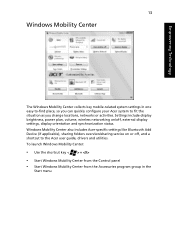
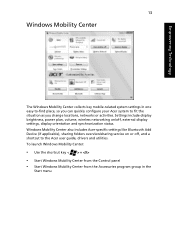
... or activities. Settings include display brightness, power plan, volume, wireless networking on/off, external display settings, display orientation and synchronization status. Windows Mobility Center also includes Acer-specific settings like Bluetooth Add Device (if applicable), sharing folders overview/sharing service on or off, and a shortcut to the Acer user guide, drivers and utilities. To...
Aspire 9810 / 9800 User's Guide EN - Page 42
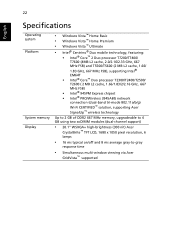
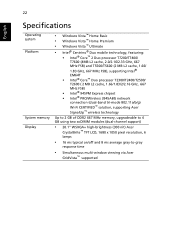
... chipset • Intel® PRO/Wireless 3945ABG network
connection (dual-band tri-mode 802.11a/b/g) Wi-Fi CERTIFIED™ solution, supporting Acer SignalUp™ wireless technology
Up to 2 GB of DDR2 667 MHz memory, upgradeable to 4 GB using two soDIMM modules (dual-channel support)
• 20.1" WSXGA+ high-brightness (300 nit) Acer
CrystalBrite™ TFT LCD, 1680 x 1050 pixel resolution...
Aspire 9810 / 9800 User's Guide EN - Page 62
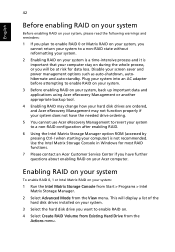
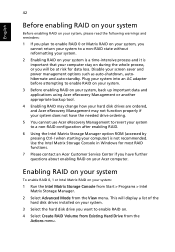
... contact an Acer Customer Service Center if you have further questions about enabling RAID on your Acer computer.
Enabling RAID on your system
To enable RAID 0, 1 or Intel Matrix RAID on your system:
1 Run the Intel Matrix Storage Console from Start > Programs > Intel Matrix Storage Manager.
2 Select Advanced Mode from the View menu. This will display a list of the hard disk drives installed on...
Aspire 9810 / 9800 User's Guide EN - Page 68
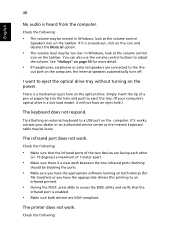
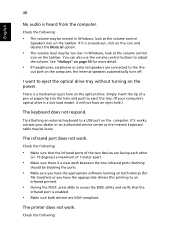
... the tray. (If your computer's optical drive is a slot-load model, it will not have an eject hole.)
The keyboard does not respond.
Try attaching an external keyboard to a USB port on the computer. If it works, contact your dealer or an authorized service center as the internal keyboard cable may be loose.
The infrared port does not work.
Check...
Aspire 9810 / 9800 User's Guide EN - Page 69
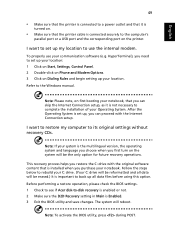
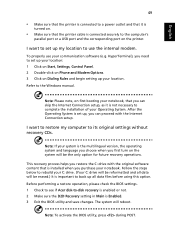
... software (e.g. HyperTerminal), you need to set up your location: 1 Click on Start, Settings, Control Panel. 2 Double-click on Phone and Modem Options. 3 Click on Dialing Rules and begin setting up your location. Refer to the Windows manual.
Note: Please note, on first booting your notebook, that you can skip the Internet Connection setup, as it is not necessary to complete the installation...
Aspire 9810 / 9800 User's Guide EN - Page 73
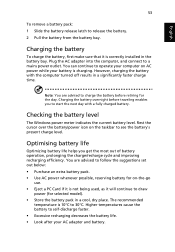
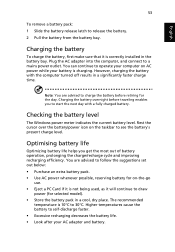
...sure that it is correctly installed in the battery bay. Plug the AC adapter into the computer, and connect to a mains power outlet. You can continue to operate your computer on AC power while your battery is ...to follow the suggestions set out below: • Purchase an extra battery pack. • Use AC power whenever possible, reserving battery for on-the-go
use. • Eject a PC Card if it is ...
Aspire 9810 / 9800 User's Guide EN - Page 76
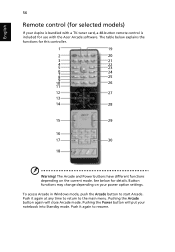
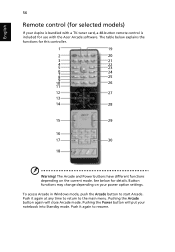
... Aspire is bundled with a TV-tuner card, a 48-button remote control is included for use with the Acer Arcade software. The table below explains the functions for this controller.
Warning! The Arcade and Power buttons have different functions depending on the current mode. See below for details. Button functions may change depending on your power option settings. To access Arcade in Windows...
Aspire 9810 / 9800 User's Guide EN - Page 92


... last channel viewed will be displayed full screen.
SportsCap (selected models only)
SportsCap is a revolutionary way of watching your sports videos. It automatically detects highlights of the most memorable moments in sports from your recorded games.
Note: The sports types available in your version of SportsCap depend on the version and modules installed on your computer.
Aspire 9810 / 9800 User's Guide EN - Page 110
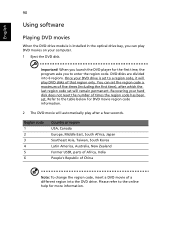
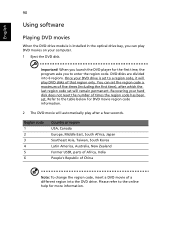
...
Using software
Playing DVD movies
When the DVD drive module is installed in the optical drive bay, you can play DVD movies on your computer. 1 Eject the DVD disk.
Important! When you launch the DVD player for the first time, the program asks you to enter the region code. DVD disks are divided into 6 regions. Once your DVD drive is set...
Aspire 9810 / 9800 User's Guide EN - Page 112
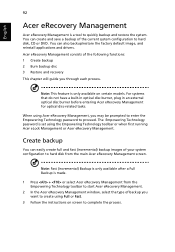
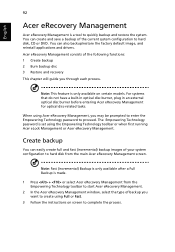
... save a backup of the current system configuration to hard disk, CD or DVD. You can also backup/restore the factory default image, and reinstall applications and drivers. Acer eRecovery Management consists of the following functions: 1 Create backup 2 Burn backup disc 3 Restore and recovery This chapter will guide you through each process.
Note: This feature is...
Aspire 9810 / 9800 User's Guide EN - Page 113
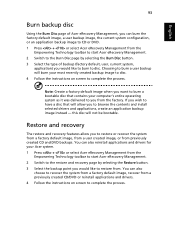
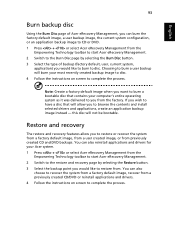
... toolbar to start Acer eRecovery Management. 2 Switch to the restore and recovery page by selecting the Restore button. 3 Select the backup point you would like to restore from. You can also
choose to recover the system from a factory default image, recover from a previously created CD/DVD or reinstall applications and drivers. 4 Follow the instructions on screen...
Aspire 9810 / 9800 User's Guide EN - Page 128
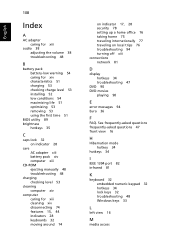
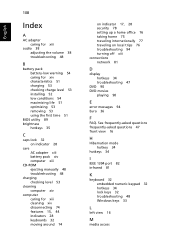
... 51 charging 53 checking charge level 53 installing 52 low conditions 54 maximizing life 51 optimizing 53 removing 53 using the first time 51
BIOS utility 89 brightness
hotkeys 35
C
caps lock 32 on indicator 28
care AC adapter xiii battery pack xiv computer xiii
CD-ROM ejecting manually 48 troubleshooting 48
charging checking level 53...
Aspire 9810 / 9800 User's Guide EN - Page 129
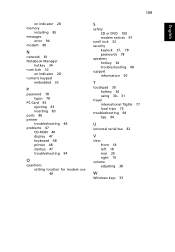
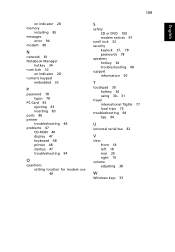
...
on indicator 28 memory
installing 85 messages
error 94 modem 80
N
network 81 Notebook Manager
hotkey 34 num lock 32
on indicator 28 numeric keypad
embedded 32
P
password 78 types 78
PC Card 83 ejecting 83 inserting 83
ports 80 printer
troubleshooting 48 problems 47
CD-ROM 48 display 47 keyboard 48 printer 48 startup 47 troubleshooting 94
Q
questions setting location for modem use 49...
