Acer Aspire T3-100 driver and firmware
Drivers and firmware downloads for this Acer Computers item

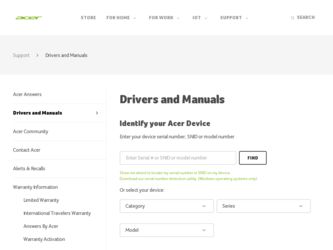
Related Acer Aspire T3-100 Manual Pages
Download the free PDF manual for Acer Aspire T3-100 and other Acer manuals at ManualOwl.com
Generic User Guide - Page 5
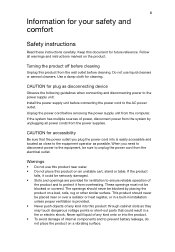
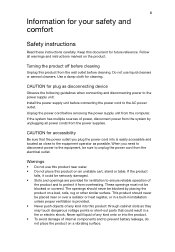
... device
Observe the following guidelines when connecting and disconnecting power to the power supply unit: Install the power supply unit before connecting the power cord to the AC power outlet. Unplug the power cord before removing the power supply unit from the computer. If the system has multiple sources of power, disconnect power from the system by unplugging all power cords from the power...
Generic User Guide - Page 9
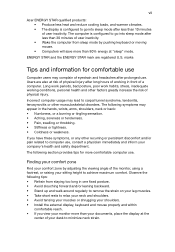
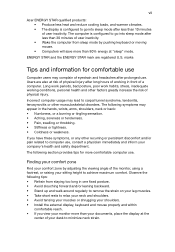
...Acer ENERGY STAR qualified products: • Produce less heat and reduce cooling loads, and warmer climates. • The display is configured to go into sleep mode after less than 10 minutes of user inactivity. The computer is configured to go into sleep mode after less than 30 minutes of user inactivity. • Wake the computer...• Install the external display, keyboard and mouse properly...
Generic User Guide - Page 10
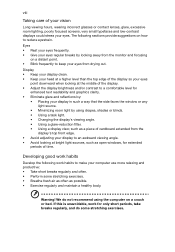
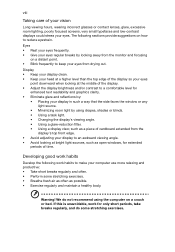
...and reflections by:
• Placing your display in such a way that the side faces the window or any light source.
• ...display's top front edge. • Avoid adjusting your display to an awkward viewing angle. • Avoid looking at bright light sources, such as open windows, for extended
periods of time.
Developing good work habits
Develop the following work habits to make your computer...
Generic User Guide - Page 11
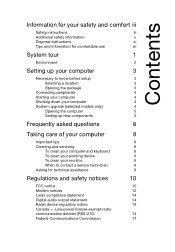
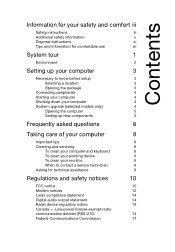
... and servicing
8
To clean your computer and keyboard
8
To clean your pointing device
9
To clean your monitor
9
When to contact a service technician
9
Asking for technical assistance
9
Regulations and safety notices
10
FCC notice
10
Modem notices
12
Laser compliance statement
14
Digital audio output statement
14
Radio device regulatory notice
14
Canada - Low-power license...
Generic User Guide - Page 15
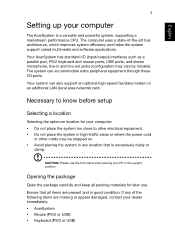
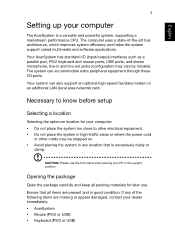
...3
Setting up your computer
The AcerSystem is a versatile and powerful system, supporting a mainstream performance CPU. The computer uses a state-of-the-art bus architecture, which improves system efficiency and helps the system support varied multimedia and software applications.
Your AcerSystem has standard I/O (input/output) interfaces such as a parallel port, PS/2 keyboard and mouse ports, USB...
Generic User Guide - Page 16
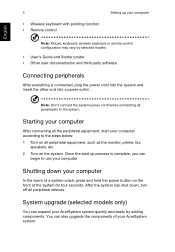
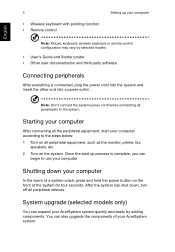
... keyboard with pointing function • Remote control
Setting up your computer
Note: Mouse, keyboard, wireless keyboard or remote control configuration may vary by selected models
• User's Guide and Starter poster • Other user documentation and third-party software.
Connecting peripherals
After everything is connected, plug the power cord into the system and insert the other...
Generic User Guide - Page 17
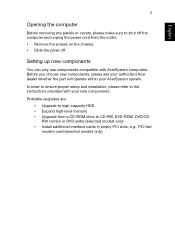
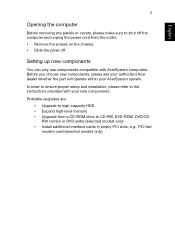
... proper setup and installation, please refer to the instructions provided with your new components.
Probable upgrades are: • Upgrade to high-capacity HDD • Expand high-level memory • Upgrade from a CD-ROM drive to CD-RW, DVD-ROM, DVD/CDRW combo or DVD writer (selected models only) • Install additional interface cards in empty PCI slots, e.g., PCI fax/ modem card (selected...
Generic User Guide - Page 18
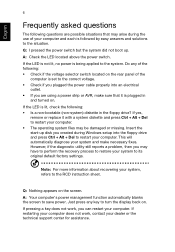
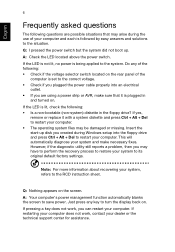
..., then you may have to perform the recovery process to restore your system to its original default factory settings.
Note: For more information about recovering your system, refers to the RCD instruction sheet.
Q: Nothing appears on the screen. A: Your computer's power management function automatically blanks the screen to save power. Just press any key to turn the...
Generic User Guide - Page 21
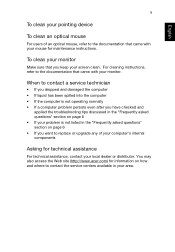
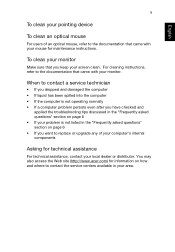
... asked questions" section on page 6 • If you want to replace or upgrade any of your computer's internal components
Asking for technical assistance
For technical assistance, contact your local dealer or distributor. You may also access the Web site (http://www.acer.com) for information on how and where to contact the service centers available...
Generic User Guide - Page 22
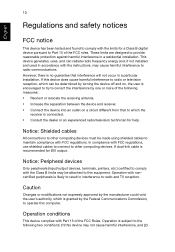
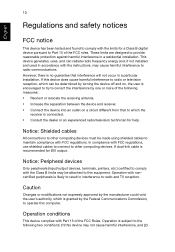
... or an experienced radio/television technician for help.
Notice: Shielded cables
All connections to other computing devices must be made using shielded cables to maintain compliance with FCC regulations. In compliance with FCC regulations, use shielded cables to connect to other computing devices. A dual-link cable is recommended for DVI output.
Notice: Peripheral devices
Only peripherals (input...
Generic User Guide - Page 26
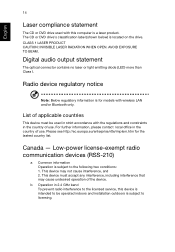
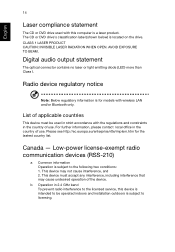
... below) is located on the drive. CLASS 1 LASER PRODUCT CAUTION: INVISIBLE LASER RADIATION WHEN OPEN. AVOID EXPOSURE TO BEAM.
Digital audio output statement
The optical connector contains no laser or light emitting diode (LED) more than Class I.
Radio device regulatory notice
Note: Below regulatory information is for models with wireless LAN and/or Bluetooth only.
List of...
