Acer Aspire V5-131 driver and firmware
Drivers and firmware downloads for this Acer Computers item

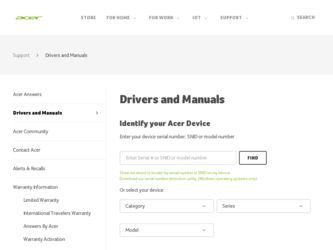
Related Acer Aspire V5-131 Manual Pages
Download the free PDF manual for Acer Aspire V5-131 and other Acer manuals at ManualOwl.com
User Manual (Windows 8) - Page 5
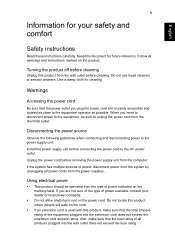
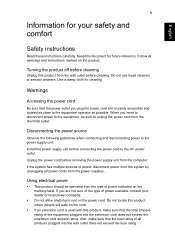
... connecting and disconnecting power to the power supply unit:
Install the power supply unit before connecting the power cord to the AC power outlet.
Unplug the power cord before removing the power supply unit from the computer.
If the system has multiple sources of power, disconnect power from the system by unplugging all power cords from the power supplies.
Using electrical power • This...
User Manual (Windows 8) - Page 6
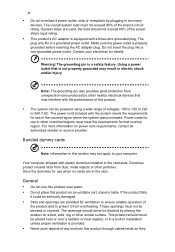
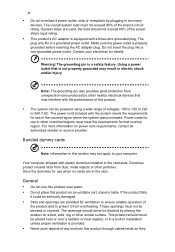
... must meet the requirements for that country/ region. For more information on power cord requirements, contact an authorized reseller or service provider.
Bundled dummy cards
Note: Information in this section may not apply to your computer.
Your computer shipped with plastic dummies installed in the card slots. Dummies protect unused slots from dust, metal objects or other...
User Manual (Windows 8) - Page 10
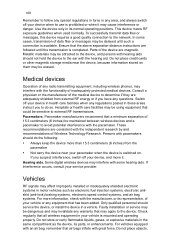
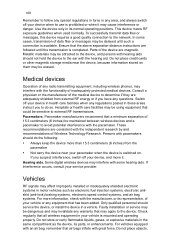
...it.
Hearing aids. Some digital wireless devices may interfere with some hearing aids. If interference occurs, consult your service provider.
Vehicles
RF signals may affect improperly installed or inadequately shielded electronic systems in motor vehicles such as electronic fuel injection systems, electronic antiskid (anti-lock) braking systems, electronic speed control systems, and air bag systems...
User Manual (Windows 8) - Page 11
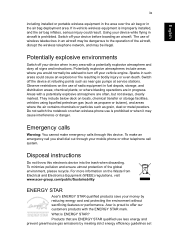
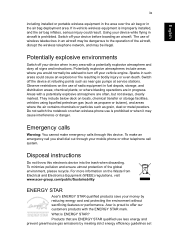
.... If in-vehicle wireless equipment is improperly installed, and the air bag inflates, serious injury could result. Using your device while flying in aircraft is prohibited. Switch off your device before boarding an aircraft. The use of wireless teledevices in an aircraft may be dangerous to the operation of the aircraft, disrupt the wireless telephone network, and may...
User Manual (Windows 8) - Page 13
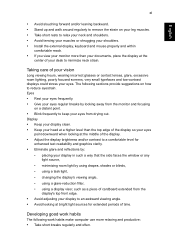
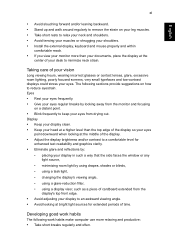
... • Install the external display, keyboard and mouse properly and...
• placing your display in such a way that the side faces the window or any light source...display's top front edge.
• Avoid adjusting your display to an awkward viewing angle. • Avoid looking at bright light sources for extended periods of time.
Developing good work habits
The following work habits make computer...
User Manual (Windows 8) - Page 18
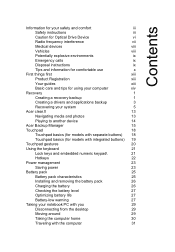
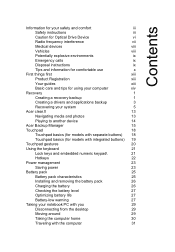
...Disposal instructions
ix
Tips and information for comfortable use
x
First things first
xiii
Product Registration
xiii
Your guides
xiii
Basic care and tips for using your computer
xiv
Recovery
1
Creating a recovery backup
1
Creating a drivers and applications backup
3
Recovering your system
5
Acer clear.fi
13
Navigating media and photos
13
Playing to another device
14
Acer...
User Manual (Windows 8) - Page 19
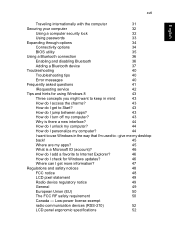
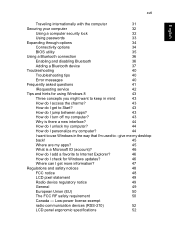
...
Using a computer security lock
32
Using passwords
33
Expanding through options
34
Connectivity options
34
BIOS utility
35
Using a Bluetooth connection
36
Enabling and disabling Bluetooth
36
Adding a Bluetooth device
37
Troubleshooting
40
Troubleshooting tips
40
Error messages
40
Frequently asked questions
41
IRequesting service
42
Tips and hints for using Windows 8
43...
User Manual (Windows 8) - Page 20
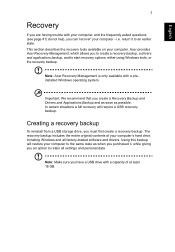
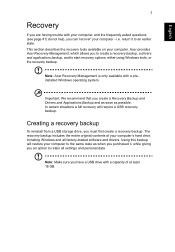
...
To reinstall from a USB storage drive, you must first create a recovery backup. The recovery backup includes the entire original contents of your computer's hard drive, including Windows and all factory-loaded software and drivers. Using this backup will restore your computer to the same state as when you purchased it, while giving you an option to retain all settings and personal data.
Note...
User Manual (Windows 8) - Page 22
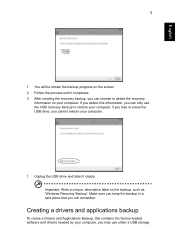
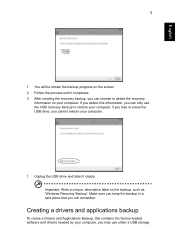
...the USB drive and label it clearly. Important: Write a unique, descriptive label on the backup, such as 'Windows Recovery Backup'. Make sure you keep the backup in a safe place that you will remember.
Creating a drivers and applications backup
To create a Drivers and Applications Backup, that contains the factory-loaded software and drivers needed by your computer, you may use either a USB storage
User Manual (Windows 8) - Page 24
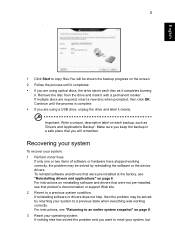
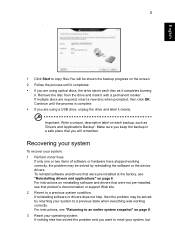
... correctly, the problem may be solved by reinstalling the software or the device drivers. To reinstall software and drivers that were pre-installed at the factory, see "Reinstalling drivers and applications" on page 6. For instructions on reinstalling software and drivers that were not pre-installed, see that product's documentation or support Web site. 2 Revert to a previous system condition. If...
User Manual (Windows 8) - Page 25
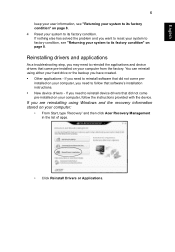
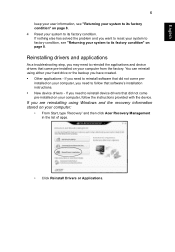
... to follow that software's installation instructions.
• New device drivers - If you need to reinstall device drivers that did not come
pre-installed on your computer, follow the instructions provided with the device.
If you are reinstalling using Windows and the recovery information stored on your computer:
• From Start, type 'Recovery' and then click Acer Recovery Management in the...
User Manual (Windows 8) - Page 26
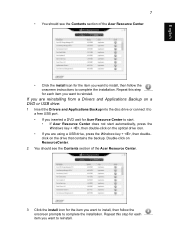
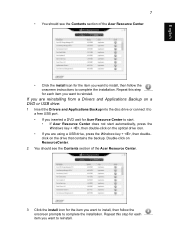
... to install, then follow the onscreen instructions to complete the installation. Repeat this step for each item you want to reinstall.
If you are reinstalling from a Drivers and Applications Backup on a DVD or USB drive:
1 Insert the Drivers and Applications Backup into the disc drive or connect it to a free USB port. • If you inserted a DVD wait for Acer Resource...
User Manual (Windows 8) - Page 27
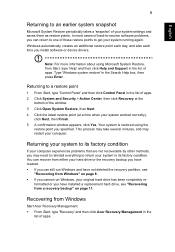
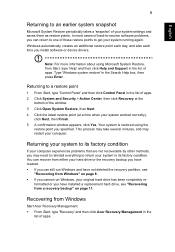
... time you install software or device drivers.
Note: For more information about using Microsoft System Restore, from Start, type 'Help' and then click Help and Support in the list of apps. Type 'Windows system restore' in the Search Help box, then press Enter.
Returning to a restore point
1 From Start, type 'Control Panel' and then click Control Panel in...
User Manual (Windows 8) - Page 28
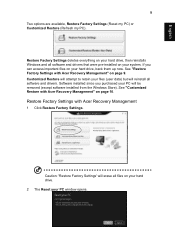
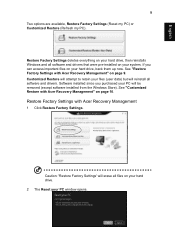
... (user data) but will reinstall all software and drivers. Software installed since you purchased your PC will be removed (except software installed from the Windows Store). See "Customized Restore with Acer Recovery Management" on page 10.
Restore Factory Settings with Acer Recovery Management
1 Click Restore Factory Settings.
Caution: 'Restore Factory Settings' will erase all files on your hard...
User Manual (Windows 8) - Page 30
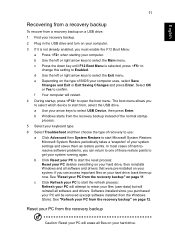
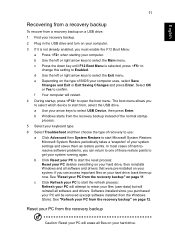
...press to change this setting to Enabled. d Use the left or right arrow keys to select the Exit menu. e Depending on the type of BIOS your computer uses, select Save Changes...software and drivers. Software installed since you purchased your PC will be removed (except software installed from the Windows Store). See "Refresh your PC from the recovery backup" on page 12.
Reset your PC from the recovery...
User Manual (Windows 8) - Page 32
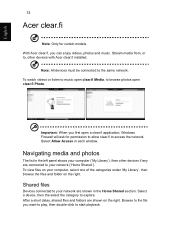
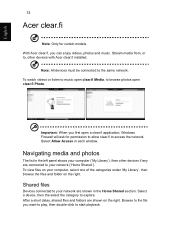
.... Stream media from, or to, other devices with Acer clear.fi installed.
Note: All devices must be connected to the same network. To watch videos or listen to music open clear.fi Media, to browse photos open clear.fi Photo.
Important: When you first open a clear.fi application, Windows Firewall will ask for permission to allow...
User Manual (Windows 8) - Page 33
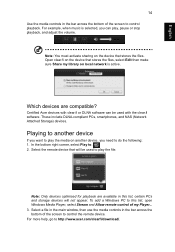
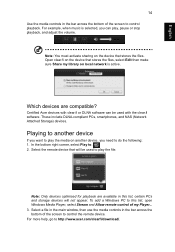
... list, certain PCs and storage devices will not appear. To add a Windows PC to this list, open Windows Media Player, select Stream and Allow remote control of my Player... 3. Select a file in the main window, then use the media controls in the bar across the bottom of the screen to control the remote device. For more help, go to http://www.acer.com/clearfi/download/.
User Manual (Windows 8) - Page 51
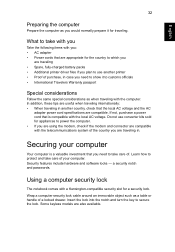
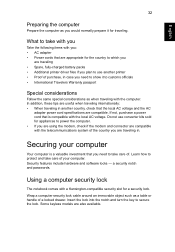
English
32
Preparing the computer
Prepare the computer as you would normally prepare it for traveling.
What to take with you
Take the following items with you: • AC adapter • Power cords that are appropriate for the country to which you
are traveling • Spare, fully-charged battery packs • Additional printer driver files if you...
User Manual (Windows 8) - Page 63
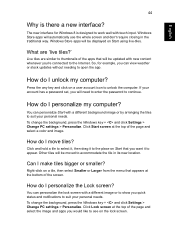
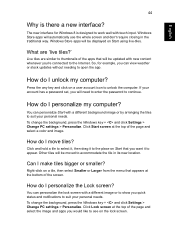
...'re connected to the Internet. So, for example, you can view weather or stock updates without needing to open the app.
How do I unlock my computer?
Press the any key and click on a user account icon to unlock the computer. If your account has a password set, you will need to enter the password to continue.
How do...
User Manual (Windows 8) - Page 65
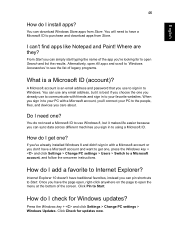
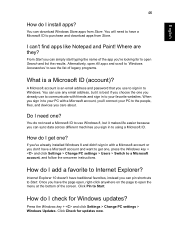
... one?
If you've already installed Windows 8 and didn't sign in with a Microsoft account or you don't have a Microsoft account and want to get one, press the Windows key + and click Settings > Change PC settings > Users > Switch to a Microsoft account, and follow the onscreen instructions.
How do I add a favorite to Internet Explorer?
Internet Explorer 10 doesn't have traditional...
