Acer Aspire Z1850 driver and firmware
Drivers and firmware downloads for this Acer Computers item

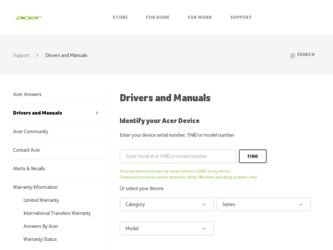
Related Acer Aspire Z1850 Manual Pages
Download the free PDF manual for Acer Aspire Z1850 and other Acer manuals at ManualOwl.com
User Guide - Page 2
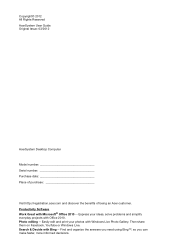
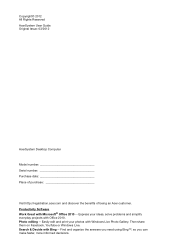
Copyright© 2012 All Rights Reserved AcerSystem User Guide Original Issue: 03/2012
AcerSystem Desktop Computer Model number Serial number Purchase date Place of purchase
Visit http://registration.acer.com and discover the benefits of being an Acer customer. Productivity Software Work Great with Microsoft® Office 2010 -- Express your ideas, solve problems and simplify everyday ...
User Guide - Page 3
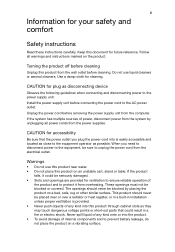
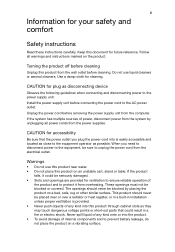
... device
Observe the following guidelines when connecting and disconnecting power to the power supply unit: Install the power supply unit before connecting the power cord to the AC power outlet. Unplug the power cord before removing the power supply unit from the computer. If the system has multiple sources of power, disconnect power from the system by unplugging all power cords from the power...
User Guide - Page 7
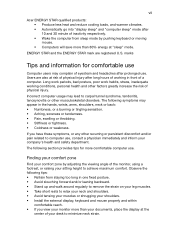
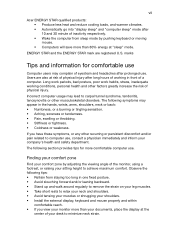
...Acer ENERGY STAR qualified products: • Produce less heat and reduce cooling loads, and warmer climates. • Automatically go into "display sleep" and "computer sleep" mode after 10 and 30 minute of inactivity respectively. • Wake the computer from sleep mode by pushing keyboard or moving mouse. • Computers... • Install the external display, keyboard and mouse properly and...
User Guide - Page 8
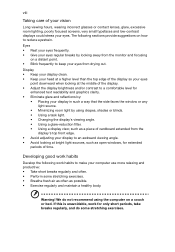
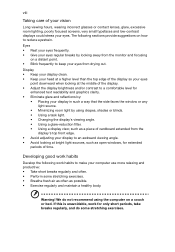
...and reflections by:
• Placing your display in such a way that the side faces the window or any light source.
• ...display's top front edge. • Avoid adjusting your display to an awkward viewing angle. • Avoid looking at bright light sources, such as open windows, for extended
periods of time.
Developing good work habits
Develop the following work habits to make your computer...
User Guide - Page 9
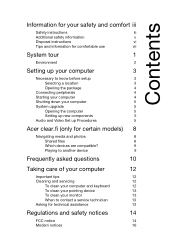
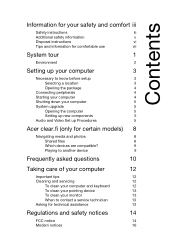
... your computer
5
System upgrade
5
Opening the computer
5
Setting up new components
5
Audio and Video Set up Procedures
5
Acer clear.fi (only for certain models) 8
Navigating media and photos
8
Shared files
8
Which devices are compatible?
9
Playing to another device
9
Frequently asked questions
10
Taking care of your computer
12
Important tips
12
Cleaning and servicing
12...
User Guide - Page 13
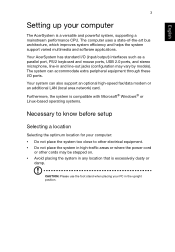
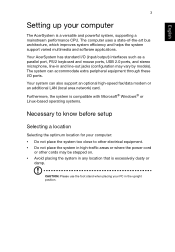
...3
Setting up your computer
The AcerSystem is a versatile and powerful system, supporting a mainstream performance CPU. The computer uses a state-of-the-art bus architecture, which improves system efficiency and helps the system support varied multimedia and software applications.
Your AcerSystem has standard I/O (input/output) interfaces such as a parallel port, PS/2 keyboard and mouse ports, USB...
User Guide - Page 14
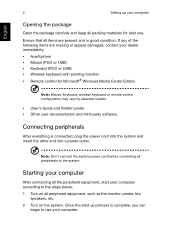
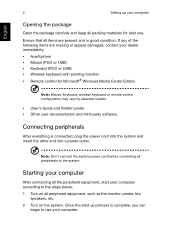
... or USB) • Wireless keyboard with pointing function • Remote control for Microsoft® Windows Media Center Edition
Note: Mouse, keyboard, wireless keyboard or remote control configuration may vary by selected models
• User's Guide and Starter poster • Other user documentation and third-party software.
Connecting peripherals
After everything is connected, plug the power...
User Guide - Page 15
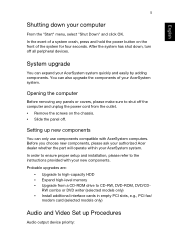
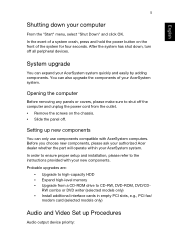
... your new components. Probable upgrades are:
• Upgrade to high-capacity HDD • Expand high-level memory • Upgrade from a CD-ROM drive to CD-RW, DVD-ROM, DVD/CD-
RW combo or DVD writer (selected models only) • Install additional interface cards in empty PCI slots, e.g., PCI fax/
modem card (selected models only)
Audio and Video Set up Procedures
Audio output device priority:
User Guide - Page 16
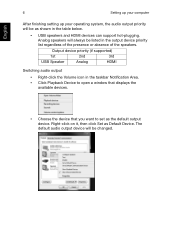
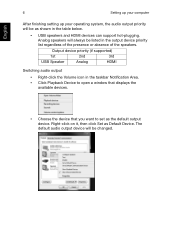
... device priority (if supported)
1st
2nd
3rd
USB Speaker
Analog
HDMI
Switching audio output
• Right-click the Volume icon in the taskbar Notification Area. • Click Playback Device to open a window that displays the
available devices.
• Choose the device that you want to set as the default output device. Right-click on it, then click Set as Default Device. The default audio...
User Guide - Page 18
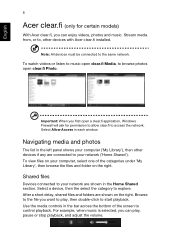
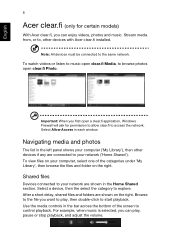
.... Stream media from, or to, other devices with Acer clear.fi installed.
Note: All devices must be connected to the same network.
To watch videos or listen to music open clear.fi Media, to browse photos open clear.fi Photo.
Important: When you first open a clear.fi application, Windows Firewall will ask for permission to allow...
User Guide - Page 19
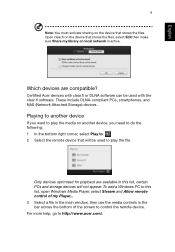
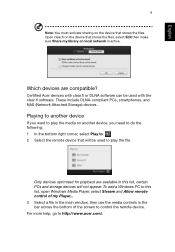
... this list, certain PCs and storage devices will not appear. To add a Windows PC to this list, open Windows Media Player, select Stream and Allow remote control of my Player... 3 Select a file in the main window, then use the media controls in the bar across the bottom of the screen to control the remote device. For more help, go to http://www.acer.com/.
User Guide - Page 20
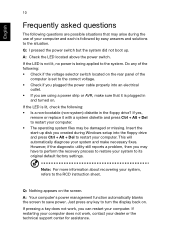
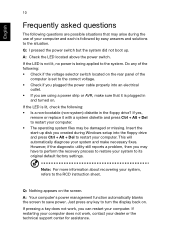
... missing. Insert the start-up disk you created during Windows setup into the floppy drive and press Ctrl + Alt + Del to restart your computer. This will automatically diagnose your system and make necessary fixes. However, if the diagnostic utility still reports a problem, then you may have to perform the recovery process to restore your system to...
User Guide - Page 23
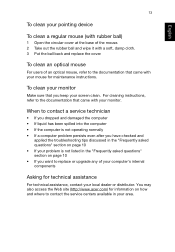
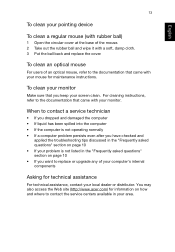
...clean an optical mouse
For users of an optical mouse, refer to the documentation that came with your mouse for maintenance instructions.
To...upgrade any of your computer's internal components
Asking for technical assistance
For technical assistance, contact your local dealer or distributor. You may also access the Web site (http://www.acer.com) for information on how and where to contact the service...
User Guide - Page 24
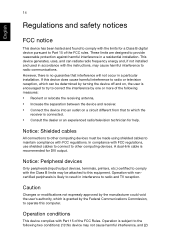
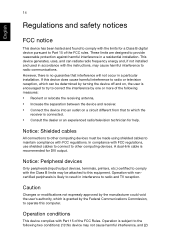
... or an experienced radio/television technician for help.
Notice: Shielded cables
All connections to other computing devices must be made using shielded cables to maintain compliance with FCC regulations. In compliance with FCC regulations, use shielded cables to connect to other computing devices. A dual-link cable is recommended for DVI output.
Notice: Peripheral devices
Only peripherals (input...
User Guide - Page 28
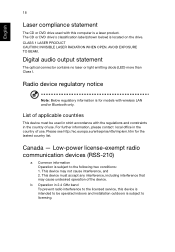
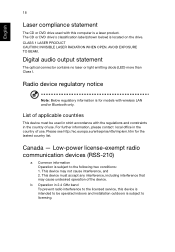
... below) is located on the drive. CLASS 1 LASER PRODUCT CAUTION: INVISIBLE LASER RADIATION WHEN OPEN. AVOID EXPOSURE TO BEAM.
Digital audio output statement
The optical connector contains no laser or light emitting diode (LED) more than Class I.
Radio device regulatory notice
Note: Below regulatory information is for models with wireless LAN and/or Bluetooth only.
List of...
