Acer Aspire Z5610 driver and firmware
Drivers and firmware downloads for this Acer Computers item

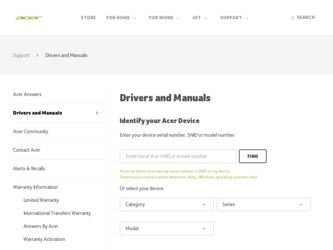
Related Acer Aspire Z5610 Manual Pages
Download the free PDF manual for Acer Aspire Z5610 and other Acer manuals at ManualOwl.com
User Manual - Page 3
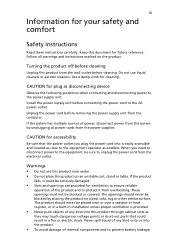
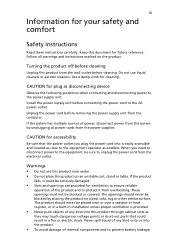
... device
Observe the following guidelines when connecting and disconnecting power to the power supply unit: Install the power supply unit before connecting the power cord to the AC power outlet. Unplug the power cord before removing the power supply unit from the computer. If the system has multiple sources of power, disconnect power from the system by unplugging all power cords from the power...
User Manual - Page 7
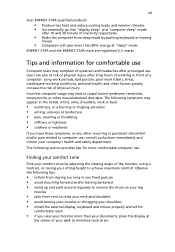
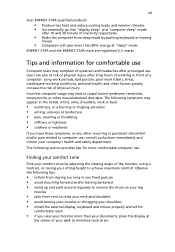
...Acer ENERGY STAR qualified products:
• Produce less heat and reduce cooling loads, and warmer climates. • Automatically go into "display sleep" and "computer sleep" mode
after 10 and 30 minute of inactivity respectively.
• Wake the computer from sleep mode by pushing keyboard or moving
mouse.
• Computers... • install the external display, keyboard and mouse properly and...
User Manual - Page 8
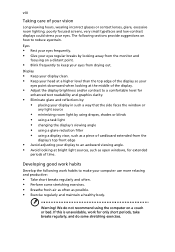
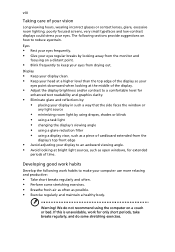
...reflections by: • placing your display in such a way that the side faces the window or
any light source
• ...display's top front edge
• Avoid adjusting your display to an awkward viewing angle. • Avoid looking at bright light sources, such as open windows, for extended
periods of time.
Developing good work habits
Develop the following work habits to make your computer...
User Manual - Page 17
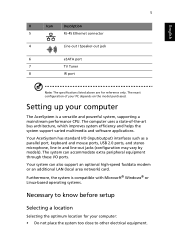
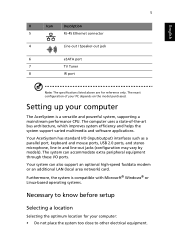
...5
RJ-45 Ethernet connector
4
Line-out / Speaker-out jack
6
eSATA port
7
TV Tuner
8
IR port
Note: The specifications listed above are for reference only. The exact configuration of your PC depends on the model purchased.
Setting up your computer
The AcerSystem is a versatile and powerful system, supporting a mainstream performance CPU. The computer uses a state-of-the-art bus architecture...
User Manual - Page 18
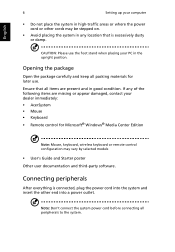
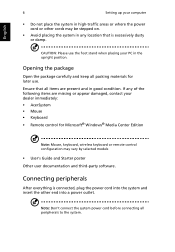
...8226; Mouse • Keyboard • Remote control for Microsoft® Windows® Media Center Edition
Note: Mouse, keyboard, wireless keyboard or remote control configuration may vary by selected models
• User's Guide and Starter poster Other user documentation and third-party software.
Connecting peripherals
After everything is connected, plug the power cord into the system and insert...
User Manual - Page 19
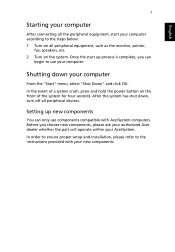
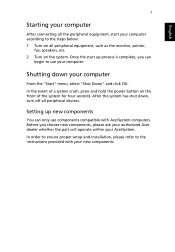
... shut down, turn off all peripheral devices.
Setting up new components
You can only use components compatible with AcerSystem computers. Before you choose new components, please ask your authorized Acer dealer whether the part will operate within your AcerSystem. In order to ensure proper setup and installation, please refer to the instructions provided with your new components.
User Manual - Page 21
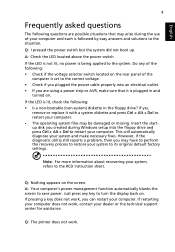
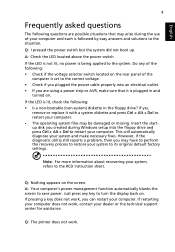
... or missing. Insert the startup disk you created during Windows setup into the floppy drive and press Ctrl + Alt + Del to restart your computer. This will automatically diagnose your system and make necessary fixes. However, if the diagnostic utility still reports a problem, then you may have to perform the recovery process to restore your system to...
User Manual - Page 24
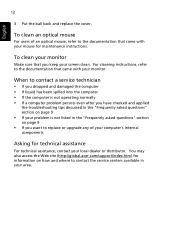
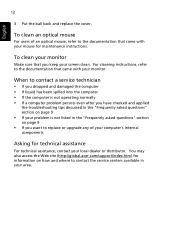
... not listed in the "Frequently asked questions" section on page 9 • If you want to replace or upgrade any of your computer's internal components
Asking for technical assistance
For technical assistance, contact your local dealer or distributor. You may also access the Web site (http://global.acer.com/support/index.htm) for information on how...
User Manual - Page 25
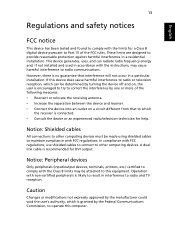
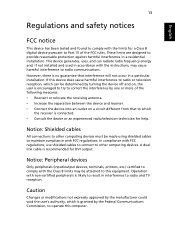
... or an experienced radio/television technician for help.
Notice: Shielded cables
All connections to other computing devices must be made using shielded cables to maintain compliance with FCC regulations. In compliance with FCC regulations, use shielded cables to connect to other computing devices. A duallink cable is recommended for DVI output.
Notice: Peripheral devices
Only peripherals (input...
User Manual - Page 1
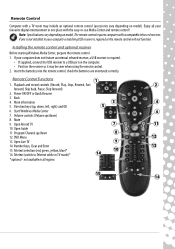
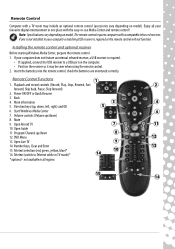
... if one is not installed in your computer a matching USB receiver is required or the remote control will not function.
Installing the remote control and optional receiver
Before starting Windows Media Center, prepare the remote control. 1. If your computer does not feature an internal infrared receiver, a USB receiver is required.
• If supplied, connect the USB receiver to a USB port on the...
