Acer Extensa 2300 driver and firmware
Drivers and firmware downloads for this Acer Computers item

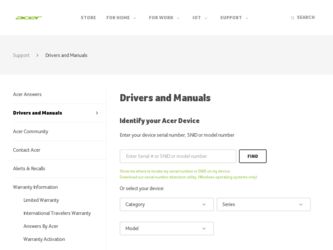
Related Acer Extensa 2300 Manual Pages
Download the free PDF manual for Acer Extensa 2300 and other Acer manuals at ManualOwl.com
User Manual - Page 3
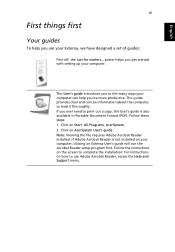
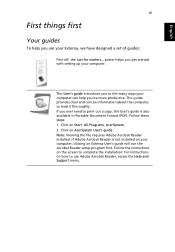
.... 2 Click on AcerSystem User's guide. Note: Viewing the file requires Adobe Acrobat Reader installed. If Adobe Acrobat Reader is not installed on your computer, clicking on Extensa User's guide will run the Acrobat Reader setup program first. Follow the instructions on the screen to complete the installation. For instructions on how to use Adobe Acrobat Reader, access the Help and Support menu.
User Manual - Page 4
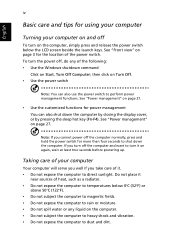
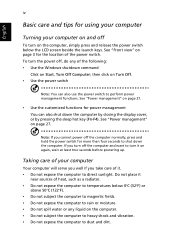
... the Windows shutdown command
Click on Start, Turn Off Computer; then click on Turn Off. • Use the power switch
Note: You can also use the power switch to perform power management functions. See "Power management" on page 27.
• Use the customized functions for power management You can also shut down the computer by closing the display cover...
User Manual - Page 7


... keypad
16
Windows keys
17
Hot keys
18
Special Key
20
Launch keys
21
Touchpad
23
Touchpad basics
23
Storage
25
Hard disk
25
Optical drive
25
Audio
27
Adjusting the volume
27
Power management
27
Moving around with your Extensa
28
Disconnecting from the desktop
28
Moving around
28
Taking the computer home
29
Traveling with the computer
31
Traveling...
User Manual - Page 8
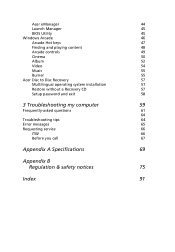
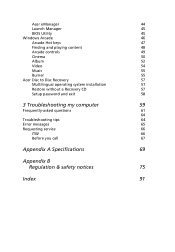
... playing content
48
Arcade controls
49
Cinema
50
Album
52
Video
54
Music
55
Burner
55
Acer Disc to Disc Recovery
57
Multilingual operating system installation
57
Restore without a Recovery CD
57
Setup password and exit
58
3 Troubleshooting my computer
59
Frequently-asked questions
61
64
Troubleshooting tips
64
Error messages
65
Requesting service
66
ITW
66
Before...
User Manual - Page 19
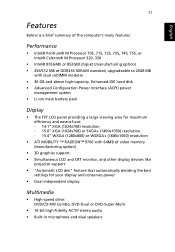
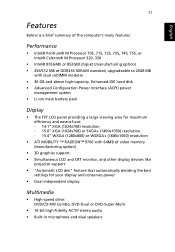
...™ 9700 with 64MB of video memory (manufacturing option)
• 3D graphics support • Simultaneous LCD and CRT monitor, and other display devices like
projector support • "Automatic LCD dim" feature that automatically deciding the best
settings for your display and conserves power • Dual independent display
Multimedia
• High-speed drive: DVD/CD-RW Combo, DVD-Dual...
User Manual - Page 20
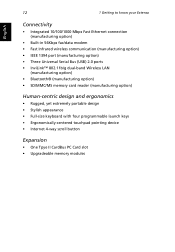
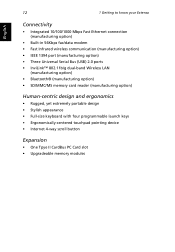
... Ethernet connection (manufacturing option)
• Built-in 56Kbps fax/data modem • Fast Infrared wireless communication (manufacturing option) • IEEE 1394 port (manufacturing option) • Three Universal Serial Bus (USB) 2.0 ports • InviLink™ 802.11b/g dual-band Wireless LAN
(manufacturing option) • Bluetooth® (manufacturing option) • SD/MMC/MS memory...
User Manual - Page 23
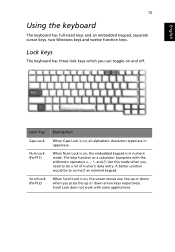
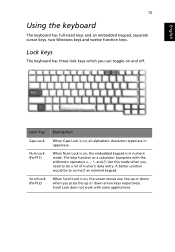
English
English
15
Using the keyboard
The keyboard has full-sized keys and an embedded keypad, separate cursor keys, two Windows keys and twelve function keys.
Lock keys
The keyboard has three lock keys which you can toggle on and off.
Lock Key
Caps Lock
Num ...
User Manual - Page 25
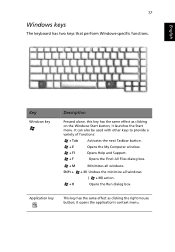
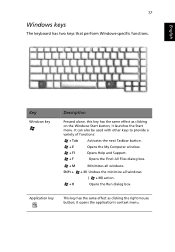
... keys to provide a variety of functions:
+ Tab + E + F1 + F
Activates the next Taskbar button. Opens the My Computer window. Opens Help and Support.
Opens the Find: All Files dialog box.
+ M Shift +
+ R
Minimizes all windows. + M Undoes the minimize all windows
( + M) action. Opens the Run dialog box.
Application key
This key has the same effect as clicking the...
User Manual - Page 31
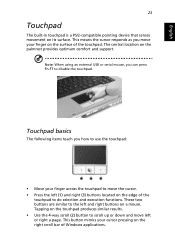
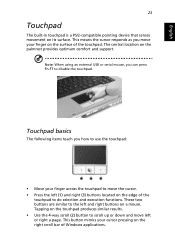
...PS/2-compatible pointing device that senses movement on its surface. This means the cursor responds as you move your finger on the surface of the touchpad. The central location on the palmrest provides optimum comfort and support.
Note: When using an external USB or serial mouse, you... move left or right a page. This button mimics your cursor pressing on the right scroll bar of Windows applications.
User Manual - Page 34
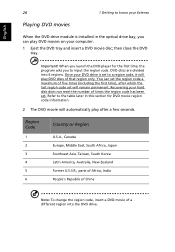
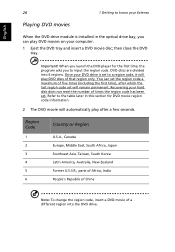
...Extensa
Playing DVD movies
When the DVD drive module is installed in the optical drive bay, you can play DVD movies on your computer.
1 Eject the DVD tray and insert a DVD movie disc; then close the DVD tray.
Important! When you launch the DVD player...last region code set will remain permanent. Recovering your hard disk does not reset the number of times the region code has been set. Refer to the...
User Manual - Page 35
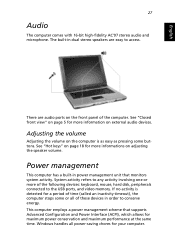
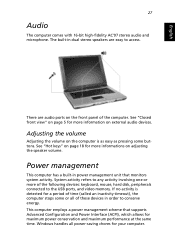
... more of the following devices: keyboard, mouse, hard disk, peripherals connected to the USB ports, and video memory. If no activity is detected for a period of time (called an inactivity timeout), the computer stops some or all of these devices in order to conserve energy. This computer employs a power management scheme that supports Advanced Configuration and Power Interface (ACPI), which allows...
User Manual - Page 39
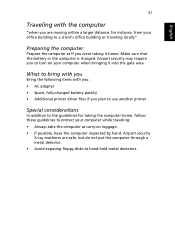
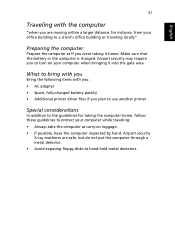
... following items with you: • AC adapter • Spare, fully-charged battery pack(s) • Additional printer driver files if you plan to use another printer
Special considerations
In addition to the guidelines for taking the computer home, follow these guidelines to protect your computer while traveling: • Always take the computer as carry-on luggage. • If...
User Manual - Page 40
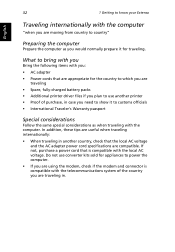
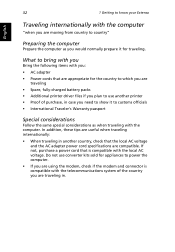
... country"
Preparing the computer
Prepare the computer as you would normally prepare it for traveling.
What to bring with you
Bring the following items with you: • AC adapter • Power cords that are appropriate for the country to which you are
traveling • Spare, fully-charged battery packs • Additional printer driver files if you...
User Manual - Page 41
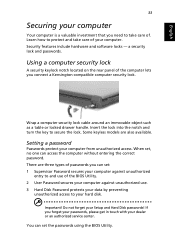
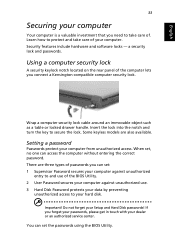
... and use of the BIOS Utility. 2 User Password secures your computer against unauthorized use. 3 Hard Disk Password protects your data by preventing
unauthorized access to your hard disk.
Important! Do not forget your Setup and Hard Disk passwords! If you forget your passwords, please get in touch with your dealer or an authorized service center.
You can set the passwords using the BIOS Utility.
User Manual - Page 50
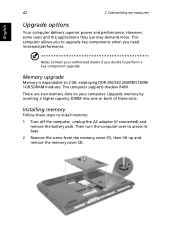
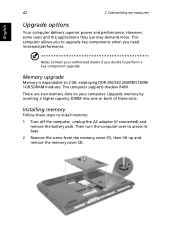
... 2 GB, employing DDR 266/333 256MB/512MB/ 1GB SDRAM modules. The computer supports shadow RAM.
There are two memory slots on your computer. Upgrade memory by inserting a higher capacity DIMM into one or both of these slots.
Installing memory
Follow these steps to install memory:
1 Turn off the computer, unplug the AC adapter (if connected) and remove the battery pack. Then turn the...
User Manual - Page 65
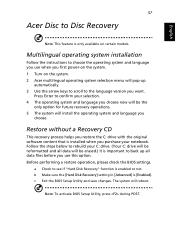
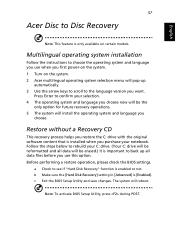
... C: drive will be reformatted and all data will be erased.) It is important to back up all data files before you use this option. Before performing a restore operation, please check the BIOS settings.
a Check to see if "Hard Disk Recovery" function is enabled or not. b Make sure the [Hard Disk Recovery] setting in [Advanced] is [Enabled]. c Exit the BIOS Setup...
User Manual - Page 71
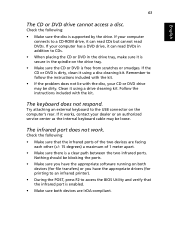
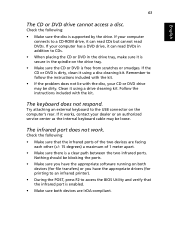
.... Clean it using a drive cleaning kit. Follow the instructions included with the kit.
The keyboard does not respond.
Try attaching an external keyboard to the USB connector on the computer's rear. If it works, contact your dealer or an authorized service center as the internal keyboard cable may be loose.
The infrared port does not work.
Check...
User Manual - Page 72
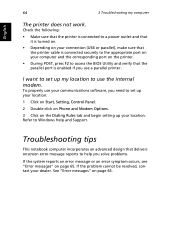
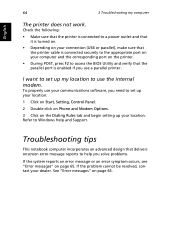
... properly use your communications software, you need to set up your location:
1 Click on Start, Setting, Control Panel.
2 Double-click on Phone and Modem Options.
3 Click on the Dialing Rules tab and begin setting up your location. Refer to Windows Help and Support.
Troubleshooting tips
This notebook computer incorporates an advanced design that delivers onscreen error message reports to help you...
User Manual - Page 81
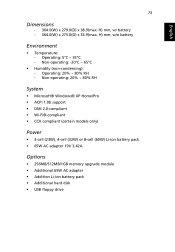
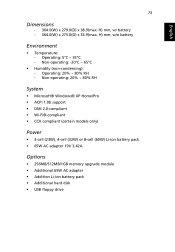
... 2.0-compliant • Wi-Fi®-compliant • CCX compliant (certain models only)
Power
• 3-cell (23W), 4-cell (32W) or 8-cell (60W) Li-ion battery pack • 65W AC adapter 19V 3.42A
Options
• 256MB/512MB/1GB memory upgrade module • Additional 65W AC adapter • Addition Li-ion battery pack • Additional hard disk • USB floppy drive
User Manual - Page 100
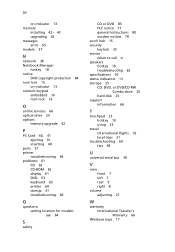
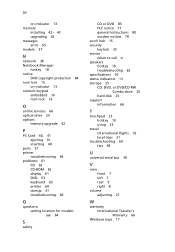
... memory
installing 42- 43 upgrading 42 messages error 65 modem 37
N
network 38 Notebook Manager
hotkey 18 notice
DVD copyright protection 84 num lock 15
on indicator 13 numeric keypad
embedded 16 num lock 16
O
online services 66 optical drive 25 options
memory upgrade 42
P
PC Card 40, 41 ejecting 41 inserting 40
ports 37 printer
troubleshooting 64 problems 61
CD 63 CD-ROM 62 display...
