Acer Extensa 2600 driver and firmware
Drivers and firmware downloads for this Acer Computers item

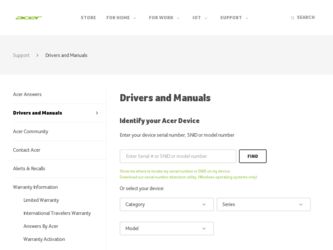
Related Acer Extensa 2600 Manual Pages
Download the free PDF manual for Acer Extensa 2600 and other Acer manuals at ManualOwl.com
User Manual - Page 3
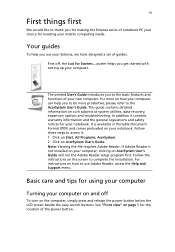
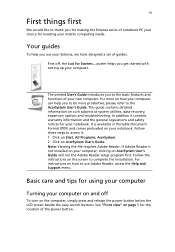
... computer, clicking on AcerSystem User's Guide will run the Adobe Reader setup program first. Follow the instructions on the screen to complete the installation. For instructions on how to use Adobe Reader, access the Help and Support menu.
Basic care and tips for using your computer
Turning your computer on and off
To turn on the computer, simply press and release the power...
User Manual - Page 4
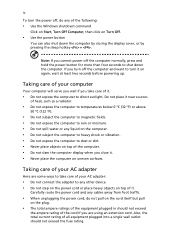
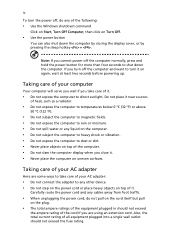
... place the computer on uneven surfaces.
Taking care of your AC adapter
Here are some ways to take care of your AC adapter:
• Do not connect the adapter to any other device. • Do not step on the power cord or place heavy objects on top of it.
Carefully route the power cord and any cables away...
User Manual - Page 5
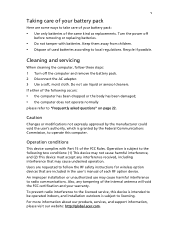
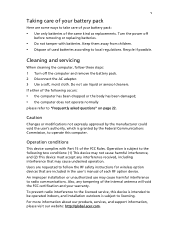
...batteries of the same kind as replacements. Turn the power off
before removing or replacing batteries.
• Do... and servicing
When cleaning the computer, follow these steps: 1 Turn off the computer and remove the battery pack. 2 Disconnect the AC adapter. 3...safety instructions for wireless option devices that are included in the user's manual of each RF option device. An improper installation or...
User Manual - Page 6
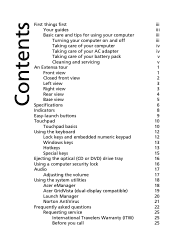
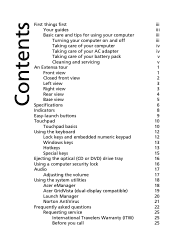
... numeric keypad
12
Windows keys
13
Hotkeys
13
Special keys
15
Ejecting the optical (CD or DVD) drive tray
16
Using a computer security lock
16
Audio
17
Adjusting the volume
17
Using the system utilities
18
Acer eManager
18
Acer GridVista (dual-display compatible)
19
Launch Manager
20
Norton AntiVirus
21
Frequently asked questions
22
Requesting service
25
International...
User Manual - Page 8
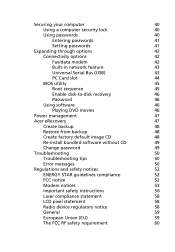
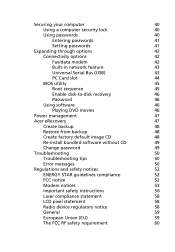
...a computer security lock
40
Using passwords
40
Entering passwords
41
Setting passwords
41
Expanding through options
42
Connectivity options
42
Fax/data modem
42
Built-in network feature
43
Universal Serial Bus (USB)
43
PC Card slot
44
BIOS utility
45
Boot sequence
45
Enable disk-to-disk recovery
46
Password
46
Using software
46
Playing DVD movies
46
Power management...
User Manual - Page 16
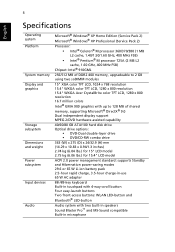
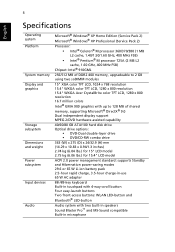
... color TFT LCD, 1280 x 800 resolution 15.4" WXGA Acer CrystalBrite color TFT LCD, 1280 x 800 resolution 16.7 million colors Intel® GMA 900 graphics with up to 128 MB of shared memory, supporting Microsoft® DirectX® 9.0 Dual independent display support MPEG-2/DVD hardware-assisted capability
40/60/80 GB ATA/100 hard disk drive Optical drive options:
• DVD-Dual double...
User Manual - Page 17
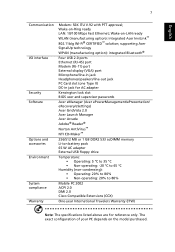
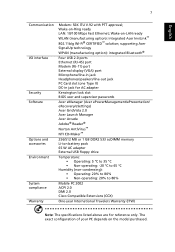
... USB 2.0 ports Ethernet (RJ-45) port Modem (RJ-11) port External display (VGA) port Microphone/line-in jack Headphones/speakers/line-out jack PC Card slot (one Type II) DC-in jack for AC adapter
Kensington lock slot BIOS user and supervisor passwords
Acer eManager (Acer ePowerManagement/ePresentation/ eRecovery/eSettings) Acer GridVista 2.0 Acer Launch Manager Acer Arcade Adobe® Reader®...
User Manual - Page 20
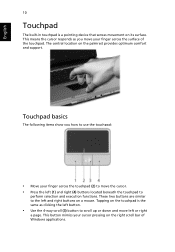
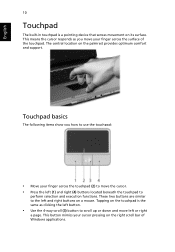
...built-in touchpad is a pointing device that senses movement on its surface. This means the cursor responds as you move your finger across the surface of the touchpad. The central location on the palmrest provides optimum comfort and support.
Touchpad basics
The following items ...and move left or right
a page. This button mimics your cursor pressing on the right scroll bar of Windows applications.
User Manual - Page 22
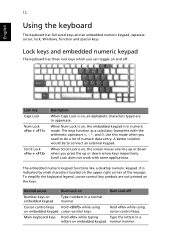
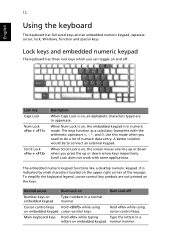
...keyboard has full-sized keys and an embedded numeric keypad, separate cursor, lock, Windows, function and special keys.
Lock keys and embedded numeric keypad
The keyboard has ... numeric keypad functions like a desktop numeric keypad. It is indicated by small characters located on the upper right corner of the keycaps. To simplify the keyboard legend, cursor-control key symbols are not printed ...
User Manual - Page 23
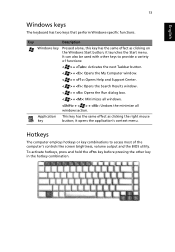
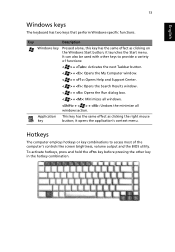
... box.
< > + : Minimizes all windows.
+ < > + : Undoes the minimize all windows action.
Application This key has the same effect as clicking the right mouse
key
button; it opens the application's context menu.
Hotkeys
The computer employs hotkeys or key combinations to access most of the computer's controls like screen brightness, volume output and the BIOS utility.
To activate...
User Manual - Page 25
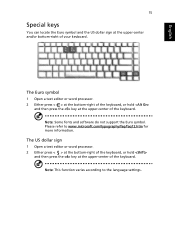
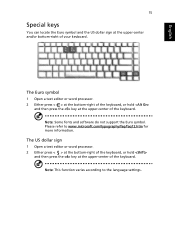
... fonts and software do not support the Euro symbol. Please refer to www.microsoft.com/typography/faq/faq12.htm for more information.
The US dollar sign
1 Open a text editor or word processor. 2 Either... press < > at the bottom-right of the keyboard, or hold
and then press the key at the upper-center of the keyboard.
Note: This function varies according to the language settings...
User Manual - Page 28


... settings: Acer ePowerManagement, Acer ePresentation, Acer eRecovery and Acer eSettings.
To set the < > key, see "Easy-launch buttons" on page 9. Acer ePowerManagement Provides a central location from which to control all your PC's power schemes and maximize battery life. Acer ePresentation Simplifies resolution settings when connecting to a projector. Acer eRecovery Creates backups and recovers...
User Manual - Page 29
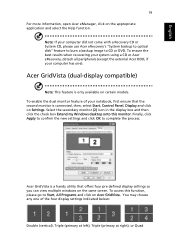
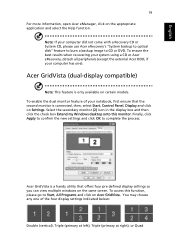
... your computer did not come with a Recovery CD or System CD, please use Acer eRecovery's "System backup to optical disk" feature to burn a backup image to CD or DVD. To ensure the best results when recovering your system using a CD or Acer eRecovery, detach all peripherals (except the external Acer ODD, if your computer has one).
Acer GridVista (dual-display compatible...
User Manual - Page 31
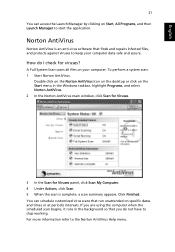
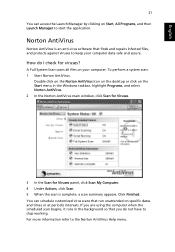
... on the Norton AntiVirus Icon on the desktop or click on the Start menu in the Windows taskbar, highlight Programs, and select Norton AntiVirus. 2 In the Norton AntiVirus main window, click Scan for Viruses.
3 In the Scan for Viruses panel, click Scan My Computer. 4 Under Actions, click Scan. 5 When the scan is complete, a scan summary appears. Click Finished. You can...
User Manual - Page 33
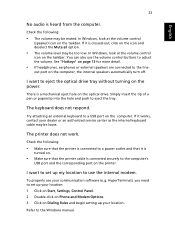
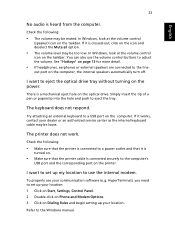
... the computer's
USB port and the corresponding port on the printer.
I want to set up my location to use the internal modem.
To properly use your communication software (e.g. HyperTerminal), you need to set up your location: 1 Click on Start, Settings, Control Panel. 2 Double-click on Phone and Modem Options. 3 Click on Dialing Rules and begin setting up your location.
Refer to the Windows manual.
User Manual - Page 34
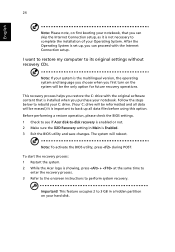
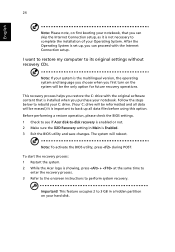
... the Internet Connection setup.
I want to restore my computer to its original settings without recovery CDs.
Note: If your system is the multilingual version, the operating system and language you choose when you first turn on the system will be the only option for future recovery operations.
This recovery process helps you restore the C: drive with the original software content...
User Manual - Page 56
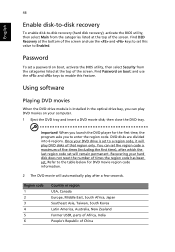
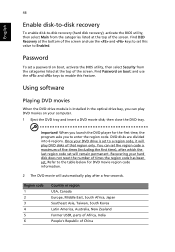
....
Password
To set a password on boot, activate the BIOS utility, then select Security from the categories listed at the top of the screen. Find Password on boot: and use the and keys to enable this feature.
Using software
Playing DVD movies
When the DVD drive module is installed in the optical drive bay, you can play DVD movies on your computer...
User Manual - Page 57
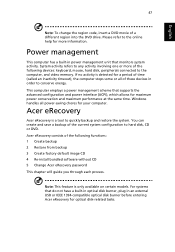
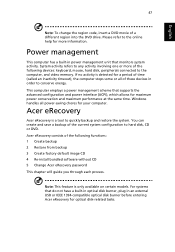
... factory default image CD 4 Re-install bundled software without CD 5 Change Acer eRecovery password This chapter will guide you through each process.
Note: This feature is only available on certain models. For systems that do not have a built-in optical disk burner, plug in an external USB or IEEE 1394-compatible optical disk burner before entering Acer eRecovery for optical disk-related tasks.
User Manual - Page 59
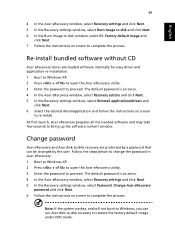
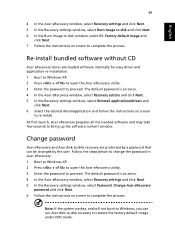
... the Acer eRecovery window, select Recovery settings and click Next. 5 In the Recovery settings window, select Burn image to disk and click Next. 6 In the Burn image to disk window, select 01. Factory default image and
click Next. 7 Follow the instructions on screen to complete the process.
Re-install bundled software without CD
Acer eRecovery stores pre-loaded software internally for easy driver...
User Manual - Page 75
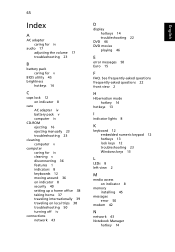
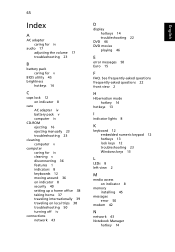
... 15
F
FAQ. See frequently-asked questions frequently-asked questions 22 front view 2
H
Hibernation mode hotkey 14
hotkeys 13
I
indicator lights 8
K
keyboard 12 embedded numeric keypad 12 hotkeys 13 lock keys 12 troubleshooting 23 Windows keys 13
L
LEDs 8 left view 2
M
media access on indicator 8
memory installing 45
messages error 50
modem 42
N
network 43 Notebook Manager
hotkey 14
English
