Acer Extensa 2900 driver and firmware
Drivers and firmware downloads for this Acer Computers item

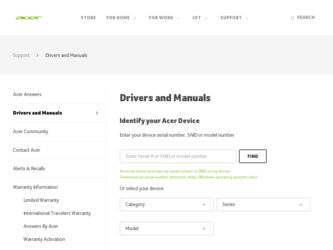
Related Acer Extensa 2900 Manual Pages
Download the free PDF manual for Acer Extensa 2900 and other Acer manuals at ManualOwl.com
User Manual - Page 3
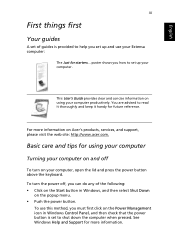
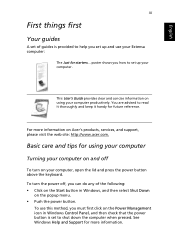
... help you set up and use your Extensa computer:
The Just for starters... poster shows you how to set up your computer.
This User's Guide provides clear and concise information on using your computer productively. You are advised to read it thoroughly and keep it handy for future reference.
For more information on Acer's products, services, and support, please visit...
User Manual - Page 7
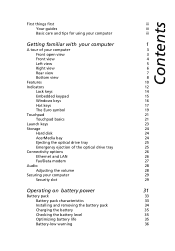
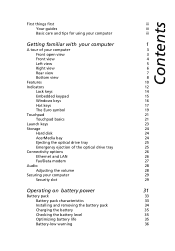
... keys
23
Storage
24
Hard disk
24
AcerMedia bay
24
Ejecting the optical drive tray
25
Emergency ejection of the optical drive tray
25
Connectivity options
26
Ethernet and LAN
26
Fax/Data modem
27
Audio
28
Adjusting the volume
28
Securing your computer
29
Security slot
29
Operating on battery power
31
Battery pack
33
Battery pack characteristics
33
Installing and...
User Manual - Page 8
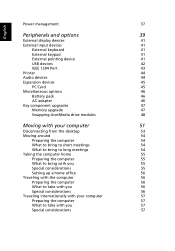
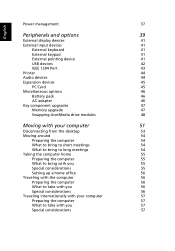
...
External keypad
41
External pointing device
41
USB devices
42
IEEE 1394 Port
43
Printer
44
Audio devices
44
Expansion devices
45
PC Card
45
Miscellaneous options
46
Battery pack
46
AC adapter
46
Key component upgrades
47
Memory upgrade
47
Swapping AcerMedia drive modules
48
Moving with your computer
51
Disconnecting from the desktop
53
Moving around
54
Preparing...
User Manual - Page 9
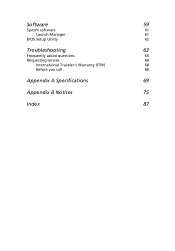
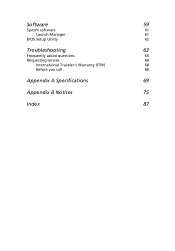
English
Software
59
System software
61
Launch Manager
61
BIOS Setup Utility
62
Troubleshooting
63
Frequently asked questions
65
Requesting service
68
International Traveler's Warranty (ITW)
68
Before you call
68
Appendix A Specifications
69
Appendix B Notices
75
Index
87
User Manual - Page 20
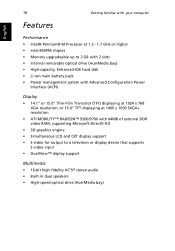
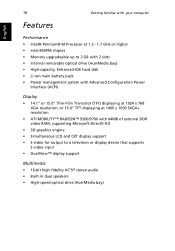
...; Intel® Pentium® M Processor at 1.3 ~1.7 GHz or higher • Intel 855PM chipset • Memory upgradeable up to 2 GB with 2 slots • Internal removable optical drive (AcerMedia bay) • High-capacity, Enhanced-IDE hard disk • Li-ion main battery pack • Power management system with Advanced Configuration Power
Interface (ACPI)
Display • 14.1" or 15.0" Thin...
User Manual - Page 21


English
English
11
Connectivity • High-speed fax/data modem port • Ethernet/Fast Ethernet port • Fast infrared wireless communication • Three USB 2.0 ports (two in rear and one on left) • IEEE 1394 port • InviLink 802.11b/g wireless LAN (manufacturing optional) • Bluetooth ready (manufacturing optional)
Human-centric design • Rugged, yet extremely ...
User Manual - Page 24
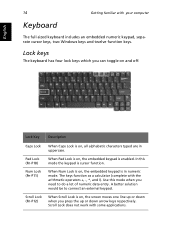
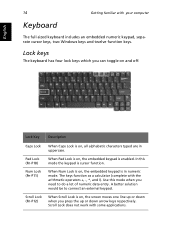
English
14
Getting familiar with your computer
Keyboard
The full-sized keyboard includes an embedded numeric keypad, separate cursor keys, two Windows keys and twelve function keys.
Lock keys
The keyboard has four lock keys which you can toggle on and off.
Lock Key
Description
Caps Lock
...
User Manual - Page 26


...
The keyboard has two keys that perform Windows-specific functions.
English
Key
Windows logo key
Description Start button. Combinations with this key perform shortcut functions. Below are a few examples:
+ Tab (Activates next taskbar button) + E (Explores My Computer) + F (Finds Document) + M (Minimizes All) Shift + + M (Undoes Minimize All) + R (Displays the Run... dialog box)
Application key...
User Manual - Page 29
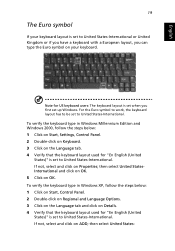
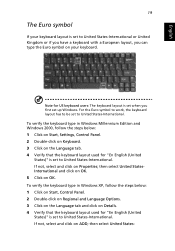
... US keyboard users: The keyboard layout is set when you first set up Windows. For the Euro symbol to work, the keyboard layout has to be set to United States-International.
To verify the keyboard type in Windows Millennium Edition and Windows 2000, follow the steps below: 1 Click on Start, Settings, Control Panel. 2 Double-click on Keyboard. 3 Click...
User Manual - Page 30
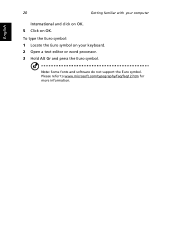
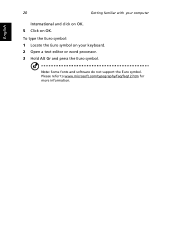
English
20
Getting familiar with your computer
International and click on OK. 5 Click on OK. To type the Euro symbol: 1 Locate the Euro symbol on your keyboard. 2 Open a text editor or word processor. 3 Hold Alt Gr and press the Euro symbol.
Note: Some fonts and software do not support the Euro symbol. Please refer to www.microsoft.com/typography/faq/faq12.htm for more information.
User Manual - Page 36
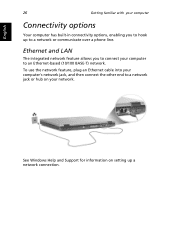
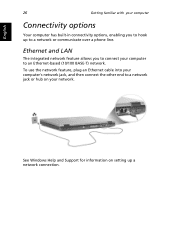
... up to a network or communicate over a phone line.
Ethernet and LAN
The integrated network feature allows you to connect your computer to an Ethernet-based (10/100 BASE-T) network.
To use the network feature, plug an Ethernet cable into your computer's network jack, and then connect the other end to a network jack or hub on your network.
See Windows Help and Support for information on setting up...
User Manual - Page 39
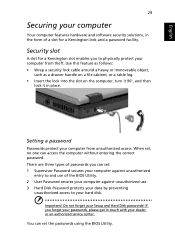
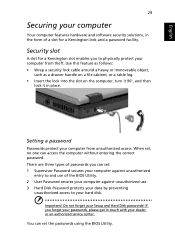
... and use of the BIOS Utility. 2 User Password secures your computer against unauthorized use. 3 Hard Disk Password protects your data by preventing
unauthorized access to your hard disk.
Important! Do not forget your Setup and Hard Disk passwords! If you forget your passwords, please get in touch with your dealer or an authorized service center.
You can set the passwords using the BIOS Utility.
User Manual - Page 45
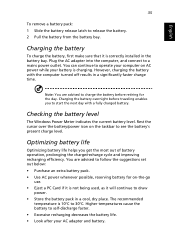
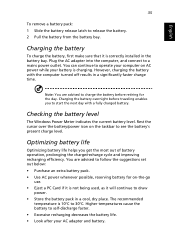
...sure that it is correctly installed in the battery bay. Plug the AC adapter into the computer, and connect to a mains power outlet. You can continue to operate your computer on AC power while your battery is ...to follow the suggestions set out below: • Purchase an extra battery pack. • Use AC power whenever possible, reserving battery for on-the-go
use. • Eject a PC Card if it is ...
User Manual - Page 54
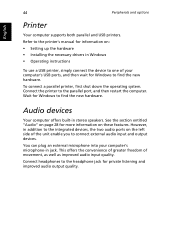
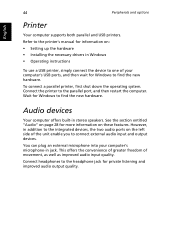
English
44
Peripherals and options
Printer
Your computer supports both parallel and USB printers. Refer to the printer's manual for information on: • Setting up the hardware • Installing the necessary drivers in Windows • Operating instructions
To use a USB printer, simply connect the device to one of your computer's USB ports, and then wait for Windows to find the new ...
User Manual - Page 55
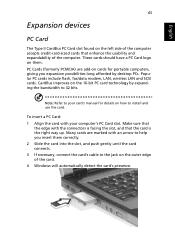
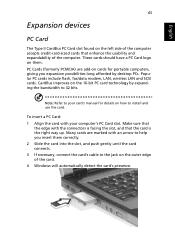
... expansion possibilities long afforded by desktop PCs. Popular PC cards include flash, fax/data modem, LAN, wireless LAN and SCSI cards. CardBus improves on the 16-bit PC card technology by expanding the bandwidth to 32 bits.
Note: Refer to your card's manual for details on how to install and use the card.
To insert a PC Card: 1 Align the card with your computer's PC Card slot. Make sure that...
User Manual - Page 57
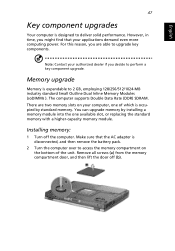
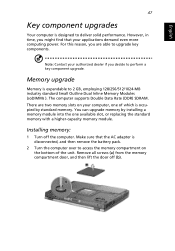
... Memory Modules (soDIMMs ). The computer supports Double Data Rate (DDR) SDRAM. There are two memory slots on your computer, one of which is occupied by standard memory. You can upgrade memory by installing a memory module into the one available slot, or replacing the standard memory with a higher-capacity memory module.
Installing memory:
1 Turn off the computer. Make sure that the AC adapter...
User Manual - Page 71
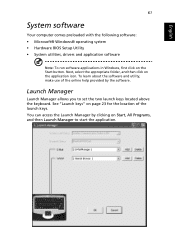
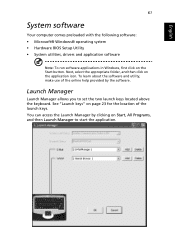
English
English
61
System software
Your computer comes preloaded with the following software: • Microsoft® Windows® operating system • Hardware BIOS Setup Utility • System utilities, drivers and application software
Note: To run software applications in Windows, first click on the Start button. Next, select the appropriate folder, and then click on the application ...
User Manual - Page 77


... computer. Windows needs to find the new hardware and install the necessary drivers.
I want to set up my location to use the internal modem. Follow these steps:
• Click on Start, and then click on Control Panel. • Double-click on Phone and Modem Options. • In the Dialing Rules tab, begin setting up your location. Refer to Windows Help and Support...
User Manual - Page 83
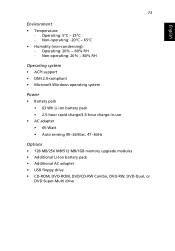
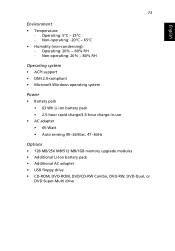
... rapid charge/3.5-hour charge-in-use • AC adapter • 65-Watt • Auto sensing 90~264Vac, 47~63Hz
Options • 128 MB/256 MB/512 MB/1GB memory upgrade modules • Additional Li-Ion battery pack • Additional AC adapter • USB floppy drive • CD-ROM, DVD-ROM, DVD/CD-RW Combo, DVD-RW, DVD-Dual...
User Manual - Page 98
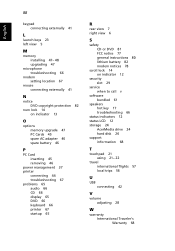
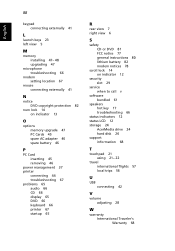
...
M
memory installing 47- 48 upgrading 47
microphone troubleshooting 66
modem setting location 67
mouse connecting externally 41
N
notice DVD copyright protection 82
num lock 14 on indicator 13
O
options memory upgrade 47 PC Cards 45 spare AC adapter 46 spare battery 46
P
PC Card inserting 45 removing 46
power management 37 printer
connecting 44 troubleshooting 67 problems 65 audio 66 CD 66 display...
