Acer Extensa 4420 driver and firmware
Drivers and firmware downloads for this Acer Computers item

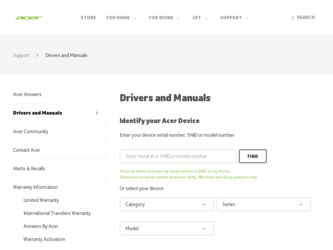
Related Acer Extensa 4420 Manual Pages
Download the free PDF manual for Acer Extensa 4420 and other Acer manuals at ManualOwl.com
Extensa 4420 / 4120 User's Guide EN - Page 11
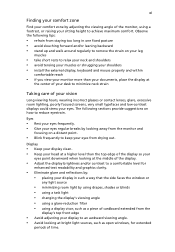
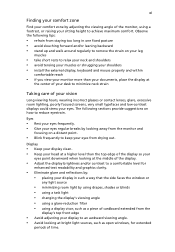
...• avoid tensing your muscles or shrugging your shoulders • install the external display, keyboard and mouse properly and within
comfortable reach
• if you view your ...graphics clarity.
• Eliminate glare and reflections by: • placing your display in such a way that the side faces the window or
any light source
• minimizing room light by using drapes, shades ...
Extensa 4420 / 4120 User's Guide EN - Page 19
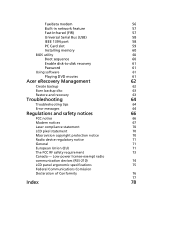
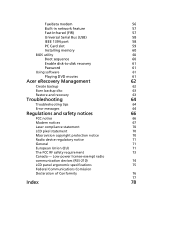
Fax/data modem
56
Built-in network feature
57
Fast Infrared (FIR)
57
Universal Serial Bus (USB)
58
IEEE 1394 port
58
PC Card slot
59
Installing memory
60
BIOS utility
60
Boot sequence
60
Enable disk-to-disk recovery
61
Password
61
Using software
61
Playing DVD movies
61
Acer eRecovery Management
62
Create backup
62
Burn backup disc
63
Restore and recovery
63
...
Extensa 4420 / 4120 User's Guide EN - Page 33
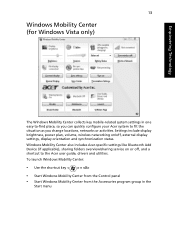
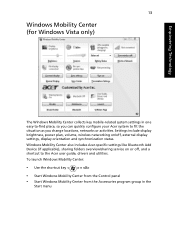
... or activities. Settings include display brightness, power plan, volume, wireless networking on/off, external display settings, display orientation and synchronization status. Windows Mobility Center also includes Acer-specific settings like Bluetooth Add Device (if applicable), sharing folders overview/sharing service on or off, and a shortcut to the Acer user guide, drivers and utilities. To...
Extensa 4420 / 4120 User's Guide EN - Page 41
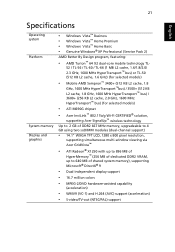
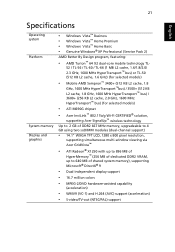
... bus) (for selected models)
• ATI M690G chipset
• Acer InviLink™ 802.11b/g Wi-Fi CERTIFIED® solution,
supporting Acer SignalUp™ wireless technology Up to 2 GB of DDR2 667 MHz memory, upgradeable to 4 GB using two soDIMM modules (dual-channel support)
• 14.1" WXGA TFT LCD, 1280 x 800 pixel resolution,
supporting simultaneous multi-window viewing via Acer GridVista...
Extensa 4420 / 4120 User's Guide EN - Page 63
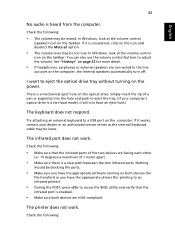
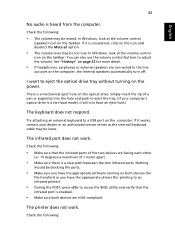
... the tray. (If your computer's optical drive is a slot-load model, it will not have an eject hole.)
The keyboard does not respond.
Try attaching an external keyboard to a USB port on the computer. If it works, contact your dealer or an authorized service center as the internal keyboard cable may be loose.
The infrared port does not work.
Check...
Extensa 4420 / 4120 User's Guide EN - Page 64
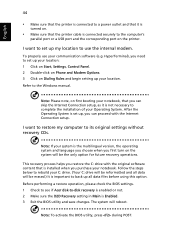
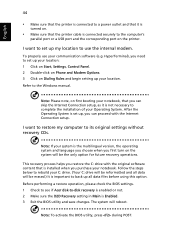
... software (e.g. HyperTerminal), you need to set up your location: 1 Click on Start, Settings, Control Panel. 2 Double-click on Phone and Modem Options. 3 Click on Dialing Rules and begin setting up your location. Refer to the Windows manual.
Note: Please note, on first booting your notebook, that you can skip the Internet Connection setup, as it is not necessary to complete the installation...
Extensa 4420 / 4120 User's Guide EN - Page 68
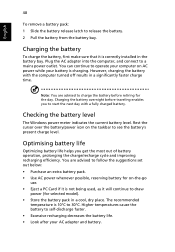
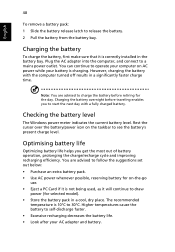
...sure that it is correctly installed in the battery bay. Plug the AC adapter into the computer, and connect to a mains power outlet. You can continue to operate your computer on AC power while your battery is ...to follow the suggestions set out below: • Purchase an extra battery pack. • Use AC power whenever possible, reserving battery for on-the-go
use. • Eject a PC Card if it is ...
Extensa 4420 / 4120 User's Guide EN - Page 81
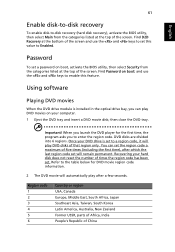
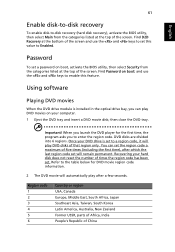
....
Password
To set a password on boot, activate the BIOS utility, then select Security from the categories listed at the top of the screen. Find Password on boot: and use the and keys to enable this feature.
Using software
Playing DVD movies
When the DVD drive module is installed in the optical drive bay, you can play DVD movies on your computer...
Extensa 4420 / 4120 User's Guide EN - Page 82
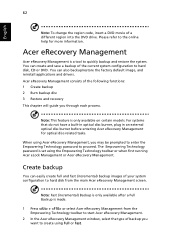
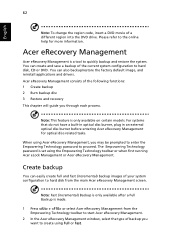
... save a backup of the current system configuration to hard disk, CD or DVD. You can also backup/restore the factory default image, and reinstall applications and drivers. Acer eRecovery Management consists of the following functions: 1 Create backup 2 Burn backup disc 3 Restore and recovery This chapter will guide you through each process.
Note: This feature is...
Extensa 4420 / 4120 User's Guide EN - Page 83
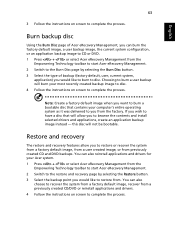
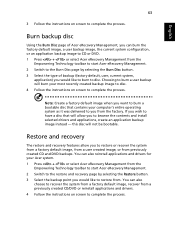
... toolbar to start Acer eRecovery Management. 2 Switch to the restore and recovery page by selecting the Restore button. 3 Select the backup point you would like to restore from. You can also
choose to recover the system from a factory default image, recover from a previously created CD/DVD or reinstall applications and drivers. 4 Follow the instructions on screen...
Extensa 4420 / 4120 User's Guide EN - Page 98
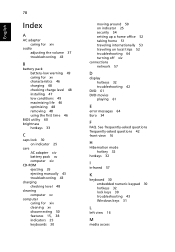
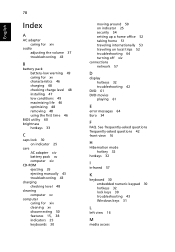
... charging 48 checking charge level 48 installing 47 low conditions 49 maximizing life 46 optimizing 48 removing 48 using the first time 46
BIOS utility 60 brightness
hotkeys 33
C
caps lock 30 on indicator 25
care AC adapter xiv battery pack xv computer xiv
CD-ROM ejecting 35 ejecting manually 43 troubleshooting 43
charging checking level...
Extensa 4420 / 4120 User's Guide EN - Page 99
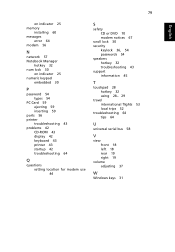
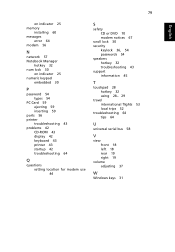
...
on indicator 25 memory
installing 60 messages
error 64 modem 56
N
network 57 Notebook Manager
hotkey 32 num lock 30
on indicator 25 numeric keypad
embedded 30
P
password 54 types 54
PC Card 59 ejecting 59 inserting 59
ports 56 printer
troubleshooting 43 problems 42
CD-ROM 43 display 42 keyboard 43 printer 43 startup 42 troubleshooting 64
Q
questions setting location for modem use 44...
TravelMate 4520/4220, Extensa 4420/4120 Service Guide - Page 13
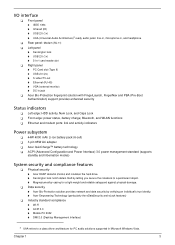
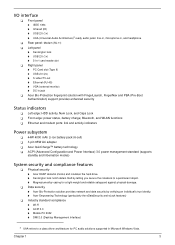
... ready audio jacks: line-in, microphone-in, and headphone
T Rear panel: Modem (RJ-11) T Left panel
t Kensington lock t USB 2.0 (1x) t 5-in-1 card reader slot
T Right panel
t PC Card slot (Type II) t USB 2.0 (2x) t S-video/TV-out t Ethernet (RJ-45) t VGA (external monitor) t DC-in jack
T Acer Bio-Protection fingerprint solution with FingerLaunch, FingerNav and PBA (Pre-Boot Authentication) support...
TravelMate 4520/4220, Extensa 4420/4120 Service Guide - Page 14
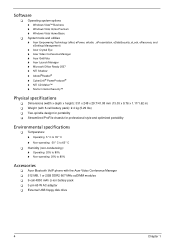
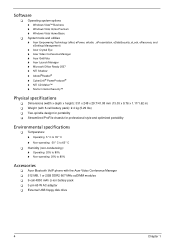
... ° C t Non-operating: -20 ° C to 65 ° C
T Humidity (non-condensing):
t Operating: 20% to 80% t Non-operating: 20% to 80%
Accessories
T Acer Bluetooth VoIP phone with the Acer Video Conference Manager T 512 MB, 1 or 2GB DDR2 667 MHz soDIMM modules T 9-cell 4800 mAh Li-ion battery pack T 3-pin 65 W AC adapter T External USB floppy disk drive
4
Chapter 1
TravelMate 4520/4220, Extensa 4420/4120 Service Guide - Page 25
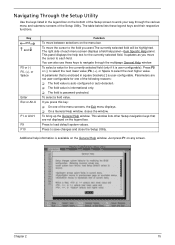
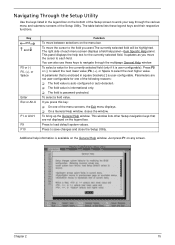
.... T The field is password-protected.
To select a field value.
If you press this key: T On one of the menu screens, the Exit menu displays. T On a General Help window, closes the window.
To bring up the General Help window. This window lists other Setup navigation keys that are not displayed on the legend bar.
Press to load default system values...
TravelMate 4520/4220, Extensa 4420/4120 Service Guide - Page 34
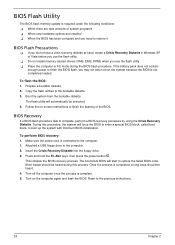
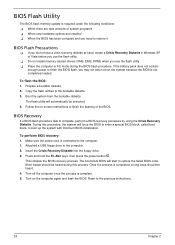
BIOS Flash Utility
The BIOS flash memory update is required under the following conditions: T When there are new versions of system programs T When new hardware options are installed T When the BIOS has been corrupted and you need to restore it
BIOS Flash Precautions
T If you do not have a crisis recovery diskette at hand, create a Crisis Recovery Diskette in Windows XP of Vista before you use...
TravelMate 4520/4220, Extensa 4420/4120 Service Guide - Page 76
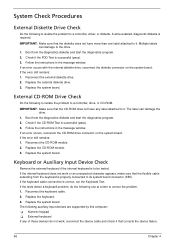
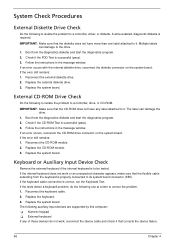
... the instructions in the message window. If an error occurs with the internal diskette drive, reconnect the diskette connector on the system board. If the error still remains: 1. Reconnect the external diskette drive. 2. Replace the external diskette drive. 3. Replace the system board.
External CD-ROM Drive Check
Do the following to isolate the problem to a controller, drive, or CD-ROM. IMPORTANT...
TravelMate 4520/4220, Extensa 4420/4120 Service Guide - Page 77
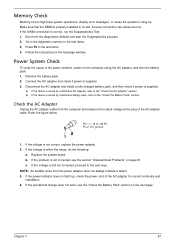
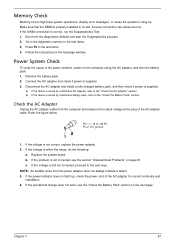
... memory in the test items. 3. Press F2 in the test items. 4. Follow the instructions in the message window.
Power System Check
To verify the cause of the power problem, power on the computer using the AC adapter, and then the battery pack. 1. Remove the battery pack. 2. Connect the AC adapter and check if power is supplied. 3. Disconnect the AC adapter and install...
TravelMate 4520/4220, Extensa 4420/4120 Service Guide - Page 78
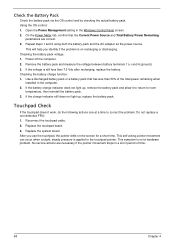
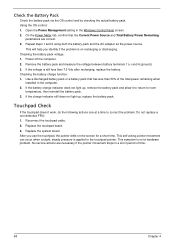
...control: 1. Open the Power Management setting in the Windows Control Panel screen. 2. On the Power Meter tab, confirm that the Current Power Source and Total Battery Power Remaining
parameters are correct. 3. Repeat steps 1 and 2 using both the battery pack and the AC adapter as the power... less than 50% of the total power remaining when
installed in the computer. 2. If the battery charge indicator ...
TravelMate 4520/4220, Extensa 4420/4120 Service Guide - Page 92
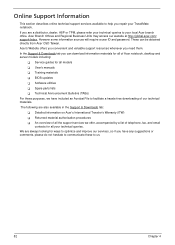
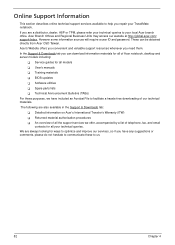
... can be obtained directly from Acer CSD Taiwan.
Acer's Website offers you convenient and valuable support resources whenever you need them.
In the Support & Downloads tab you can download information materials for all of Acer notebook, desktop and server models including:
T Service guides for all models T User's manuals
T Training materials
T BIOS updates T Software utilities
T Spare parts lists...
