Acer Extensa 4430 driver and firmware
Drivers and firmware downloads for this Acer Computers item

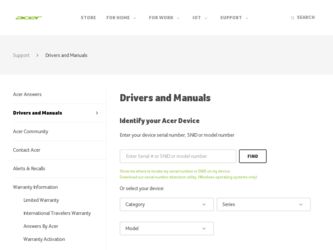
Related Acer Extensa 4430 Manual Pages
Download the free PDF manual for Acer Extensa 4430 and other Acer manuals at ManualOwl.com
Acer Extensa Notebook Series Generic User Guide - Page 3
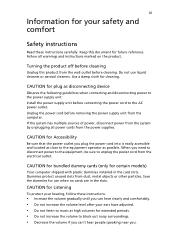
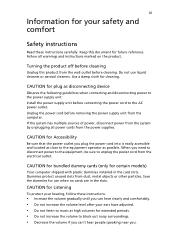
... device
Observe the following guidelines when connecting and disconnecting power to the power supply unit: Install the power supply unit before connecting the power cord to the AC power outlet. Unplug the power cord before removing the power supply unit from the computer. If the system has multiple sources of power, disconnect power from the system by unplugging all power cords from the power...
Acer Extensa Notebook Series Generic User Guide - Page 4
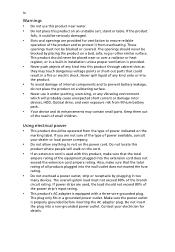
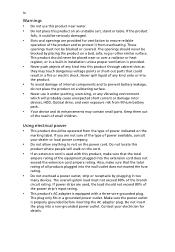
...heat register, or in a built-in installation unless proper ventilation is provided.
•... devices, HDD, Optical drive, and even exposure risk from lithium battery pack.
• Your device ...devices. The overall system load must not exceed 80% of the branch circuit rating. If power strips are used, the load should not exceed 80% of the power strip's input rating.
• This product's AC adapter...
Acer Extensa Notebook Series Generic User Guide - Page 8
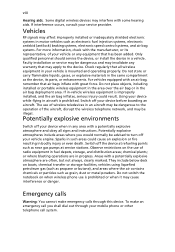
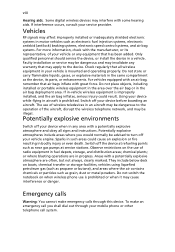
viii
Hearing aids. Some digital wireless devices may interfere with some hearing aids. If interference occurs, consult your service provider.
Vehicles
RF signals may affect improperly installed or inadequately shielded electronic systems in motor vehicles such as electronic fuel injection systems, electronic antiskid (antilock) braking systems, electronic speed control systems, and air bag systems...
Acer Extensa Notebook Series Generic User Guide - Page 11
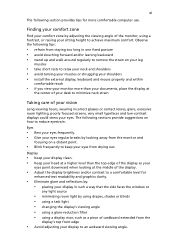
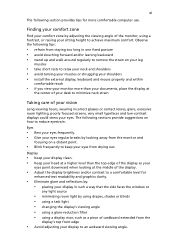
...tips for more comfortable computer use.
Finding your ... tensing your muscles or shrugging your shoulders • install the external display, keyboard and mouse properly and within
comfortable reach
• if you...8226; Eliminate glare and reflections by: • placing your display in such a way that the side faces the window or
any light source
• minimizing room light by using ...
Acer Extensa Notebook Series Generic User Guide - Page 12
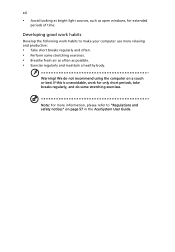
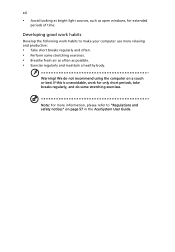
... at bright light sources, such as open windows, for extended
periods of time.
Developing good work habits
Develop the following work habits to make your computer use more relaxing and productive:
• Take.... • Exercise regularly and maintain a healthy body.
Warning! We do not recommend using the computer on a couch or bed. If this is unavoidable, work for only short periods, take breaks ...
Acer Extensa Notebook Series Generic User Guide - Page 19
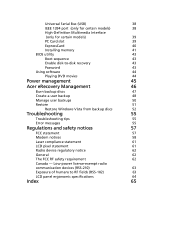
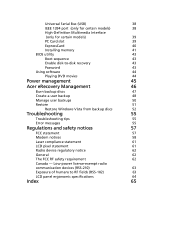
Universal Serial Bus (USB)
38
IEEE 1394 port (only for certain models)
38
High-Definition Multimedia Interface
(only for certain models)
39
PC Card slot
39
ExpressCard
40
Installing memory
41
BIOS utility
43
Boot sequence
43
Enable disk-to-disk recovery
43
Password
43
Using software
44
Playing DVD movies
44
Power management
45
Acer eRecovery Management
46
Burn backup ...
Acer Extensa Notebook Series Generic User Guide - Page 28
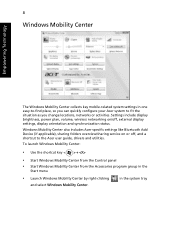
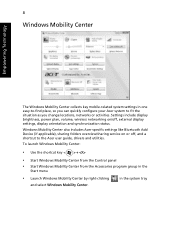
... or activities. Settings include display brightness, power plan, volume, wireless networking on/off, external display settings, display orientation and synchronization status.
Windows Mobility Center also includes Acer-specific settings like Bluetooth Add Device (if applicable), sharing folders overview/sharing service on or off, and a shortcut to the Acer user guide, drivers and utilities.
To...
Acer Extensa Notebook Series Generic User Guide - Page 38
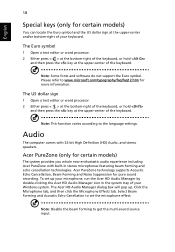
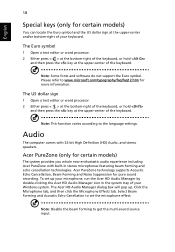
... beam forming and echo cancellation technologies. Acer PureZone technology supports Acoustic Echo Cancellation, Beam Forming and Noise Suppression for pure sound recording. To set up your microphone, run the Acer HD Audio Manager by double-clicking the Acer HD Audio Manager icon in the system tray of your Windows system. The Acer HD Audio Manager dialog box will pop up. Click...
Acer Extensa Notebook Series Generic User Guide - Page 39
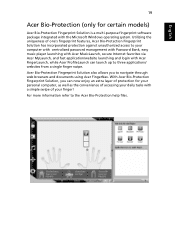
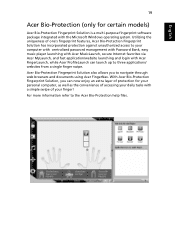
...purpose fingerprint software package integrated with the Microsoft Windows operating system. Utilizing the uniqueness of one's fingerprint features, Acer Bio-Protection Fingerprint Solution has incorporated protection against unauthorized access to your computer with centralized password management with Password Bank, easy music player launching with Acer MusicLaunch, secure Internet favorites via...
Acer Extensa Notebook Series Generic User Guide - Page 43
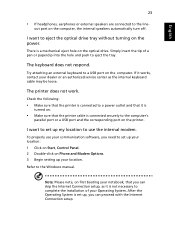
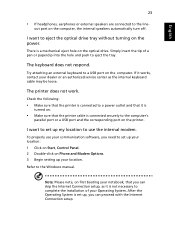
... use your communication software, you need to set up your location: 1 Click on Start, Control Panel. 2 Double-click on Phone and Modem Options. 3 Begin setting up your location. Refer to the Windows manual.
Note: Please note, on first booting your notebook, that you can skip the Internet Connection setup, as it is not necessary to complete the installation of your Operating...
Acer Extensa Notebook Series Generic User Guide - Page 44
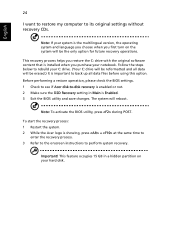
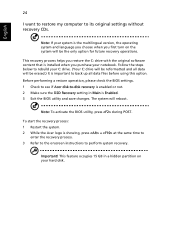
... restore my computer to its original settings without recovery CDs.
Note: If your system is the multilingual version, the operating system and language you choose when you first turn on the system will be the only option for future recovery operations.
This recovery process helps you restore the C: drive with the original software content that is installed when you...
Acer Extensa Notebook Series Generic User Guide - Page 48
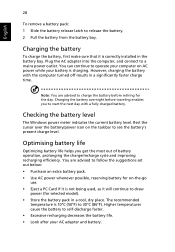
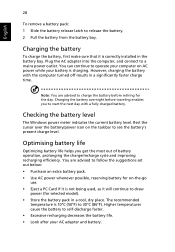
...sure that it is correctly installed in the battery bay. Plug the AC adapter into the computer, and connect to a mains power outlet. You can continue to operate your computer on AC power while your battery is ...to follow the suggestions set out below: • Purchase an extra battery pack. • Use AC power whenever possible, reserving battery for on-the-go
use. • Eject a PC Card if it is ...
Acer Extensa Notebook Series Generic User Guide - Page 64


...
Using software
Playing DVD movies
When the DVD drive module is installed in the optical drive bay, you can play DVD movies on your computer. 1 Eject the DVD disk.
Important! When you launch the DVD player for the first time, the program asks you to enter the region code. DVD disks are divided into 6 regions. Once your DVD drive is set...
Acer Extensa Notebook Series Generic User Guide - Page 68
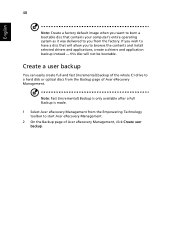
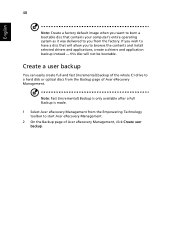
... you to browse the contents and install selected drivers and applications, create a drivers and application backup instead - this disc will not be bootable.
Create a user backup
You can easily create full and fast (incremental) backup of the whole C:\ drive to a hard disk or optical discs from the Backup page of Acer eRecovery Management.
Note: Fast (incremental) Backup...
Acer Extensa Notebook Series Generic User Guide - Page 73
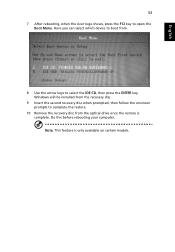
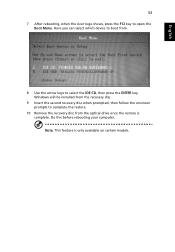
... IDE CD, then press the ENTER key. Windows will be installed from the recovery disc.
9 Insert the second recovery disc when prompted, then follow the onscreen prompts to complete the restore.
10 Remove the recovery disc from the optical drive once the restore is complete. Do this before rebooting your computer. Note: This feature is only available on...
Acer Extensa Notebook Series Generic User Guide - Page 74
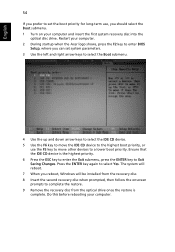
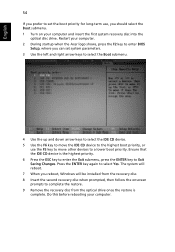
... first system recovery disc into the
optical disc drive. Restart your computer. 2 During startup when the Acer logo shows, press the F2 key to enter BIOS
Setup, where you can set system parameters. 3 Use the left and right arrow keys to select the Boot submenu.
4 Use the up and down arrow keys to select the IDE CD device. 5 Use...
Acer Extensa Notebook Series Generic User Guide - Page 85
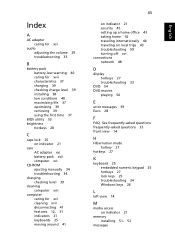
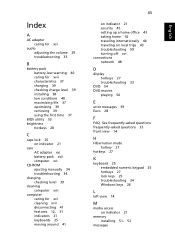
... 37 charging 39 checking charge level 39 installing 38 low conditions 40 maximizing life 37 optimizing 39 removing 39 using the first time 37
BIOS utility 53 brightness
hotkeys 28
C
caps lock 25 on indicator 21
care AC adapter xvi battery pack xvii computer xvi
CD-ROM ejecting manually 34 troubleshooting 34
charging checking level 39...
Pre-Install AMD® AHCI Driver for Windows XP® Operating System - Page 1
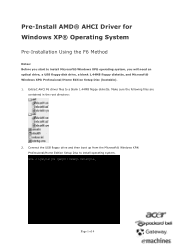
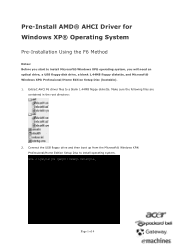
...AMD® AHCI Driver for Windows XP® Operating System
Pre-Installation Using the F6 Method
Notes: Before you start to install Microsoft® Windows XP® operating system, you will need an optical drive, a USB floppy disk drive, a blank 1.44MB floppy diskette, and Microsoft® Windows XP® Professional/Home Edition Setup Disc (bootable). 1. Extract AHCI F6 driver files to a blank...
Pre-Install AMD® AHCI Driver for Windows XP® Operating System - Page 2
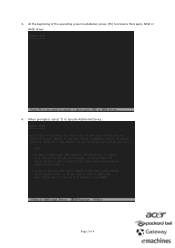
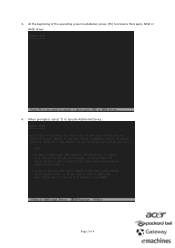
3. At the beginning of the operating system installation, press [F6] to install a third party SCSI or RAID driver.
4. When prompted, select 'S' to Specify Additional Device.
Page 2 of 4
Pre-Install AMD® AHCI Driver for Windows XP® Operating System - Page 4
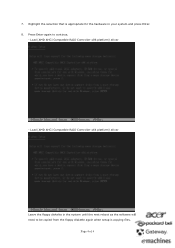
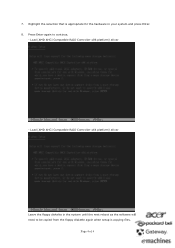
... appropriate for the hardware in your system and press Enter. 8. Press Enter again to continue.
- Load [AMD AHCI Compatible RAID Controller-x86 platform] driver
- Load [AMD AHCI Compatible RAID Controller-x64 platform] driver
Leave the floppy diskette in the system until the next reboot as the software will need to be copied from the floppy diskette again when setup is copying files.
Page 4 of 4
