Acer Extensa 5010 driver and firmware
Drivers and firmware downloads for this Acer Computers item

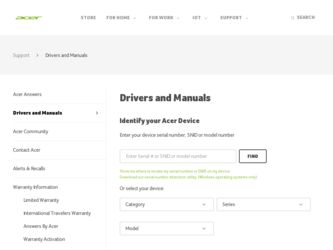
Related Acer Extensa 5010 Manual Pages
Download the free PDF manual for Acer Extensa 5010 and other Acer manuals at ManualOwl.com
User Manual - Page 3
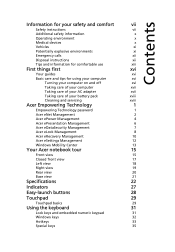
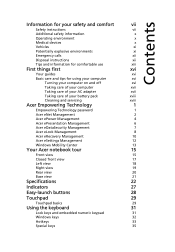
...
Disposal instructions
xii
Tips and information for comfortable use
xiii
First things first
xvi
Your guides
xvi
Basic care and tips for using your computer
xvi
Turning your computer on and off
xvi
Taking care of your computer
xvii
Taking care of your AC adapter
xvii
Taking care of your battery pack
xviii
Cleaning and servicing
xviii
Acer...
User Manual - Page 4
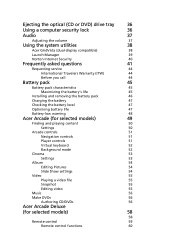
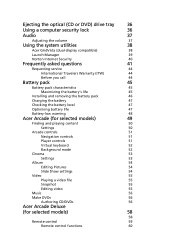
Ejecting the optical (CD or DVD) drive tray
36
Using a computer security lock
36
Audio
37
Adjusting the volume
37
Using the system utilities
38
Acer GridVista (dual-display compatible)
38
Launch Manager
39
Norton Internet Security
40
Frequently asked questions
41
Requesting service
44
International Travelers Warranty (ITW)
44
Before you call
44
Battery pack
45
Battery ...
User Manual - Page 5
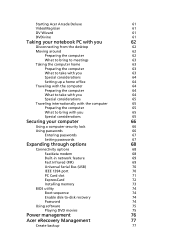
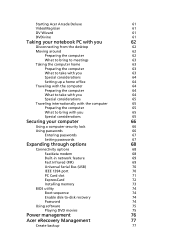
...
68
Connectivity options
68
Fax/data modem
68
Built-in network feature
69
Fast Infrared (FIR)
69
Universal Serial Bus (USB)
70
IEEE 1394 port
70
PC Card slot
71
ExpressCard
72
Installing memory
73
BIOS utility
74
Boot sequence
74
Enable disk-to-disk recovery
74
Password
74
Using software
75
Playing DVD movies
75
Power management
76
Acer eRecovery Management
77...
User Manual - Page 7
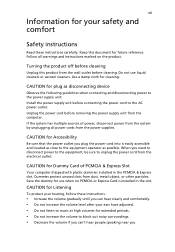
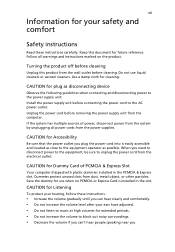
... device
Observe the following guidelines when connecting and disconnecting power to the power supply unit: Install the power supply unit before connecting the power cord to the AC power outlet. Unplug the power cord before removing the power supply unit from the computer. If the system has multiple sources of power, disconnect power from the system by unplugging all power cords from the power...
User Manual - Page 8
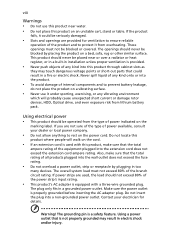
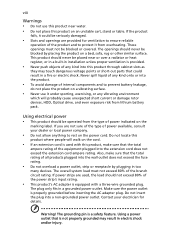
... devices, HDD, Optical drive, and even exposure risk from lithium battery pack.
Using electrical power • This product should be operated from the type of power ...power strips are used, the load should not exceed 80% of the power strip's input rating.
• This product's AC adapter is equipped with a three-wire grounded plug.
The plug only fits in a grounded power outlet. Make sure the power...
User Manual - Page 11
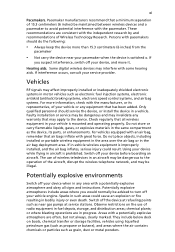
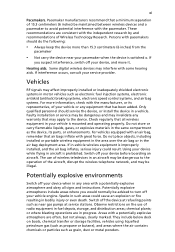
... it.
Hearing aids. Some digital wireless devices may interfere with some hearing aids. If interference occurs, consult your service provider.
Vehicles
RF signals may affect improperly installed or inadequately shielded electronic systems in motor vehicles such as electronic fuel injection systems, electronic antiskid (antilock) braking systems, electronic speed control systems, and air bag systems...
User Manual - Page 14
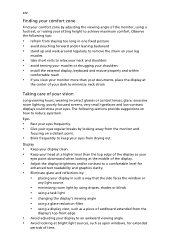
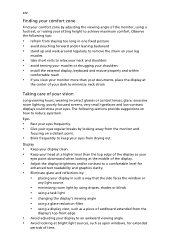
...• avoid tensing your muscles or shrugging your shoulders • install the external display, keyboard and mouse properly and within
comfortable reach
• if you view your ...graphics clarity.
• Eliminate glare and reflections by: • placing your display in such a way that the side faces the window or
any light source
• minimizing room light by using drapes, shades ...
User Manual - Page 16
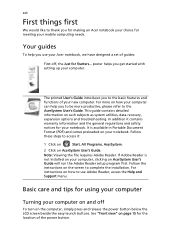
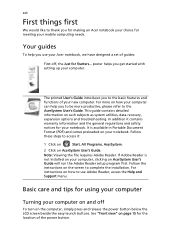
... computer, clicking on AcerSystem User's Guide will run the Adobe Reader setup program first. Follow the instructions on the screen to complete the installation. For instructions on how to use Adobe Reader, access the Help and Support menu.
Basic care and tips for using your computer
Turning your computer on and off
To turn on the computer, simply press and release the power...
User Manual - Page 17
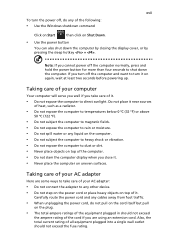
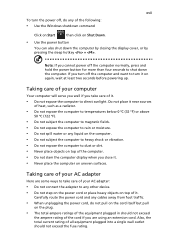
... place the computer on uneven surfaces.
Taking care of your AC adapter
Here are some ways to take care of your AC adapter:
• Do not connect the adapter to any other device. • Do not step on the power cord or place heavy objects on top of it.
Carefully route the power cord and any cables away...
User Manual - Page 22
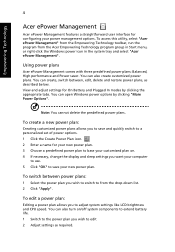
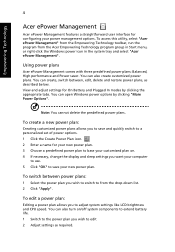
..., change the display and sleep settings you want your computer
to use. 5 Click "OK" to save your new power plan.
To switch between power plans:
1 Select the power plan you wish to switch to from the drop-down list. 2 Click "Apply".
To edit a power plan:
Editing a power plan allows you to adjust system settings like LCD brightness and CPU speed...
User Manual - Page 31
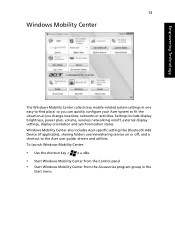
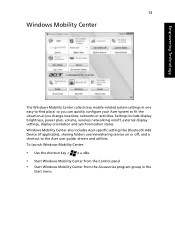
... or activities. Settings include display brightness, power plan, volume, wireless networking on/off, external display settings, display orientation and synchronization status. Windows Mobility Center also includes Acer-specific settings like Bluetooth Add Device (if applicable), sharing folders overview/sharing service on or off, and a shortcut to the Acer user guide, drivers and utilities. To...
User Manual - Page 40
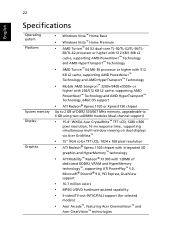
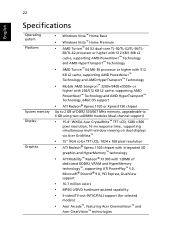
...™ Technology, 64bit OS support
• ATI Radeon® Xpress 1100 or Xpress1150 chipset
Up to 2 GB of DDR2 533/667 MHz memory, upgradeable to 4 GB using two soDIMM modules (dual-channel support)
• 15.4" WXGA Acer CrystalBrite™ TFT LCD, 1280 x 800
pixel resolution, 16 ms response time, supporting simultaneous multi-window viewing on dual displays via Acer GridVista™
•...
User Manual - Page 60
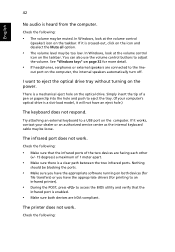
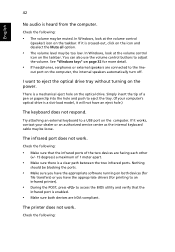
... the tray. (If your computer's optical drive is a slot-load model, it will not have an eject hole.)
The keyboard does not respond.
Try attaching an external keyboard to a USB port on the computer. If it works, contact your dealer or an authorized service center as the internal keyboard cable may be loose.
The infrared port does not work.
Check...
User Manual - Page 61
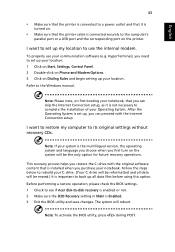
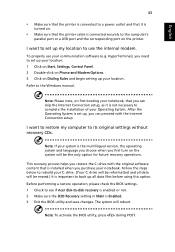
... software (e.g. HyperTerminal), you need to set up your location: 1 Click on Start, Settings, Control Panel. 2 Double-click on Phone and Modem Options. 3 Click on Dialing Rules and begin setting up your location. Refer to the Windows manual.
Note: Please note, on first booting your notebook, that you can skip the Internet Connection setup, as it is not necessary to complete the installation...
User Manual - Page 65


...sure that it is correctly installed in the battery bay. Plug the AC adapter into the computer, and connect to a mains power outlet. You can continue to operate your computer on AC power while your battery is ...to follow the suggestions set out below: • Purchase an extra battery pack. • Use AC power whenever possible, reserving battery for on-the-go
use. • Eject a PC Card if it is ...
User Manual - Page 93
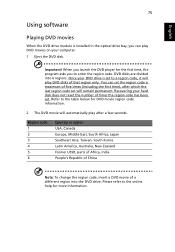
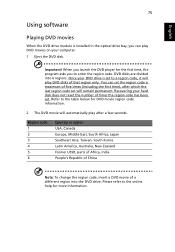
...
Using software
Playing DVD movies
When the DVD drive module is installed in the optical drive bay, you can play DVD movies on your computer. 1 Eject the DVD disk.
Important! When you launch the DVD player for the first time, the program asks you to enter the region code. DVD disks are divided into 6 regions. Once your DVD drive is set...
User Manual - Page 95
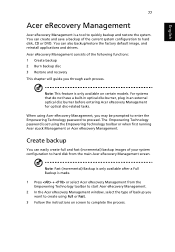
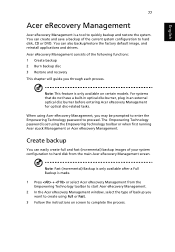
... save a backup of the current system configuration to hard disk, CD or DVD. You can also backup/restore the factory default image, and reinstall applications and drivers. Acer eRecovery Management consists of the following functions: 1 Create backup 2 Burn backup disc 3 Restore and recovery This chapter will guide you through each process.
Note: This feature is...
User Manual - Page 96
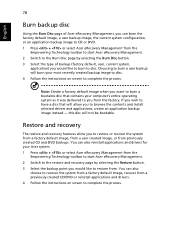
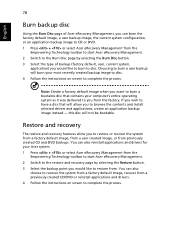
... toolbar to start Acer eRecovery Management. 2 Switch to the restore and recovery page by selecting the Restore button. 3 Select the backup point you would like to restore from. You can also
choose to recover the system from a factory default image, recover from a previously created CD/DVD or reinstall applications and drivers. 4 Follow the instructions on screen...
User Manual - Page 110
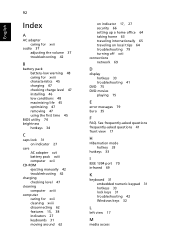
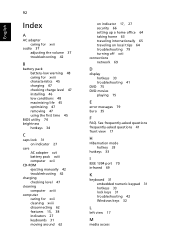
... 45 charging 47 checking charge level 47 installing 46 low conditions 48 maximizing life 45 optimizing 47 removing 47 using the first time 45
BIOS utility 74 brightness
hotkeys 34
C
caps lock 31 on indicator 27
care AC adapter xvii battery pack xviii computer xvii
CD-ROM ejecting manually 42 troubleshooting 42
charging checking level 47...
User Manual - Page 111
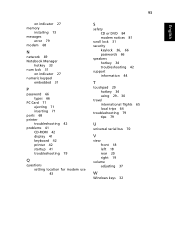
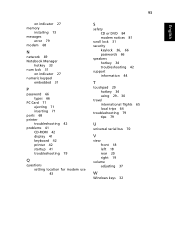
...
on indicator 27 memory
installing 73 messages
error 79 modem 68
N
network 69 Notebook Manager
hotkey 33 num lock 31
on indicator 27 numeric keypad
embedded 31
P
password 66 types 66
PC Card 71 ejecting 71 inserting 71
ports 68 printer
troubleshooting 42 problems 41
CD-ROM 42 display 41 keyboard 42 printer 42 startup 41 troubleshooting 79
Q
questions setting location for modem use 43...
