Acer Extensa 5510Z driver and firmware
Drivers and firmware downloads for this Acer Computers item

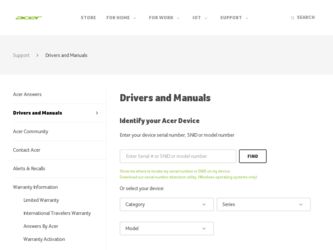
Related Acer Extensa 5510Z Manual Pages
Download the free PDF manual for Acer Extensa 5510Z and other Acer manuals at ManualOwl.com
User Manual - Page 3
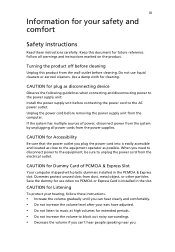
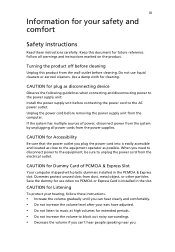
... device
Observe the following guidelines when connecting and disconnecting power to the power supply unit: Install the power supply unit before connecting the power cord to the AC power outlet. Unplug the power cord before removing the power supply unit from the computer. If the system has multiple sources of power, disconnect power from the system by unplugging all power cords from the power...
User Manual - Page 4
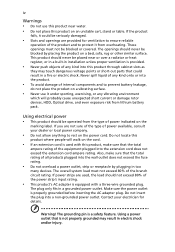
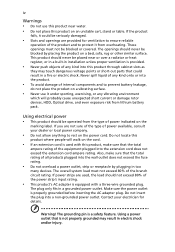
... devices, HDD, Optical drive, and even exposure risk from lithium battery pack.
Using electrical power • This product should be operated from the type of power ...power strips are used, the load should not exceed 80% of the power strip's input rating.
• This product's AC adapter is equipped with a three-wire grounded plug.
The plug only fits in a grounded power outlet. Make sure the power...
User Manual - Page 7
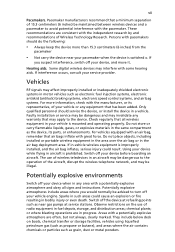
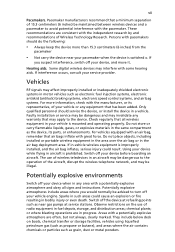
... it.
Hearing aids. Some digital wireless devices may interfere with some hearing aids. If interference occurs, consult your service provider.
Vehicles
RF signals may affect improperly installed or inadequately shielded electronic systems in motor vehicles such as electronic fuel injection systems, electronic antiskid (antilock) braking systems, electronic speed control systems, and air bag systems...
User Manual - Page 10
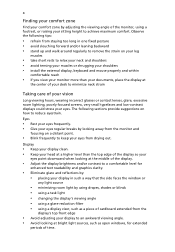
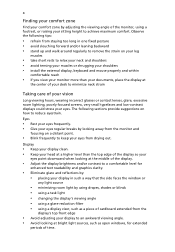
...• avoid tensing your muscles or shrugging your shoulders • install the external display, keyboard and mouse properly and within
comfortable reach
• if you view your ...graphics clarity.
• Eliminate glare and reflections by: • placing your display in such a way that the side faces the window or
any light source
• minimizing room light by using drapes, shades ...
User Manual - Page 12
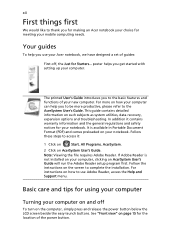
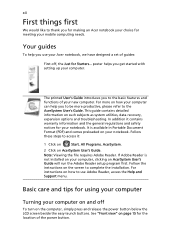
... computer, clicking on AcerSystem User's Guide will run the Adobe Reader setup program first. Follow the instructions on the screen to complete the installation. For instructions on how to use Adobe Reader, access the Help and Support menu.
Basic care and tips for using your computer
Turning your computer on and off
To turn on the computer, simply press and release the power...
User Manual - Page 13
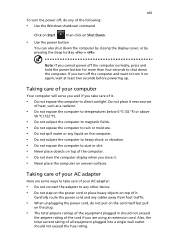
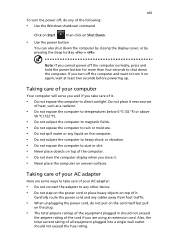
... place the computer on uneven surfaces.
Taking care of your AC adapter
Here are some ways to take care of your AC adapter:
• Do not connect the adapter to any other device. • Do not step on the power cord or place heavy objects on top of it.
Carefully route the power cord and any cables away...
User Manual - Page 28
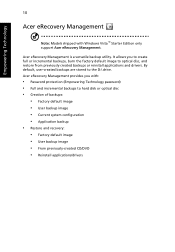
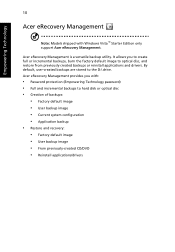
... with Windows Vista™ Starter Edition only support Acer eRecovery Management.
Acer eRecovery Management is a versatile backup utility. It allows you to create full or incremental backups, burn the factory default image to optical disc, and restore from previously created backups or reinstall applications and drivers. By default, user-created backups are stored to the D:\ drive. Acer eRecovery...
User Manual - Page 31
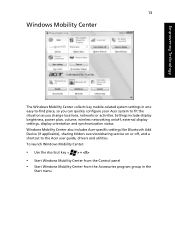
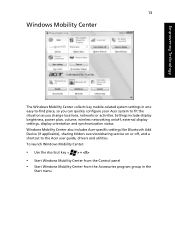
... or activities. Settings include display brightness, power plan, volume, wireless networking on/off, external display settings, display orientation and synchronization status. Windows Mobility Center also includes Acer-specific settings like Bluetooth Add Device (if applicable), sharing folders overview/sharing service on or off, and a shortcut to the Acer user guide, drivers and utilities. To...
User Manual - Page 41


... Power subsystem
Input devices
Extensa 5510/5510Z Series
• Up to 2 GB of DDR2 533/667 MHz memory,
upgradeable to 4 GB using two soDIMM modules (dual-channel support) Extensa 5200 Series
• Up to 512 MB of DDR2 533 MHz memory,
upgradeable to 2 GB using two soDIMM modules (dual-channel support)
• 60/80/100/120 GB or higher hard disk drive
• Optical drive...
User Manual - Page 44
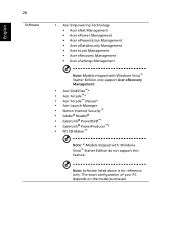
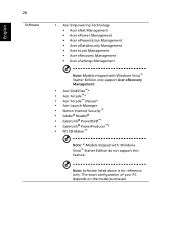
...eLock Management • Acer eRecovery Management • Acer eSettings Management
Note: Models shipped with Windows Vista™ Starter Edition only support Acer eRecovery Management.
• Acer GridVista™* • Acer Arcade™* • Acer Arcade™ Deluxe* • Acer Launch Manager • Norton Internet Security™ • Adobe® Reader® • CyberLink...
User Manual - Page 62


... the tray. (If your computer's optical drive is a slot-load model, it will not have an eject hole.)
The keyboard does not respond.
Try attaching an external keyboard to a USB port on the computer. If it works, contact your dealer or an authorized service center as the internal keyboard cable may be loose.
The infrared port does not work.
Check...
User Manual - Page 63
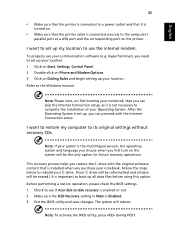
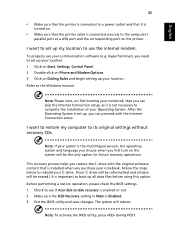
... software (e.g. HyperTerminal), you need to set up your location: 1 Click on Start, Settings, Control Panel. 2 Double-click on Phone and Modem Options. 3 Click on Dialing Rules and begin setting up your location. Refer to the Windows manual.
Note: Please note, on first booting your notebook, that you can skip the Internet Connection setup, as it is not necessary to complete the installation...
User Manual - Page 67
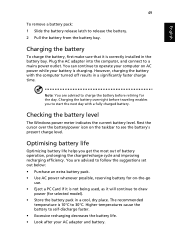
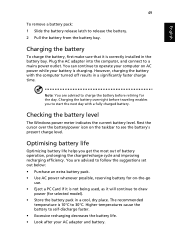
...sure that it is correctly installed in the battery bay. Plug the AC adapter into the computer, and connect to a mains power outlet. You can continue to operate your computer on AC power while your battery is ...to follow the suggestions set out below: • Purchase an extra battery pack. • Use AC power whenever possible, reserving battery for on-the-go
use. • Eject a PC Card if it is ...
User Manual - Page 70
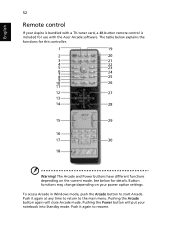
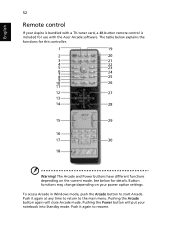
... with a TV-tuner card, a 48-button remote control is included for use with the Acer Arcade software. The table below explains the functions for this controller.
Warning! The Arcade and Power buttons have different functions depending on the current mode. See below for details. Button functions may change depending on your power option settings. To access Arcade in Windows mode, push...
User Manual - Page 86
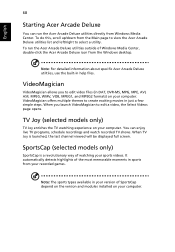
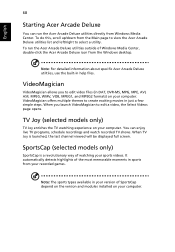
... last channel viewed will be displayed full screen.
SportsCap (selected models only)
SportsCap is a revolutionary way of watching your sports videos. It automatically detects highlights of the most memorable moments in sports from your recorded games.
Note: The sports types available in your version of SportsCap depend on the version and modules installed on your computer.
User Manual - Page 104
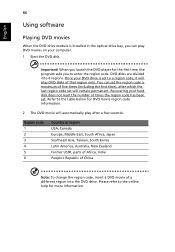
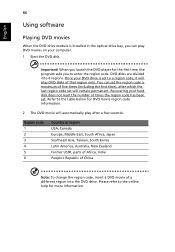
...
Using software
Playing DVD movies
When the DVD drive module is installed in the optical drive bay, you can play DVD movies on your computer. 1 Eject the DVD disk.
Important! When you launch the DVD player for the first time, the program asks you to enter the region code. DVD disks are divided into 6 regions. Once your DVD drive is set...
User Manual - Page 106
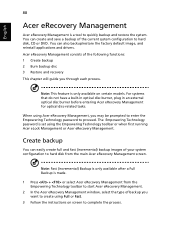
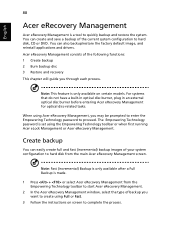
... save a backup of the current system configuration to hard disk, CD or DVD. You can also backup/restore the factory default image, and reinstall applications and drivers. Acer eRecovery Management consists of the following functions: 1 Create backup 2 Burn backup disc 3 Restore and recovery This chapter will guide you through each process.
Note: This feature is...
User Manual - Page 107
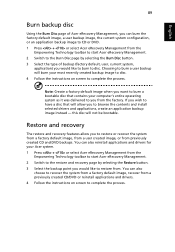
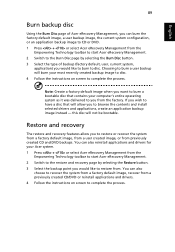
... toolbar to start Acer eRecovery Management. 2 Switch to the restore and recovery page by selecting the Restore button. 3 Select the backup point you would like to restore from. You can also
choose to recover the system from a factory default image, recover from a previously created CD/DVD or reinstall applications and drivers. 4 Follow the instructions on screen...
User Manual - Page 122
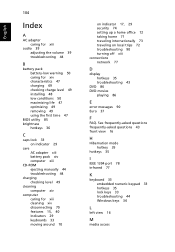
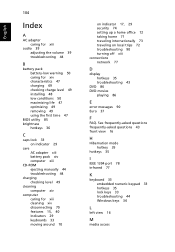
... 47 charging 49 checking charge level 49 installing 48 low conditions 50 maximizing life 47 optimizing 49 removing 49 using the first time 47
BIOS utility 85 brightness
hotkeys 36
C
caps lock 33 on indicator 29
care AC adapter xiii battery pack xiv computer xiii
CD-ROM ejecting manually 44 troubleshooting 44
charging checking level 49...
User Manual - Page 123
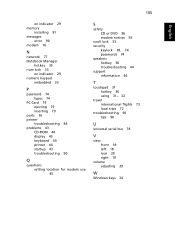
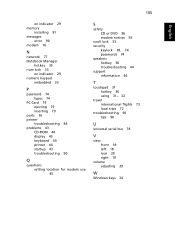
...
on indicator 29 memory
installing 81 messages
error 90 modem 76
N
network 77 Notebook Manager
hotkey 35 num lock 33
on indicator 29 numeric keypad
embedded 33
P
password 74 types 74
PC Card 79 ejecting 79 inserting 79
ports 76 printer
troubleshooting 44 problems 43
CD-ROM 44 display 43 keyboard 44 printer 44 startup 43 troubleshooting 90
Q
questions setting location for modem use 45...
