Acer Extensa 5620Z driver and firmware
Drivers and firmware downloads for this Acer Computers item

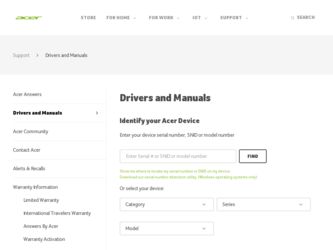
Related Acer Extensa 5620Z Manual Pages
Download the free PDF manual for Acer Extensa 5620Z and other Acer manuals at ManualOwl.com
Extensa 5620/5610/5210/5220 Users Guide EN - Page 3
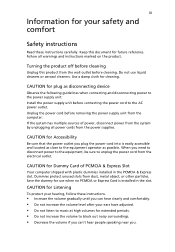
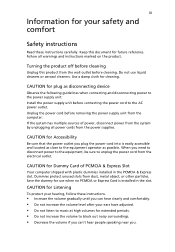
... device
Observe the following guidelines when connecting and disconnecting power to the power supply unit: Install the power supply unit before connecting the power cord to the AC power outlet. Unplug the power cord before removing the power supply unit from the computer. If the system has multiple sources of power, disconnect power from the system by unplugging all power cords from the power...
Extensa 5620/5610/5210/5220 Users Guide EN - Page 4
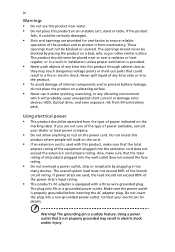
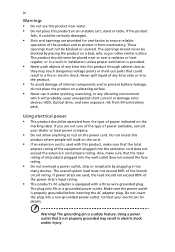
... devices, HDD, Optical drive, and even exposure risk from lithium battery pack.
Using electrical power • This product should be operated from the type of power ...power strips are used, the load should not exceed 80% of the power strip's input rating.
• This product's AC adapter is equipped with a three-wire grounded plug.
The plug only fits in a grounded power outlet. Make sure the power...
Extensa 5620/5610/5210/5220 Users Guide EN - Page 7
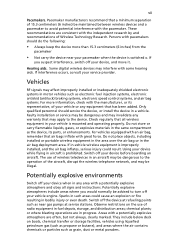
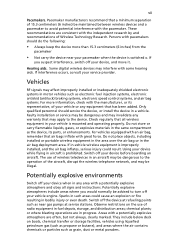
... it.
Hearing aids. Some digital wireless devices may interfere with some hearing aids. If interference occurs, consult your service provider.
Vehicles
RF signals may affect improperly installed or inadequately shielded electronic systems in motor vehicles such as electronic fuel injection systems, electronic antiskid (antilock) braking systems, electronic speed control systems, and air bag systems...
Extensa 5620/5610/5210/5220 Users Guide EN - Page 10
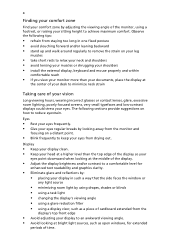
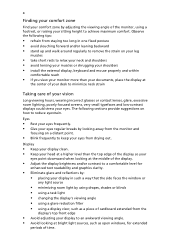
...• avoid tensing your muscles or shrugging your shoulders • install the external display, keyboard and mouse properly and within
comfortable reach
• if you view your ...graphics clarity.
• Eliminate glare and reflections by: • placing your display in such a way that the side faces the window or
any light source
• minimizing room light by using drapes, shades ...
Extensa 5620/5610/5210/5220 Users Guide EN - Page 12
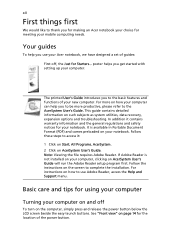
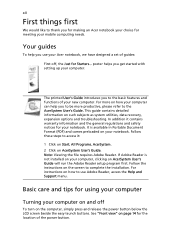
... computer, clicking on AcerSystem User's Guide will run the Adobe Reader setup program first. Follow the instructions on the screen to complete the installation. For instructions on how to use Adobe Reader, access the Help and Support menu.
Basic care and tips for using your computer
Turning your computer on and off
To turn on the computer, simply press and release the power...
Extensa 5620/5610/5210/5220 Users Guide EN - Page 13
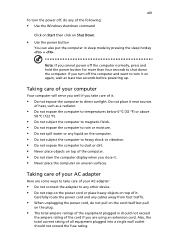
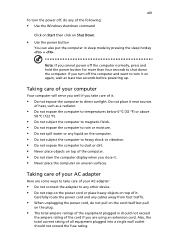
... place the computer on uneven surfaces.
Taking care of your AC adapter
Here are some ways to take care of your AC adapter:
• Do not connect the adapter to any other device. • Do not step on the power cord or place heavy objects on top of it.
Carefully route the power cord and any cables away...
Extensa 5620/5610/5210/5220 Users Guide EN - Page 15
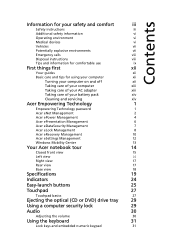
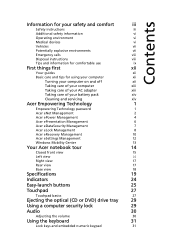
... Management
12
Windows Mobility Center
13
Your Acer notebook tour
14
Closed front view
15
Left view
16
Right view
17
Rear view
17
Base view
18
Specifications
19
Indicators
24
Easy-launch buttons
25
Touchpad
27
Touchpad basics
27
Ejecting the optical (CD or DVD) drive tray
29
Using a computer security lock
29
Audio
30
Adjusting...
Extensa 5620/5610/5210/5220 Users Guide EN - Page 16
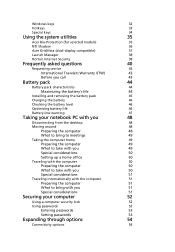
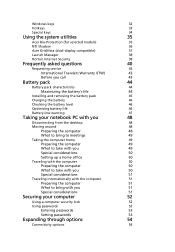
...for selected models)
35
NTI Shadow
36
Acer GridVista (dual-display compatible)
37
Launch Manager
38
Norton Internet Security
38
Frequently asked questions
40
Requesting service
43
International Travelers Warranty (ITW)
43
Before you call
43
Battery pack
44
Battery pack characteristics
44
Maximizing the battery's life
44
Installing and removing the battery pack
45
Charging...
Extensa 5620/5610/5210/5220 Users Guide EN - Page 17
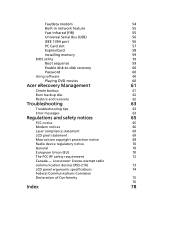
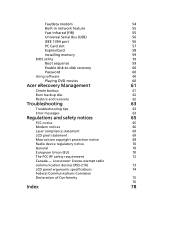
Fax/data modem
54
Built-in network feature
55
Fast Infrared (FIR)
55
Universal Serial Bus (USB)
56
IEEE 1394 port
56
PC Card slot
57
ExpressCard
58
Installing memory
59
BIOS utility
59
Boot sequence
59
Enable disk-to-disk recovery
60
Password
60
Using software
60
Playing DVD movies
60
Acer eRecovery Management
61
Create backup
61
Burn backup disc
62
Restore and ...
Extensa 5620/5610/5210/5220 Users Guide EN - Page 21
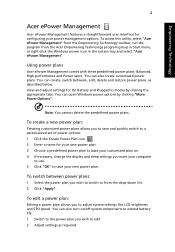
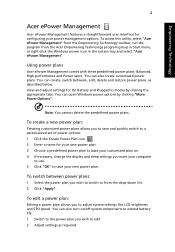
..., change the display and sleep settings you want your computer
to use. 5 Click "OK" to save your new power plan.
To switch between power plans:
1 Select the power plan you wish to switch to from the drop-down list. 2 Click "Apply".
To edit a power plan:
Editing a power plan allows you to adjust system settings like LCD brightness and CPU speed...
Extensa 5620/5610/5210/5220 Users Guide EN - Page 30
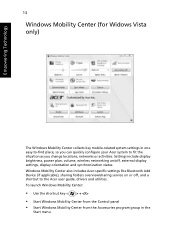
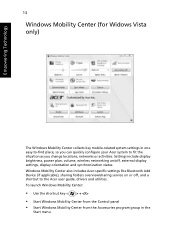
..., networks or activities. Settings include display brightness, power plan, volume, wireless networking on/off, external display settings, display orientation and synchronization status. Windows Mobility Center also includes Acer-specific settings like Bluetooth Add Device (if applicable), sharing folders overview/sharing service on or off, and a shortcut to the Acer user guide, drivers and...
Extensa 5620/5610/5210/5220 Users Guide EN - Page 52
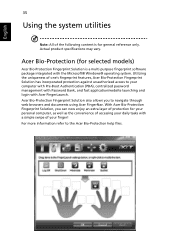
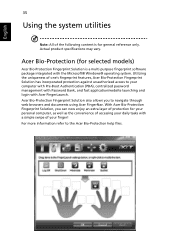
... may vary.
Acer Bio-Protection (for selected models)
Acer Bio-Protection Fingerprint Solution is a multi-purpose fingerprint software
package integrated with the Microsoft® Windows® operating system. Utilizing
the uniqueness of one's fingerprint features, Acer Bio-Protection Fingerprint
Solution has incorporated protection against unauthorized access to your
computer with Pre-Boot...
Extensa 5620/5610/5210/5220 Users Guide EN - Page 58
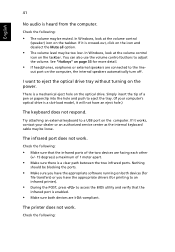
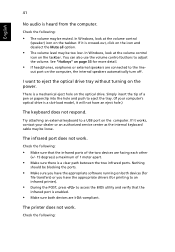
... the tray. (If your computer's optical drive is a slot-load model, it will not have an eject hole.)
The keyboard does not respond.
Try attaching an external keyboard to a USB port on the computer. If it works, contact your dealer or an authorized service center as the internal keyboard cable may be loose.
The infrared port does not work.
Check...
Extensa 5620/5610/5210/5220 Users Guide EN - Page 59
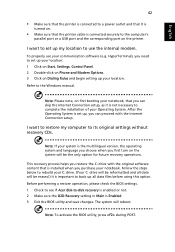
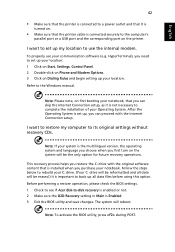
... software (e.g. HyperTerminal), you need to set up your location: 1 Click on Start, Settings, Control Panel. 2 Double-click on Phone and Modem Options. 3 Click on Dialing Rules and begin setting up your location. Refer to the Windows manual.
Note: Please note, on first booting your notebook, that you can skip the Internet Connection setup, as it is not necessary to complete the installation...
Extensa 5620/5610/5210/5220 Users Guide EN - Page 63
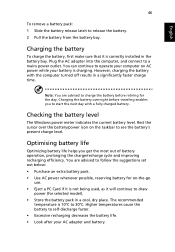
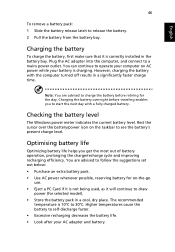
...sure that it is correctly installed in the battery bay. Plug the AC adapter into the computer, and connect to a mains power outlet. You can continue to operate your computer on AC power while your battery is ...to follow the suggestions set out below: • Purchase an extra battery pack. • Use AC power whenever possible, reserving battery for on-the-go
use. • Eject a PC Card if it is ...
Extensa 5620/5610/5210/5220 Users Guide EN - Page 77
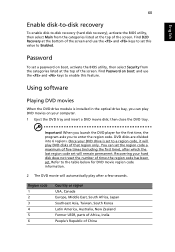
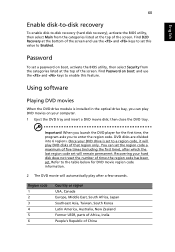
....
Password
To set a password on boot, activate the BIOS utility, then select Security from the categories listed at the top of the screen. Find Password on boot: and use the and keys to enable this feature.
Using software
Playing DVD movies
When the DVD drive module is installed in the optical drive bay, you can play DVD movies on your computer...
Extensa 5620/5610/5210/5220 Users Guide EN - Page 78
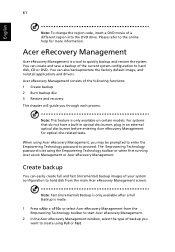
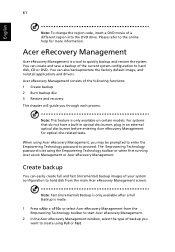
... save a backup of the current system configuration to hard disk, CD or DVD. You can also backup/restore the factory default image, and reinstall applications and drivers. Acer eRecovery Management consists of the following functions: 1 Create backup 2 Burn backup disc 3 Restore and recovery This chapter will guide you through each process.
Note: This feature is...
Extensa 5620/5610/5210/5220 Users Guide EN - Page 79
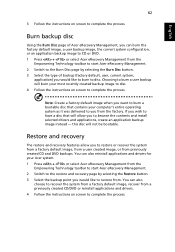
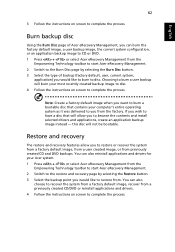
... toolbar to start Acer eRecovery Management. 2 Switch to the restore and recovery page by selecting the Restore button. 3 Select the backup point you would like to restore from. You can also
choose to recover the system from a factory default image, recover from a previously created CD/DVD or reinstall applications and drivers. 4 Follow the instructions on screen...
Extensa 5620/5610/5210/5220 Users Guide EN - Page 95
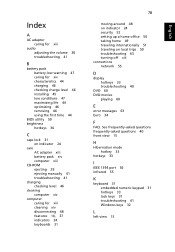
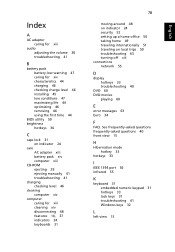
... charging 46 checking charge level 46 installing 45 low conditions 47 maximizing life 44 optimizing 46 removing 46 using the first time 44
BIOS utility 59 brightness
hotkeys 34
C
caps lock 31 on indicator 24
care AC adapter xiii battery pack xiv computer xiii
CD-ROM ejecting 29 ejecting manually 41 troubleshooting 41
charging checking level...
Extensa 5620/5610/5210/5220 Users Guide EN - Page 96
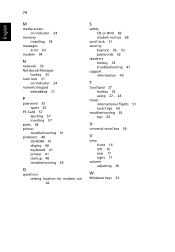
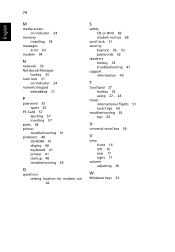
... on indicator 24
memory installing 59
messages error 63
modem 54
N
network 55 Notebook Manager
hotkey 33 num lock 31
on indicator 24 numeric keypad
embedded 31
P
password 52 types 52
PC Card 57 ejecting 57 inserting 57
ports 54 printer
troubleshooting 41 problems 40
CD-ROM 41 display 40 keyboard 41 printer 41 startup 40 troubleshooting 63
Q
questions setting location for modem use 42...
