Acer Ferrari 1100 driver and firmware
Drivers and firmware downloads for this Acer Computers item

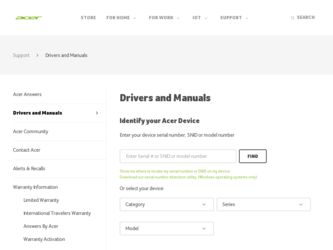
Related Acer Ferrari 1100 Manual Pages
Download the free PDF manual for Acer Ferrari 1100 and other Acer manuals at ManualOwl.com
User Manual - Page 3
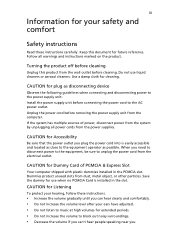
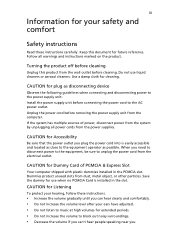
... device
Observe the following guidelines when connecting and disconnecting power to the power supply unit: Install the power supply unit before connecting the power cord to the AC power outlet. Unplug the power cord before removing the power supply unit from the computer. If the system has multiple sources of power, disconnect power from the system by unplugging all power cords from the power...
User Manual - Page 4
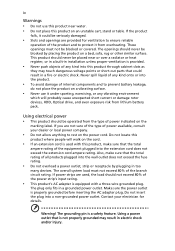
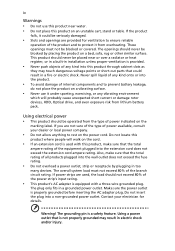
... devices, HDD, Optical drive, and even exposure risk from lithium battery pack.
Using electrical power • This product should be operated from the type of power ...power strips are used, the load should not exceed 80% of the power strip's input rating.
• This product's AC adapter is equipped with a three-wire grounded plug.
The plug only fits in a grounded power outlet. Make sure the power...
User Manual - Page 8
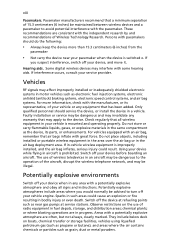
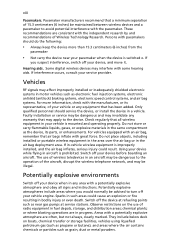
... it.
Hearing aids. Some digital wireless devices may interfere with some hearing aids. If interference occurs, consult your service provider.
Vehicles
RF signals may affect improperly installed or inadequately shielded electronic systems in motor vehicles such as electronic fuel injection systems, electronic antiskid (antilock) braking systems, electronic speed control systems, and air bag systems...
User Manual - Page 11
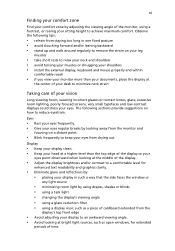
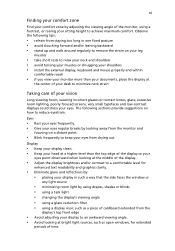
...• avoid tensing your muscles or shrugging your shoulders • install the external display, keyboard and mouse properly and within
comfortable reach
• if you view your ...graphics clarity.
• Eliminate glare and reflections by: • placing your display in such a way that the side faces the window or
any light source
• minimizing room light by using drapes, shades ...
User Manual - Page 15
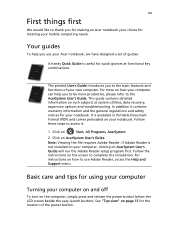
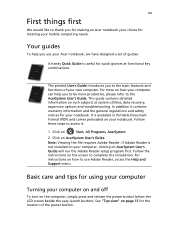
... computer, clicking on AcerSystem User's Guide will run the Adobe Reader setup program first. Follow the instructions on the screen to complete the installation. For instructions on how to use Adobe Reader, access the Help and Support menu.
Basic care and tips for using your computer
Turning your computer on and off
To turn on the computer, simply press and release the power...
User Manual - Page 16
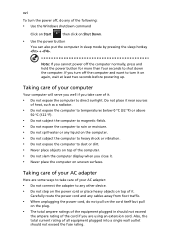
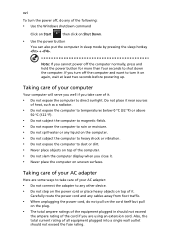
... place the computer on uneven surfaces.
Taking care of your AC adapter
Here are some ways to take care of your AC adapter:
• Do not connect the adapter to any other device. • Do not step on the power cord or place heavy objects on top of it.
Carefully route the power cord and any cables away...
User Manual - Page 19
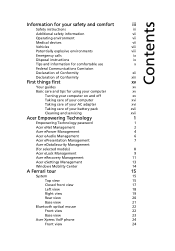
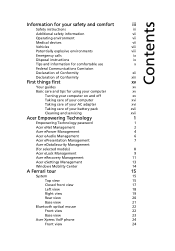
...
(for selected models)
8
Acer eLock Management
9
Acer eRecovery Management
11
Acer eSettings Management
13
Windows Mobility Center
14
A Ferrari tour
15
System
15
Top view
15
Closed front view
17
Left view
18
Right view
19
Rear view
20
Base view
21
Bluetooth optical mouse
22
Front view
22
Base view
23
Acer Xpress VoIP phone
24
Front view...
User Manual - Page 20
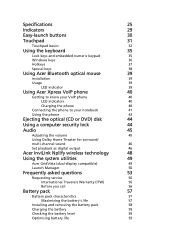
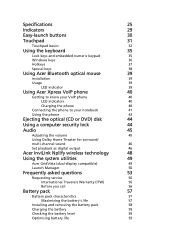
... optical (CD or DVD) disk
44
Using a computer security lock
44
Audio
45
Adjusting the volume
45
Using Dolby Home Theater for surround/
multi-channel sound
46
Set playback as digital output
46
Acer InviLink Nplify wireless technology
48
Using the system utilities
49
Acer GridVista (dual-display compatible)
49
Launch Manager
50
Frequently asked questions
53
Requesting service...
User Manual - Page 21
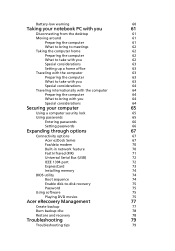
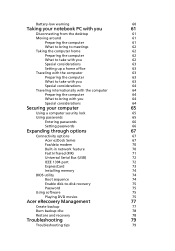
...64
Securing your computer
65
Using a computer security lock
65
Using passwords
65
Entering passwords
66
Setting passwords
66
Expanding through options
67
Connectivity options
67
Acer ezDock Series
67
Fax/data modem
70
Built-in network feature
70
Fast Infrared (FIR)
71
Universal Serial Bus (USB)
72
IEEE 1394 port
72
ExpressCard
73
Installing memory
74
BIOS utility
74...
User Manual - Page 26
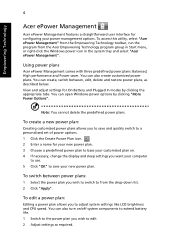
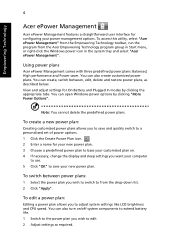
..., change the display and sleep settings you want your computer
to use. 5 Click "OK" to save your new power plan.
To switch between power plans:
1 Select the power plan you wish to switch to from the drop-down list. 2 Click "Apply".
To edit a power plan:
Editing a power plan allows you to adjust system settings like LCD brightness and CPU speed...
User Manual - Page 27
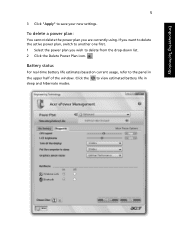
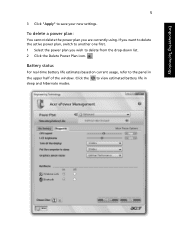
... "Apply" to save your new settings.
To delete a power plan:
You cannot delete the power plan you are currently using. If you want to delete the active power plan, switch to another one first. 1 Select the power plan you wish to delete from the drop-down list. 2 Click the Delete Power Plan icon.
Battery status
For...
User Manual - Page 36
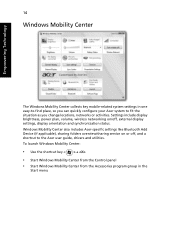
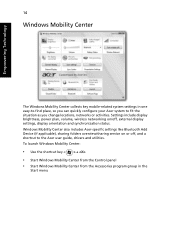
... or activities. Settings include display brightness, power plan, volume, wireless networking on/off, external display settings, display orientation and synchronization status. Windows Mobility Center also includes Acer-specific settings like Bluetooth Add Device (if applicable), sharing folders overview/sharing service on or off, and a shortcut to the Acer user guide, drivers and utilities. To...
User Manual - Page 47
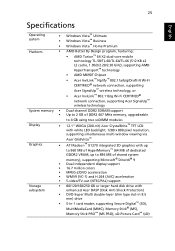
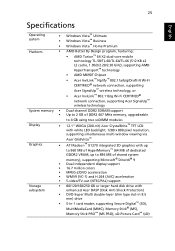
... independent display support 16.7 million colors MPEG-2/DVD acceleration WMV9 (VC-1) and H.264 (AVC) acceleration S-video/TV-out (NTSC/PAL) support
80/120/160/250 GB or larger hard disk drive with enhanced Acer DASP (Disk Anti-Shock Protection) DVD-Super Multi double-layer (slim type slot-in 9.5 mm) drive 5-in-1 card reader, supporting Secure Digital™ (SD), MultiMediaCard (MMC), Memory Stick...
User Manual - Page 74
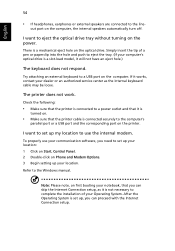
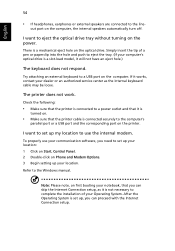
... use your communication software, you need to set up your location: 1 Click on Start, Control Panel. 2 Double-click on Phone and Modem Options. 3 Begin setting up your location. Refer to the Windows manual.
Note: Please note, on first booting your notebook, that you can skip the Internet Connection setup, as it is not necessary to complete the installation of your Operating...
User Manual - Page 75
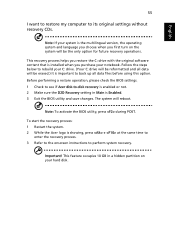
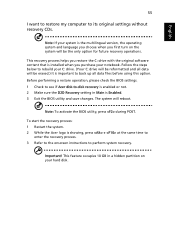
... restore my computer to its original settings without recovery CDs.
Note: If your system is the multilingual version, the operating system and language you choose when you first turn on the system will be the only option for future recovery operations.
This recovery process helps you restore the C: drive with the original software content that is installed when you...
User Manual - Page 79
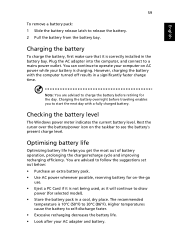
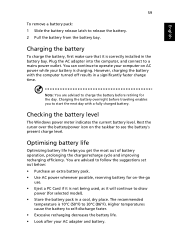
...sure that it is correctly installed in the battery bay. Plug the AC adapter into the computer, and connect to a mains power outlet. You can continue to operate your computer on AC power while your battery is ...to follow the suggestions set out below: • Purchase an extra battery pack. • Use AC power whenever possible, reserving battery for on-the-go
use. • Eject a PC Card if it is ...
User Manual - Page 95
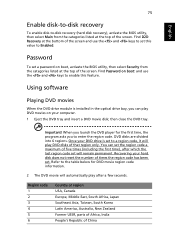
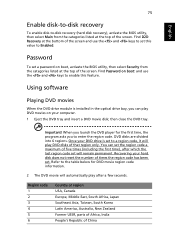
....
Password
To set a password on boot, activate the BIOS utility, then select Security from the categories listed at the top of the screen. Find Password on boot: and use the and keys to enable this feature.
Using software
Playing DVD movies
When the DVD drive module is installed in the optical drive bay, you can play DVD movies on your computer...
User Manual - Page 97
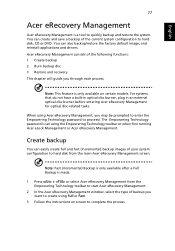
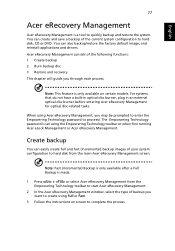
... save a backup of the current system configuration to hard disk, CD or DVD. You can also backup/restore the factory default image, and reinstall applications and drivers. Acer eRecovery Management consists of the following functions: 1 Create backup 2 Burn backup disc 3 Restore and recovery This chapter will guide you through each process.
Note: This feature is...
User Manual - Page 98
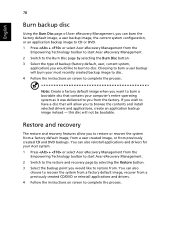
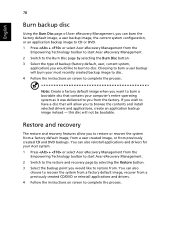
... toolbar to start Acer eRecovery Management. 2 Switch to the restore and recovery page by selecting the Restore button. 3 Select the backup point you would like to restore from. You can also
choose to recover the system from a factory default image, recover from a previously created CD/DVD or reinstall applications and drivers. 4 Follow the instructions on screen...
User Manual - Page 111
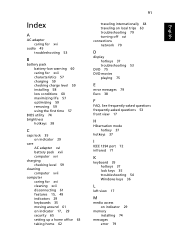
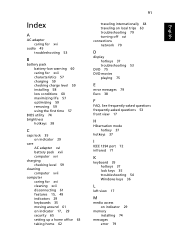
...
playing 75
E
error messages 79 Euro 38
F
FAQ. See frequently-asked questions frequently-asked questions 53 front view 17
H
Hibernation mode hotkey 37
hotkeys 37
I
IEEE 1394 port 72 infrared 71
K
keyboard 35 hotkeys 37 lock keys 35 troubleshooting 54 Windows keys 36
L
left view 17
M
media access on indicator 29
memory installing 74
messages error 79
English
