Acer ICONIA SMART S300 driver and firmware
Drivers and firmware downloads for this Acer Computers item
Related Acer ICONIA SMART S300 Manual Pages
Download the free PDF manual for Acer ICONIA SMART S300 and other Acer manuals at ManualOwl.com
User Guide - Page 3
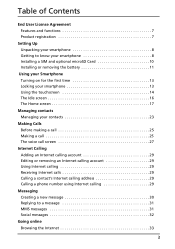
... 7
Setting Up Unpacking your smartphone 8 Getting to know your smartphone 8 Installing a SIM and optional microSD Card 10 Installing or removing...Internet Calling Adding an Internet calling account 29 Editing or removing an Internet calling account 29 Using Internet calling 29 Receiving Internet calls 29 Calling a contact's Internet calling address 29 Calling a phone number using Internet...
User Guide - Page 5
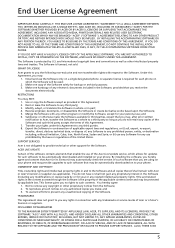
... or other support for the Software.
ACER LIVE UPDATE
Certain of the software contains elements that enable the use of the Acer Live Update service, which allows for updates for such software to be automatically downloaded and installed on your phone. By installing the software, you hereby agree and consent that Acer (or its licensors) may automatically check the version of such software that you...
User Guide - Page 6
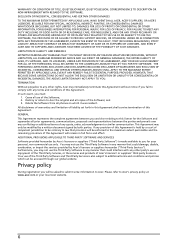
...WAY RELATED TO THE USE OF OR INABILITY TO USE THE SOFTWARE, THE PROVISION OF OR FAILURE TO PROVIDE SUPPORT SERVICES, OR OTHERWISE UNDER OR IN CONNECTION WITH ANY PROVISION OF ...the Software; 2. Destroy or return to Acer the original and all copies of the Software; and 3. Delete the Software from all phones on which it was resident. All disclaimers of warranties and limitation of liability set forth...
User Guide - Page 9
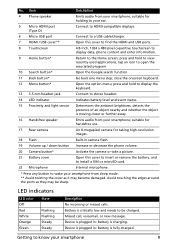
... from your smartphone; suitable for holding to your ear.
5 Micro HDMI port (Type D)
Connect to HDMI-compatible displays.
6 Micro USB port
Connect to a USB cable/charger.
7 HDMI / USB cover**
Open this cover to find the HDMI and USB ports.
8 Touchscreen
4.8-inch, 1024 x 480 pixel capacitive touchscreen to display data, phone content and enter information.
9 Home button*
Return to the Home...
User Guide - Page 10
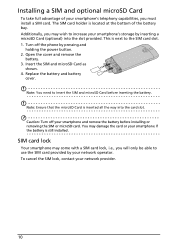
... capabilities, you must install a SIM card. The SIM card holder is located at the bottom of the battery bay. Additionally, you may wish to increase your smartphone's storage by inserting a microSD Card (optional) into the slot provided. This is next to the SIM card slot. 1. Turn off the phone by pressing and
holding the power button. 2. Open the...
User Guide - Page 11
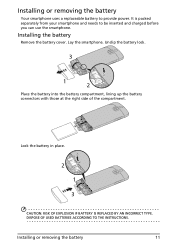
... the battery
Your smartphone uses a replaceable battery to provide power. It is packed separately from your smartphone and needs to be inserted and charged before you can use the smartphone.
Installing the battery
Remove the battery cover. Lay the smartphone. ... BATTERY IS REPLACED BY AN INCORRECT TYPE. DISPOSE OF USED BATTERIES ACCORDING TO THE INSTRUCTIONS.
Installing or removing the battery
11
User Guide - Page 13
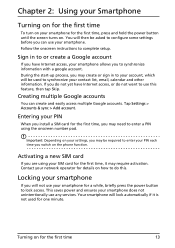
... for the first time, press and hold the power button until the screen turns on. You will then be asked to configure some settings before you can use your smartphone. Follow the onscreen instructions to complete setup.
Sign in to or create a Google account
If you have Internet access, your smartphone allows you to synchronize...
User Guide - Page 16
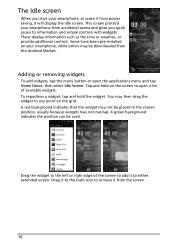
... from power saving, it will display the Idle screen. This screen protects your smartphone from accidental access and gives you quick access to information and simple controls with widgets. These display information such as the time or weather, or provide additional controls. Some have been pre-installed on your smartphone, while others may be downloaded from the Android...
User Guide - Page 18
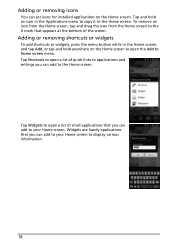
Adding or removing icons
You can set icons for installed applications on the Home screen. Tap and hold an icon in the Applications menu to copy it to the Home screen. To remove an icon from the Home ...open the Add to Home screen menu. Tap Shortcuts to open a list of quick links to applications and settings you can add to the Home screen.
Tap Widgets to open a list of small applications that you can ...
User Guide - Page 19
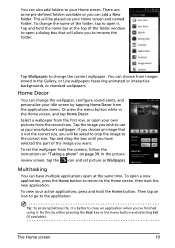
...the folder, tap to open it. Tap and hold the name bar at the top of the folder window to open a dialog box that will allow you to rename the folder.
Tap Wallpapers to change the ...part of the image you want.
To set the wallpaper from the camera, follow the instructions on "Taking a photo" on page 39. In the picture
review screen, tap the icon and set picture as Wallpaper.
Multitasking
You can have...
User Guide - Page 20
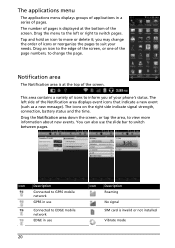
...screen.
This area contains a variety of icons to inform you of your phone's status. The left side of the Notification area displays event icons that indicate a new event (such as a new message). ...pages.
Icon Description Connected to GPRS mobile network GPRS in use
Connected to EDGE mobile network EDGE in use
Icon Description Roaming
No signal SIM card is invalid or not installed
Vibrate mode
20
User Guide - Page 21
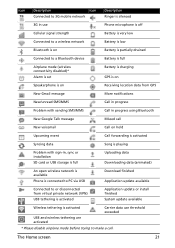
...-in, sync or installation
SD card or USB storage is full
Uploading data Downloading data (animated)
An open wireless network is available
Phone is connected to PC via USB
Download finished Application update available
Connected to or disconnected from virtual private network (VPN)
USB tethering is activated
Application update or install finished
System update available
Wireless tethering is...
User Guide - Page 22
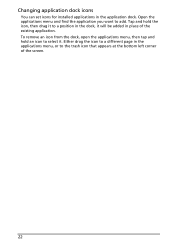
Changing application dock icons
You can set icons for installed applications in the application dock. Open the applications menu and find the application you want to add. Tap and hold the icon, then drag it ...
User Guide - Page 31
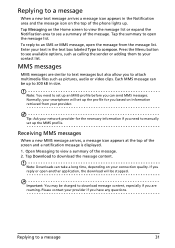
...the top of the phone lights up. Tap Messaging...network provider for the necessary information if you need to manually set up the MMS profile.
Receiving MMS messages
When a new MMS message arrives, a message icon appears at the top of the screen and a notification message is displayed. 1. Open Messaging to view a summary of the message. 2. Tap Download to download the message content.
Note: Downloads...
User Guide - Page 33
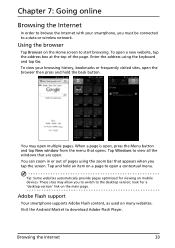
... open a contextual menu.
Tip: Some websites automatically provide pages optimized for viewing on mobile devices. These sites may allow you to switch to the desktop version; look for a 'desktop version' link on the main page.
Adobe Flash support
Your smartphone supports Adobe Flash content, as used on many websites. Visit the Android Market to download Adobe Flash Player.
Browsing the Internet
33
User Guide - Page 35

... necessary, enter your email address and tap Manual setup to enter the parameters manually. Tap Next to finish the setup process.
Android market
Note: The Android Market may not be available in all countries and regions.
Note: You need to have a Google account set up and active on your phone before you can use the Android Market.
Tap Market from...
User Guide - Page 36
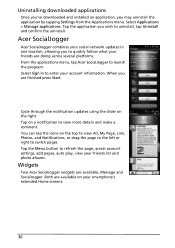
... applications
Once you've downloaded and installed an application, you may uninstall the application by tapping Settings from the Applications menu. Select Applications > Manage applications. Tap the application you wish to uninstall, tap Uninstall and confirm the uninstall.
Acer SocialJogger
Acer SocialJogger combines your social network updates in one location, allowing you to quickly follow...
User Guide - Page 38
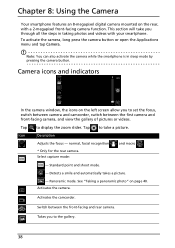
... in sleep mode by pressing the camera button.
Camera icons and indicators
In the camera window, the icons on the left screen allow you to set the focus, switch between camera and camcorder, switch between the first camera and front-facing camera, and view the gallery of pictures or videos.
Tap
Icon
to display the zoom slider. Tap
Description...
User Guide - Page 45
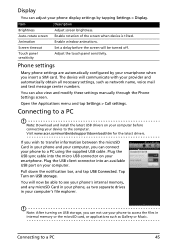
... such as network name, voice mail and text message center numbers.
You can also view and modify these settings manually through the Phone Settings screen.
Open the Applications menu and tap Settings > Call settings.
Connecting to a PC
Note: Download and install the latest USB drivers on your computer before connecting your device to the computer. Visit www.acer.com/worldwide/support/download.htm...
User Guide - Page 46
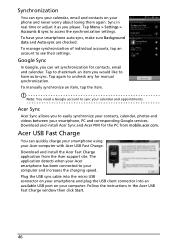
... Acer USB Fast Charge. Download and install the Acer Fast Charge application from the Acer support site. The application detects when your Acer smartphone has been connected to your computer and increases the charging speed. Plug the USB sync cable into the micro USB connector on your smartphone and plug the USB client connector into an available USB port on your computer. Follow the instructions...
